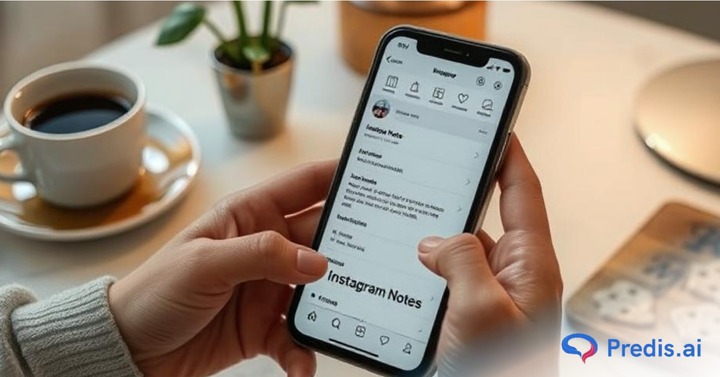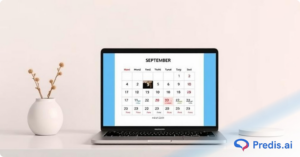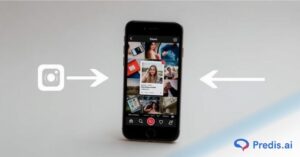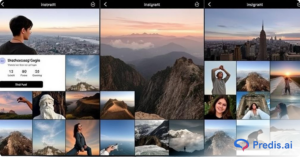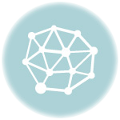Instagram recently updated its Notes feature with mentions, likes, and prompts for a better experience. Instagram’s Notes feature is a fun and quick way to share short updates with your followers. These messages appear at the top of your Direct Messages (DMs) and last for 24 hours. They’re perfect for sharing thoughts, reminders, or quick updates without the need for a post or story.
But what if you’ve accidentally muted someone’s Notes or simply want to start seeing their updates again? Knowing how to unmute notes on Instagram can ensure you never miss important messages or updates from friends and followers.
In this blog, we’ll cover step-by-step methods to unmute Instagram Notes directly from a user’s profile and through settings. We’ll also share tips, FAQs, and insights to make managing Notes easy and stress-free. Let’s dive in!
Why People Mute Notes on Instagram?
Anyone can mute anyone’s Instagram notes. We have all got free will and all. But what is the main driving force behind this. Is there any reason people might feel like muting someone’s notes? Well, the answer could be any one of the below:
- Too much noise can feel overwhelming which could make people distracted
- Muting someone might give back a little bit of focus for the person
- Or, this can feel like setting a personal boundary
- An act to improve general digital well-being
Whatever the reason might be, unmuting someone’s notes allows you to stay connected with them but still have your boundaries and focus. This is a win-win situation for both if you ask me.
Two Different Methods to Unmute Notes on Instagram
Instagram Notes is a fun and quick way to share thoughts, updates, or reminders with your followers. These short text updates appear at the top of your DM section, making them perfect for casual communication. However, if you’ve muted someone’s Notes, you won’t see their updates until you unmute them.
Muting Instagram Notes is handy when you want fewer updates from specific users. But what if you change your mind later? Thankfully, Instagram offers two simple ways to unmute Notes – directly from the user’s profile or through the app’s settings.
Whether you muted someone by accident or want to reconnect with their updates, you can unmute Notes on Instagram in just a few taps. Below, we’ll walk you through both methods step-by-step.
Stand Out on Instagram with AI Content 🌟
Method 1: How to Unmute Someone’s Notes on Instagram from the Profile Page?
Unmuting someone’s Notes directly from their Instagram profile is quick and hassle-free. If you know exactly whose Notes you want to unmute, this method is perfect. Follow these simple steps to get started:
Steps to Unmute Someone’s Note on Instagram from their Profile Page:
- Open Instagram and Search for the Profile
- Tap the search icon at the bottom of your screen.
- Type the username of the person whose Notes you want to unmute.
- Go to Their Profile Page
- Tap on their profile picture to open their profile page.
- Tap the ‘Following’ Button
- You’ll see a “Following” button near the top of their profile.
- Tap on it to reveal a dropdown menu.
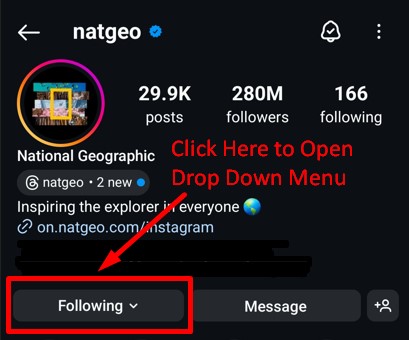
- Select the ‘Mute’ Option
- From the menu, tap on “Mute” to open the mute settings.
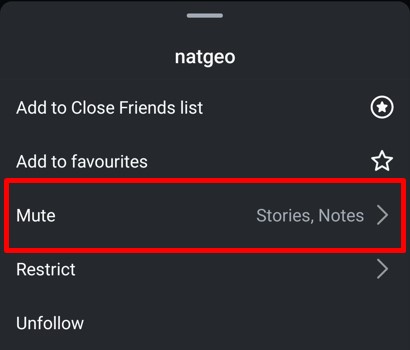
- Toggle Off the Notes Option
- Look for the “Notes” toggle switch.
- If it’s turned on, tap it to toggle it off and unmute their Notes.
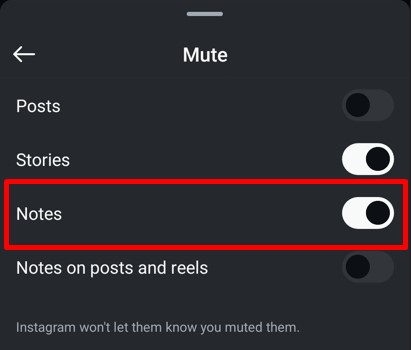
Once you complete these steps, you’ll start seeing their Notes again in your DM section whenever they post updates.
This method is fast and easy if you know which profile you want to unmute. It is ideal for unmuting a single account without navigating through multiple settings.
Ready to manage multiple accounts? Keep reading to learn how to unmute Instagram Notes for several profiles directly from your settings tab!
Use Predis.ai's Free Instagram Notes Generator to make engaging Instagram notes with the help of AI.
Method 2: How to Unmute Notes on Instagram from Settings?
If you’re unsure which accounts you’ve muted or want to manage multiple profiles at once, unmuting Notes through Instagram Settings is the way to go. It’s quick, organized, and perfect for keeping track of muted accounts. Follow these steps:
Steps to Unmute Notes from Instagram Settings:
- Open Your Instagram App
- Launch the Instagram app on your device and log in if you’re not already signed in.
- Go to Your Profile
- Tap the profile icon in the bottom-right corner of your screen.
- Open the Menu
- Tap the three horizontal lines (menu icon) in the top-right corner.
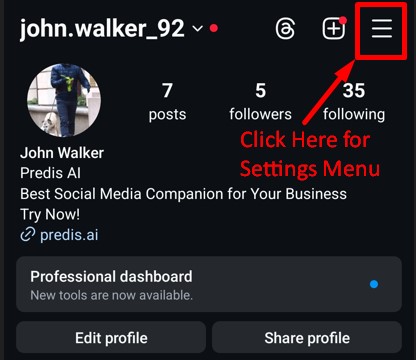
- Find Muted Accounts
- Scroll down to the “What You See” section.
- Tap on “Muted Accounts” to view the list of accounts you’ve muted.
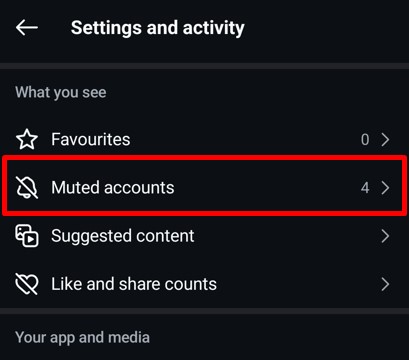
- Choose the Account to Unmute
- Browse through the list and select the account whose Notes you want to unmute.
- Tap the “UnMute” button next to their profile.
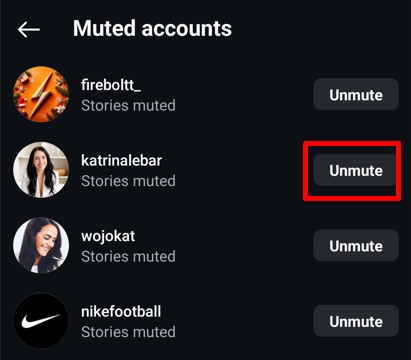
- Unmute Notes
- Toggle off the switch for Notes to unmute them.
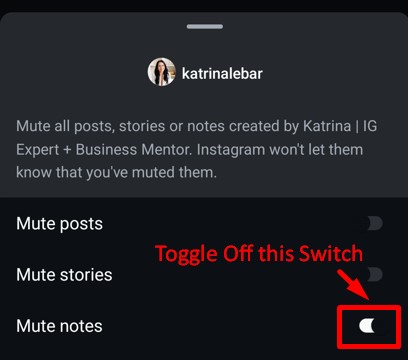
Once you turn off the Notes mute option, their updates will appear in your DM section again.
This method is great for managing multiple accounts at once. It allows you to review all muted profiles in one place and saves time if you can’t remember which profiles you muted earlier.
Need more tips to improve your Instagram experience? Keep reading as we wrap things up with some useful insights and FAQs in the next section!

Common Issues You Might Face When Unmuting Notes
Okay, so now that you have unmuted the notes, you are hoping to see their pic with a small caption pop-up again. But lo and behold, it does not happen! For some reason, the notes do not pop-up. Why would that be happening? Here are some of the reasons why you might be running into this issue:
- The person might not have posted a note, which could be a reason why you are not seeing it.
- Your app might not have been updated to the latest version, causing it to malfunction.
- Sometimes, glitches can occur. This issue will usually resolve itself when you re-install your app.
- Having too much cache for an app could also make it malfunction. To rectify this issue, open your mobile settings and clear the cache.
- The other person might have restricted or blocked you. You will not be able to see their profile itself if they blocked you. But of you can see their profile, but not their notes, then one of the above reasons could be why it happened.
Troubleshooting tips you can try out
If you encounter this issue with notes, there are some common fixes that you can try to get this fixed.
- Wait it out: See if the person’s notes appear after some time. Chances are, they might have just posted one.
- Clear cache: As mentioned above, you might have cache issue. This can easily be solved by heading to your settings and clearing it out.
- Update the app: Check in the app store, whether your app is in the recent version or not. If not, try updating the platform and check again.
- Log out and log in: This is an age-old fix to solve any issue. Try logging out of your account and log back in. Or, you can even try re-installing the app. Sometimes, this will help fix the issue.
- Bugs or Glitches: If it is nothing from your part, then it might be Instagram that is going through a glitch. Usually they will resolve it in a couple days, but if the issue persists you can contact the support team.
Conclusion
Instagram Notes have become a powerful tool for quick updates, casual messages, and engaging conversations. Whether you’re a creator looking to connect with your audience or a business aiming to boost visibility, Notes can help keep interactions fun and personal.
Unmuting Notes on Instagram ensures you never miss important updates from friends, followers, or favorite creators. It’s an easy way to stay in the loop and make sure your conversations flow without interruptions.
Are you looking for inspiration to make your Notes stand out? Check out our Instagram Notes Ideas blog for creative use cases and suggestions. Also, explore the Instagram Notes Generator from Predis.ai to craft attention-grabbing updates effortlessly.
If you’re ready to take your Instagram game to the next level, try Predis.ai for seamless content creation, smart scheduling, and performance tracking. Whether it’s for Reels, Stories, or Notes, Predis.ai has the tools to make managing your Instagram presence easier and more impactful. Start creating smarter content today!
General FAQs for Instagram Notes
When you mute someone’s Notes, you won’t see their updates at the top of your inbox. It’s like hitting pause on their messages without unfollowing them. Muting only affects Notes, so you’ll still see their posts, stories, and messages.
No, Instagram doesn’t notify users when you mute or unmute their Notes. It’s completely private, so you can manage your preferences without worrying about awkward moments.
Instagram doesn’t notify users if their Notes are muted. If someone regularly interacts with your updates and suddenly stops, it could be a sign they’ve muted your Notes – or they might just be busy!
Yes, Instagram lets you control who can view your Notes. You can share them with all your Instagram followers or limit visibility to close friends only. It’s perfect for personal updates or exclusive content.
Currently, Instagram doesn’t offer an option to completely disable the Notes feature. However, you can mute Notes from specific users if you don’t want to see their updates.
Got more questions about Instagram Notes? Check out Predis.ai for smart tools that help you craft engaging content and streamline your social media management!
You may also like,
- How to Hide Notes on Instagram?
- How to Add Music to Instagram Notes?
- Edit or Change Order of Instagram Posts
- How to Delete Notes on Instagram?
- How to Enable Notes on Instagram?
- Learn to Clear Instagram Cache
- How to Unmute Stories on Instagram?