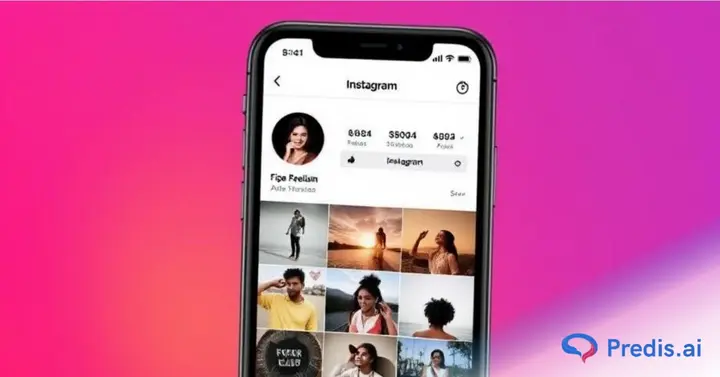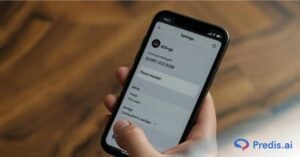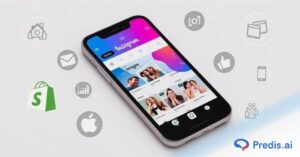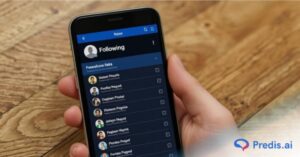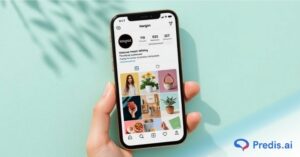Instagram is all about engagement and aesthetics. An ordered feed can make a big difference in the appearance of your profile and how your followers engage with your feed. But what if you wish to reorder Instagram posts to produce a more unified appearance or bring attention to certain content?
However, with so many post formats and activities, maintaining a captivating profile is always a task. If a new user lands on your page, what is the message you share? Do your latest posts reflect your core purpose? Is there a way to make it more appealing and bring your best work to the top?
Understanding the order of posts is important, particularly as trends in engagement change. New benchmarks indicate that the carousel posts achieve the highest per-post engagement at 0.55%, then Reels at 0.50%, and image posts at 0.45%. What this indicates is that strategic planning of content will increase visibility and interaction.
In this blog, we’re going to take a look at the best methods for rearranging your Instagram posts, from pinning them to using AI software for grid planning. Whether you need to feature your best posts or just want to make your feed look more visually appealing, these tips will help you in achieving the look you desire. Let’s get started!
Can You Change the Order of Instagram Posts?
We would love to have a feature that allows you to reorder or rearrange Instagram posts in just a few simple steps. Unfortunately, Instagram doesn’t have this feature at the moment.
You can pin 3 top posts at the top of your profile, but that is just about it. You cannot change the order or sequence of your images. They will appear in the order that you posted (listed as per date).
But there are workarounds to make it look like you have. These tricks help you control how your feed appears without deleting posts permanently.
Want to organize your Instagram grid without starting from scratch? Let’s explore hacks and strategies that allow you to reorder Instagram posts while keeping your content intact.

Workarounds and Hacks to Rearrange Instagram Posts
Although there is no easy way to edit the order or rearrange Instagram posts, you need not be disheartened. There are workarounds that can help you do this, enabling you to control your feed.
Below are three smart ways to reorder Instagram posts without deleting your content.
1. Use AI to Plan Your Instagram Grid
AI tools like Predis.ai make planning on Instagram easy. Rather than wrestling with post order after posting, pre-plan your feed using AI-created content, post suggestions, and optimized captions.
- Create high-quality Instagram posts (single images, carousels, reels, and stories).
- Get AI-recommended captions and hashtags for enhanced engagement.
- Edit posts quickly with drag-and-drop features and access to thousands of templates.
- Use the built-in scheduler to have an impact on engagement by posting at the best times.
Predis.ai offers a free tool for planning your Instagram feed, making it easy to create and organize content before posting.
2. How to Reorder Instagram Posts by Pinning Them
You can pin a maximum of three posts to the top of your profile using Instagram. It is an ideal method to control what posts visitors see when visiting your page.
Here’s how to pin an Instagram post:
- Open Instagram and navigate to your profile.
- Find the post you want to pin.
- Click the three-dot menu in the upper right corner.
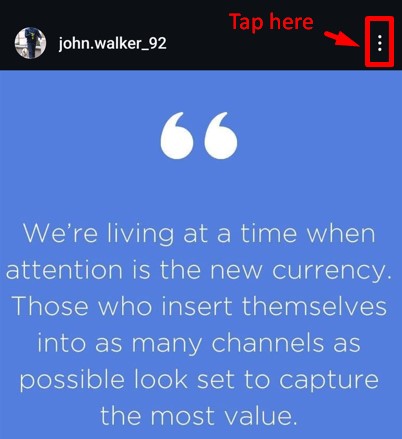
- Choose “Pin to your main grid” from the menu.
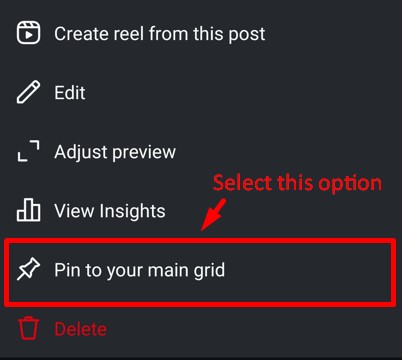
The pinned post will now be visible at the top of your grid, regardless of when you posted it. This feature can be used to highlight valuable content like promotions, announcements, or best-performing posts.
Use Predis AI Instagram Post Generator to create aesthetic posts and improve your engagement. Automate Post and Caption Generation with AI.
3. How to Change Order of Instagram Carousal Posts?
Unlike regular posts, Instagram carousels allow you to change the order of images or videos after posting. But the available option is to delete frames from the carousel and later restore them in the order that you want.
To do this, follow the steps below:
- Go to your Instagram profile on your Android or iOS device.
- Head to the carousel post that you want to reorder and tap on the three dots in the top right corner.

- Click on the Edit option from the tab.
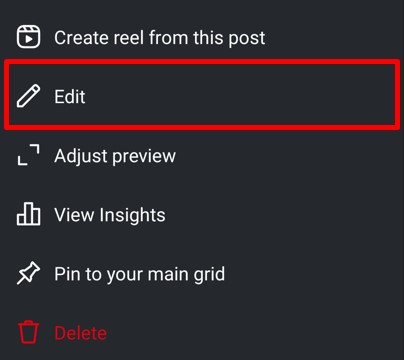
- Move to the frame you want to reorder and tap on the trash icon in the bottom left corner to delete the frame. Confirm by clicking Delete in the pop-up.

- Now, on your profile, tap the hamburger icon and choose “Your activity” from the options.
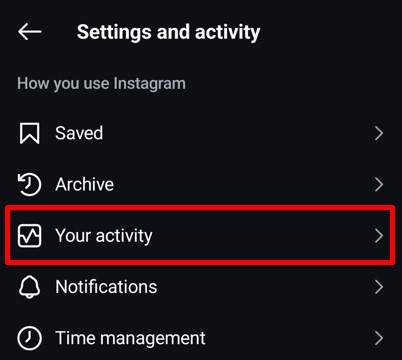
- Here, find the option that says “Recently deleted” and click on it.
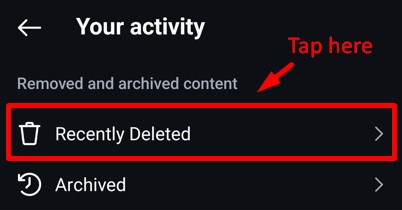
- Tap on the photos that you want to reorder and click on the three dots button.
- Select the “Restore” option from the menu and confirm by clicking on the Restore button once again from the pop-up.
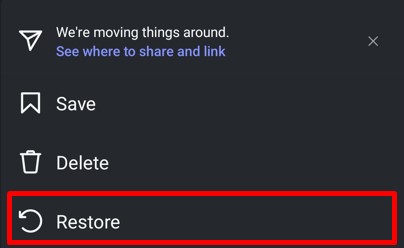
And voila! You are done. Each time you restore a frame in carousel, it will be reordered to the end of carousel. In this way you can use delete and restore option to arrange the order of your carousel posts.
With these smart Instagram tricks, you can take charge of your feed’s aesthetic without having to begin anew. Whether you’re pre-scheduling content with AI software, pinning important posts, or making slight tweaks using Instagram’s built-in features, these methods will make it simple for you to craft a stunning profile.

Conclusion
For now, these workarounds are the only option if you want to edit the order or rearrange Instagram posts. Rumors have it that Instagram may add this feature in the upcoming updates and allow us to change the order and sort our pictures in the order that we want.
However, you do not have to be restricted by Instagram’s chronological format. Beyond the static grid, Instagram Stories and Highlights offer dynamic stages for your creative expression. Use them to weave chronological narratives, showcase behind-the-scenes glimpses, or build thematic collections.
Plus, your content is already being sorted into posts (which include static images and reels) and reels (which include only reels or your short video content). So make the best of this and create content in multiple formats to help the right content get featured on top of your profile.
If you need help creating content in multiple formats, you don’t need to worry. As technology evolves, innovative tools like Predis.ai emerge, ready to assist you in your content creation journey. Sign up for this AI assistant to help you get your Instagram content in order.
So, put your best foot forward and try out the power of AI for free.
FAQs
The best method is to pin up to three posts at the top of your profile. If you want a different look, plan your feed look in advance and schedule content accordingly.
Yes! You can edit a carousel post to remove images and then re-add them in a different order. However, you cannot drag and drop images into a new sequence.
To improve your feed’s visual appeal, use a grid-planning tool before posting. If you want to make adjustments after posting, you can pin key posts and archive unnecessary ones.
Instagram allows you to pin up to three posts at a time. These pinned posts will always stay at the top of your profile until you unpin them.
When you unarchive a post, it returns to its original place in your feed. It does not appear at the top as a new post.
You may also like,
Creating a Thread on Instagram
How to Make Slideshows on Instagram?
Steps to Check Liked Posts on Instagram