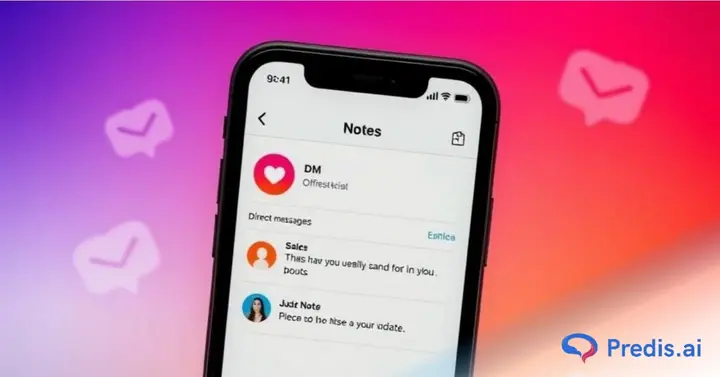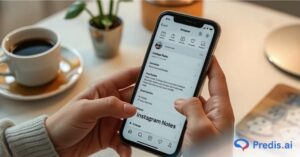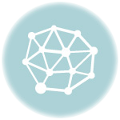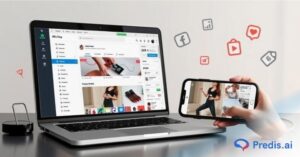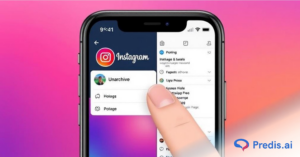Instagram is always evolving, introducing new ways for users to connect. One of its latest features is Notes, a quick and casual way to share short thoughts in the DM section or on the Profile page. If you haven’t seen this feature yet, you might be wondering how to turn on Notes on Instagram and start using them.
With 4.2 billion likes recorded daily, Instagram is a hub of social interaction. Whether you’re a creator, a business, or just someone who loves to stay connected, Instagram Notes can help as an additional way to boost interactions with your contacts. But what if you don’t see this feature? Or maybe you are wondering how to get Notes on Instagram but don’t know.
In this guide, we’ll show you how to enable Instagram Notes, troubleshoot issues if you don’t see them, and even discuss ways to turn off or limit Notes if needed. Let’s dive in
What are Notes on Instagram?
Instagram Notes are short, temporary messages that appear at the top of your DM inbox and on your profile picture in the profile view for 24 hours. They let you share quick thoughts, updates, song lyrics, or even small announcements with your followers. They’re simple, text-based messages designed for fast interactions.
Only people you follow back or those on your Close Friends list can see your Notes. Followers can reply to them, and responses will go directly into your DMs – just like a private conversation.
With recent updates, Instagram also allows users to add music to their Notes or even record a 2-second looping video that will shown in your Notes in place of your profile picture.
Whether you want to share quick updates or add music to your Notes, turning them on is easy. Let’s explore how to turn on Notes on Instagram and start using them effectively in the next section.

How to Turn On Notes on Instagram?
Users can turn on Instagram notes and use them in the form of conversation bubbles, which appear above a photo or icon in the recipient’s inbox. The bubbles can include text and emojis and must be limited to 60 characters.
Utilizing engaging Instagram Notes can enhance your connection with your audience. Follow the steps below to turn on Notes and start sharing updates that disappear after 24 hours.
1. How to Turn On Instagram Notes in DM?
Want to post a quick thought or share a song with your friends? Here’s how you can enable Instagram Notes in your Direct Messages (DMs):
- Open Instagram and click on the Direct Messages (DM) icon in the top right corner.
- Inside your inbox, tap on the “Your note” option above your direct messages.
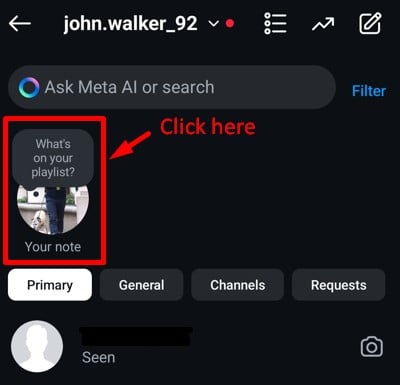
- Tap on the “What’s on your playlist?” bubble to type your text. (up to 60 characters).
- Tap on the musical note to add a song to your note.
- You can also use the “?” icon to write a prompt for getting responses from your audience.
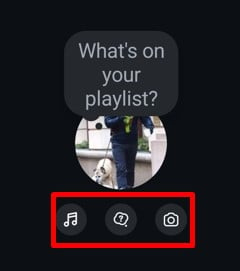
- Choose whether to share it with “Followers you follow back” or your “Close friends” list and click “Share” in the bottom right to publish your note.
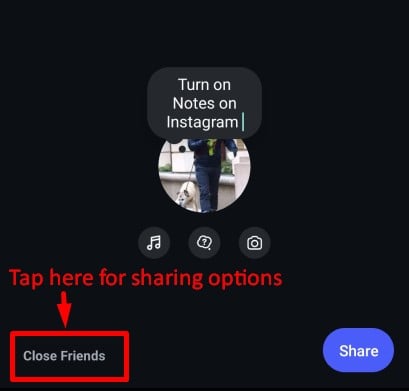
Note: You can also tap the camera icon to record a 2-second video. This short video will temporarily replace your profile picture in your inbox for 24 hours, but it won’t change your public profile picture.
Use Predis.ai's Free Instagram Notes Generator to make engaging Instagram notes with the help of AI.
2. How to Turn On Notes on Instagram Profile?
You can also post Instagram Notes directly from your profile. Here’s how:
- Open Instagram and go to your profile by clicking on the profile icon in the bottom right corner.
- Tap on the “What’s on your playlist?” bubble above your profile picture. (You can only post text with music in the profile section.)
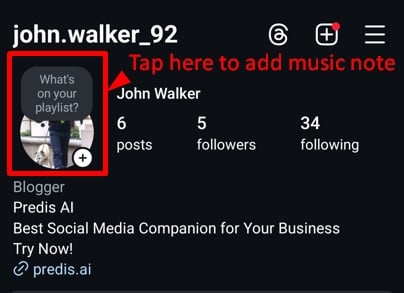
- Type a short text note (up to 60 characters) and tap on the musical note to add music to your note.
- Choose to share it with “Followers you follow back” or your “Close friends” list and tap “Share” in the bottom right corner.
Bonus Feature: You can @mention other Instagram users in your Notes if they have mentions enabled.
Users do not have the flexibility to update or edit an already posted Note. However, you can easily delete and share new Instagram Note ideas at any time. Now that you know how to turn on Instagram Notes, let’s explore whether you can turn off Notes and how to manage them.

Can You Turn Off Notes on Instagram?
Instagram Notes can be fun, but not everyone enjoys seeing them in their inbox. Currently, Instagram does not allow you to completely disable the Notes feature, but you do have the option to mute Notes from specific users or stop others from adding Notes to your posts and reels.
If you want to reduce the clutter in your Direct Messages (DMs) or control who can attach Notes to your content, here’s how you can do it.
How to Turn Off Notes on Instagram Posts and Reels?
If you don’t want others to add Notes to your posts and reels, follow these steps:
- Go to your profile page and tap on the menu icon (☰) in the top right corner.

- Scroll down and click on the “Sharing and Reuse” option.
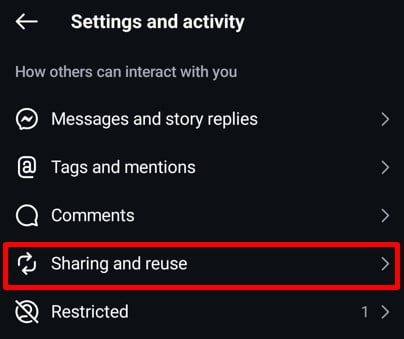
- Find “Notes on posts and reels” and toggle it off.
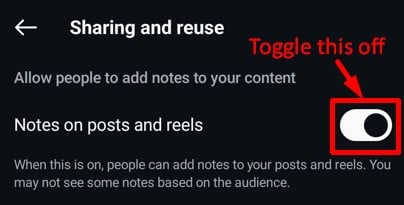
This prevents other users from attaching Notes to your content, giving you more control over your posts. To hide notes for individual accounts, check out our detailed guide on how to hide Notes from specific users if you don’t want to see their updates.
While Instagram doesn’t offer a way to fully disable Notes, muting users and adjusting your settings can help you manage your experience. Next, let’s look at how to fix issues if Instagram Notes are missing from your account.
Did you know you can now create engaging posts with the help of AI? Give Predis.ai Instagram Post Maker a shot and let the creativity flow!
How to Get Instagram Notes? Troubleshooting Tips
If you don’t find the Notes option on Instagram, don’t panic! It could be that it’s not supported in your country, or perhaps you need to adjust some settings. Here are a few troubleshooting tips to enable Instagram Notes.
1. Check Availability in Your Country
Instagram releases features slowly, and Notes may not be available in your country yet. The feature was launched initially in a few countries and was rolled out later. If you can’t find it, look for an announcement from Instagram that they’ve released it in your region on the internet or at the Instagram Help Center.
If Instagram Notes are not currently supported in your nation, you might have to wait for subsequent updates.
2. Update the App to the Latest Version
At times, older versions of Instagram do not support the Notes feature. It is important to update your app so that you receive the newest features and fixes. Here’s how to update Instagram:
- For Android: Launch the Google Play Store, search for Instagram, and tap “Update”.
- For iPhone: Launch the App Store, search for Instagram, and tap “Update”.
After the update, restart the app and see if the Notes feature shows up in your DM section. Alternatively, you can rely on elite services like Predis.ai for simplified social media management solutions.
3. Reinstall the Instagram App
If the update didn’t help, try reinstalling Instagram. Sometimes a new installation wipes out app bugs and brings back lost features. Here’s what to do:
- Uninstall Instagram from your device.
- Clear app cache memory and restart your phone.
- Download and reinstall Instagram from the Play Store (Android) or App Store (iPhone).
- Log in to your account and see if Notes are back.
This approach typically resolves silent bugs that can be keeping the feature from appearing.
4. Enable Activity Status
If you’re unable to see notes on your friend’s/client’s Instagram account, it might be because their activity status is turned off.
- You must visit the user’s Instagram profile page and tap on the hamburger icon at the top-right corner.
- Go to “Settings” and select “Messages and story replies.“
- Click on “Show activity status” and move the tab to enable “Show Activity Status.”
Doing this will enable the visibility of your Instagram Notes and make your messages accessible to your people.
5. Reach out to Instagram Support
If none of these resolve, Instagram Support is there to assist. They can investigate whether your account can view Notes or if there’s a technical problem. To reach support:
- Open Instagram Settings.
- Tap Help > Report a Problem.
- Choose Something isn’t working.
- Explain the problem (e.g., “The Notes feature is missing from my Instagram account.”).
- Submit your request and wait for a response.
Instagram may take a few days to reply, but if the feature is available in your country, they might help you restore it.
If you do not have Instagram Notes, fear not! These tips usually do the trick. If the function is not live in your area, you can wait for Instagram to make it available.
Last but not least, let us conclude and consider why Instagram Notes is an awesome engagement tool. Also, we will answer some of your questions in the FAQs section.
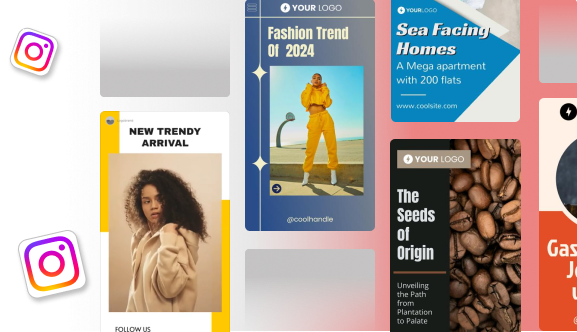
Conclusion
Instagram Notes is a fun, interactive way to share short notices, thoughts, and even music to your followers. They can be used for starting conversations, promoting content, or simply expressing yourself.
For creators, brands, and entrepreneurs, Notes can be an excellent marketing tool to stay top of mind in your subscribers’ inboxes.
If you want to create and manage social media content with AI power, then Predis.ai can help streamline the process. With AI-powered social media management, content generation, and scheduling, you can focus on engagement and strategy while automation handles the rest. Sign up today to start your free trial!
Also, if you’re on the lookout for a reliable reel maker, give Predis.ai reel maker a try. It’s a game-changer for crafting captivating reels effortlessly. Try it for free today!
FAQs
You can only post one Instagram Note at a time. If you create a new Note, it will replace your existing one, and the old Note will disappear. Each Note stays visible for 24 hours, just like Instagram Stories.
No, Instagram doesn’t allow editing Notes once they are posted. If you need to make changes, you’ll have to delete the existing Note and create a new one with the correct text or music.
To delete an Instagram Note:
– Open Instagram and go to Direct Messages (DMs).
– Tap on your active Note at the top of the inbox.
– Click “Delete Note.”
Once deleted, the Note will immediately disappear, and you can post a new one if needed.
No, Instagram does not send notifications when you post a Note. However, your followers can see your Note at the top of their DM inbox, where they can reply to it, similar to Stories.
You can choose who sees your Notes by selecting “Close Friends” instead of “Followers you follow back” when posting. Here’s how:
– Create a new Instagram Note in DMs.
– Type your message or add a song.
– Select “Close Friends” before hitting “Share.”
This way, only your handpicked audience will see your Notes.
Then, start using Instagram Notes and add some flavor to your conversations. Keep practicing and don’t forget to keep experimenting with your posts.