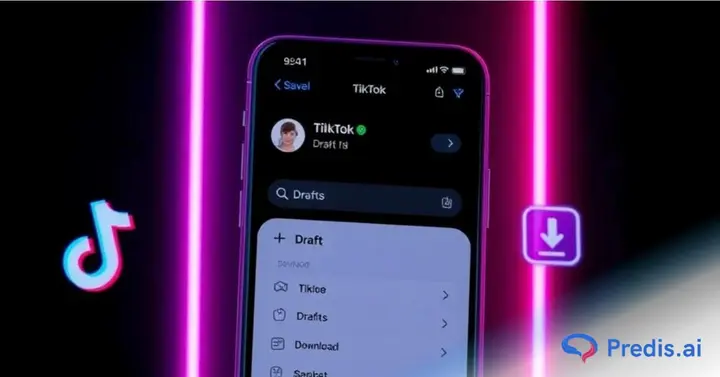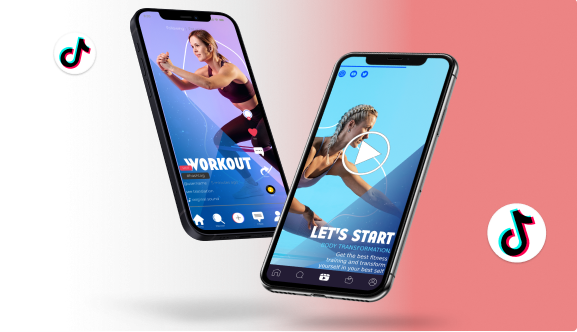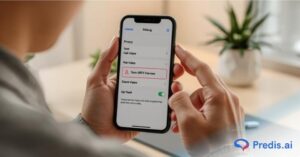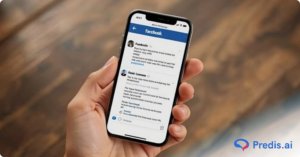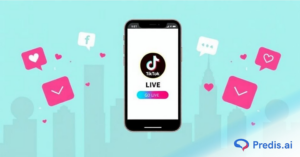TikTok has turned out to be a giant for short-form videos, with 34 million videos being posted on a daily basis. Given the volume of content being generated, most users find it convenient to save their TikTok drafts first before sharing them. Drafts enable creators to edit their videos gradually, making them perfect and ready for interaction.
However, what if you wish to save a TikTok draft without uploading it? Mastering how to save TikTok drafts to camera roll can ensure you have a backup, reuse content, or edit it externally. In this tutorial, we will guide you through the easy steps to save drafts to your phone and manage them effectively.
Can I Save TikTok Drafts to My Camera Roll?
Yes, you are allowed to save TikTok drafts to your camera roll, but no such feature exists directly within the app. TikTok does not have a built-in “Save to Camera Roll” feature for drafts. Yet, you can download your drafts by posting them privately or by changing your settings prior to posting.
Whether you wish to edit your content some more or save it for future use, knowing how to save TikTok drafts to camera roll can be a lifesaver for content creators. In the following sections, we will show you how to do it quickly and easily.
Where are Drafts on TikTok?
TikTok drafts not only enable you to create captivating content at your own pace but also offer a convenient storage space for your creative endeavors. However, drafts are only saved on the device they were created on, meaning they won’t be available if you switch devices or uninstall TikTok.
Follow the steps mentioned below to locate your saved drafts whenever you want:
- Launch the TikTok App on your device and press the “Profile” option located in the lower right corner.
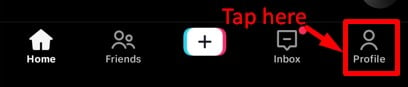
- The option to view the draft’s folder will appear on the published content page. You can find your current number of “video drafts” here.
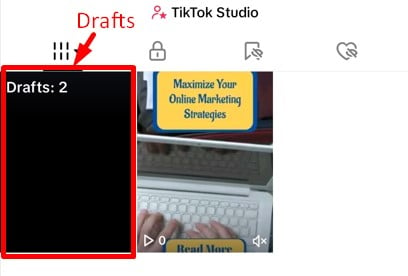
- Choose and click on the video you want to work on.
Since drafts are stored locally, they won’t be visible to others unless you publish them. If you’re wondering, whether drafts on TikTok visible to people, the answer is no – drafts remain private until posted.
Now that you know where to find your drafts, let’s move on to how to save TikTok draft to your camera roll so you can keep them for later use!
Craft viral TikTok videos with ease using Predis.ai's AI TikTok Maker and Editor - experience the power of AI with premium templates, images, voiceovers, assets, and music.
How to Save TikTok Draft to Camera Roll?
You get two choices when saving a TikTok video to your camera roll. Using the built-in screen recording functionality on your iOS or Android smartphone, you can record its screen. Alternatively, you may make the video private, then upload it, and use the “Save video” option in the posted video.
However, the first technique results in issues like loss of quality and redundant icons on the video, the second option requires additional steps, although the final output is of high quality.
To find the easiest way to save your TikTok drafts to camera roll follow the below listed steps:
Step 1: Select Video to Save to Camera Roll
- Launch the TikTok application and go to your profile by pressing the bottom-right icon.
- Look for the “Drafts” folder and tap on the video to save it.
- Choose a draft and click on it to display the editing screen.
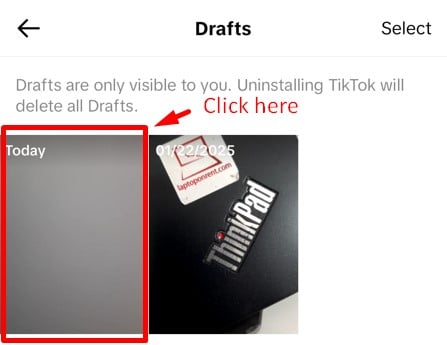
Step 2: Modify Privacy Settings for Posting
Because TikTok demands a post be uploaded first before saving, privacy settings will have to be modified to avoid it being publicly seen:
- Tap on the “Next” button to proceed to the posting screen.
- Find and click on the “Who can watch this video” tab and choose “Only you” to make it private.
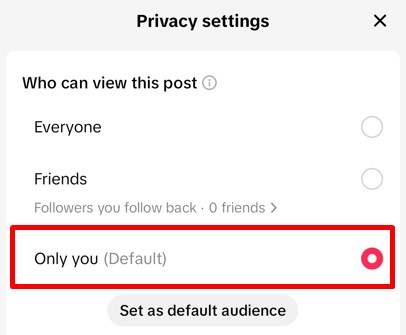
Step 3: Turn on “Save to Device” Option
- Click on the “More Options” button on the posting screen.
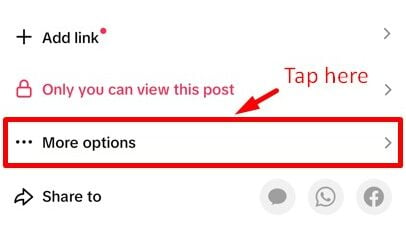
- Toggle On the “Save to Device” option. This makes sure your video gets saved to your camera roll upon posting.
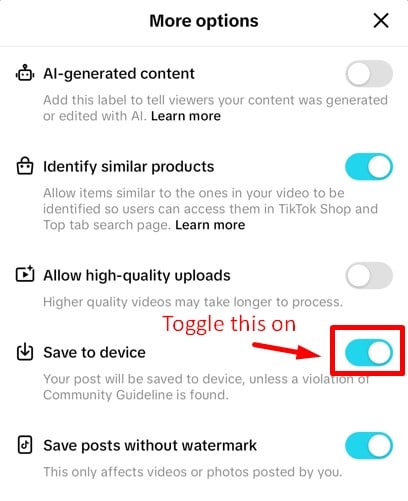
Step 4: Post Your TikTok Draft
- Now tap on the “Post” button. Because the privacy is “Only you”, others won’t see it.
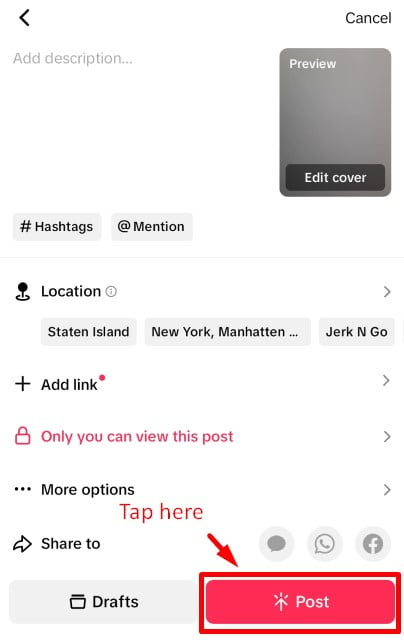
That’s it! Your TikTok draft is now safely saved in your camera roll, waiting to be edited, reshared, or used elsewhere. To delete the uploaded video, simply delete it from your profile after saving it.
Want to save TikTok drafts without posting altogether? Wait for our FAQ section, where we discuss how to do that! Next up let’s explore how to edit and delete your TikTok drafts.

How Do You Edit or Delete Drafts on TikTok?
Managing TikTok drafts is easy, whether you want to edit an unfinished video or delete unwanted drafts. Since drafts are saved locally on your device, you can access and modify them anytime on your phone.
Editing a TikTok Draft
- Open the TikTok app and go to your profile.
- Tap on the “Drafts” folder to see your saved videos.
- Select the draft you want to edit.
- Make changes to the video, such as adding effects, trimming clips, or adjusting captions.
- Once you’re done, either save the draft again or post it when ready.
Deleting a TikTok Draft
If you have old drafts taking up space, here’s how to delete them:
- Open the TikTok app and go to your profile.
- Tap on “Drafts” and locate the video you want to remove.
- Click on the Select option in the top right corner, then tap on “Delete”.
- Confirm the deletion.
If you want more details check out our blog on deleting TikTok drafts. Keep in mind that deleted drafts cannot be recovered, as they are stored only on your device and not on TikTok’s servers. Let’s wrap up with a conclusion and answer your common questions.
Conclusion
While it may appear slightly inconvenient that TikTok doesn’t offer a direct way to save your drafts without the watermark and other elements, there is a practical workaround available.
By following the steps outlined in this guide, you can easily save, edit, or delete drafts as needed. Plus, knowing where to find drafts on TikTok and how to troubleshoot any issues ensures a smooth content creation process.
Want an easier way to create and publish TikTok videos? Look no further than Predis AI! With AI-powered tools, you can quickly generate, edit, and schedule engaging TikTok content. Plus, the autosave feature ensures your drafts are never lost.
Start using Predis AI today and make TikTok content creation a breeze!
FAQs
Currently, TikTok doesn’t provide a direct way to save drafts to your camera roll without posting. However, you can work around this by setting the video to “Only Me” in privacy settings, enabling “Save to Device”, and then posting it. Once saved, you can delete the video from your profile while keeping the copy in your gallery.
Yes! When posting your videos privately, you can turn on the “Save posts without watermarks” button from the More options menu.
No, your TikTok drafts are completely private. They are saved locally on your device and can only be accessed by you. However, if you log out or uninstall TikTok, your drafts will be deleted permanently.
Unfortunately, once a draft is deleted, it cannot be recovered. TikTok doesn’t store drafts on its servers, so they are only saved on your phone. To prevent losing drafts, save important videos to your camera roll before making changes.
Yes. TikTok drafts are stored locally on your phone, not in your account. If you uninstall or log out, all your drafts will be permanently erased. To avoid losing them, save the videos to your camera roll before uninstalling the app.
Related Content,