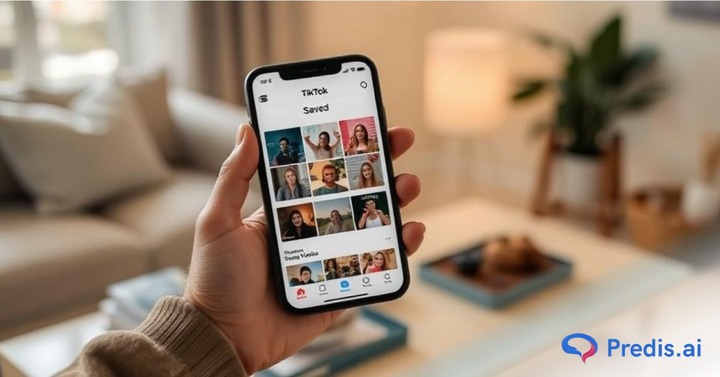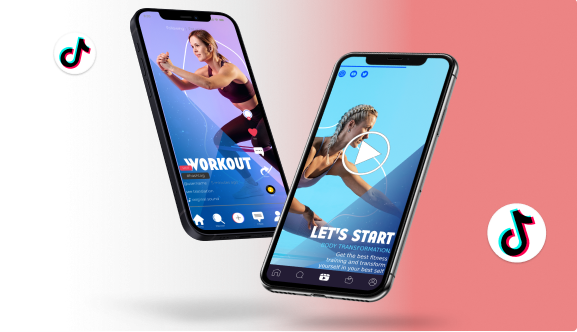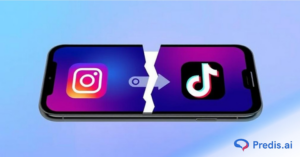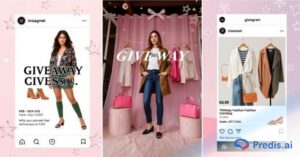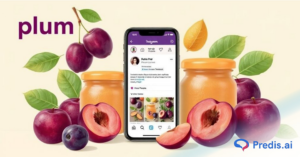TikTok has taken the world by storm with its unending stream of funny skits, catchy dances, useful tips, and everything in between, featuring a vast library of music, filters and effects. The typical TikTok user looks at 5.02 pages during each visit and dedicates around 9 minutes and 14 seconds to the platform.
If you’ve ever wanted to keep your favourite TikTok’s close, TikTok’s “Save” feature is your best friend. Whether you’re a content creator wanting to revisit your own clips or a fan who just doesn’t want to lose that one hilarious cat video, learning how to find and manage saved videos is a must.
TikTok has enchanted viewers globally with its endless flow of funny skits, captivating dances, practical tips, and much more. If you’ve ever wished to have your favourite TikTok’s close at hand, TikTok’s “Save” feature is the best solution.
Whether you’re a creator wanting to look back at your own content or a watcher who just doesn’t want to lose one video, learning how to find and arrange saved videos is crucial. TikTok offers functionalities that allow you to preserve your creations without sharing them on your profile.
Let’s simplify it, step-by-step guide to help you make the most of your saved content on TikTok.
How to Save Videos on TikTok?
Before we dive into finding your saved videos, here’s a quick refresher on how to save them in the first place:
- Scroll through TikTok until you see a video you love.
- Click the bookmark icon (usually on the right side of the screen).
- That’s it! It’s now saved to your profile for later viewing.
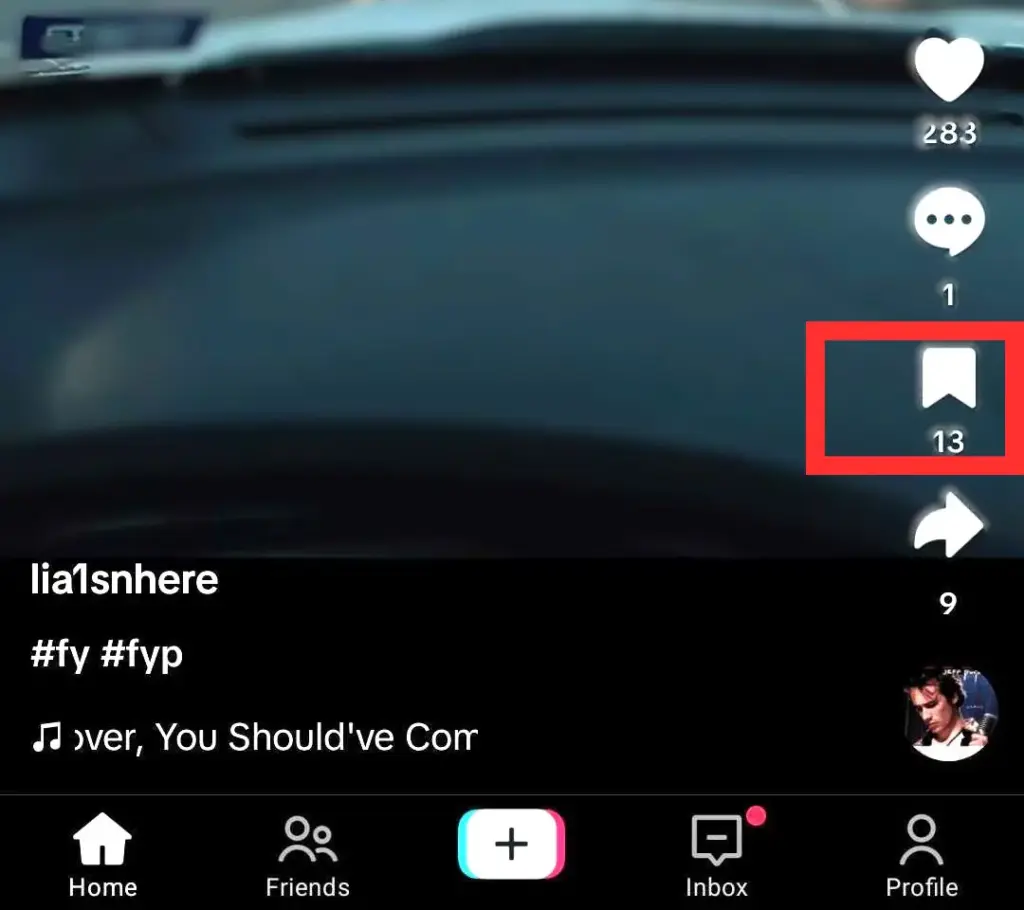
This feature is super helpful when you want to build your own little library of entertainment, education, food, lifestyle or inspiring content.
Steps to Find Saved Videos on TikTok
Let’s explore how to find saved videos on TikTok using the step-by-step process detailed below:
Step 1: Open the TikTok App
You can install your application from Playstore or App Store. If TikTok isn’t available in your region, using a secure VPN might help. Now, find the application on your phone and click on the icon.
Step 2: Login
Enter your login credentials. If you don’t have an account yet, go ahead and create one – it’s easy!
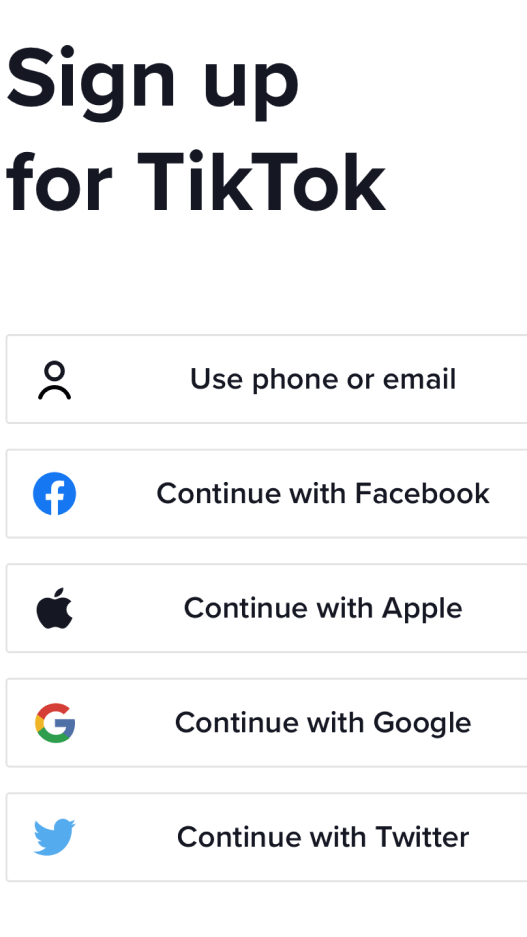
Step 3: Go to Your Profile
Once the login process is completed, you’ll land on a video feed. Tap the profile icon at the bottom-right corner of the screen.
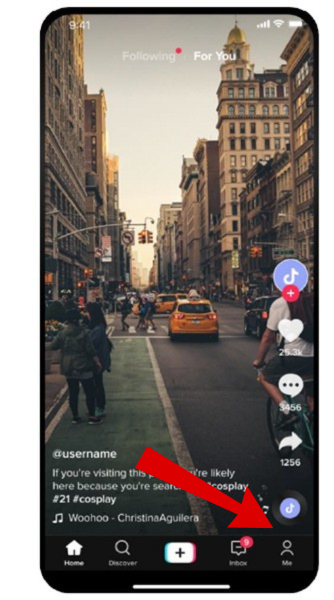
Step 4: Find the Saved Videos
On your profile, you’ll see a row of icons below your bio and follower count. Tap the bookmark icon-this is where all your saved videos live.
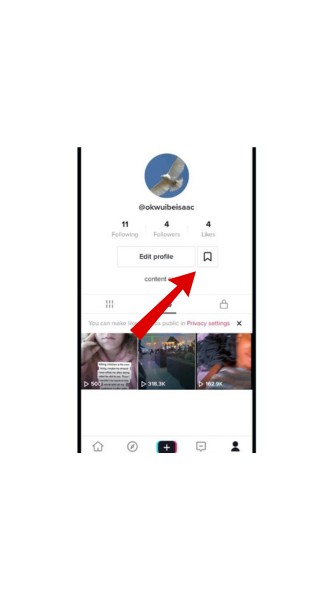
By following above steps user can find saved videos on TikTok.
How to Manage Saved Videos on TikTok?
Now that you’ve found your saved videos, here’s what you can do with them:
Step 1: Tap on Saved
Tap on the Saved option to access your saved videos, as you will see a library where all your saved videos are stored.
Step 2: Browse Your Saved Videos
Now, you can scroll and view all your saved videos and see if anything you need.
Step 3: Play, Share, or Delete
Want to share something funny with a friend? Tap the “Share” button. Don’t want a video anymore? Just delete it from your library. Easy-peasy!
Use Predis.ai's Free TikTok Video Maker to make engaging TikTok Videos with the help of AI.
Suggestions to Have an Organized Saved Library
You might not feel right after viewing your library of so many saved videos. Well, here’s a tip for you:
Start Organizing Your Saved Videos
TikTok offers an endless flow of entertaining and informative videos that can keep you scrolling for hours and lead to significant sleep loss. Even once you find a favourite video, it’s easy to forget it due to the overwhelming amount of captivating content.
TikTok lets you group saved videos into collections. This provides some structure to your obsessions and saves you from navigating numerous video edits to locate BlackPink video.
Here’s how to organize your favorite TikTok saved videos:
- Step 1: Launch TikTok.
- Step 2: To access your profile, tap the Profile icon in the lower right corner of the screen.
- Step 3: Tap the ribbon bookmark symbol before the Edit Profile button. Your favorite videos and any collections you’ve created will be shown here.
- Step 4: Select Create new collection. A popup asking for a name for the new collection will open and allow up to 30 characters.
- Step 5: Tap the red Next button after entering the collection name. This will take you to a screen called Select Videos, where all saved videos not added to a collection are shown.
Unable to Find Saved Videos?
Sometimes things don’t show up, and here’s why that might be:
- Creator Disabled Video Downloads: In that case, you won’t be able to save it. It happens when creators unknowingly or intentionally disable the option. You can enable the option in your settings or use a TikTok Video Downloader to fix this.
- Network Errors: To fix this, you can check your internet connectivity. If the problem still persists, then try clearing your browser history. Also, you can use any other browser.
- TikTok Server Issues: For the server issues in TikTok, just wait it out until the server gets normal again. If you’re really stuck, you can try clearing your app’s cache or checking if there’s an app update available.
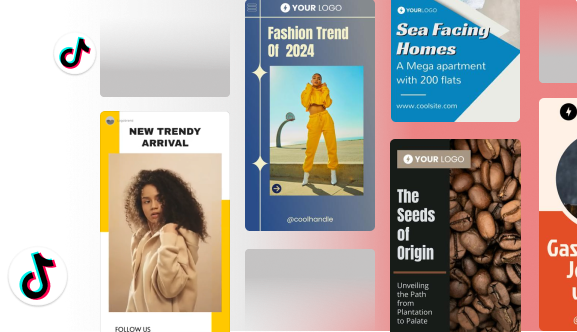
Exploring the Creative Side of Saved Videos on TikTok
While learning how to find saved videos on TikTok is essential, understanding how to creatively use these videos can elevate your overall TikTok experience. Here are some fun and innovative ways to utilize your saved TikTok videos.
1] Remixing and Creating New Content
TikTok is known for its vibrant and creative community, and one way to engage with this community is by remixing saved TikTok videos. Want to hop on a trend or add your twist to something funny? Try a Duet or Stitch. Remixing involves taking a saved video and adding your unique twist to it, such as new audio, effects, or additional clips.
Steps to Remix a Video:
- Open the TikTok App: Launch TikTok and navigate to your profile.
- Access Saved Videos: Tap on the saved videos icon.
- Select a Video to Remix: Choose a video from your saved collection that you want to remix.
- Tap on the Share Button: Find the video you want to remix and tap on the “Share” button.
- Select the “Duet” or “Stitch” Option: Duet option allows you to create a side-by-side video with the original content and Stitch and choose the part of the video you’d like to Stitch.
- Add Your Unique Twist: Record your part of the video, adding commentary, new audio, or effects.
Remixing not only enhances your creativity but also helps you engage with the broader TikTok community by participating in trends and challenges.
2] Collaborating with Other Creators
Collaboration is at the heart of TikTok’s community. By using your saved TikTok videos, you can reach out to other creators and propose collaborative projects. This not only helps you grow your reach and network but also brings fresh content to your followers.
Process of Collaboration:
- Identify Potential Collaborators: Look for creators whose content aligns with your interests or style.
- Use Saved Videos for Inspiration: Refer to your saved videos on TikTok to find ideas or themes for collaboration.
- Reach Out: Send a direct message to the creator, mentioning your interest in collaborating and suggesting an idea based on your saved content.
- Plan Your Collaboration: Decide on the format, content, and schedule for your collaboration. Use features like “Duet” or “Stitch” to merge your content seamlessly.
3] Educational Use of Saved TikTok Videos
TikTok isn’t just for entertainment; it’s also a valuable educational resource. Many users save videos that offer tutorials, how-tos, and educational content. Here’s how to make the most of these saved TikTok videos for learning.
Creating Playlists for Learning
- Categorize Educational Content: Create collections based on subjects or topics, such as cooking tutorials, language lessons, or DIY projects.
- Organize by Difficulty: Arrange videos from beginner to advanced levels within your collections to create a structured learning path.
- Regularly Update Your Collection: Add new and relevant videos to your collections to keep your educational resources current.
Best Practices for Managing Saved Videos on TikTok
To make the most of your saved TikTok videos, consider the following best practices:
- Regularly Clean Up Your Library: Periodically review your saved videos and remove any that no longer interest you. This keeps your library organized and clutter-free.
- Update Collections: As your interests change, update your collections to reflect your current preferences. This ensures your saved videos are always relevant.
- Engage with Content: Like, comment, and share your favorite saved videos to interact with the TikTok community and support content creators.
Conclusion
TikTok’s “Save” feature is not merely a bookmarking tool-it serves as an entry point to a customized and imaginative experience. By understanding how to locate, manage, and categorize your saved videos, you’ll gain immediate access to content that brings you joy, knowledge, or motivation.
Whether you’re remixing a video, organizing a collaboration, or creating a DIY playlist, the save feature enables you to optimize your time on the app.
So go ahead-start saving, organizing, and creating. Your next viral idea might just be hiding in your saved folder.
Ready to enhance your TikTok experience? Try Predis.ai to make and edit your tiktok videos using AI.
You may also like,
Learn to Set up TikTok Shop for Wix Store