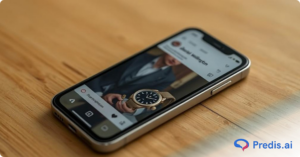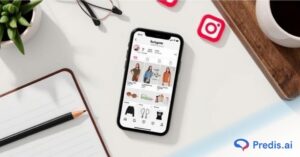Instagram is one of the most popular social media channels that have people hooked. Users spend at least 30 minutes a day scrolling through the endless, entertaining content this app has to offer. On top of content, this is where most people catch up, reconnect with old friends, search for new recipes, and so on. And in some instances, we might want to keep these searches private. This is where knowing how to clear Instagram search suggestions comes in handy.
So, if you are someone who wants to know how to do this, then swipe down to learn!
What is the Instagram Search suggestions feature?
Since its inception, Instagram has continuously rolled out new features to keep users engaged. One such addition is the search suggestion feature which makes it easier for users to find content on the platform. With the release of the new feature, Instagram has made it easier than ever to find the content you’re looking for.
When you start typing in the search bar, a list of suggested searches will appear, based on what you’re looking for and what’s popular on the platform. The search suggestion feature works by automatically suggesting related hashtags and accounts when a user searches for a specific term. For example, if a user searches for #nature, Instagram will suggest related hashtags such as #naturephotography, #naturelovers, and #natureza.
This new feature is yet another way Instagram is making it easier for users to discover content on the platform. With over 2 billion monthly active users, Instagram is one of the most popular social media platforms and is only continuing to grow.
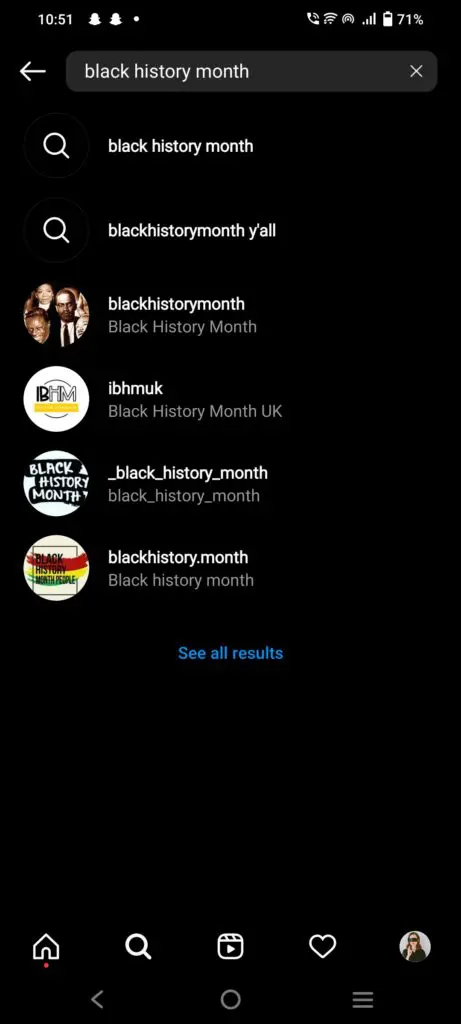
Why clear Instagram Search Suggestions?
Instagram algorithm takes into account everything when it curates your For You page. So if you searched something very random on your Instagram, the algorithm is bound to show you videos related to that. And to be honest, sometimes that can be irritating and you want to remove those suggestions.
Another reason why you might consider turning off your search suggestions is if you are someone who values privacy and does not want people to see your search history if and when they borrow your phone.
Whatever the reason might be, the ball is in your court to clear the suggestions or not. But let us equip you with the knowledge on how to get it done.

How to clear Instagram search suggestions?
If you’re anything like me, you have a love-hate relationship with Instagram. I love scrolling through my feed and seeing what my friends are up to, but I hate how it seems to know what I’m thinking before I even do. And one of the most annoying things is the search suggestions that show up every time I open the app. Fortunately, there is a way to clear these search suggestions.
If you are wondering how to clear search suggestions on Instagram, here we will go through the ways ranging from the easiest to the relatively harder way.
1. Clearing Search Suggestions – Manual way
- Open Instagram on your browser and find the search icon on the left-hand side panel.
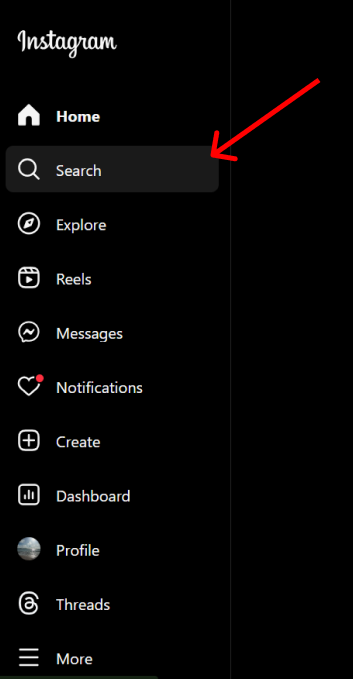
- When you hit the button, a new pop-up comes up with a search bar and a list of your recent searches. Now you have two options: you can either hit the “x” button beside the particular search that you want to get rid of. Or you can hit the “Clear all” button under the search bar to get rid of everything.
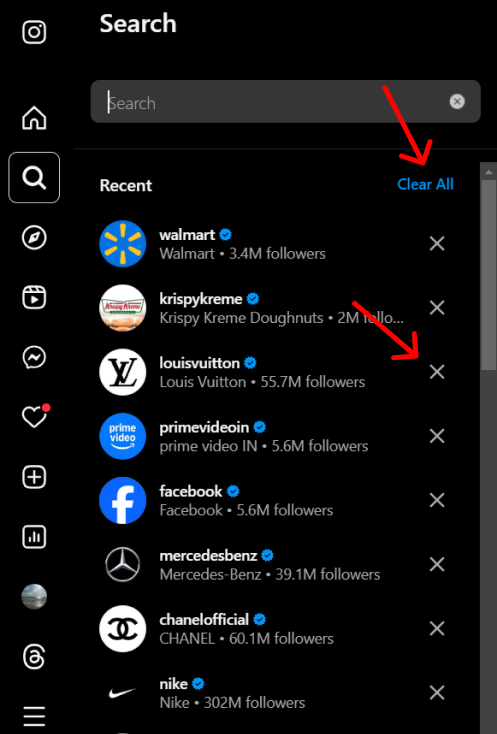
2. Clearing Search Suggestions on Instagram – Through Settings
Before you dive in, these steps cannot be followed on a browser, because the Recent Searches option is not available. So if you are looking for a browser-friendly method then move forward to the next sub-division.
- Open Instagram and hit the “Profile” button in the bottom panel.
- Hit the Hamburger icon on the right-hand side.
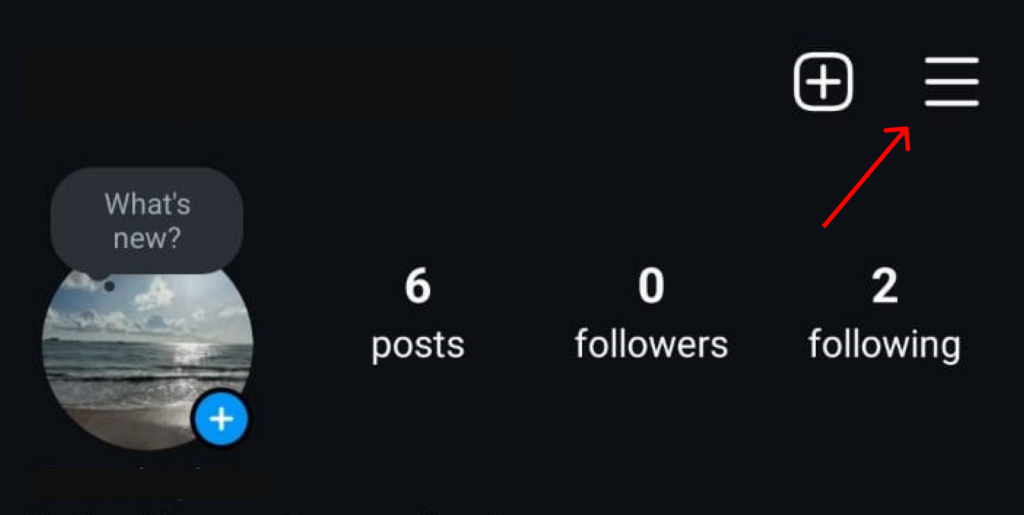
- You will reach the Settings and Activity menu and find the “Your activity” button.
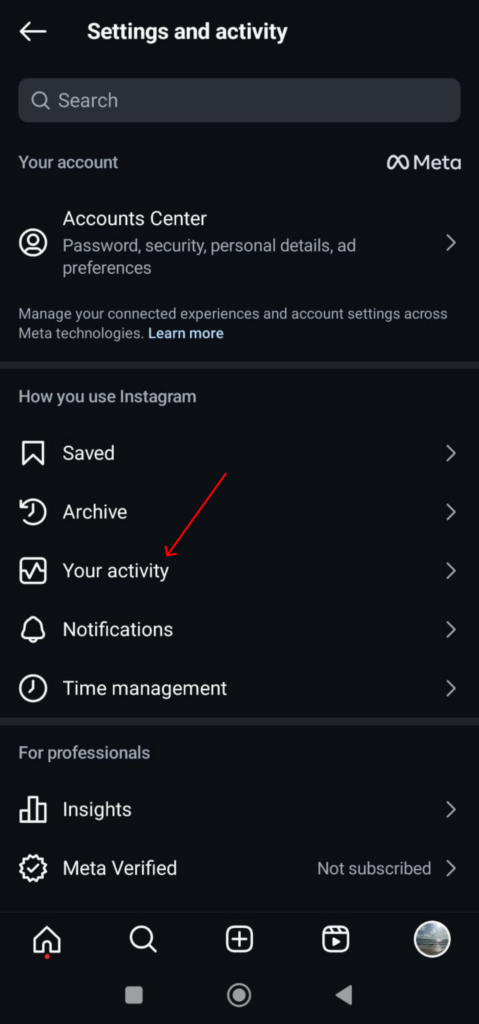
- Then scroll down to find the “Recent Searches” button.
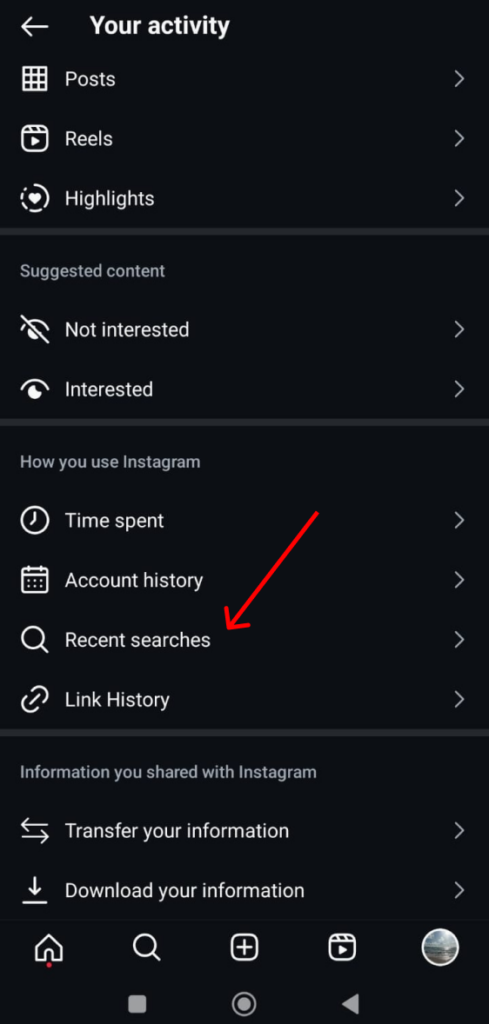
- Now you can either click “Clear all” or the “X” button to remove searches.
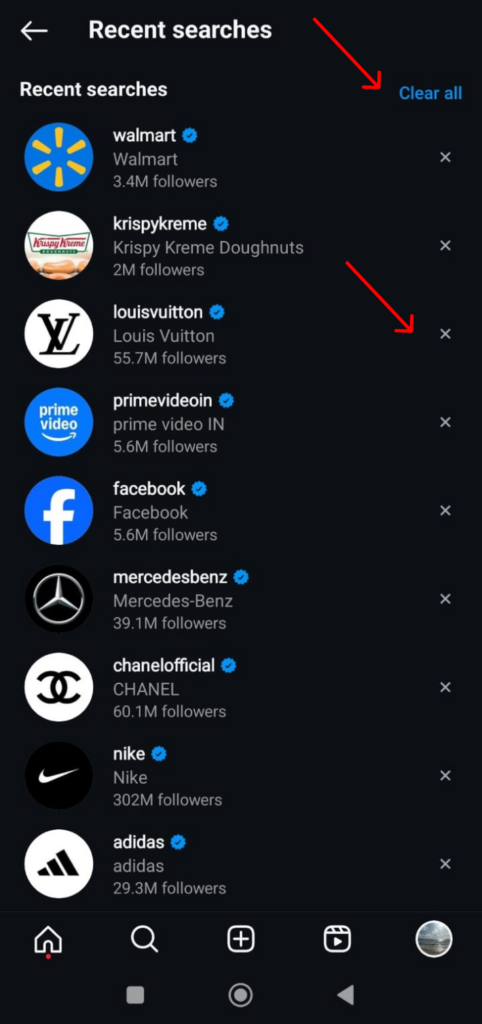
There are some additional ways in which you can reset your suggestions, which is by clearing the cache of the app. Or you can hit the three dots on the top of a post that you want to get rid of and mark it as “Not Interested“. This way you will be able to curb the presence of content that you do not wish to see.
And voila, this is how to clear suggested searches on Instagram!
Common Issues That May Arise and How to Combat Them?
Sometimes even when you have cleared the suggestions, Instagram does not get the hint and keeps showing you content that you did not want to see. This may gradually decrease in the upcoming days but if you are looking for a couple of quick fixes then you can check these out:
- You can uninstall and install the app. Yes, we are also suggesting the age-old advice but it is surprisingly effective.
- You can also clear the cache of your app, which you can access from the settings on your phone.
- Sometimes, the people you follow and the content you liked long back can affect your current For You page. So maybe unfollow some people, mark some content as “Not Interested” and keep your fingers crossed that these will help remedy your problem.

Wrapping it up
Sometimes the search suggestions can get annoying. Especially when you don’t want other people to see what you have searched on Instagram. Now that you have been through this blog, it must be easier to get rid of the search suggestions. Go ahead and clear your Instagram search suggestions now!
Since we are here, Are you looking for something much more revolutionary which will even help you make content!
Sign up for Predis.ai today! Level up your social media by creating interactive posts within a few clicks.
FAQs:
Yes, clearing search suggestions can help remove some related accounts from profile suggestions. But the app will still keep suggesting people based on your overall activity and interests.
Yes, you can. When you click the search bar, you will receive a list of your recent searches. Beside each search, there is an X button on the right side, which you can click and remove that particular search.
In such a case, try logging out and logging in to your account. You can also uninstall and reinstall it. If it still does not work, you can clear the cache of your app to remove your previous activity.