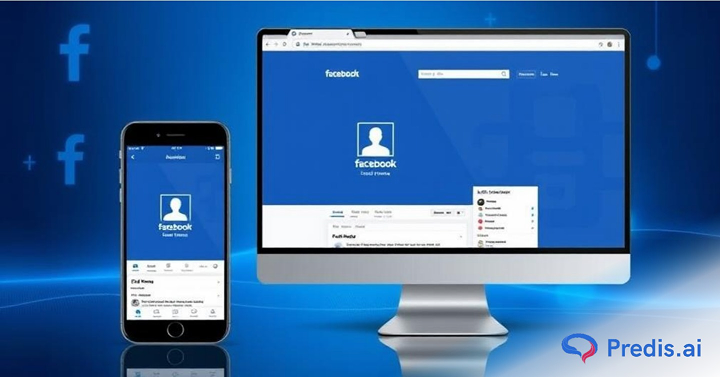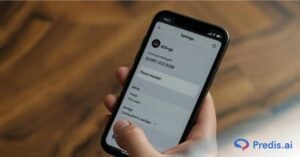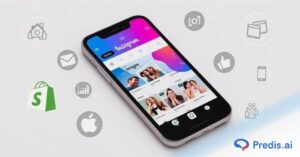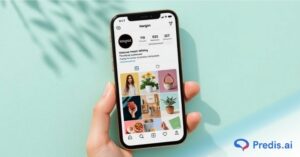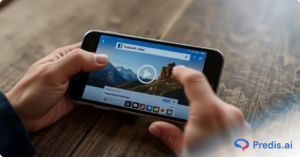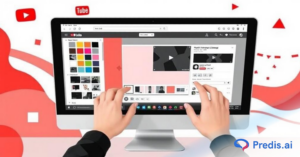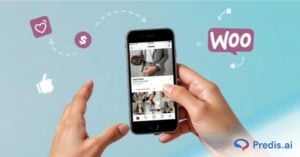Today, Facebook is the most widely used social platform in the world, with a user base of 3 billion Monthly Active Users (MAU) as of January 2024. Millions of users leverage Facebook to connect more intimately with school friends, colleagues, and family, among others. Hence, our Facebook identity plays an important role in our lives. And makes it important for us to know how to change our name on Facebook.
Now, say you’ve been registered on Facebook by a specific name for a long time and wish to change it. When it comes to changing your name on Facebook, it’s not a mere customization; it’s about personalizing your online identity and making sure you’re easily recognizable to friends and family.
Whether you’ve recently married, changed careers, or want to update your profile, Facebook provides a straightforward process for making these changes. However, keep in mind that altering your name can have implications on how others perceive and search for you on the platform.
In this blog, we teach you how to change your name on Facebook across multiple devices, such as mobile, PC, Android, and iOS devices. The following steps will help you easily change your name on Facebook.
However, remember that Facebook currently has millions of users all over the world who go by the same names. A question that pops up is how people would find us uniquely on Facebook. Well, that is where the unique username feature comes into play.
Facebook Username Editing Guidelines
Changing your name on Facebook is not rocket science, but navigating the process can be a tad tricky. Fear not! With a little guidance, you can seamlessly transform your online identity, regardless of whether you’re wielding an Android or iOS device or flexing your tech prowess on a computer. The magic happens in the settings, where a few clicks can give your profile a fresh, personalized touch.
Unique names on Facebook always help people know with whom they are connecting. According to Facebook, the user is not permitted to include the following names (words, symbols, etc.) as their name:
- Unwanted capitalization and repeating characters
- Repeating punctuations
- A mix of characters using multiple languages
- Professional, religious, and insulting titles.
- Phrases, unusual words of any kind
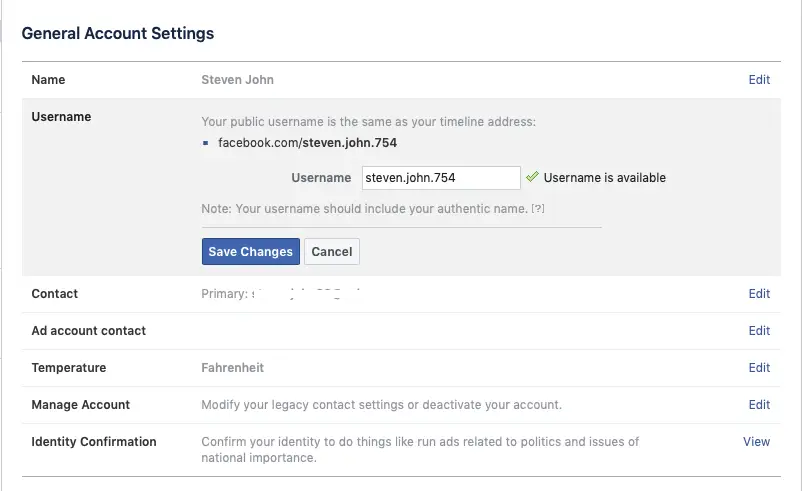
Amidst this digital metamorphosis, tread carefully through the rules and guidelines Facebook has set. These aren’t just arbitrary roadblocks; they’re guardrails to ensure a safe and enjoyable online experience for everyone.
These policies are designed to ensure that the platform has legitimate people online rather than fake IDs. With the growth of online scams, often perpetrated by fake social media accounts, Facebook has strengthened its guidelines. Thus, as a responsible consumer, it is important to follow the rules and contribute to the platform’s security.
From avoiding symbols and offensive terms to steering clear of frequent name changes, adhering to these guidelines ensures your Facebook journey stays smooth.
How to Edit Your Name on Facebook?
You can change or edit your name on Facebook with these simple steps. You must mention the name that you own in the real world. We are talking about your real name or formal name, as this is the only way to safeguard your account.
According to Facebook, it should be a name by which you are known publicly. The name on Facebook should also match the name on any official ID, such as a driver’s license or government ID.
Otherwise, people can report your account as fake, and thus, Facebook would block it. Also, if you forget your username and later want to recover your account, it will be troublesome.
How to Change Facebook Name through an Android Mobile?
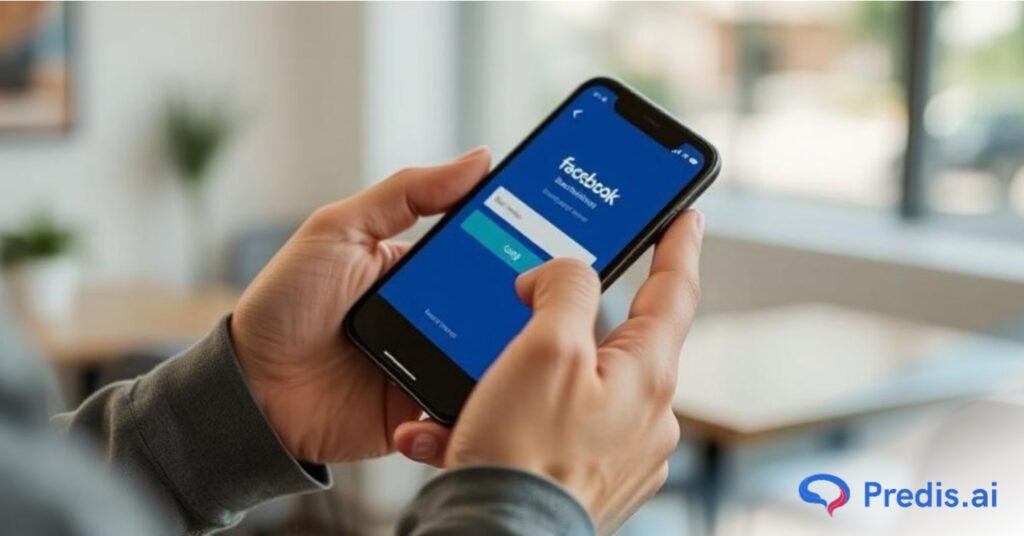
To change, edit, modify, or update your name on Facebook. Firstly, open your Facebook account and follow these 4 easy steps on your Android mobile:
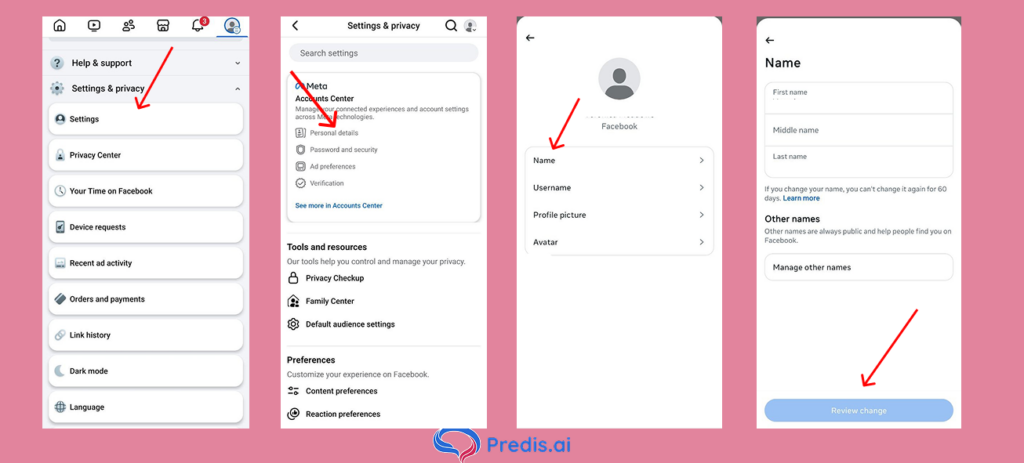
- Click on the Menu, then Settings & Privacy.
- Go to Settings.
- Now tap on Personal details.
- Tap on your name, change it, and tap the Review Change button.
- Enter your password to confirm the changes, then tap on the Save Changes option.
How to Change Your Name on iPhone and iPad?
The procedure for iPhones and iPads is quite similar to Android mobiles. To make changes, updates, or edits to your Facebook profile name, follow these 4 easy steps on your iPhone or iPad device:
- Tap the Menu; tap Settings & Privacy, then open Settings.
- Tap on Personal Information under Account Settings.
- Tap on your name, change it, and tap on the Review Change button.
- Confirm your password and tap on the Save Changes button.
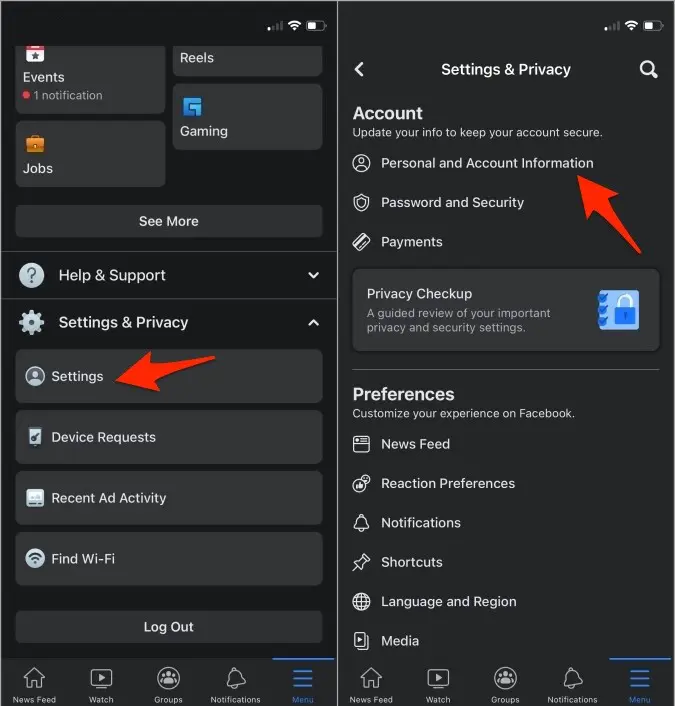
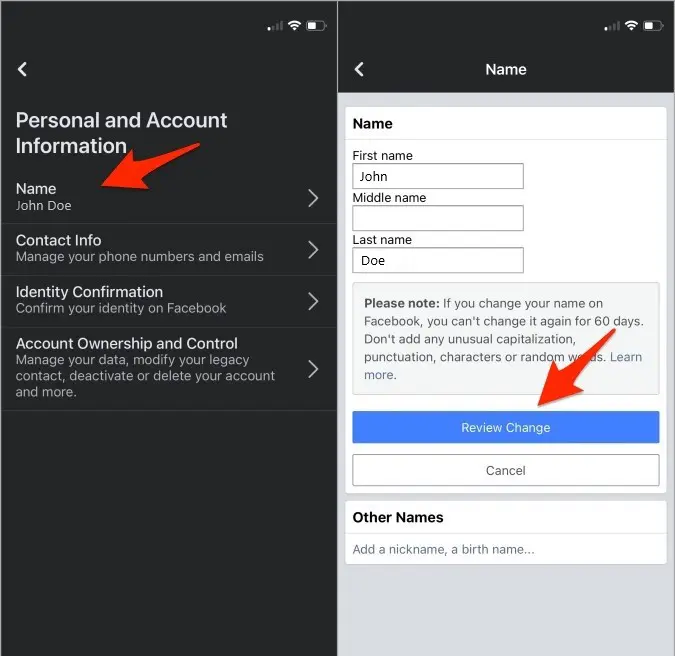
How to Change your Facebook Name using a basic mobile browser?
If you are not using the Facebook application on your Android and iOS devices for some reason, then you can use your basic mobile web browser to accomplish the task. You can use Safari on the iPhone, Chrome on Android, or Firefox. After that, follow these steps:
- Go to Facebook.com and log in to your account.
- Go to Menu, then scroll down to the bottom and tap on Settings.
- Tap on Personal Information, and then on the Name.
- Change your name on Facebook, then tap on Review Changes.
- Enter the password if asked and tap on Save Changes.
How to Change Your Facebook Name Using a Personal Computer?
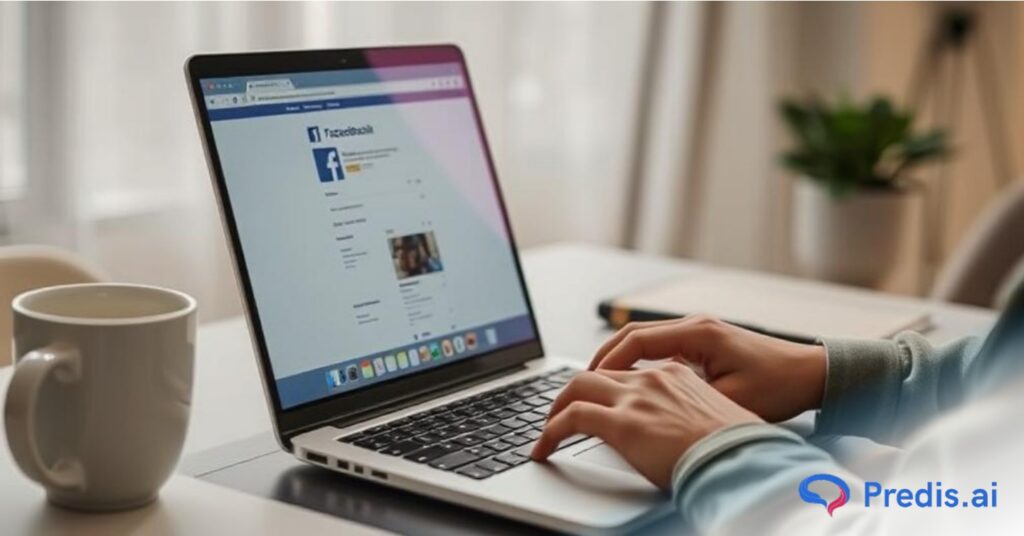
Since Facebook was launched in India, it has been used on a desktop. One can use a MAC, Windows, or Linux computer to make changes or update your Facebook name. To do so:
- Log in to your account. Click the drop-down arrow available at the top right corner.
- Go to Settings & Privacy, then Settings.
- Now, click the General tab on the left.
- Then click the Edit option next to your Name.
- Change your name, and then click Review Change.
Stand Out on Facebook with AI content 🌟
How do You Add Another Name (Nickname) to Your Facebook Account?
Yes, it is also possible to use more than one name on Facebook. For instance, users can add their nickname, middle name, or any other professional name. The choice is up to the users.
To do so, follow these steps to add another Facebook name to your account:
- Go to your profile on Facebook.
- Now, click on the About option.
- Under OTHER NAMES, click on Add a name with a plus sign.
- Select the Name as Nickname, etc., and enter your name.
- Simply click Save Changes once you are done with it.
If you have a very common name, then there will be multiple accounts going by that name. This presents a problem when someone is trying to find you on Facebook. Sometimes, a person with a similar name may try to impersonate you by sending friends to your friend list.
In this case, we recommend you use at least one nickname on your Facebook account. The other name facilitates your family, family members, and other people to find you with ease.
If there is someone who can’t find you on the platform. Then, to solve such problems, if you use your nickname and then, they will find you with one click.
How to Change Your Name on Facebook Lite App?
Changing your name on the Facebook Lite app is quick and straightforward. Follow these steps:
- Open Facebook Lite and tap the icon with three stacked horizontal lines located in the upper right corner.
- Scroll down and select “Settings.”
- Choose “Personal and account information.”
- Tap on “Name.”
- Select “Edit” next to your current name.
- Enter your new name and tap “Review Change.”
- To confirm, enter your password.
By following these steps, you can easily update your name on Facebook Lite, ensuring your profile reflects your desired identity.
How to Change Your Name on Facebook without Completing 60 Days?
If changing the name is necessary for you, you can directly request Facebook to change your name before or without a 60-day limit. You can send the request to the team on Facebook by using the following method:
- Visit your Facebook account, then Menu, and tap on Settings & Privacy.
- Tap Settings and then Personal Information.
- Now tap Change Name; as you can’t change it, you will see the Learn More option, tap on it.
- Visit the bottom of the page and tap on the Fill Out This Form option.
- Enter your new name and other relevant details and upload a screenshot of your Facebook profile.
- Send the form, and after a few hours, you will see that your name on Facebook has been changed within 60 days.
Reasons Why Your Facebook Name Change Process Hasn’t Worked
Changing your page name didn’t work? There could be a few reasons for that:
- Insufficient Waiting Period: It usually takes about three business days for Facebook to review and apply page naming changes.
- Policy Violations: Your page might be flagged for not following Facebook page policies. It can also get flagged if you haven’t adhered to page name rules or if you have used spammy procedures to get likes.
- Admin Requirements: If your page has more than 200 likes, you must be an admin to change the name. With fewer than 200 likes, you may be able to change it without admin privileges.
- Page Limits: Limits could be due to an admin trying to change the page name fewer than seven days ago or Facebook suspending your page for suspicious activity. If none of these reasons seem to fit your situation, contact Meta’s support team to see if there is an issue on their end.
- Wait Period Between Changes: Be aware that Facebook has a waiting period between name changes. You can only change your name once every 60 days, so make sure you’re satisfied with your new name before confirming the change.
- Legal Name Proof: In some cases, Facebook may request proof of your name change. Be prepared to provide documentation, such as a driver’s license or passport, if required.
Use Predis.ai Facebook Post Maker to generate engaging and visually appealing posts, ensuring your content stands out and complies with platform policies.
Struggling to Update Your Name on Facebook? Here’s the Solution:
Many reasons can stop you from changing your name on Facebook. But here are the major ones that can be why you are having trouble changing your name.
- If you are trying to change your name way too frequently, and also under the 60 days, then you won’t be able to change your name.
- It won’t let you change your name if your new name does not follow the Facebook name policy.
- Facebook might also not change your name if you were previously asked to verify your name on Facebook.
- If your name does not match the name on the Facebook ID data.
What are Facebook Name Standards?
When choosing a new name on Facebook, it’s crucial to adhere to the platform’s standards. Facebook has these rules to prevent misuse and identity theft. For instance, using symbols, numbers, or offensive terms in your name is against these guidelines. Make sure your new name follows these standards to avoid any issues.
Here are some Facebook Standards and Guidelines for usernames that you can keep in mind next time you change your name.
- A user can only have one name per account.
- The usernames can only contain alphanumeric characters (A-Z, 0-9) and full stops (“.”). They cannot contain generic terms or extensions (.com, .net).
- Usernames have to be at least five characters long.
- Usernames should not impersonate someone else.
- The username must follow the Facebook terms.
- Symbols, numbers, unusual capitalization, repeating characters, or punctuation are not allowed.
- Any type of title is not allowed (e.g., professional, religious).
- Offensive or suggestive words of any kind are not allowed.
Troubleshooting Tips
There are certain terms and conditions in the name-changing category of Facebook. If you encounter issues with changing your name, consider the following:
- Ensure you are not changing your name too frequently; Facebook limits changes to once every 60 days.
- Check that your new name complies with Facebook’s name policy.
- If you’ve been asked to verify your name before, resolve any outstanding issues.
- Verify that your name matches the information on your Facebook ID.
Legal Considerations
While Facebook allows you to choose a username, it’s crucial to be mindful of legal implications. If you use a name significantly different from your legal identity, it might have consequences in certain contexts. Always ensure that your Facebook name aligns with your legal identity if necessary.
Other consequences include Facebook reporting your ID and blocking it. If you are unable to change your name, do not be hasty and open a new account. If Facebook discovers you have two accounts, both can be locked and disabled. Hence, be patient and attempt to rename your account following the steps.
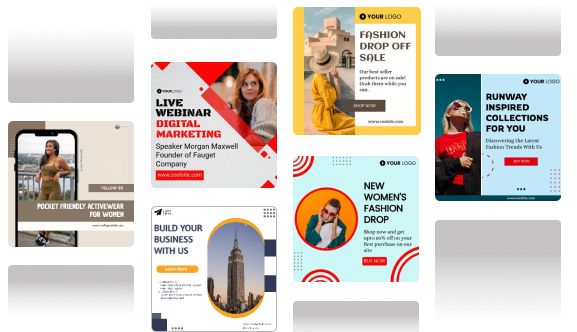
International Considerations
The process or guidelines for name changes might differ depending on your location due to various regional regulations. Consult your region’s Facebook Help Center if you’re not sure about the name change process as regulated by your country.
Group names on Facebook should also adhere to platform standards to avoid issues with misuse or identity misrepresentation. So, if you want to change Facebook group names, make sure to follow similar guidelines as changing personal names.
Consequences of Not Adhering to the Name Change Guidelines on Facebook
If you unintentionally or purposely violate Facebook’s name-change guidelines, the platform might require name and identity confirmation. This is necessary for you to continue using your account.
Till the verification is complete, you will be locked out of your Facebook account. You may be asked to provide identity documentation like a passport and driver’s license so that your case gets approved.
Here are the key consequences you might face:
1. Account Lockout
If you violate the name change guidelines, Facebook may lock you out of your account until you verify your identity. This means you will not be able to access your profile, messages, or any other Facebook services during the verification process.
2. Identity Confirmation
Facebook may require you to provide proof of your identity. This typically involves submitting official documents such as a passport, driver’s license, or other forms of government-issued ID. The verification process can take time and may cause significant inconvenience.
3. Restricted Account Access
Even after verification, your account might have restricted access if Facebook determines that your name does not comply with their guidelines. This can limit your ability to interact with others, post updates, or use certain features on the platform.
4. Loss of Account
In extreme cases, repeated violations of the name change guidelines or refusal to provide proper identification can lead to the permanent suspension of your account. This means losing access to all your data, posts, messages, and connections on Facebook.
Conclusion
So, as you embark on this name-changing adventure, remember that it’s more than a mere tweak—it’s about shaping your brand on one of the world’s largest social platforms. Your Facebook name is a key component of your online identity, influencing how friends, family, and the broader digital world perceive you. Make it uniquely yours!
And if you’re looking to elevate your social media presence to new heights, consider the power of Predis.ai. This superior AI-generative tool enables the creation of fresh, engaging content that will revolutionize your content creation strategies. You can schedule posts effortlessly and let AI amplify your engagement. Unleash the full potential of your social media game—get started with Predis.ai today and watch your digital presence soar!
For more social media tips and updates, follow us on Instagram!
Get started with Predis AI and elevate your Facebook content today!
FAQ:
Changing the name of your Facebook account is pretty easy and straightforward. To do it:
1. Click on the profile picture in the top right corner.
2. Select the settings and privacy option.
3. Click on the settings button.
4. Choose your Personal details option in the settings.
5. Choose the profile that you want to change the name of and pick the Name option.
6. Choose the username and click the “Review changes” option.
7. Put your password in, confirm the changes, and save it.
Yes, you can change your name on Facebook. But once changed, you cannot switch it back for another 60 days, so take care when picking one.
Changing a Facebook page name is pretty similar to changing the name of a personal profile. You have to choose the page in settings and then change its name.
Some facts to keep in mind before changing your account name are:
1. You cannot change your username again for another 60 days.
2. Facebook sometimes might ask you to submit an ID for verification.
3. Your name might display differently in other languages or regions based on Facebook settings.
4. If you have a public page, its name will not get changed. You have to change it manually if you want.
You May Like,
How to view old stories on Facebook?
16 interactive Facebook post ideas
Can you see who views your Facebook videos?
How to see how many followers you have on Facebook?
Instagram Marketing for Travel Businesses