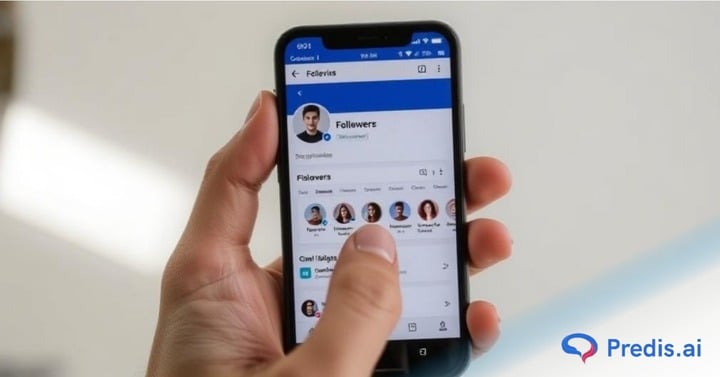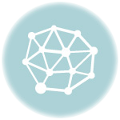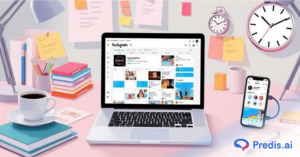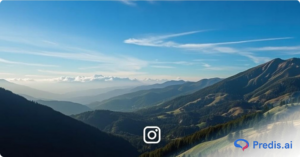Have you ever wondered who’s following you on Facebook and how to check your follower count? In this guide, we’ll show you exactly how to see how many followers you have on Facebook.
The ‘Follow’ function on Facebook is a useful tool for professionals who wish to spark interest in their company. Furthermore, it benefits their abilities or knowledge.
This feature enables Facebook users to watch and get alerts about their public status. As a result, they can stay updated on your page changes without having to accept you as a ‘friend.
An integrated interface makes it easier to manage this feature’s settings and gives you data on your “followers,” giving you an idea of your audience.
Likewise, you may “follow” the public updates of any personal page you find inspiring, and anyone who visits your page can see who you are following. Knowing your audience and helping your audience know you are useful when it comes to marketing your business.
In the ever-evolving landscape of social media, keeping track of your followers is a key aspect of understanding your audience.
If you’ve ever wondered, “Who is following me on FB?” or “Can you see who follows you on FB?” – you’re in the right place. In this guide, we’ll walk you through the latest steps to discover and explore your Facebook followers, covering the process on iOS, Android, and the web.
Why Knowing Your Facebook Followers Matters?
Understanding your Facebook followers provides valuable insights into your online community. Whether you’re a casual user, content creator, or business owner, knowing who engages with your content is crucial for tailoring your posts and building meaningful connections.
How to See Your Facebook Followers on the Web?
On the web version of Facebook, you can see your Facebook followers but not the overall number of people who follow you. Here’s how to check who is following you on Facebook if you’re using the browser version.
To begin, log in to your Facebook account using a web browser and proceed as follows:
- Log in to your Facebook account.
- Navigate to your profile.
- Click on the “Friends” tab.
- Select “Followers” to view a list of users following you.
How to See Your Facebook Followers on iOS?
- Open the Facebook app on your iOS device.
- Click on the menu option on the bottom right of the screen.
- Tap on ‘See your profile’. It will have your name and your profile picture as well.
- After scrolling down, you will see three horizontal dots that say, See your About Info. Click on this option.
- Finally, you will be able to see the Followers option. Next to Followers on the right, you will see the See All option. Tap on it to finally view all your followers.
How to See Your Facebook Followers on Android?
- Launch the Facebook app on your Android device and make sure you are logged into your account
- Tap on your profile icon at the top left corner of the screen.
- In the top section of your profile, select See Your About Info at the bottom of the list.
- Scroll to the bottom of the About page to see the Followers section. To view all followers in the list, tap See All.
Unable to See Your Facebook Followers?
If you tried to access your Facebook followers on the mobile app but couldn’t, your app could be out of date. Ensure you update it from the App Store or Play Store.
Furthermore, if you don’t have any Facebook followers, you won’t be able to check them. As a result, even if you followed the following procedures, you would not see your followers since there are none.
You may also not receive this choice if your Facebook account is fresh, as you likely don’t have any followers yet. Alternatively, you might have to use a different Facebook account.
Another explanation might be that your current account privacy settings do not enable others to follow you on Facebook—we’ll explain how to modify this below.
Steps to Give the Public Access to Follow You on Facebook
When you prevent the general public from following you, your chances of gaining more Facebook followers are reduced.
People who aren’t on your friend’s list won’t be able to follow you on Facebook if you have this setting enabled. However, you can set your follow preference to “Public” so that anyone, not just your friends, can follow you.
Here is how to do this on a desktop:
- Move to your profile.
- Click the circular ‘Account’ dropdown symbol in the extreme top-right corner of the menu bar.
- Select ‘Settings’ and ‘Privacy’ from the list.
- Select ‘Settings.’
- Scroll down on the left side menu to choose “Followers and Public content”.
- Choose the “Who can follow me” button and click on “Public” to give access to anyone to follow you. Click “Save” when you are done.
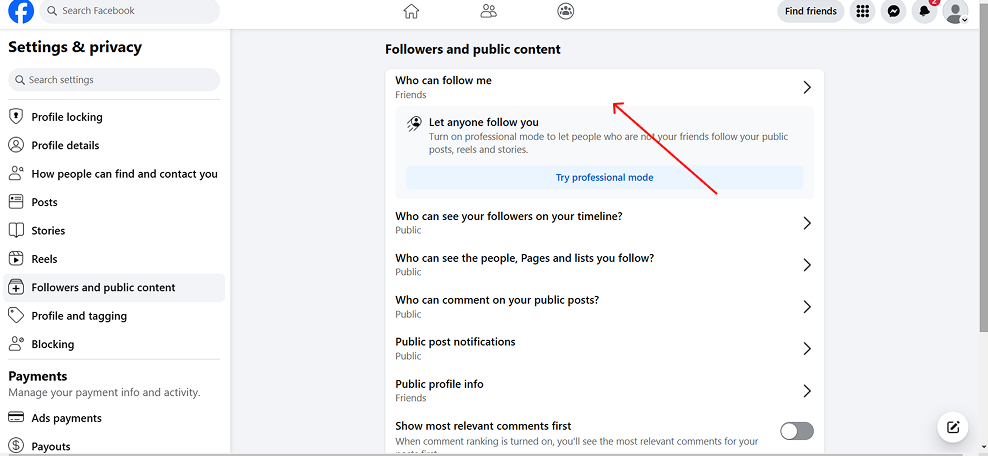
To update your followers’ preferences on the Facebook mobile app, do the following:
- To access your profile, open the Facebook mobile app and click the image symbol in the top-left corner.
- Tap the three horizontal dots directly to the right of ‘Edit Profile’ (below your name).
- Choose ‘Settings and Privacy’ and then “Settings”
- Click on the “Followers and Public content” and then under ‘Who Can Follow Me,’ tick ‘Public.’
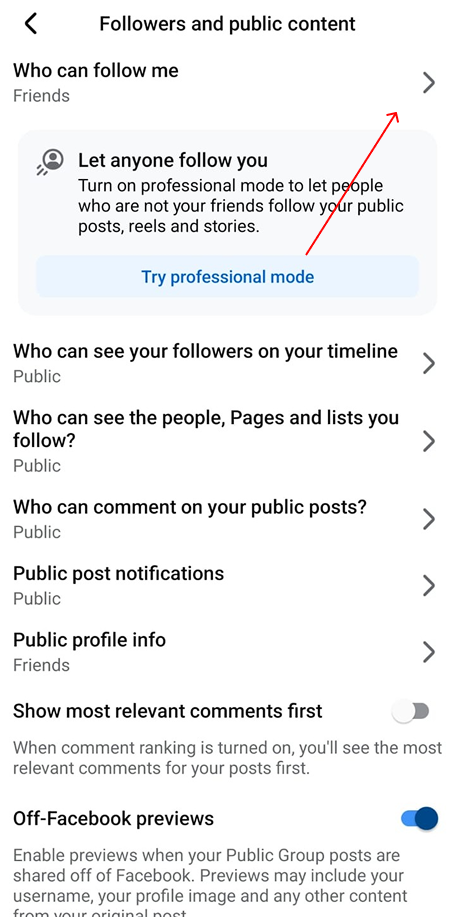
Understand the Difference Between Friends and Followers
The whole Facebook friends and followers thing can get confusing sometimes, so to ease this confusion, we have made a clear distinction between friends and followers on Facebook.
- All your friends on Facebook are automatically your followers.
- However, not all your followers are your friends.
- Followers include people who are not your friends but have chosen to follow your public posts.
- If you have chosen to allow people to follow you, you’ll see both the number of friends and the number of additional followers on this page.
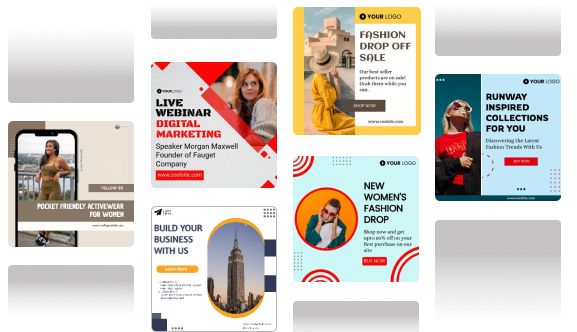
Factors Influencing Facebook Followers Count
- Quality of content
- Frequency of posts
- Engagement with followers
- Use of promotional strategies
Your Facebook follower count can be influenced by a variety of variables. The most important component is probably the caliber of your material.
More followers are probably going to follow you if you post excellent, pertinent, and interesting stuff. Your follower count may also be impacted by how frequently you post.
Posting content frequently keeps your audience, and in addition, it raises your profile. Moreover, engaging with your followers by answering their comments or messages will increase the number of people who follow you as it fosters a sense of community.
Finally, adopting promotional techniques like sponsored adverts or partnerships can help you get more followers.
The Importance of Facebook Followers
Facebook followers can be instrumental in shaping personal influence and digital identity. A substantial follower count not only reflects popularity but also opens up opportunities for networking, career advancement, and sharing ideas on a broader scale.
1. Brand Visibility
- Increased Reach: A company’s reach increases with the number of its followers. Then, a broader audience can view your posts, updates, and promotions.
- Enhanced Credibility: Your company’s credibility can be improved by having a large number of followers. This, in turn, conveys the idea that many people like and trust your brand.
- Improved SEO: Facebook pages with a large number of followers frequently rank higher in search engine results, boosting your company’s online visibility.
2. Customer Engagement
- Direct Communication: Companies are able to communicate with their clients directly when they have a sizable following. This can take the shape of news updates, sales pitches, or even just answering questions.
- Followers can offer insightful feedback and reviews regarding your goods or services. This could enhance both your product offers and customer support.
- Building a community around a brand is made possible by firms with a large number of followers. This can encourage loyalty and improve client retention.
Additional Tips
Follow these additional tips to stay in the know about your Facebook followers at all times:
- Remember, your followers’ privacy settings may affect what you can see. Regularly check for updates, as Facebook might introduce new features for follower visibility.
- Take advantage of the insights available to gain a deeper understanding of your audience. Utilize Facebook’s analytics tools to track demographics, engagement patterns, and popular content. This data empowers you to tailor your posts to the preferences of your audience, increasing the impact of your online presence.
- Additionally, explore the “Insights” tab on your Facebook page for more comprehensive analytics. Here, you’ll find detailed information about your followers’ demographics, such as age, location, and gender.
- Ensure your privacy settings allow people to follow you.
- You can only see your followers if you have allowed people to follow you in your privacy settings.
- If you can’t see the follower option, it’s likely because you haven’t enabled the follower feature on your account.
- To enable the follower feature, go to the settings and privacy section, select public posts, and then choose who can follow you.
Make sure to leverage this knowledge to refine your content strategy and enhance your connection with your audience. By regularly analyzing your Facebook followers, you’ll be well-equipped to adapt to and grow in the dynamic world of social media.
Stand Out on Facebook with AI Content 🌟
Conclusion
Keeping track of your followers is essential if you use Facebook to advertise your brand or business. It’s a great way to understand your follower trends and control what people can see about you.
With that in mind, make sure you set your Facebook privacy settings correctly so that your posts only reach the people you want to see them.
Now that you know how to see FB followers across various platforms, take advantage of this knowledge to enhance your social media experience. Whether you’re fostering connections, promoting content, or building a brand, understanding your followers is the key to a more engaging and meaningful online presence. Stay informed, stay connected!
You may Like,
How to leave a group on Facebook?