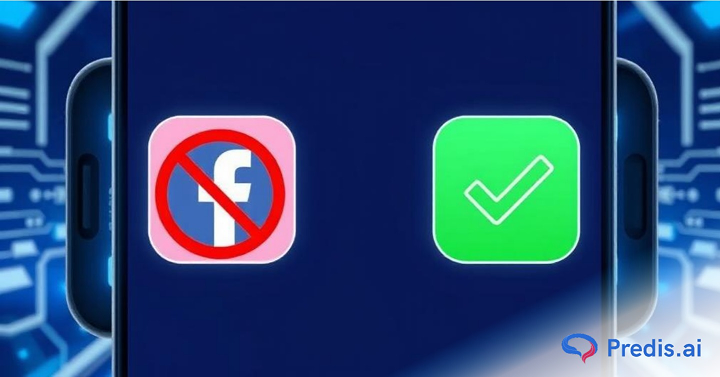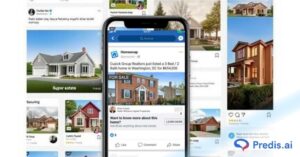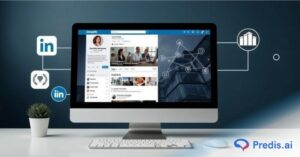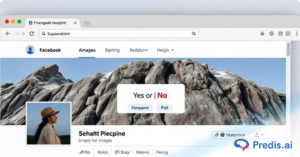In the world of social networking, Facebook has always been the go-to for making connections. From its early days, it’s been all about chatting and sharing with friends and family.
Yet, maintaining these connections requires a delicate balance.
When you find someone breaching your boundaries, you may have to block them. Blocking someone on Facebook will stop them from interacting with your profile, thus preserving your boundaries.
While blocking halts interactions, there may come a time when you seek to rebuild connections.
Whether it’s for a fresh start, mending fences, or simply changing your perspective, unblocking someone on Facebook involves a few straightforward steps.
That’s what we’ll discuss in this quick guide.
Understanding Blocking on Facebook
Blocking someone on Facebook immediately limits their online interaction with you. The goal of the blocking feature is to allow you to control your interactions with others and protect your digital space.
What Does Blocking Do?
When you block someone on Facebook, their access to several ways of interaction with you is cut off.
Firstly, all direct communication channels are blocked. This means the individual you blocked cannot send you friend requests, messages, or any event invites. Blocking them automatically removes them from your friend list, and they can no longer view your profile, timeline, posts, or videos.
The blocked individual is also prevented from tagging you in posts, photos, or comments. Even if you exist together in shared communities such as groups, the blocked individual’s messages will not appear in the group for you, and vice versa.
All these actions take place immediately after you block someone on Facebook.
What Happens When You Unblock People on Facebook?
When you unblock people on Facebook, their channel of interaction with you is slowly restored.
Firstly, they regain immediate access to your profile. They can see your posts and videos.
However, it doesn’t automatically restore your previous friendship.
This implies that since the individual was removed from your friend list during the blocking, they’ll need to send you a new friend request.
What this means is that since the person was removed from your friend list when they were blocked, the user will have to resend a friendship request to you. Thus, your profile visibility is ultimately dependent on your privacy settings.
Once you accept them as a friend again, they will be able to view your profile and timeline.
In addition, the unblocked user can now send you messages on Messenger and event invites again. They will also be able to tag you in posts and comments. In group chats, both of your messages will now be visible to each other.
Tip: It’s best to think thoroughly before unblocking someone on Facebook. This is because, according to Facebook rules, if you decide to block them again, you will have to wait 48 hours after initially unblocking them.
How to Block Someone on Facebook?
Let’s quickly see how you can block someone on Facebook.
- Go to that person’s Facebook profile, look for the three dots (…) on the right-hand side, and click on them.
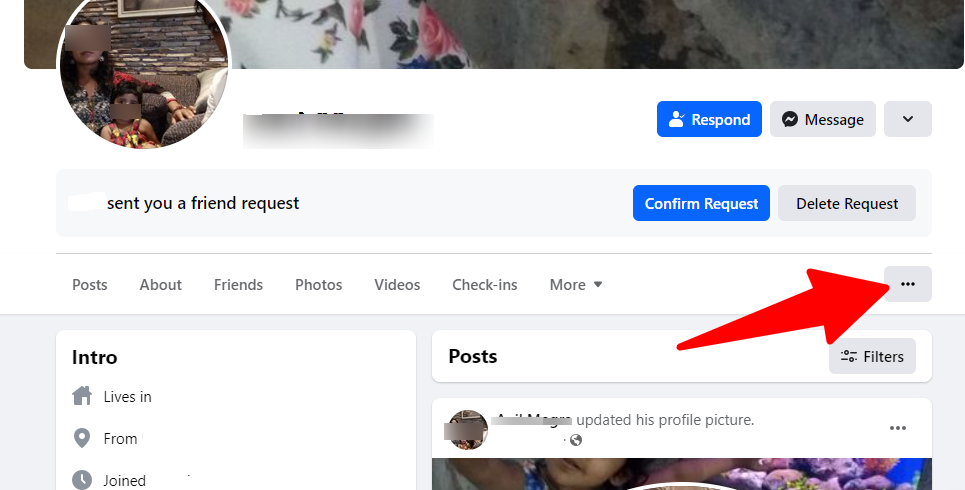
- Then click on Block
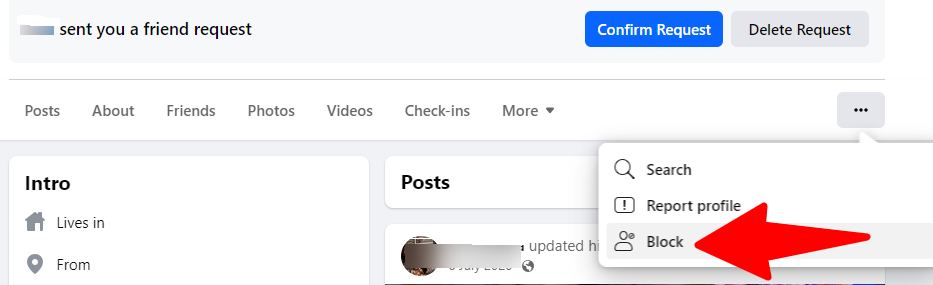
- Finally, confirm your action.
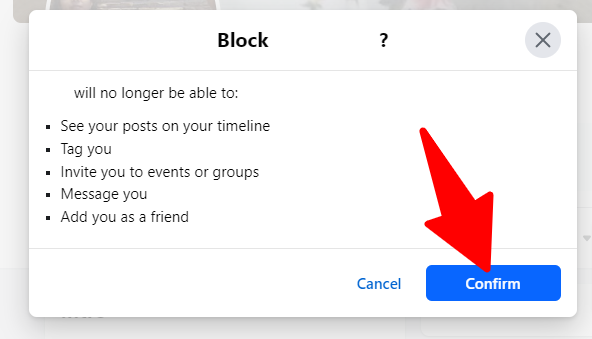
Blocking via the Facebook Website
Blocking someone on Facebook via the website is a simple process. Here’s how you can do it:
- Start by logging into your Facebook account through your preferred web browser.
- Navigate to the profile of the person you wish to block. You can do this by typing their name into the search bar at the top of the page.
- Once on their profile, click on the three dots located at the bottom right of their cover photo.
- From the dropdown menu, select “Block.” A confirmation window will appear.
- Confirm that you want to block the person by clicking “Confirm.” Once blocked, the person will no longer be able to see your posts, tag you, invite you to events or groups, start a conversation with you, or add you as a friend.
Blocking someone on the website ensures that they are completely removed from your Facebook experience, giving you control over who can interact with you on the platform.
Blocking via the Facebook Mobile App (iOS and Android)
Using the Facebook mobile app, you can block someone just as easily as you do on the website. Follow these simple steps:
- Launch the Facebook app on your mobile device. Make sure you’re logged into your account.
- Tap the search icon at the top of the screen and type in the name of the person you want to block. Tap on their profile when it appears in the search results.
- On their profile page, tap the three dots located in the top right corner.
- From the menu that appears, select “Block.”
- Confirm your decision by tapping “Block” again in the confirmation window.
Once blocked, this person will no longer have any interaction with you on Facebook. And, their presence will be removed from your Facebook feed and notifications. Just like blocking users, many Android users also look for ways to block websites on Android devices, whether for productivity, parental control, or data privacy.
When to Unblock Someone?
Deciding when to unblock someone on Facebook depends on your relationship and how you feel about reconnecting. If you’ve blocked someone temporarily, perhaps to take a break from their posts. Consider whether you’re ready to re-engage before unblocking them.
Stand Out on Facebook with AI Content 🌟
How to Unblock Someone on Facebook?
To unblock someone on Facebook, you need to get access to the list of people you have blocked before.
To do this, follow these simple steps.
- Click on the small triangle in the top right corner of your Facebook homepage near your profile picture.
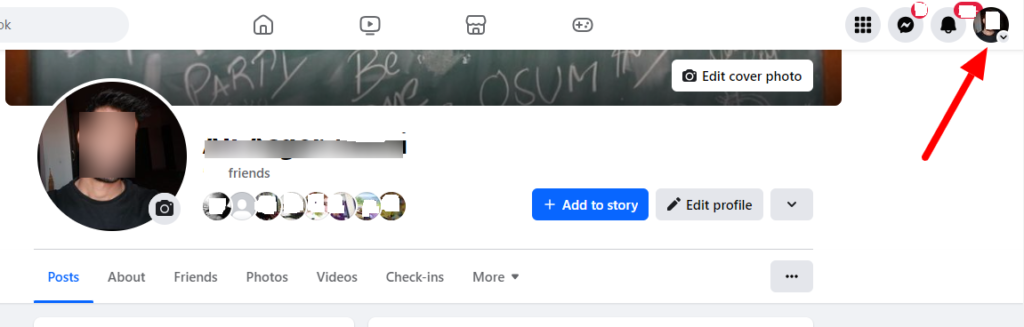
- From the drop-down menu, choose “Settings & Privacy”.
- Click on Settings.
- Look for the “Blocking” section.
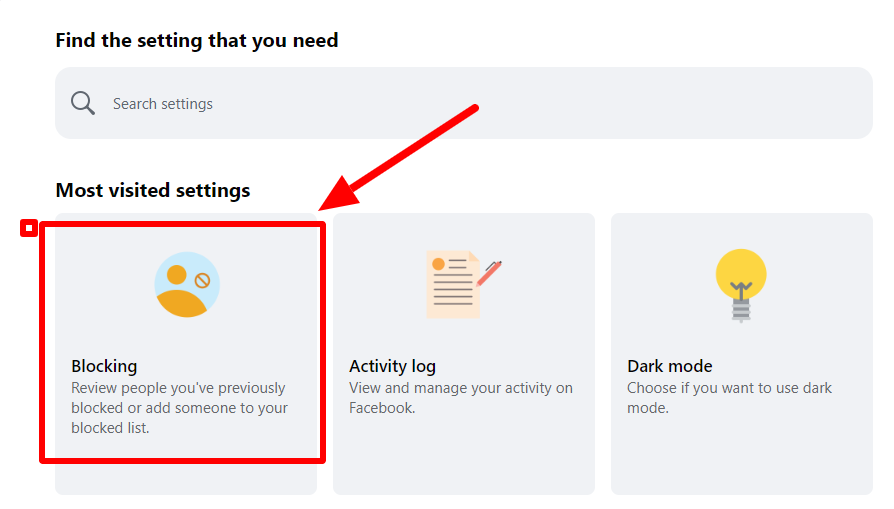
- Click on Edit under the “Block users” section.
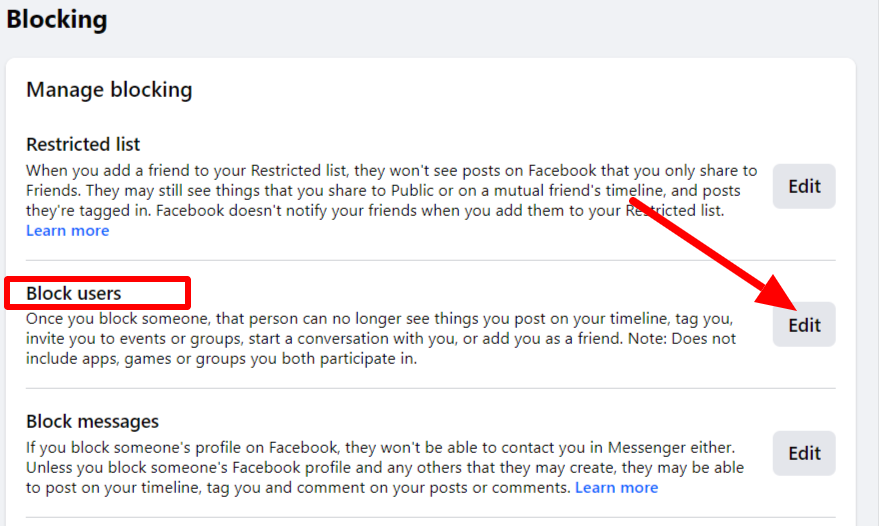
- Click on “See your blocked list” to get access to the list of users blocked by you.
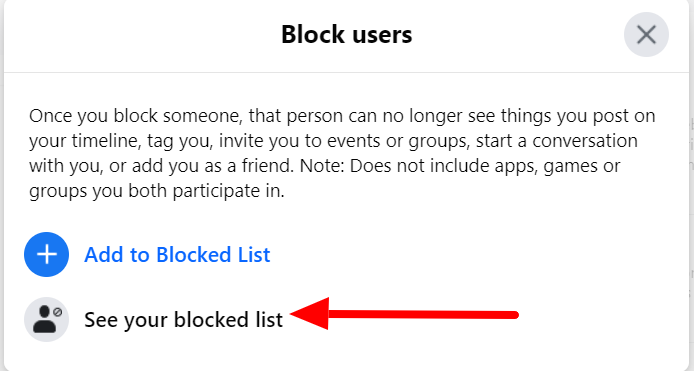
- Click on Unblock next to the blocked user’s name.
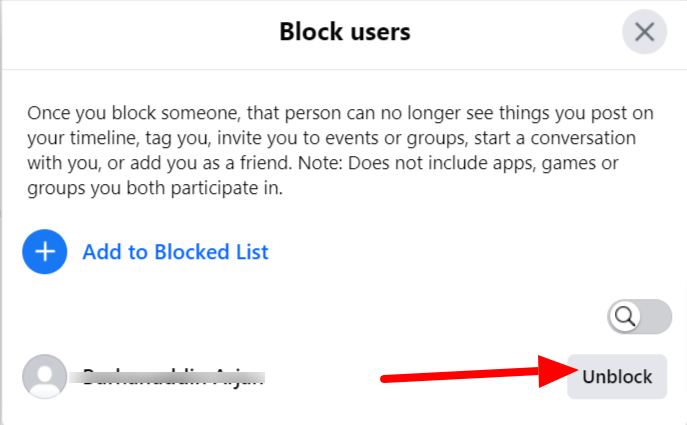
- And finally, confirm your action.
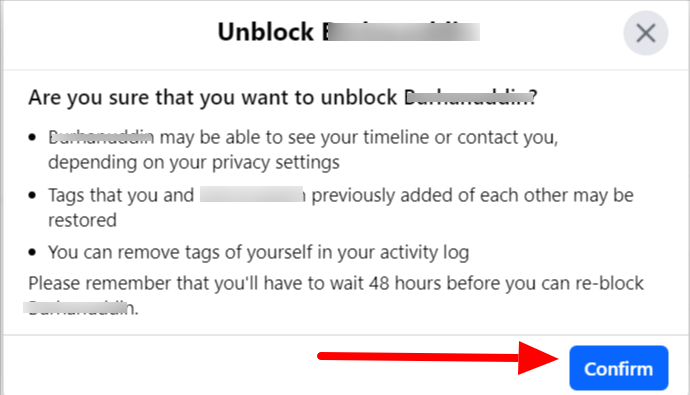
Remember, unblocking someone will not automatically make you friends again. If you want to become friends with this person again, you will need to send them a new friend request.
How do you Unblock Someone on Facebook via the Website?
To unblock someone on Facebook using a desktop computer. Here’s a step-by-step guide on how to unblock someone on the Facebook website:
- Select the profile picture after logging in.
- Navigate to “Settings & Privacy” and then “Settings.”
- Click “Blocking” to view your blocked list.
- From “Manage blocking”, select the action you had blocked.
- Click on “Edit”, see your blocked list, and click “Unblock” next to the person’s name.
This method provides a simple way to manage your blocked users directly from your desktop.
How can you unblock someone on Facebook via the Mobile App (iOS and Android)?
For iOS and Android users, unblocking someone is equally straightforward. If you’re on the go and need to unblock someone via the Facebook mobile app, here’s how you can do it:
- Choose the menu icon in the Facebook profile.
- Scroll to “Settings & Privacy,” then select “Settings.”
- Tap “Blocking” and view your blocked list.
- Tap “Unblock” next to their name.
This allows you to manage your blocks on the go, ensuring your interactions on Facebook remain under your control.
Managing Blocked Users and Online Interactions
Managing your blocked users is key to maintaining a positive experience on Facebook. By regularly reviewing your blocked list, you can make changes that help curate your online interactions. Blocking someone is a useful tool for avoiding unwanted posts and comments, ensuring your Facebook experience remains enjoyable and aligned with your preferences.
How Do I See My Blocked List on Facebook?
To see who you’ve blocked on Facebook, follow these steps:
- Pick the settings option in your profile.
- In the settings menu, look for “Privacy” and then select “Blocking.”
- In the Blocking section, you’ll see a list of all the people you’ve blocked. This list gives you an overview of your blocked users and allows you to make changes as needed.
By regularly reviewing your blocked list. You can ensure that your Facebook interactions remain positive and tailored to your preferences.
Stand Out on Facebook with AI Content 🌟
Can You Block Users on Messenger?
Yes, it’s possible to block individuals via Facebook Messenger.
It’s essential to note that blocking someone only on Messenger will stop messages and calls from that user, but you will still be able to see each other’s profiles.
To block someone on Facebook Messenger, simply look for the user in your chats, then:
- Click on his/her name.
- Click on the small “i” icon on the top right of the chat.
- Click on Privacy & Support.
- Click on Block.
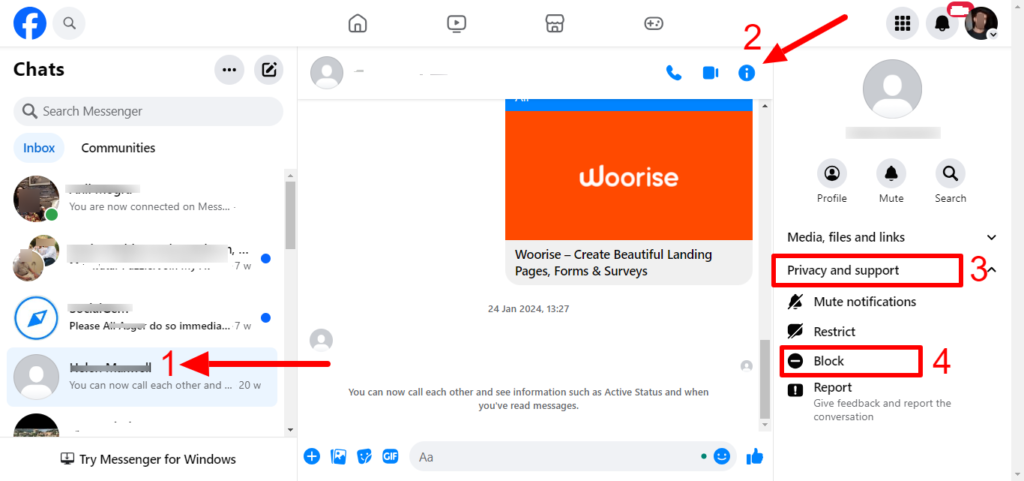
Alternatives to Unblocking People on Facebook
Before deciding to unblock people on Facebook, you might want to consider less drastic alternatives like restricting them or hiding your stories from them.
These options provide a middle ground, allowing you to maintain some level of interaction without fully opening up your profile to them.
1. Restricting a User
When you restrict someone on Facebook, they retain access to your public posts and can still message you.
However, your future posts, which are not public or where they are not tagged, remain invisible to them. This setting allows you to control your privacy without completely cutting off communication.
Here’s how you can restrict a user on Facebook:
- Go to the profile of the user you want to restrict. You can do this by searching for their name in the Facebook search bar.
- On their profile, click on the ‘Friends’ button (located near their profile picture).
- In the drop-down menu, select ‘Edit Friend Lists’ or ‘Add to another list.’
- From the list of options, choose ‘Restricted.’ Once selected, the user will be added to your Restricted list. They will only be able to see your public posts or posts where you tag them.
2. Hiding Your Stories from a Specific User
Hiding your Facebook stories from specific individuals allows you to maintain your friend connection while selectively controlling who views your stories.
This option ensures your stories remain visible to your broader network, except for those you choose to exclude, offering a personalized and controlled sharing experience without severing ties.
Here’s how you can hide your stories from a specific user on Facebook:
- Go to your Facebook story or the story creation interface. If you’re creating a new story, you’ll find the privacy settings at the bottom of the screen before you post.
- In the story privacy settings, select ‘Custom.’
- A list of your friends will appear. Scroll through or search to find the person you want to hide your story from.
- Select the person by clicking on their name. This will add them to the list of people who can’t see your story.
- After selecting all the individuals you want to hide your stories from, click ‘Done’ or ‘Save’ to apply these settings.
How to Un-Restrict Someone on Facebook?
If you’ve previously restricted someone on Facebook and want to lift those limitations, the process is straightforward and quick. Here are the steps to help you understand how to unrestrict someone on Facebook:
- Navigate to your Facebook profile and click on the ‘Friends’ tab. This will display your current friend list.
- In the ‘Friends’ tab, select ‘More’ and then choose the ‘Restricted’ option. This action will show you a list of people you’ve placed on the Restricted list.
- Find the person you want to unrestrict. You can scroll through the list or use the search bar to find them quickly.
- Click on the ‘Friends’ button next to their name (the same button you used to restrict them initially).
- In the drop-down menu, uncheck ‘Restricted.’ This will remove the person from the Restricted list and restore their ability to see all your posts that are visible to your friends.
Benefits of Blocking and Unblocking on Facebook
Blocking and unblocking users on Facebook can have significant benefits. Whether you’re looking to create a more enjoyable Facebook experience or simply manage your online interactions more effectively. Here are some of the key benefits:
1. Enhanced Privacy and Control
Blocking someone on Facebook gives you immediate control over who can see your content and interact with you. Whether you want to protect your privacy or just need a break from someone’s posts. Blocking allows you to maintain a digital environment that aligns with your comfort level.
2. Reduced Online Stress
Facebook can sometimes be overwhelming, especially when dealing with unwanted interactions. Blocking certain users can reduce the stress and anxiety associated with negative comments, unsolicited messages, or simply too much exposure to someone’s content.
3. Curating a Positive Online Experience
By blocking users who consistently post content that you find disturbing or irrelevant to you. You can curate your Facebook experience to reflect more of what you enjoy. This helps ensure that your time on Facebook is spent engaging with content that matters to you.
4. Freedom to Reconnect on Your Terms
Unblocking someone offers the flexibility to reconnect when you’re ready. Whether it’s about reconnecting with a friend or deciding to engage with someone’s content again. The unblocking feature puts the power in your hands to choose when and how to interact.
Tips for Effectively Managing Your Facebook Blocking and Unblocking
Here are some practical tips to help you make the most of Facebook’s blocking and unblocking features:
1. Regularly Review Your Blocked List
It’s a good idea to periodically review your blocked list to ensure it’s up-to-date. You might find that some blocks are no longer necessary, allowing you to unblock and reconnect with people whom you’ve made amends with or whose content you’re now interested in.
2. Use Blocking Sparingly
Blocking is a powerful tool, but it’s best used sparingly and thoughtfully. Consider whether there are other ways to manage your interactions. Like muting someone or unfollowing them, before resorting to blocking.
3. Customize Your Privacy Settings
In addition to blocking, make sure your overall privacy settings are configured to your liking. This includes who can see your posts, send you friend requests, or follow you. Tailoring these settings can help prevent the need for blocking in the first place.
4. Communicate Before Blocking
If appropriate, consider having a conversation with the person before blocking them. Sometimes, a simple discussion can resolve misunderstandings or issues, making blocking unnecessary.
5. Be Mindful of Public Content
Remember that unblocking someone allows them to see your public posts. If you unblock someone but still prefer to limit what they can see, make sure to adjust your post visibility settings accordingly.
6. Understand the Two-Day Waiting Period
If you unblock someone, you won’t be able to reblock them immediately. Facebook imposes a two-day waiting period between unblocking and reblocking, so be sure you’re ready to unblock before doing so.
7. Use Blocking for Safety
If you ever feel threatened or unsafe due to someone’s interactions with you on Facebook. Blocking is an important tool for protecting yourself. Additionally, you can report any harassment or abusive behavior to Facebook to ensure your safety and well-being. You can also block their phone number, email addresses, or other social media accounts to feel safer; a site like this can show you every phone number or online account associated with someone so you can block them everywhere.
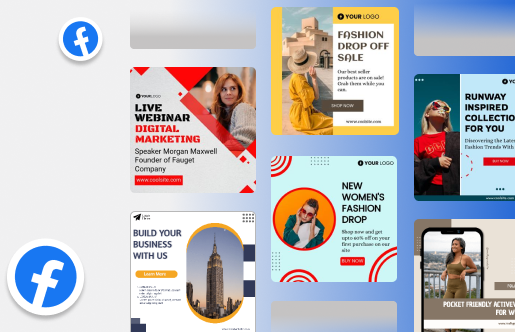
Wrapping It Up
In this digital age, it’s a privilege to share your private information with someone.
Facebook, as a social media platform for creating connections and making new friends, is well aware of situations that may require you to protect your privacy. Features such as blocking and unblocking help you control your interactions with people and protect your privacy whenever needed.
This step-by-step guide will take you through the process of unblocking someone on Facebook. It’s a simple, straightforward process that can be reversed at any time. Just keep in mind the consequences of unblocking!
Frequently Asked Questions
No, Facebook does not notify users when they are unblocked.
After unblocking, you’ll need to send a new friend request if you want to reconnect. The unblocked person can also see your public posts.
No, once you unblock someone, you won’t be able to block them again for two days.
No, unblocking someone does not automatically add them back as your friend. You’ll need to send a friend request if you want to reconnect.
Facebook does not have a specific limit on the number of people you can block or unblock, but managing your blocked list regularly helps maintain a positive online experience.
If you suspect someone has blocked you on Facebook, you won’t be able to find their profile, tag them in posts, or send them messages. Additionally, their comments and likes will disappear from your view.
Related articles
How To Share Facebook Videos on Instagram
Can You See Who Views Your Facebook Videos
Why can’t I see comments on Facebook
How To See Posts You Liked On Facebook