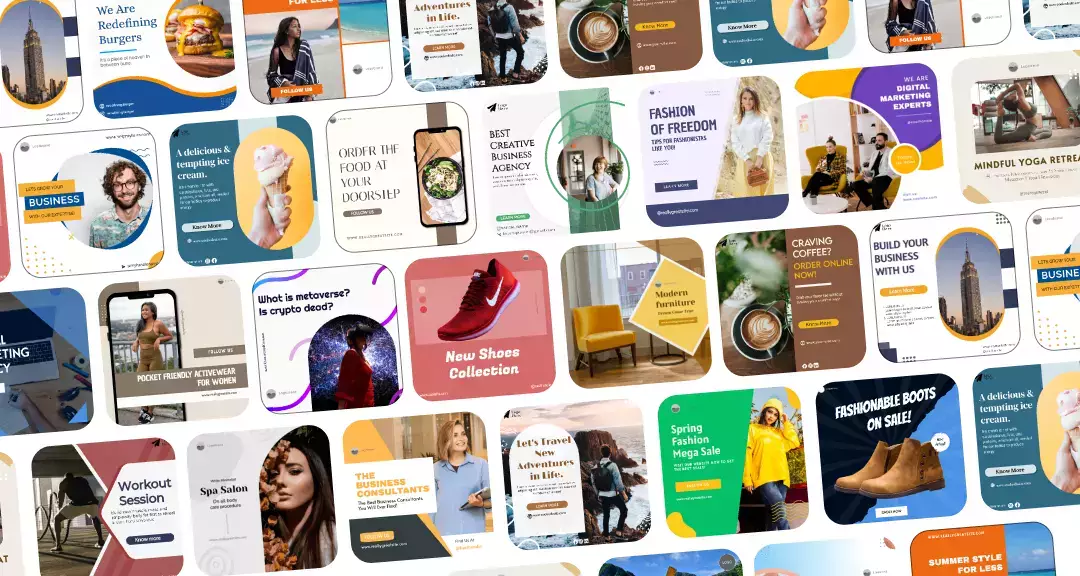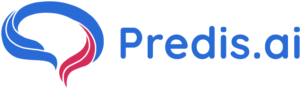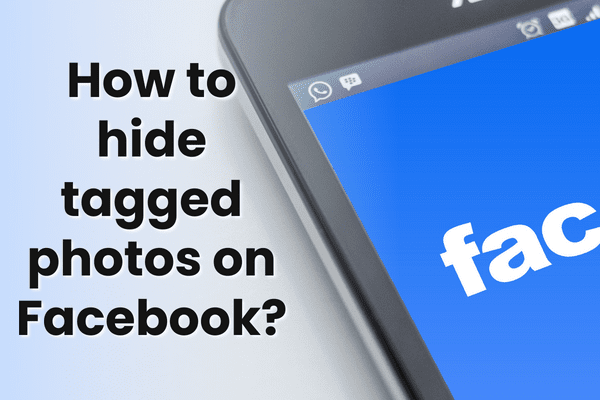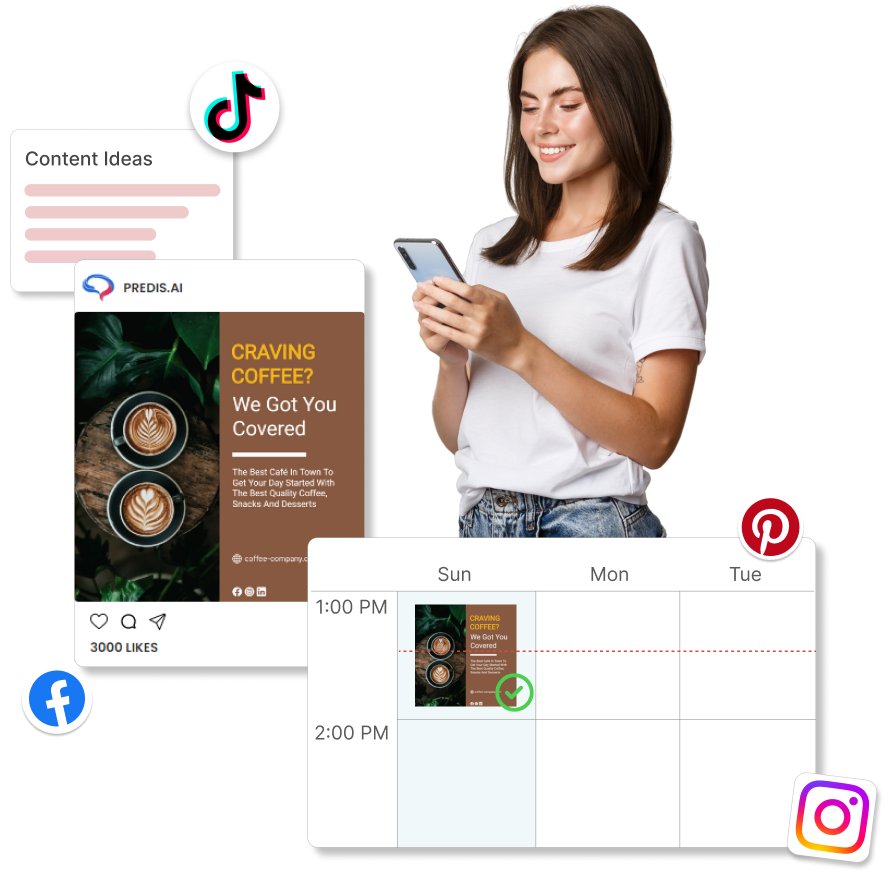The tagging feature on Facebook is a convenient way to notify someone about a post or include them in shared memories. It is that nifty tool that allows us to nudge someone about a post, building a sense of community and seamless communication.
Now, the time spent on Facebook is no small feat—35 minutes per day for the average user is a testament to its pervasive role in our online lives. This daily stint naturally leads to more interactions, including tagging friends in posts and photos, turning Facebook into a hub of daily social activity.
Furthermore, the recent Harris Poll survey underscores the challenge of abstaining from Facebook, highlighting its unparalleled influence in daily online activities.
However, the downside emerges when tagging becomes excessive and intrusive. Unwanted tags can clutter timelines and compromise user experience. Fortunately, Facebook provides a solution by allowing users to untag themselves from posts they do not wish to be associated with. Untagging allows users to exercise control over their online presence and privacy.
Hide tagged photos on Facebook? The right ways:
There are two ways mentioned in this blog with which you can get rid of the issue of tagging by your friends or any other person. The two ways to hide tags on Facebook are mentioned below:
1. Edit the setting
To control who can view your tagged posts once they appear on your profile:
- In the upper right corner of Facebook, click your profile photo.
- Choose Settings & Privacy, then Settings.
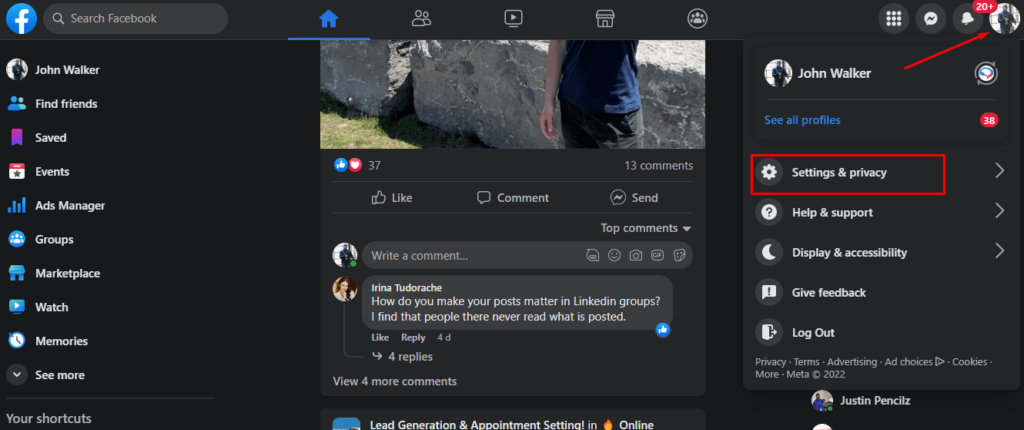
- Click Privacy then Profile and tagging in the left column.
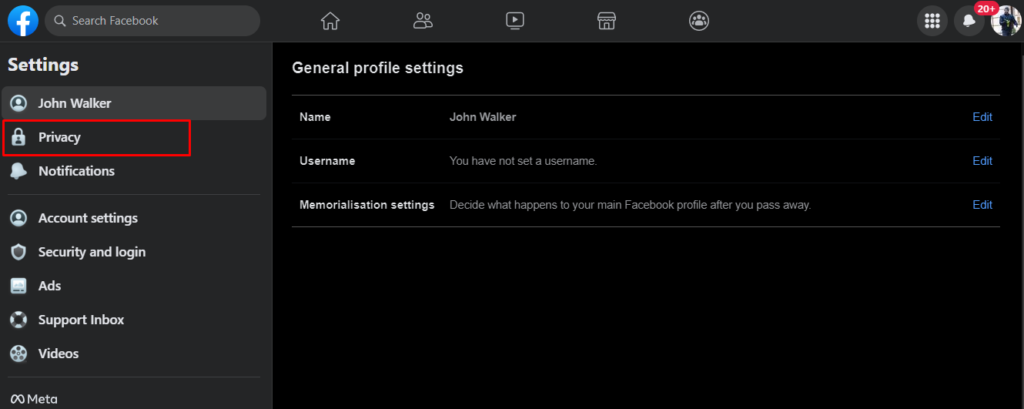
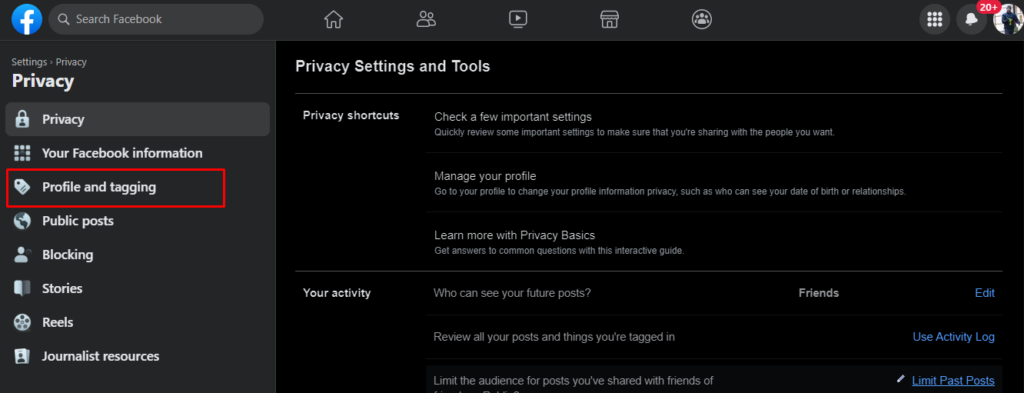
- Look for the option to see posts that you’re tagged in on your profile. Then, on the far right, click on the selection to change it.

- Choose a group of individuals (such as Friends) who should be able to see the posts in which you’ve been tagged.
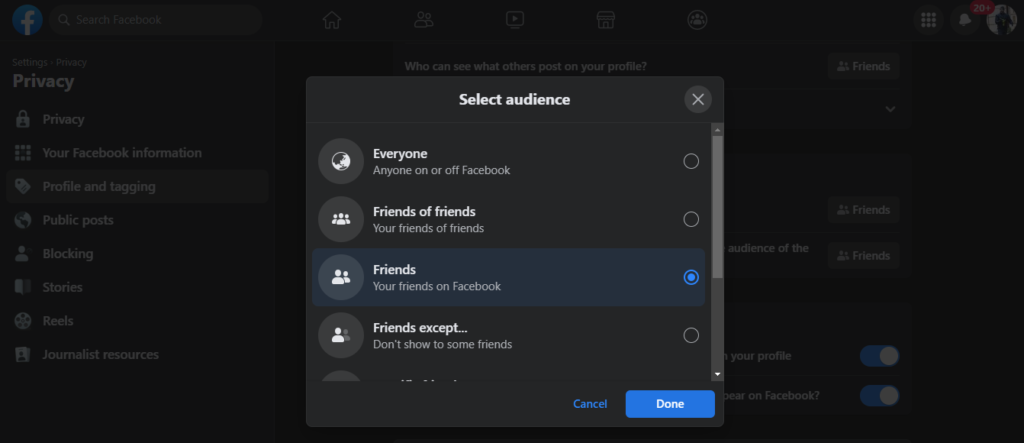
2. Enable the reviewing option before tagging
You can also review photos and posts that you’re tagged in before they appear on your profile in your tagging and profile settings.
Return to the Profile and Tagging area and scroll down to the Reviewing section. There are two alternatives:
- Before they show on your profile, go over the posts.
- Before your postings appear on Facebook, go over the tags that others have added to them.
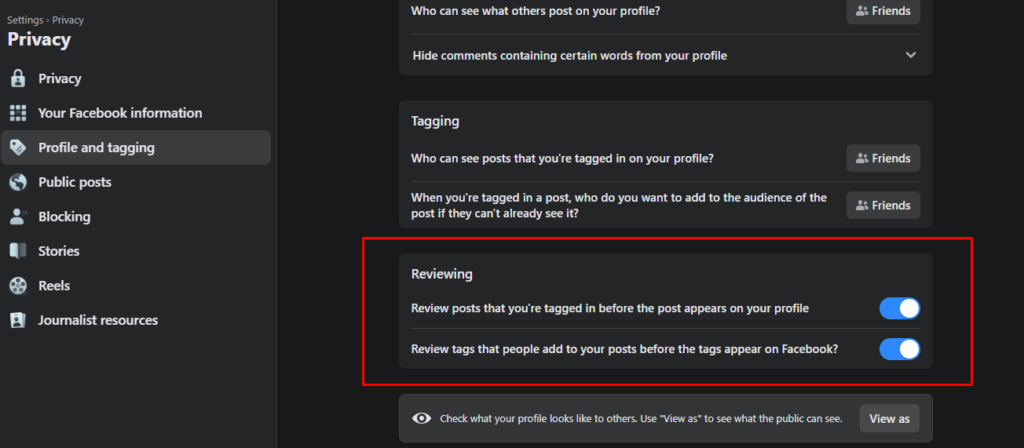
Stand Out on Facebook with AI content 🌟
Wrapping It Up
Navigating Facebook’s privacy settings offers a way to conceal tagged posts on your profile, providing a semblance of control. Yet, there’s a catch —these posts remain visible to their original audience elsewhere on the platform. While you can hide individual tagged posts, they still pop up in other Facebook corners, like feeds and searches, maintaining a certain level of visibility.
Having sorted tagging, are you ready to take your social media game to the next level? Look no further than Predis.ai! Transform your content creation, breeze through post-scheduling, and let the magic of AI supercharge your engagement.
Frequently Asked Questions
1. Why aren’t my images showing up in the ‘photos of you’ portion of Facebook, despite the fact that I’m tagged in them?
There are three possible outcomes.
- You were either untagged by the image’s owner.
- Alternatively, the photographs in which you were tagged may have been deleted from Facebook.
- The last option is that the image’s owner has banned you on Facebook.
2. On Facebook, I unintentionally tagged someone. How do I get rid of it?
On Facebook, a recent update has tweaked the process of tag removal, making it a bit less straightforward. However, fear not – you can still untag someone. Here’s the drill: Start by logging into your Facebook account via the official app or Facebook Lite. Once in, locate the photo in question and hit the tag option situated at the top right corner.
Type the name of the person you wish to untag, select their name, hit the untag button, and wrap it up by clicking the save option. It might seem a tad more convoluted, but rest assured, you can still manage those tags hassle-free. Keep enjoying your Facebook experience!
3. Can you include a photo of yourself in a Facebook Album?
Being tagged in a photo, or just being in a photo, grants you no rights to download or duplicate that shot. You must obtain permission.
4. When someone untags a photo on Facebook, does Facebook tell the original photo uploader?
No. Remember that once you’ve successfully untagged yourself on Facebook, the rules are clear – they’re not allowed to tag you again. If they happen to review their images and notice your absence, attempting to tag you again will reveal that you deliberately untagged yourself. So, consider it a one-time decision, and enjoy a tag-free experience on your terms.
5. Would past postings from my Timeline Review reappear on my friends’ timelines if I approved them?
It is unlikely, as they were already on your timeline. Your friend might have assumed it got posted, unaware that your tags are set to “approval only.” If you decide to showcase it on your timeline, it will solely show up in your feed, not theirs. Those friends who keep up with your feed will catch a glimpse of it. Just a heads up, if too much time has passed, I typically won’t repost any old tags.