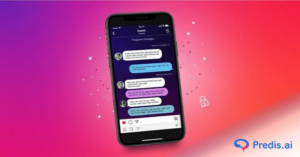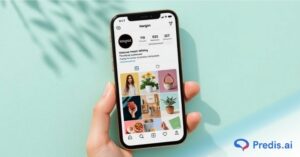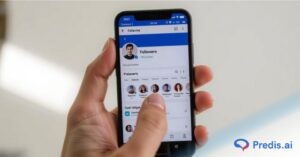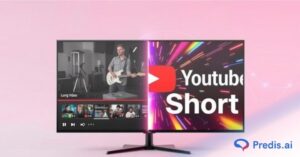Facebook and Instagram are currently the market’s two social media juggernauts. The engagement rate is the most important metric that Instagram has over Facebook. According to Instagram’s yearly statistics, brands have a median engagement rate of 0.09% on Facebook and 1.60% on Instagram, indicating plenty of opportunities for sales and brand building.
Sharing videos on as many social platforms as possible is a good way to reach a larger audience. Every marketer is accountable for promoting their brand and product on social media. Previously, updating the same thing on both platforms was difficult and time-consuming.
However, things have gotten easier, and you can now easily share videos from Facebook to Instagram. This is known as a cross-post. In this article, we will go over the entire process in great detail. Before we get into the meat of the matter, consider why it is necessary to post on both platforms.
How to Share Facebook Videos on Instagram?
There are several methods to share Facebook videos on Instagram. In this part, we will walk you through the numerous options available to you.
1. By Downloading the Videos
The first method for sharing a Facebook video on Instagram is to download it and then submit it to Instagram’s IGTV/ reels platform.
The first step is to visit your Facebook profile and click on the video. Before you begin, ensure that you have a Facebook video downloader. It will assist you in downloading your preferred Facebook video to your device.
There are several applications available; you may get one from the app store. Half of your job is done once the Facebook video has been downloaded through a web browser or app.
The next step is to start Instagram. You must first sign in to your Instagram account. Tap on the “+” icon towards the bottom of your profile. It will take you to your gallery, where you can choose a video and then click the submit button. Remember to include a description and relevant hashtags to make your post more discoverable on Instagram.
2. By Cross-posting Videos Between the Platform
This is another option to share your Instagram post. We’ll go through how to share Facebook videos on Instagram.
Connect your Instagram and Facebook accounts
The first step is to connect your Instagram and Facebook accounts. Let’s have a look at how we can achieve that.
- Go to your Facebook profile and choose Settings in the upper right corner.
- Click on the Instagram option towards the bottom of the left sidebar.
- This will take you to a screen where you will be required to check in to your Instagram account. This step connects your Facebook profile and Instagram account.
Publish Videos on Both Platforms Together
Now that your Facebook and Instagram accounts are connected, you must write a post. Create or write a post by clicking “write a post.”
- Begin composing a new post. You’ll see an Instagram option on it. After you’ve finished writing, pick it and click ‘Share now.’
- Make sure to add at least one image to make it Instagram shareable. However, there are no size constraints on the image you wish to post to Instagram through Facebook. This is due to the fact that Instagram accepts square, vertical, and horizontal photos. It can be posted to Instagram in any direction. There is one exception: any video taller than the 4:3 ratio cannot be published to Instagram in its entirety; it will be chopped to match the dimensions.
- We’d also like to inform you that any caption you post on Facebook will be transferred to Instagram. As a result, give serious thought to the caption.
- Instagram is a platform that makes use of hashtags to increase reach. However, Facebook does not need as many hashtags. So, there are three options for including hashtags in an Instagram post.
- The first method is to incorporate hashtags when creating the Facebook post.
- Edit the hashtags and add them to the Instagram caption after uploading them on Facebook.
- After the Facebook post has been posted on Instagram, you can remove the hashtags.
- Another thing to keep in mind is that if you want to use the cross-posting capability between your Facebook and Instagram social networks, you must publish immediately; scheduling it for later will eliminate the option to post on Instagram.
- If you do not publish on Facebook, you will not be able to cross-post to Instagram.
Transform your ideas into engaging videos with Predis.ai - AI-powered video creation with voiceovers, effects, and seamless branding in seconds!
3. By Using Facebook Business Account
You can cross-post from Facebook to Instagram using Facebook Business. Facebook Business Suite offers a variety of features for managing your Facebook and Instagram accounts in one location. Everything, from checking messages to viewing insights, can be done in one location. You can also make many posts at once, which is what we want to know. You can cross-post from Facebook to Instagram by following a few simple steps.
- First and foremost, you must join or link your Facebook profile and Instagram username. This is how we go about it.
- Open the Facebook page you wish to connect your Instagram to.
- On the left sidebar, choose the options tab. Instagram is located on the left side. Click on it.
- To log in, click the log-in icon next to the “Add to Instagram” symbol and enter your email and password. This will connect both of your accounts. However, if you are unable to do so, connect to Facebook through the Instagram Business page as well.
- To do so, go to business.facebook.com and log in to your Facebook profile. It will appear in the upper left corner. If you just have one Facebook page, only that page will be shown; if you have many pages, you must pick the correct Facebook page that is logged in by choosing from the arrow mark.
- Then, on the left sidebar, choose the Settings option.
- On the sidebar, click the Instagram connection button. Log in to your profile and click the Link Account option to connect to it.
- After you’ve connected your Facebook and Instagram accounts, click the “Home” symbol in the left sidebar.
- Select the Create Post option.
- A new window will be launched. By clicking on the add picture or add video option, you may upload a photo or video of your choosing.
- Make sure you choose the Instagram symbol in the placements section.
- Finally, in the lower right corner, click the “publish” button. Using a Facebook business page, you may cross-post from Facebook to Instagram.
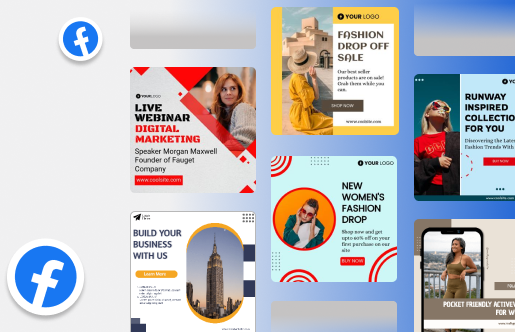
Wrapping It Up
While Facebook has been working to connect the platform with Instagram for some time, video sharing has remained primarily one-sided. Until today, posting videos from Instagram to Facebook was simple, but the opposite was not true.
Marketers are enthusiastic about the potential now that Facebook’s new features enable them to share video postings on Instagram.
Create captivating Facebook videos in seconds with Predis.ai’s Free Online Facebook Video Maker
Related Content,