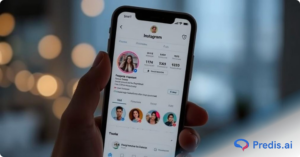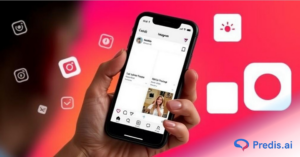With over a billion active users, Instagram has become a hub for sharing and capturing fleeting moments through posts and stories that disappear in 24 hours. Whether it’s a funny meme, a stunning photo, or a meaningful memory, the temptation to screenshot is undeniable. But here’s the big question: Does Instagram notify when you screenshot a story?
The short answer? No, Instagram does not notify users if you screenshot their Stories or Posts.
The concern arises due to Instagram’s evolving features and privacy settings. As the platform continues to introduce new tools and changes, users are becoming more aware of how their content is shared and protected. In this blog, we’ll explore why people screenshot Stories, Instagram’s screenshot policies, and tips for navigating these features without worrying. Keep reading to uncover the facts!
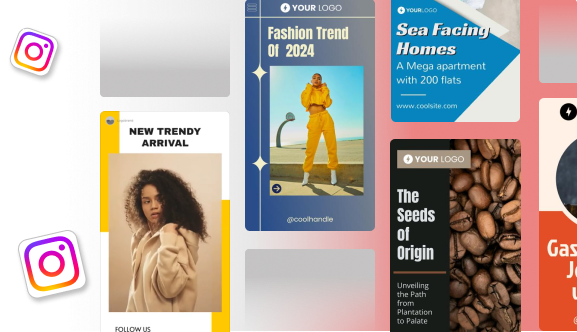
Why Do People Screenshot Instagram Stories?
Instagram Stories often feature ephemeral content that you can save and share. A screenshot lets you capture the entire Story, including text, photos, and even the timestamp, to your camera roll.
Here’s why people screenshot stories:
- Inspiration: save creative ideas or aesthetics.
- Share: share memorable content with your friends outside of Instagram.
- Collect: build a personal collection of favorite posts.
- Information: Have crucial updates or announcements handy.
Whether it’s creativity, connection, or convenience, screenshots preserve moments that would otherwise disappear.
Does Instagram Notify When You Screenshot?
1. Stories
No, Instagram does not notify users if you screenshot their Story. If it’s a regular Story or one shared with Close Friends, the users will not know that you have captured it. On the other hand, Instagram rolled out a feature that would inform users of screenshots of their Stories for a short period in the past (2018), but it was eventually withdrawn.
2. Posts and Reels
No, Instagram does not send notifications, if you screenshot their posts or reels! You can either screenshot or screen-record any photo, video post, or reel without the user being notified. This includes content from your feed or explore page.
3. Direct Messages (DMs)
- Disappearing messages: In a direct message (DM), if the photo is a “View Once” or an “Allow Replay”, then Instagram will notify the sender via a starburst icon in the chat if you capture a photo or a video.
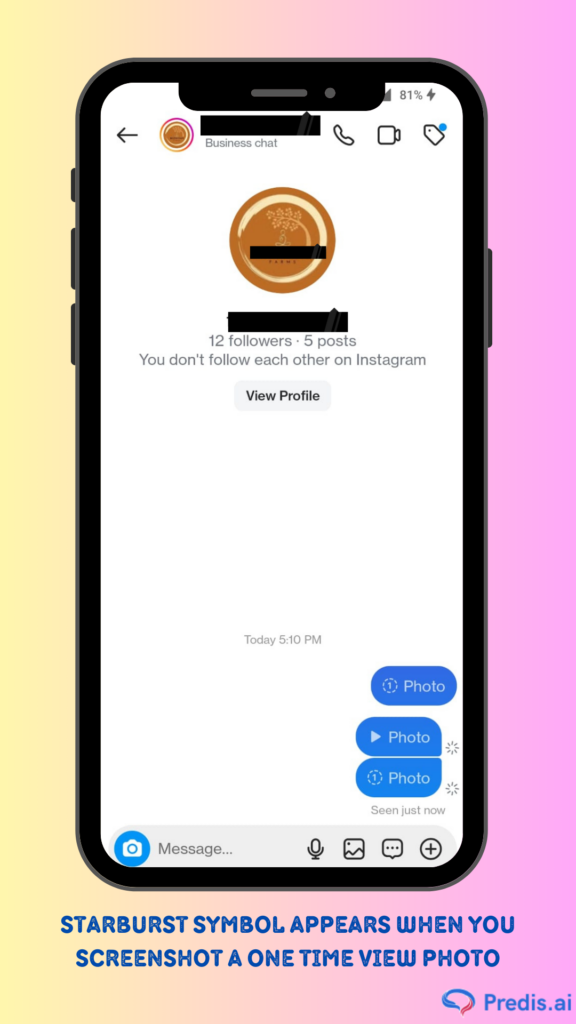
- Vanish Mode DMs: Instagram sends a notification when a user captures text messages, shared posts, or non-disappearing media in Vanish mode Direct messages.
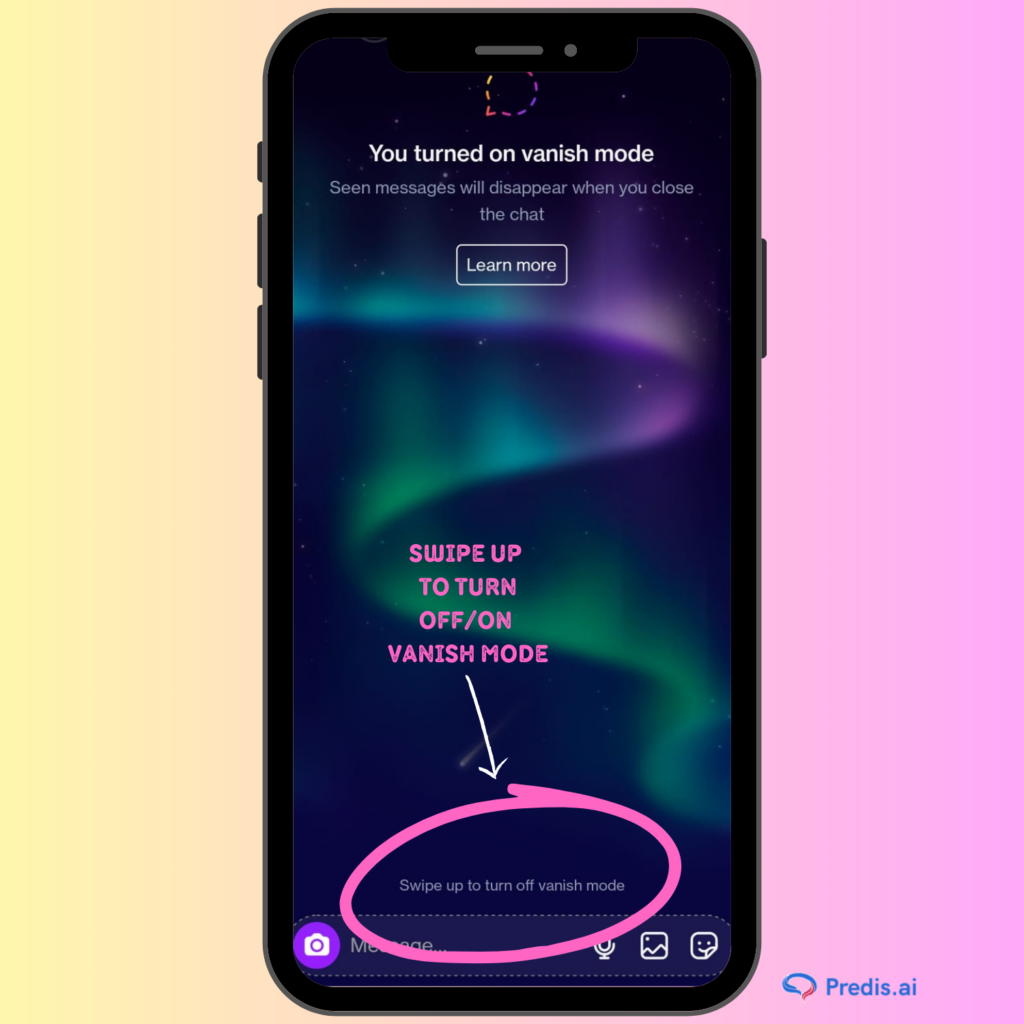
4. Profiles
Taking a screenshot of a user’s profile or bio (e.g., contact details or website links) won’t trigger any notifications.
Even though Instagram doesn’t tell you when someone takes a screenshot of your Story, there are still ways to limit who can see them and prevent them from taking screenshots you don’t want.
How to Prevent Someone from Taking Screenshots of Your Instagram Story?
Managing Your Privacy on Instagram Stories
Instagram doesn’t notify when you screenshot a story, but it’s always better to take steps to control who views your Stories to reduce the unwanted screenshots:
- Hide Stories from Specific Users: Use Instagram’s settings to hide your Stories from accounts you find suspicious.
- Block Users: If privacy is a concern, blocking users prevents them from viewing any of your content.
- Use the Close Friends Feature: Share Stories only with a trusted group of people by creating a Close Friends list.
- Switch to a Private Profile: A private profile ensures only approved followers can see your Stories and posts.
These tools help you maintain better control over your audience and safeguard your content from unwanted sharing.
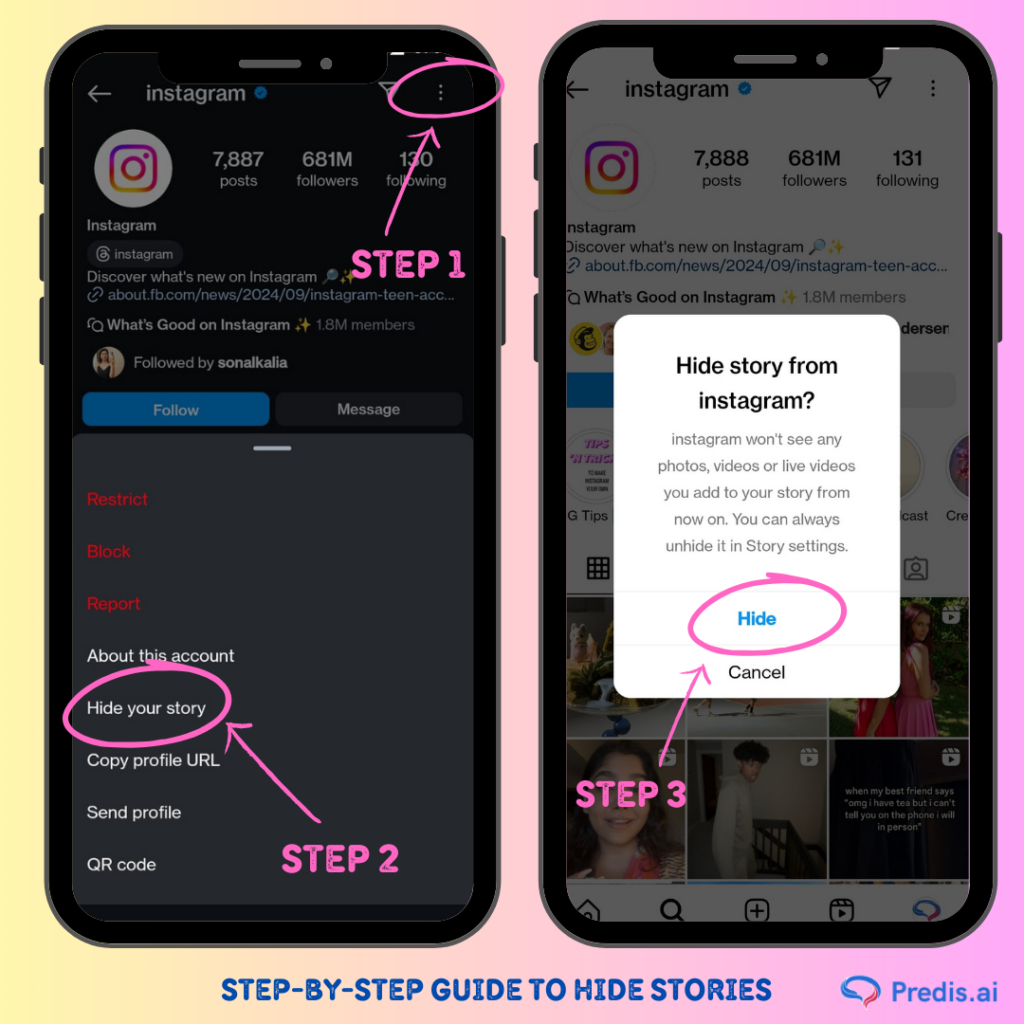
Privacy Policies and Updates
Instagram Screenshot Notifications: What’s Coming Next?
Instagram doesn’t currently notify users of screenshots, but in the future, this may change, as the platform updates its features in a continuous manner. For now, feel free to screenshot posts or Stories that inspire you without worrying about the other person knowing.
However, you won’t be able to see if someone screenshots your Story. Instead, you can check your posts/stories’ popularity through views and reactions.
In private messages, Instagram has introduced a new feature that prevents screenshots or screen recordings of “View Once” or “Allow Replay” content. This applies to both the app and web versions, providing more privacy for ephemeral media shared in DMs.
How To Screenshot Without Detection?
If you’re in Vanishing Mode or have a disappearing image that you want to screenshot but wish to evade detection, here are a few helpful pointers:
- Use Airplane Mode: Disable your internet, take the screenshot then turn the internet back on.
- Open Instagram on a Web Browser: Browsing content and screenshotting it does not send out any notifications.
- Use a Second Device: Use an additional phone or camera to take a shot of the screen.
However, one must understand that when it comes to social media pages, the privacy of all users has to be observed at all times. Platforms like Instagram are designed to foster engagement, but they also prioritize safeguarding user data and interactions. This means that while you’re free to share and explore content, respecting the privacy of other users is also important. From personal posts to direct messages, every individual has the right to control how their content is viewed, shared, or interacted with, ensuring a safe and respectful online environment for everyone.

8 Features of Instagram You Might Not Know About
You might not be aware of the numerous options Instagram offers to enhance user experience and boost engagement. These eight lesser-known Instagram features will help you make the most of the site, regardless of whether you’re a business, influencer, or casual user.
1. Close Friends for Stories
You can share your Stories with a specific subset of your followers rather than all of them by using the Close Friends option. It’s ideal for sharing more private or unique content.
How to Apply It: To add users, navigate to your profile, hit the three lines, and choose Close Friends. Select “Close Friends” when you post a Story.
2. Story Highlights
Story Highlights allow you to permanently display Stories on your profile. This enables you to arrange evergreen or significant material, such as items, FAQs, or memorable occasions.
How to Use It: Tap Highlight after publishing a Story to add to an existing category or create a new one.
3. Save to Collection
You can arrange posts that you wish to view again using Instagram’s Save to Collection feature. You can save posts into multiple collections for purposes such as competitor analysis or inspiration.
How to Use It: To save any post, tap the bookmark symbol beneath it. See the saved material in the Saved section of your profile.
4. Collaboration Feature
You may co-author posts and Reels on Instagram with its Collaboration function, which enables both users to share content with both audiences and show up on each other’s feeds.
How to Use It: After tapping Tag People in a post, select Invite Collaborator. The post will show up on both profiles once they accept.
5. Comment Controls
Instagram has strong features for comment moderation. You may filter comments by keywords, restrict who can comment, or even automatically hide nasty comments.
How to Apply It: To control who can leave comments on your posts, navigate to Settings > Privacy > Comments.
6. “Add Yours” Sticker
The “Add Yours” badge encourages users to respond to your Story with original content within a shared topic. It’s excellent for initiating viral challenges and increasing involvement.
How to Apply It: Tap the sticker icon in your Story, choose Add Yours, and then compose a prompt. After that, followers might reply with their narratives.
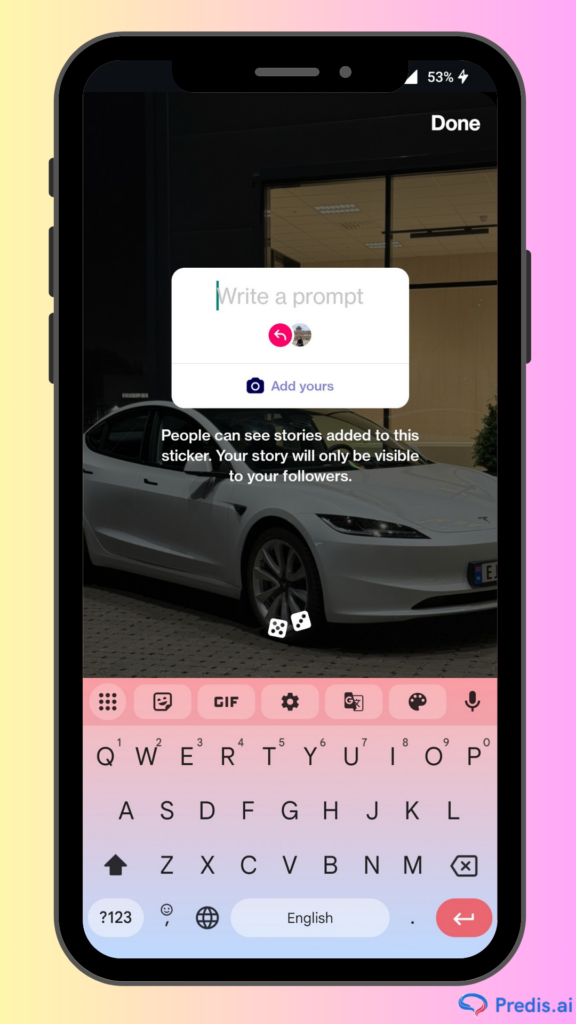
7. Insights for Business Accounts
Instagram offers comprehensive insights on post-performance, audience demographics, and interaction through its Insights for Business and Creator accounts.
How to Apply It: To view a post’s insights, including reach, impressions, and interactions, switch to a Business or Creator account and tap on any post.
8. Restrict Feature
By using the Restrict feature, you can restrict interactions with particular users without completely prohibiting them. Although restricted users can still leave comments, they will only be visible if you grant permission.
How to Use It: Select Restrict after tapping the three dots on the user’s profile. You can also control limits by going to Settings > Privacy > Restricted Accounts.

Bottom Line
If you need support to build powerful content for Instagram, check out Predis.ai for content creation and ideas that help boost engagement on your page. Follow our blog for more tips and strategies on how to build an effective Instagram marketing strategy and accelerate business growth.
Frequently Asked Questions (FAQs)
No, Instagram never sends a notification if someone takes a screenshot of a video reel or even the highlights.
The answer is, no. You cannot see the names of people/users who have screenshotted your Instagram posts.
Here’s how you can hide stories from your followers:
1. Find out who’s watched your Stories by opening the story and swiping up
2. Visit the profile of the person/users that you want to hide your stories from.
3. Tap the “…” in the top right corner
4. Select “Hide Stories”
The user won’t be able to view any of your future Stories, which will help you maintain more privacy and control over your content.
There are no alerts or notifications sent to the original Instagram user. Instagram also does not tell users when someone saves their posts to their device or when someone takes a screenshot of their images or videos in the feed.