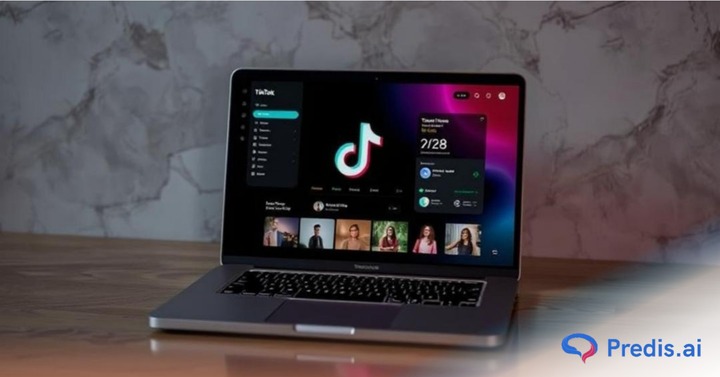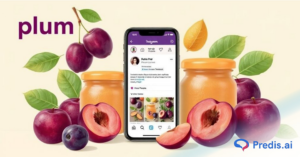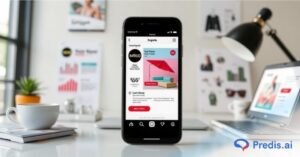If you’ve noticed your TikTok videos playing and switching automatically without you swiping, you’re not alone. TikTok’s Auto Scroll feature is one of the platform’s more recent usability updates designed to enhance hands-free viewing. While this may seem convenient for passive entertainment, like when you’re multitasking or watching content while eating, it’s not everyone’s cup of tea.
The Auto Scroll function automatically advances to the next video after one finishes playing, eliminating the need to swipe manually. This feature mimics the autoplay behavior seen on platforms like YouTube, creating a smoother and more continuous viewing experience. However, for many users, the ability to turn off Auto Scroll on TikTok is crucial for retaining control over how they consume content.
Whether you’re a content creator wanting to pause and analyze trends or a casual viewer who prefers interacting with each video at your own pace, auto-scrolling can feel intrusive. It can also lead to missing important parts of videos, increased battery consumption, and even accessibility issues for users who rely on manual scrolling for cognitive or visual reasons.
If you’re wondering how to turn off Auto Scroll on TikTok, you’re in the right place. In this guide, we’ll walk you through simple steps to disable this feature, explore common issues users face, and offer troubleshooting tips if the toggle doesn’t appear in your app.
What Is TikTok’s Auto Scroll Feature and How It Works?
If you’re wondering what Auto Scroll on TikTok is, you’re not alone. The TikTok Auto Scroll feature is a relatively new addition that allows users to view videos continuously without manually swiping up. Once enabled, videos move on to the next one automatically after the current clip finishes, offering a hands-free, uninterrupted browsing experience.
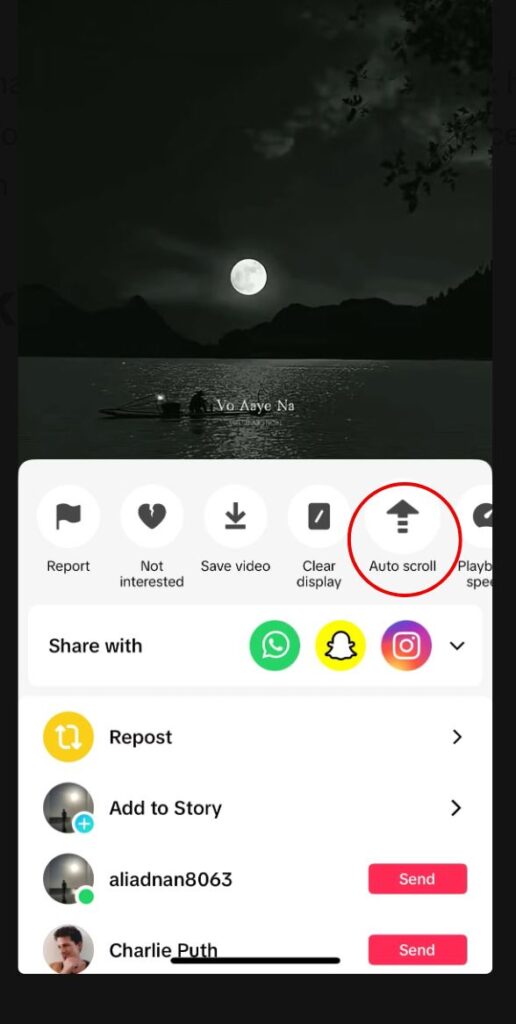
When Was It Introduced?
- TikTok introduced Auto Scroll as part of a user experience update.
- The goal was to make content consumption more fluid and hands-free, similar to autoplay on YouTube or Instagram Reels.
What Is It Useful For?
- Hands-free viewing while multitasking (e.g., cooking, relaxing).
- Ideal for users with limited mobility or accessibility needs.
- Creates a more passive, TV-like experience for casual users.
Common Downsides of the TikTok Auto Scroll Feature:
- Accidental activation through long-press gestures.
- Lack of control over how long a video plays or when to move on.
- Easily miss important parts of videos if they auto-scroll too quickly.
- It can feel overwhelming and reduce user engagement or interaction.
- It may drain battery faster due to continuous playback.
Why You Might Want to Turn Off Auto Scroll on TikTok?
Not everyone enjoys TikTok’s automated, hands-free experience. While Auto Scroll may work for some, many users actively choose to turn off the Auto Scroll feature due to various usability concerns. Know what your audience’s interests on TikTok.
Here are some of the most common reasons:
🔄 Loss of Manual Control
- Auto Scroll takes away your ability to swipe at your own pace.
- You might miss the chance to rewatch, pause, or interact with videos.
For many users, this creates a frustrating and impersonal experience.
👁️ Reduced Engagement
- It’s easy to miss important content or context when videos switch automatically.
- You’re less likely to like, comment, or share when you can’t pause intentionally.
- Users who are actively engaging with creators may find Auto Scroll disruptive.
🔋 Battery Consumption
- Continuous video playback with Auto Scroll can drain your battery faster.
- Especially on older phones, this feature can cause overheating or lag.
Disabling Auto Scroll TikTok features can help preserve your device’s performance.
♿ Accessibility & Sensory Preferences
- Some users with sensory sensitivities or neurodiverse needs prefer to control the pace of content manually.
- Auto-scroll may cause sensory overload, like voiceover on TikTok, for certain individuals.
- TikTok doesn’t always clearly indicate when Auto Scroll is activated, adding to user confusion.
🚫 Accidental Activation
- Many users unknowingly trigger Auto Scroll through a long-press gesture.
- Once enabled, it’s not always obvious how to stop Auto Scroll on TikTok without guidance.
This often leads to frustration and prompts users to search for how to disable Auto Scroll TikTok permanently.
How to Turn Off Auto Scroll on TikTok?
TikTok’s Auto Scroll feature doesn’t appear in the main Settings menu, making it tricky for users to locate and disable. If you’re wondering how to stop Auto Scroll on TikTok, follow the steps below to regain control of your scrolling experience.
🔧 Step-by-Step Guide

1. Open the TikTok App: Make sure you’re logged in and using the latest version of the app for full feature access.
2. Navigate to Any Video on Your Feed: Auto Scroll is typically triggered within the video interface, not in the general settings.
3. Tap and Hold Anywhere on the Video: Press and hold your finger on the screen for a few seconds. A pop-up menu should appear with various playback options.
4. Look for the “Auto Scroll” Option: In the pop-up, you’ll see options like “Auto Scroll” or “Manual Scroll.” Tap to turn off Auto Scroll on TikTok and revert to manual swiping.

5. Still Not Seeing the Option? Try This: Update the TikTok App from the App Store or Google Play. Restart your phone to refresh app functions. If still unavailable, the feature may not be rolled out to your account yet.
6. Optional: Reinstall the App: In rare cases, reinstalling TikTok can fix UI bugs or bring back missing features, including the toggle to disable TikTok Auto Scroll.
TikTok Auto Scroll Not Turning Off? Try These Fixes
If you’ve followed the steps to turn off Auto Scroll on TikTok but it’s still not working, you’re not alone. Some users experience glitches or feature rollouts that delay access to the Auto Scroll toggle. Below are troubleshooting steps to resolve the TikTok Auto Scroll issue quickly and effectively.
1: Update Your TikTok App

- Outdated apps often cause bugs or missing features.
- Go to the App Store (iOS) or Google Play Store (Android) and check for updates.
- Install the latest version to ensure all features, including Auto Scroll, work as intended.
2: Clear Cache and Data

- Temporary files can interfere with app performance.
- On Android:
Settings > Apps > TikTok > Storage > Clear Cache/Data - On iOS:
Go to TikTok > Profile > Settings > Free Up Space and clear the cache.
3: Log Out and Log Back In
- A simple relog can fix many in-app glitches.
- Go to Profile > Settings > Log out, then log back into your account.
4: Reinstall the App
- If you can’t turn off Auto Scroll on TikTok, uninstall and reinstall the app.
- This refreshes your app environment and can fix hidden bugs or corrupt data.
5: Try TikTok Lite or an Older Version (Use With Caution)
- Some users report that TikTok Lite or earlier versions don’t have the Auto Scroll feature.
- Be cautious when downloading older APKs—only use trusted sources.
- This is a temporary workaround if you’re facing a persistent TikTok auto scroll problem.
6: Report the Problem to TikTok Support
- If none of the above works, it may be a regional or account-based rollout issue.
- Go to Profile > Settings > Report a Problem > Video Playback > Auto Scroll, and describe your issue.
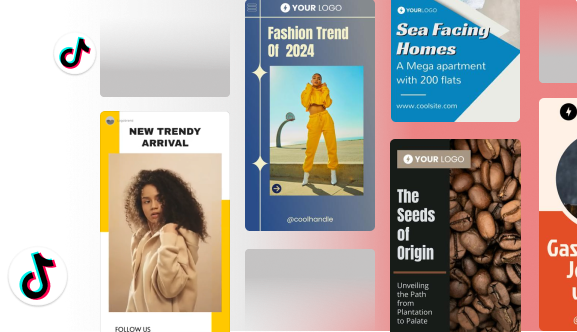
How to Prevent Auto Scroll from Turning On Automatically Again?
Even after you turn it off, the feature can sometimes re-enable itself due to app gestures or updates. If you’re tired of the feature returning without warning, here’s how to stop auto scroll activation for good.
1. Avoid Long-Pressing on Videos
- TikTok’s Auto Scroll is often triggered by a long press gesture on the video screen.
- To prevent auto scroll TikTok issues:
- Avoid pressing and holding the video unless you intend to activate a menu.
- Use light taps for pausing, liking, or accessing share options.
- Avoid pressing and holding the video unless you intend to activate a menu.
2. Check and Customize Accessibility Settings
- Some devices allow gesture control through Accessibility Settings.
- You may be able to adjust or disable features that mimic long-press triggers.
- On Android:
Settings > Accessibility > Interaction Controls - On iOS:
Settings > Accessibility > Touch > AssistiveTouch / Haptic Touch
3. Disable Beta or Experimental Features
- If you’re using a beta version of TikTok, Auto Scroll may behave unpredictably.
- Go to TikTok Settings > About > TikTok Beta Program (if available) and opt out.
- Disable any experimental features under Labs or Advanced Settings (if TikTok offers them on your device).
Can You Turn Off Auto Scroll on TikTok Web or PC?
If you’re watching videos on a computer, you might be wondering whether Auto Scroll behaves the same way as it does on the mobile app. Here’s what you need to know about managing TikTok auto scroll on desktop platforms.
1. TikTok Web and PC Have Manual Scrolling by Default
- Unlike the mobile app, TikTok web auto scroll is not enabled by default.
- When watching videos on the browser or PC app, you need to manually scroll using your mouse or keyboard.
- This gives desktop users more natural control and eliminates the need to turn it off.
2. No Built-In Auto Scroll Setting in TikTok Desktop Settings
- TikTok’s desktop settings currently do not include an Auto Scroll toggle.
- The web version is streamlined for browsing and video uploading, not passive content consumption.
- This means you won’t need to worry about enabling or disabling Auto Scroll on the PC platform.
3. Use Third-Party Extensions with Caution
- Some browser extensions claim to add Auto Scroll functionality to TikTok web.
- Examples include general-purpose auto scrollers or TikTok-specific add-ons from Chrome or Firefox extension stores.
- ⚠️ Warning: These tools may pose privacy or security risks, and TikTok could restrict usage or log you out.
- It’s best to rely on manual scrolling unless you fully trust the tool and understand the risks.
Stand Out on TikTok with AI Content 🌟
Frequently Asked Questions
Does Every TikTok User Have the Auto Scroll Feature?
No, the Auto Scroll feature is being gradually rolled out and may not be available to all users yet. TikTok often tests new features with select groups before wider release. If you don’t see the Auto Scroll option, check for app updates or wait for future versions.
Can I Permanently Disable Auto Scroll on TikTok?
Yes, you can do it manually by following the tap-and-hold toggle method in the video interface. However, TikTok updates or app restarts might reactivate it, so occasionally checking the setting helps maintain your preferred experience.
Why Is Auto Scroll Not Showing On My App?
The Auto Scroll feature might not appear because:
- Your app version is outdated—update TikTok from your device’s app store.
- You’re not part of TikTok’s current test group for this feature.
- Regional restrictions or device compatibility issues.
Is Auto Scroll Part of TikTok’s Accessibility Features?
Yes, Auto Scroll on TikTok can be helpful for users who benefit from hands-free viewing. It supports accessibility by allowing videos to play continuously without manual interaction.
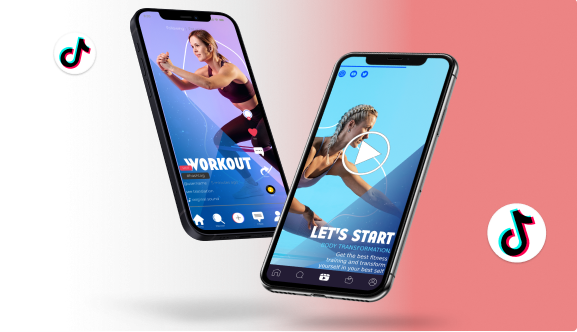
Final Thoughts
Taking control over your TikTok experience is key to enjoying the app on your own terms. By learning this guide, you regain manual control over video navigation, reduce distractions, and improve your engagement with content.
Remember to revisit these settings after each app update, as TikTok may reset features or introduce new ones that affect scrolling behavior.
If this guide helped you, feel free to share it with your friends or drop your questions in the comments below, we’re here to help you get the most out of TikTok!