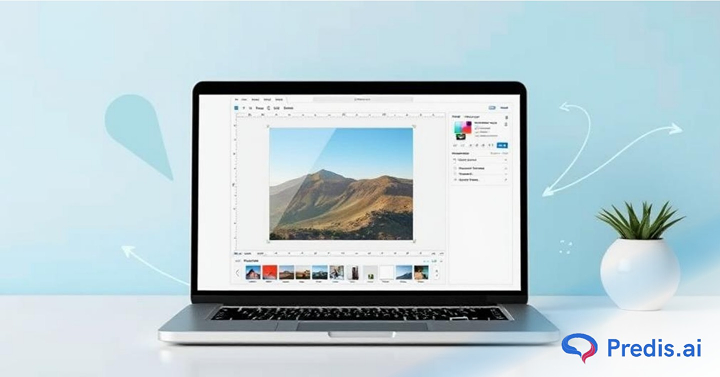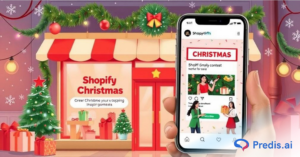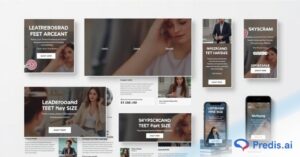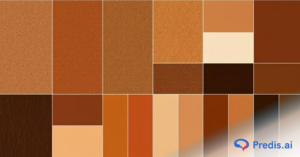Don’t we all agree that altering images and editing them in any way has to be one of the greatest advancements in today’s technology? It has become very convenient to alter any kind of image, from altering its size to removing the background. Isn’t it amazing being able to play with the background of the image to make it suit the kind of purpose desired? This blog will show you how to make an image transparent online, stressing the manual ways of the same process.
It is often thought that the background removal process of any picture is tedious and time-consuming. Therefore, this blog is dedicated to showing you how it is completely opposite of what you may think. With the right instructions, it can become the easiest task. This blog on how to make an image transparent will make you wonder how it was even thought to be a tedious process!
Isn’t it amazing having the proper resources to information regarding how to make an image transparent? There are a few steps involved that are easy to understand and will give you the desired results. We will go through it one by one in detail to make you equipped with the process. And for those who think the manual is a lot of work, we also have further information on how to make it even easier and hassle free.
Uses and purpose of background removal tools –
Clearly it is necessary to get an insight on what is the actual purpose of getting a transparent image. There are multiple reasons as to why transparent images may be required. Major purpose is for the marketing and advertisement industry. It is very convenient to create an Ad image with required needs once a transparent image is present. Even in the marketing sector, transparent images are a must to create the images required for marketing.
Moreover, it isn’t as necessary to have a particular purpose. They may also be used to create a transparent image of the logo of various companies to add it to other images. It can also be done to get a transparent image to further enhance the background in the desired way. Without further dragging let’s get into how to make an image transparent online.
The best way to make any image transparent on the phone is to do it automatically rather than manually as it is easier and hassle free. Hang in there! Read further to know more about how to make an image transparent online automatically.
How to make an image transparent online?
AI generated automatic background removal
We have seen in detail how to make an image transparent online manually. Although very easy and convenient, it can still be a hassle and time-consuming way for many. Hence, let’s look at some more convenient ways to make an image transparent online using AI-operated tools. These tools work on the principle of artificial intelligence and work as efficiently as manual tools.
There are many tools online that make a transparent image using the AI method and are also free. The background remover tool by Predis.ai is one such tool. It is very easy to use and more convenient. The tool can be accessed through the Predis.ai website. Open the website and go to tools. Select the background remover tool. Once you go into the tool page, an option will appear to upload the image. Upload the desired image from the phone or desktop. The image will be sensed by AI and will be converted to a transparent image within or less than a minute.
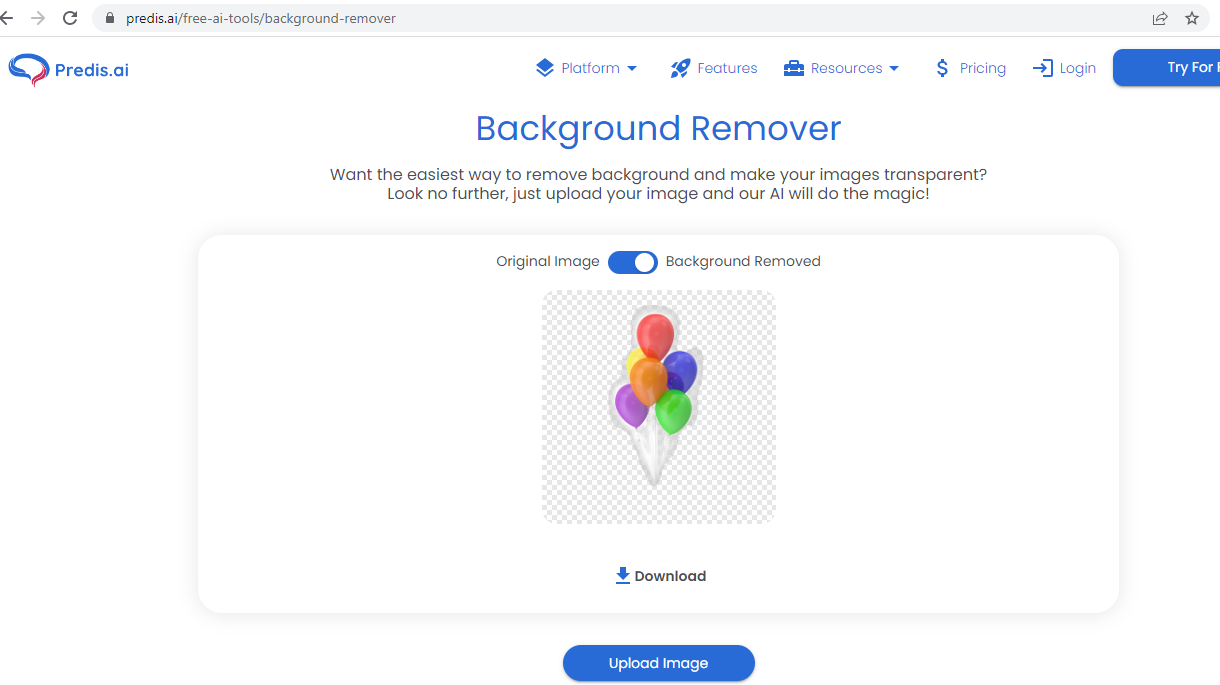
Isn’t this easier and more convenient to use? This tool is completely free to use. Any image can be uploaded and turned into a transparent image using this tool. These can be downloaded after editing and requires no subscription plans.
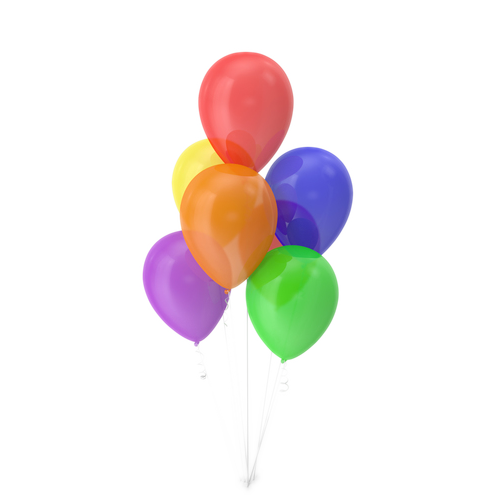
How to make an image transparent online manually?
There are various ways of making an image transparent through various apps. It can be done manually or using an AI-generated tool. Here, we are going to discuss the manual way to get a transparent image.
Let’s see how to make an image transparent online manually using a website called photopea.com.
How to make an image transparent online manually
Following is a detailed description on how to make an image transparent online manually-
- Open the website, photopea.com
- Once the website is opened there will be an option “open from computer”
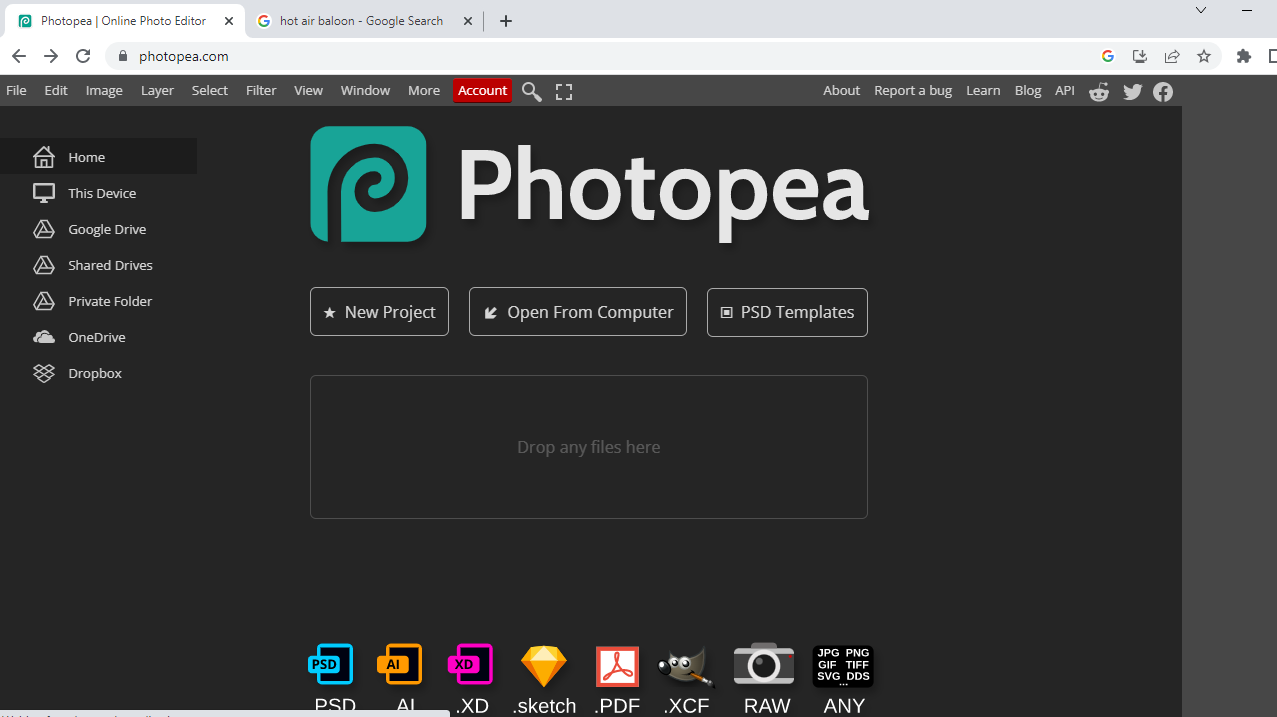
- Choose this option and select the image desired to be made transparent.
- Once the image is uploaded to the screen, there will a lot of options on the left-hand sidebar of the screen.
- Click on the magic brush option symbol which will look like a stick with a spark on its top portion.
- On the middle bar of the screen, there will be something called “tolerance”.
- Click on it to set the tolerance limit. (Tolerance limit is the option to alter the portion on the image to be selected and made transparent. If the background is huge, then high tolerance can be set and vice versa in the case of an image with less background to be removed).
- Once the tolerance is set, click on the image background.
- A fine-lined border will appear in the background lining the object to be kept.
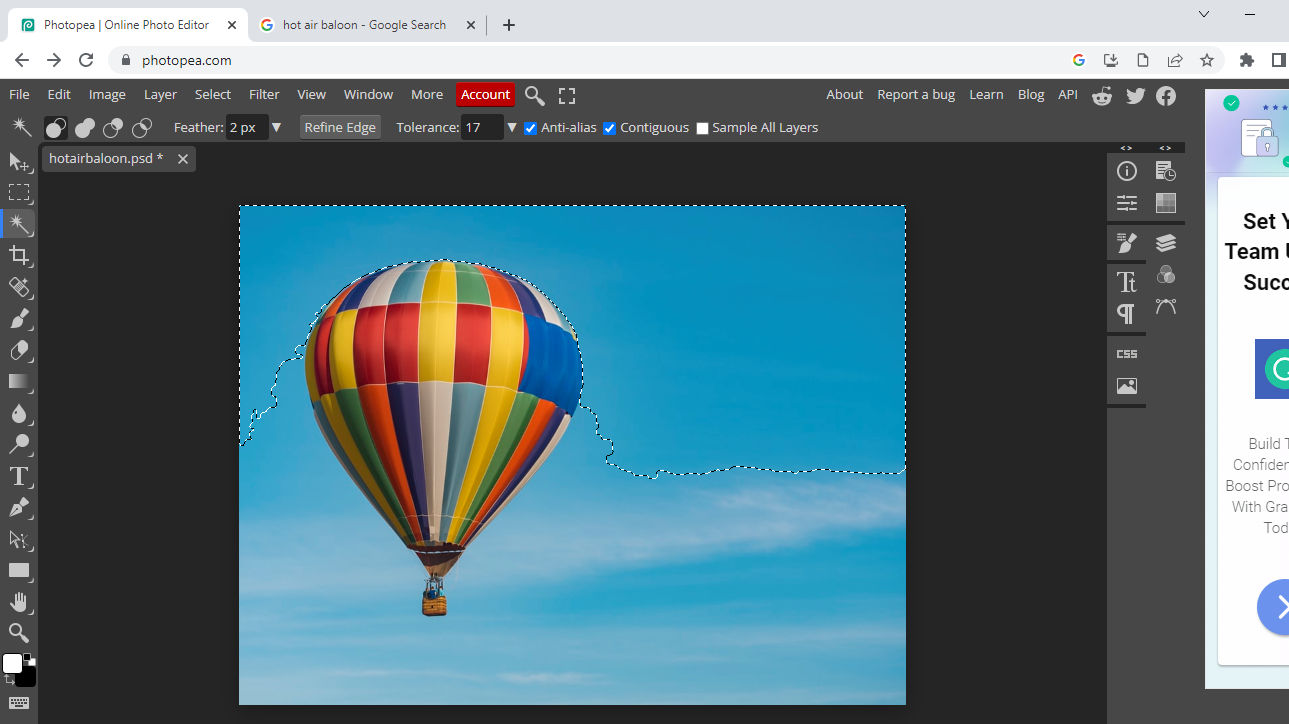
- Press Delete or Control + X on the keyboard to make the selected area transparent.
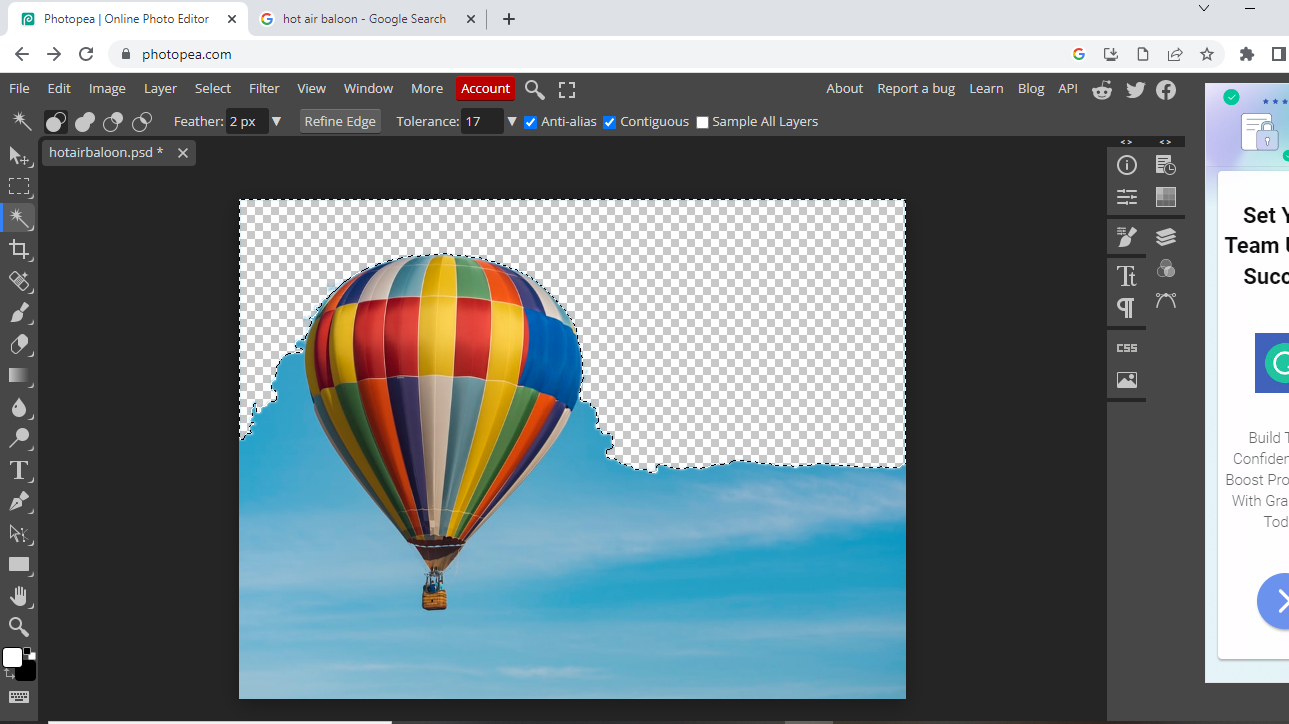
- One can also choose the cut option from the options in the edit tab on the left top corner of the screen to turn the selected section transparent.
- This step can be continued till the whole background is removed.
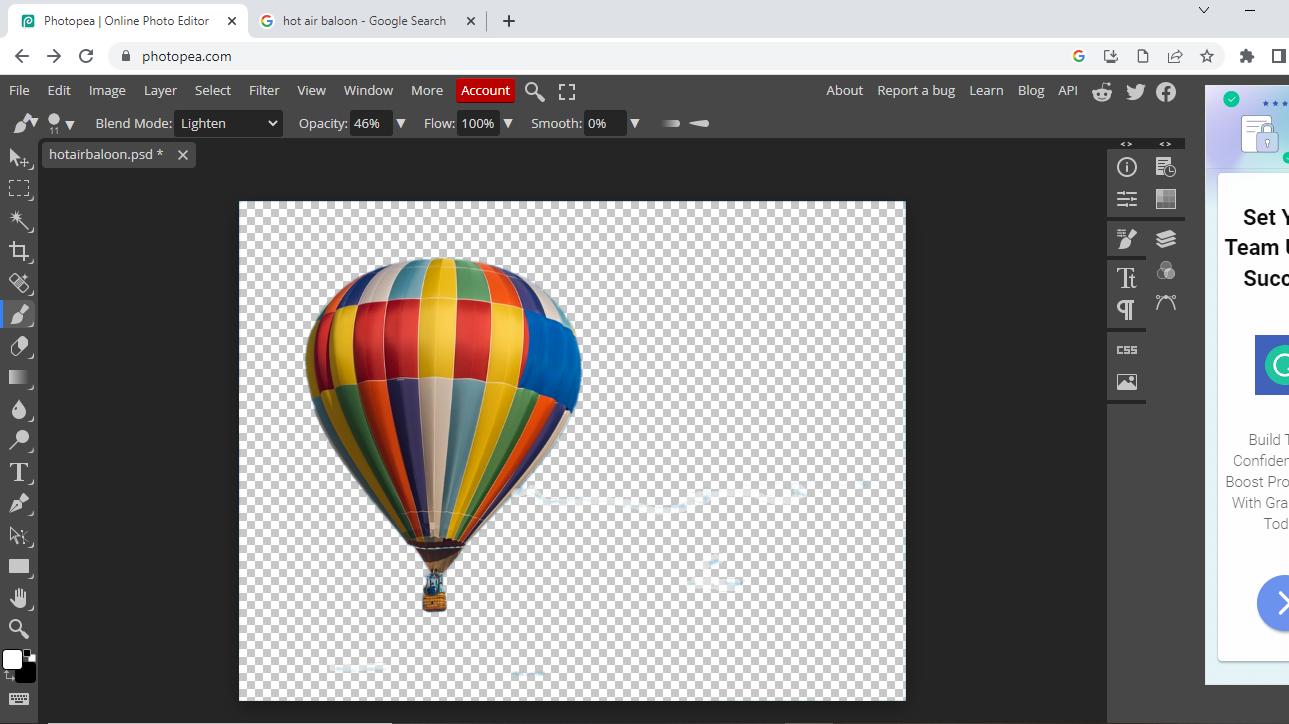
How to remove the minute lines and spots –
- The residual and minute background that remains around the image or object to be kept can be further cleared as follows.
- Click on the eraser option from the left sidebar on the screen.
- Set the required size.
- Now click on the arrow button on the left bar right above the magic brush option.
- Zoom in the image. Slowly and carefully erase the fine lines and borders around the image till satisfactory results are achieved.
- Now zoom out the image and your transparent image is ready for download.
How to download the edited transparent image –
- To download the image, click on the arrow button again and click on the option ‘PNG’ in the middle portion of the middle bar on the screen.
- The image will be downloaded to the system and can be accessed for further use.

How to make an image transparent online using a phone?
Yes, you heard that right! Now images can easily be made transparent even using phone with just few clicks. Following are the steps on how to make an image transparent online using a phone.
- Open the photopea.com website.
- The image can be edited in the same way using a phone as desktop which is explained earlier.
- The only difference being the need to click on the edit option and click on cut to remove the selected portion in the background as there is no way to press control + X on a phone.
- In the same simple ways of using the magic brush option the image can be made transparent.
- The only drawback is the inability to use eraser to remove fine lines from the picture which is more convenient on the desktop.
Another simple way to make an image transparent online using a phone is by using various other editing websites and apps like Adobe and Canva, although Canva is not free to use for this purpose.
JPEG and JPG images can also be turned transparent online in the same manner as any normal image.
When using a system follow the following steps to turn a JPEG or a JPG image transparent.
- Open the photopea.com website.
- Use the option “open from computer” to upload the image.
- Set the tolerance limit based on the image background.
- Now use the magic wand option to select the region to be removed.
- Press control + X or the cut option in the edit tab.
- Simultaneously cut the regions to be removed.
- Remove the minute lines and details using the brush option.
- Click on the arrow option on the left tab.
- Click on the download PNG option to download the image.
This way any JPEG and JPG image can also be turned transparent within just 5 minutes.
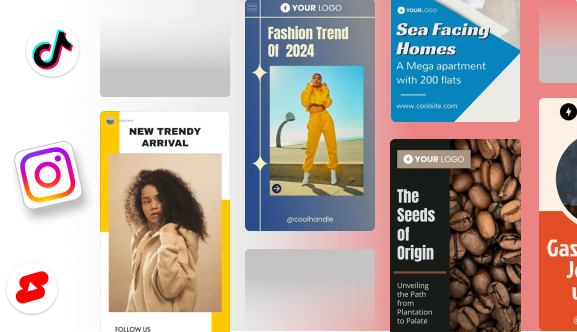
Which is better? Manual or AI-generated tool?
From all the information in the above blog, it is pretty much clear that AI-generated tools are more convenient and a better way to make transparent images. It is less time-consuming and easy to use without requiring manual selection and removal multiple times to get a transparent image.
Manual tools are better than the desired result is needed to be manipulated in one’s way. Manual ways are also good and not much tiring. But AI tools will always remain superior to manual ways on how to make an image transparent online.
Since we are here, Are you looking for something much more revolutionary which will even help you make content! Sign up for Predis.ai today!
Manage your social media channels and also improve engagement by designing interactive posts within a few clicks.
For more social media tips and updates, follow us on our Instagram!