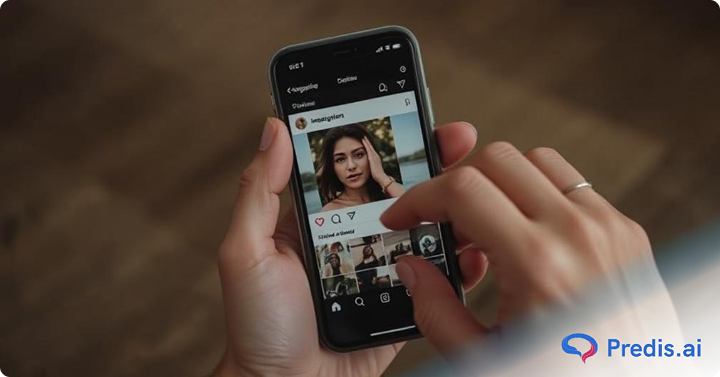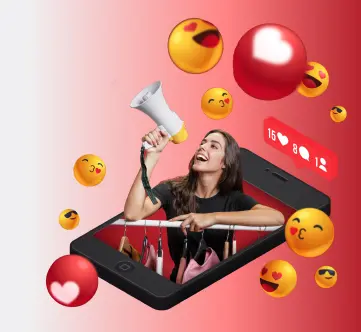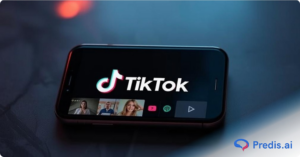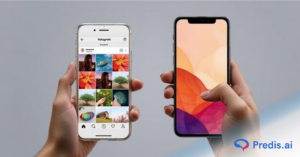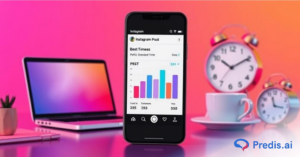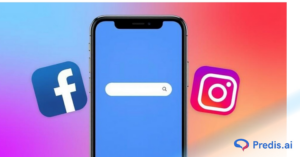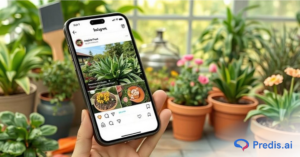Instagram has grown into one of the most popular social media platforms in the world, and a big part of its success lies in its engaging features, especially Instagram Stories. These 24-hour posts are a dynamic way to share updates, showcase creativity, and connect with your audience in real time.
With over 500 million daily users, Stories are an essential part of Instagram, providing businesses and creators a chance to highlight products, share behind-the-scenes content, or simply engage followers in a more interactive way.
However, not every story is meant to stay up for 24 hours. Whether you’ve posted something by mistake or simply changed your mind, knowing how to delete an Instagram Story is crucial.
Whatever the reason, deleting a Story is simple when you know the right steps. In this blog, we’ll explore how to delete Instagram Stories from all destinations, including active posts, Story highlights, and archives. We’ll also cover how to edit an active Story and recover any deleted ones if needed.
By the end of this guide, you’ll have all the tools you need to manage your Instagram Stories effortlessly. Ready to clean up your Story feed? Let’s dive in!
Instagram’s Swipe-Up Feature to Manage Stories
Managing your Instagram Stories just got easier with the swipe-up feature. This convenient tool lets you control your stories from a single tab, simplifying tasks like changing settings, deleting stories, or viewing insights. Whether you have a personal, business, or creator account, the swipe-up feature is your go-to for hassle-free story management.
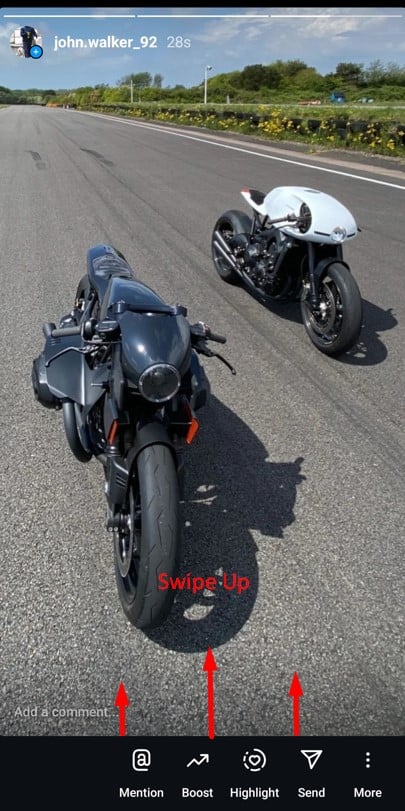
How to Use the Swipe-Up Feature:
- Access the Story Management Tab
Simply swipe up on any posted story. - Delete a Story
From the management tab, select the story you want to delete. Click on the Trash Bin icon and confirm your choice by tapping the Delete button on the pop-up. - Adjust Story Settings
To edit your story’s settings, click on the Gear Icon in the top-left corner. - Post New Stories
Quickly add a new story by tapping on the Camera Icon. - View Story Insights (Business and Creator Accounts)
For business or creator accounts, explore detailed insights about your stories to track performance and engagement. - Manage Instagram Highlights
Use the swipe-up feature to organize or add stories to your Highlights effortlessly.
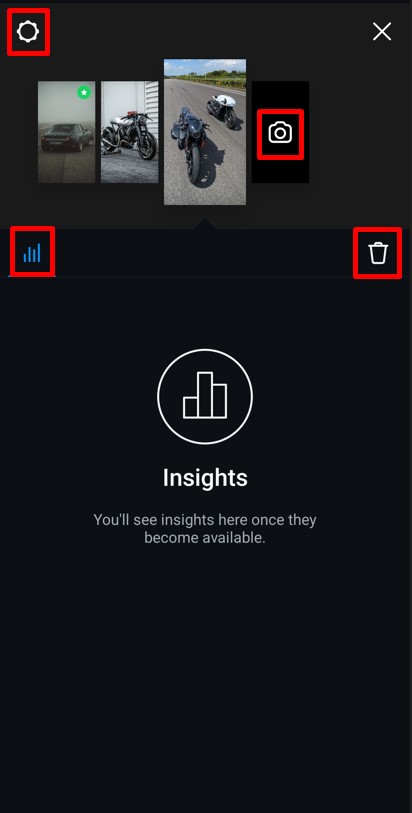
This feature is a powerful tool for both casual users and marketers. It helps keep your content polished and provides easy access to key features like insights and story updates.
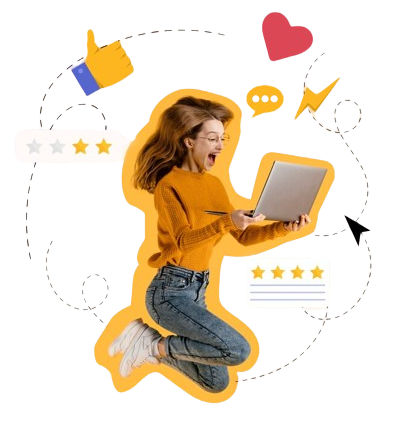
Next up, let’s dive into the steps for editing an active Instagram Story without deleting it.
How To Edit an Active Instagram Story?
Not every Instagram Story needs to be deleted when adjustments are required. While Instagram doesn’t allow you to directly edit an active Story, it does offer the option to modify its settings even after it’s live. This means you can tweak who sees your Story, how they can interact with it, and even manage sharing preferences. Let’s walk through the simple steps to edit the settings of your active Instagram Story without deleting it.
Steps to Edit Your Instagram Story Settings:
- Open Your Story
Navigate to the active Story for which you want to adjust settings. Click on the “More” option button (three vertical dots) in the bottom-right corner of your screen.

- Select “Go to Story Settings”
A list of available options will appear. Choose the “Go to Story Settings” option to proceed.
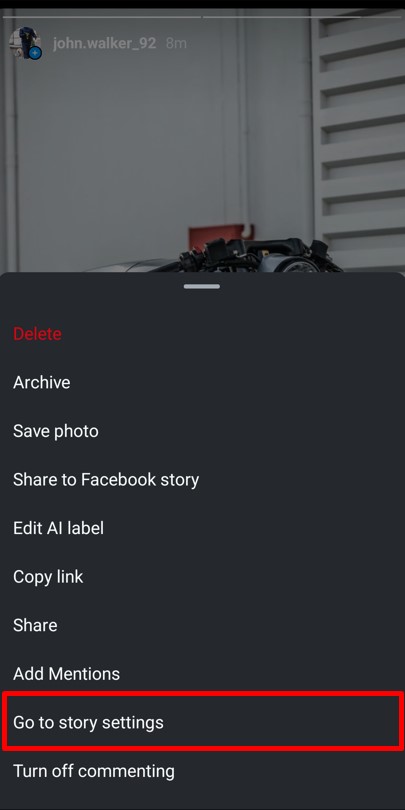
- Adjust Story Settings
In the Story settings tab, you can edit various aspects such as:- Viewing settings: Control who can see your Story by adding or removing people from your Close Friends list or hiding your Story from specific users.
- Replying settings: Choose whether viewers can reply to your Story through messages.
- Commenting settings: Manage how users can interact with your Story.
- Sharing settings: Decide if others can share your Story with their followers or on other platforms.
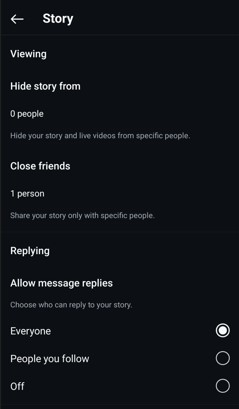
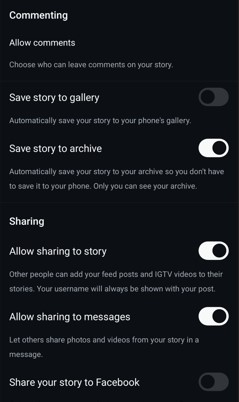
- Save Your Changes
Once you’ve made the necessary adjustments, exit the settings tab to save your changes automatically.
These small but impactful edits ensure your Story resonates with the right audience while maintaining your desired level of engagement.
If you decide a Story isn’t working for you, learn how to remove it in a few quick steps in the next section.
How To Delete a Live Instagram Story?
Sometimes, an Instagram Story might not align with your content goals or could use a quick exit. Deleting a live Instagram Story is a simple process, and it ensures that your followers no longer see the story you’ve decided to remove. Whether it’s a typo, an unintended post, or simply a change of plans, deleting a story takes only a few taps. Here’s how to do it.
Steps to Delete a Live Instagram Story:
- Open Your Story
Navigate to the Story you want to delete by tapping your profile picture at the top of your Instagram feed. - Access More Options
Click on the “More” option button (three vertical dots) in the bottom-right corner of the screen. - Select “Delete”
From the tab of available options, select the “Delete” option. - Confirm Deletion
A confirmation pop-up will appear. Tap the “Delete” button once more to finalize your choice. - Done!
Your selected Story will be deleted and no longer visible to your followers.

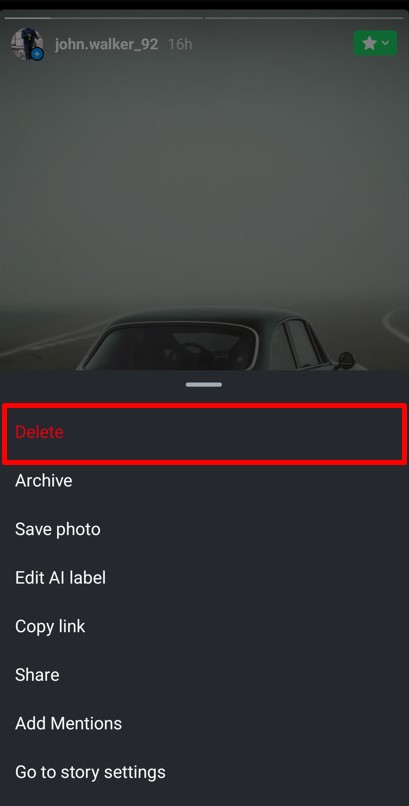
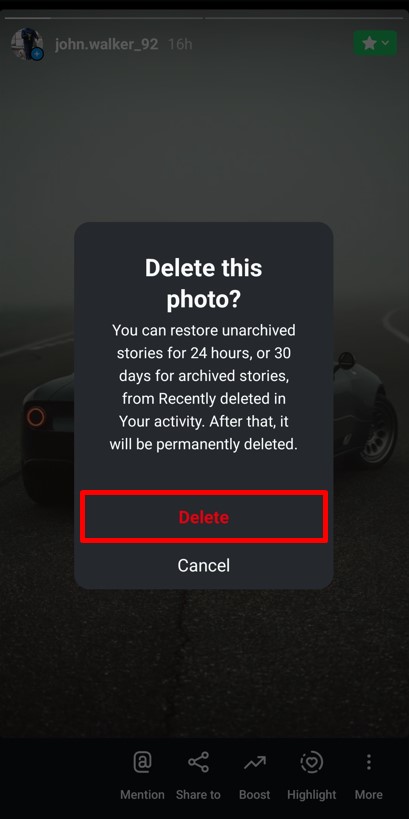
It’s a quick and seamless way to manage your Instagram Stories while keeping your profile looking polished and on-brand.
In the next section, discover how to clean up your archived stories and keep your account clutter-free!
Craft engaging Instagram stories that capture your audience's attention with Predis.ai's Instagram Story Maker - fast, easy, and impactful!
How to Delete an Instagram Story from Archive?
Sometimes, cleaning up your Instagram archive is essential for maintaining a streamlined and polished account. Your Instagram archive stores all your previously shared stories, making it easy to revisit or manage them. If you need to delete a story from your archive, follow these simple steps:
Steps to Delete an Instagram Story from the Archive:
- Access and Open the Archive
Go to your profile and tap the More options button (three horizontal lines) in the top-right corner. Then select the Archive option from the settings menu.
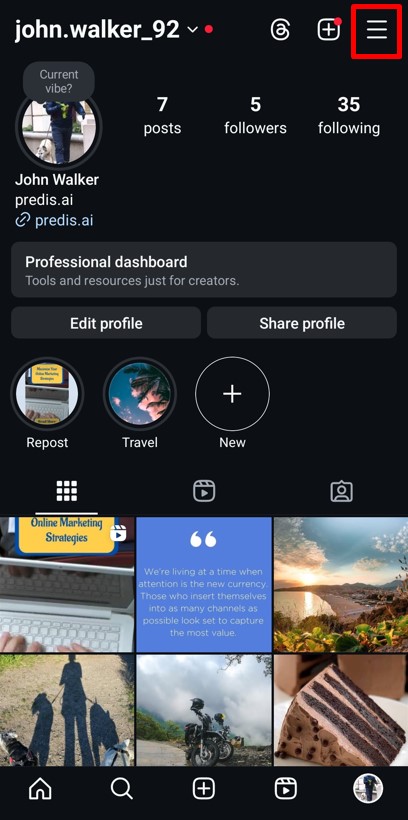
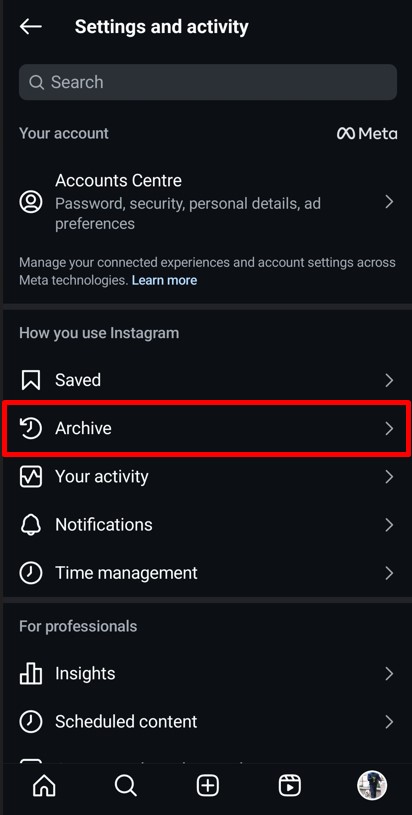
- Navigate to Stories Archive and Select a Story
At the top of your screen, switch to the Stories archive if it’s not already selected. Then open the specific story you wish to delete and tap on the More button (three vertical dots) in the bottom-right corner of the screen.
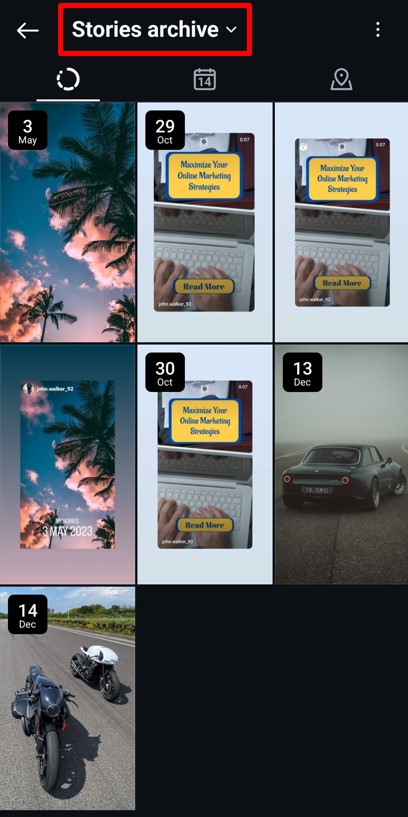
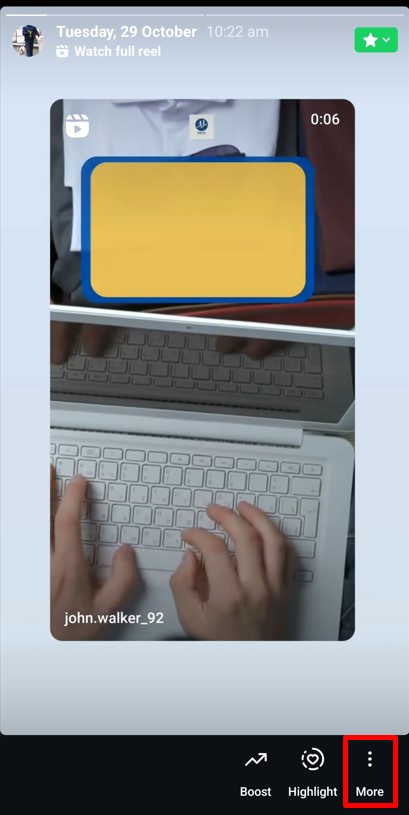
- Delete the Story
Hit the Delete option and confirm your choice by clicking Delete again on the pop-up.
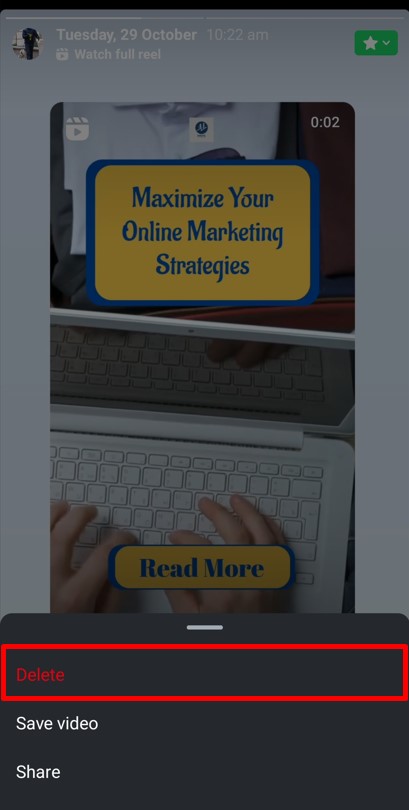
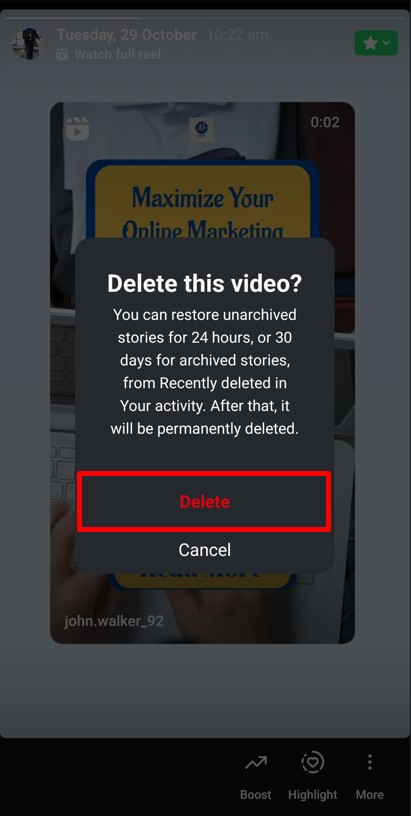
And just like that, your story is permanently removed from your archive. Keeping your archive clean helps you stay organized and ensures only the best content remains accessible.
Next up let us learn how to manage and update your Instagram Highlights effortlessly!
How to Delete an Instagram Story from Highlights?
Instagram Highlights are a fantastic way to showcase your best stories and keep them visible beyond the standard 24-hour limit. However, there might come a time when you need to tidy up your highlights by removing outdated or unnecessary stories. Don’t worry, the process is quick and straightforward.
Steps to Delete an Instagram Story from Highlights:
- Open the Story in Highlight
Open your Instagram profile and tap on the specific highlight containing the story you wish to delete and open the story.
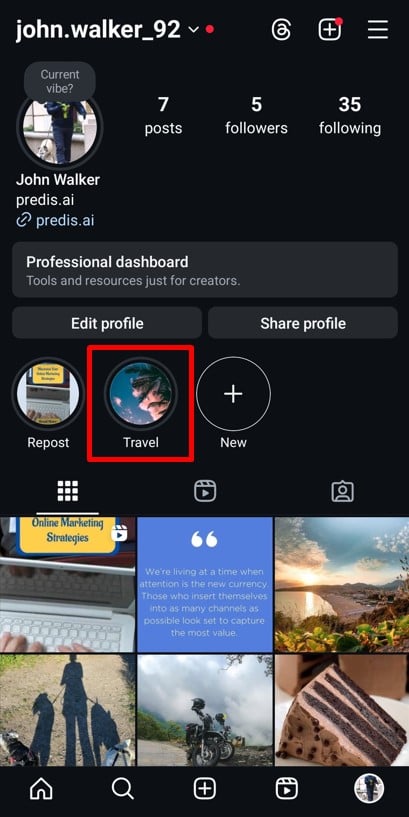
- Access More Options
Click on the More options button (three vertical dots) in the bottom-right corner of the screen.
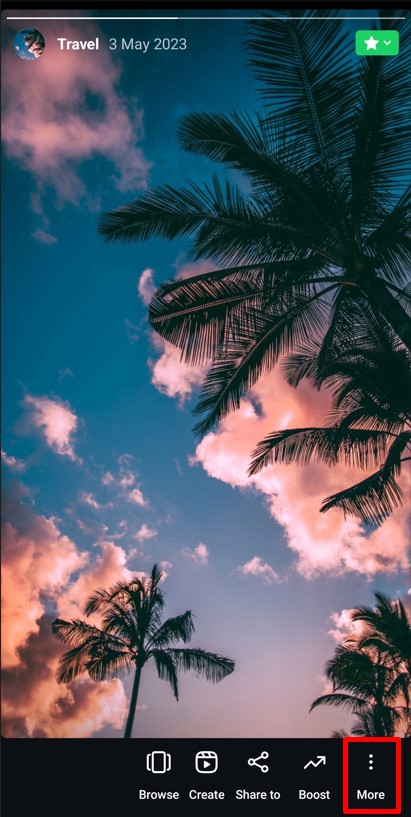
- Remove the Story
Select the Remove from Highlight option. Alternatively, you can swipe up on the story and tap on the Bin icon to delete it.
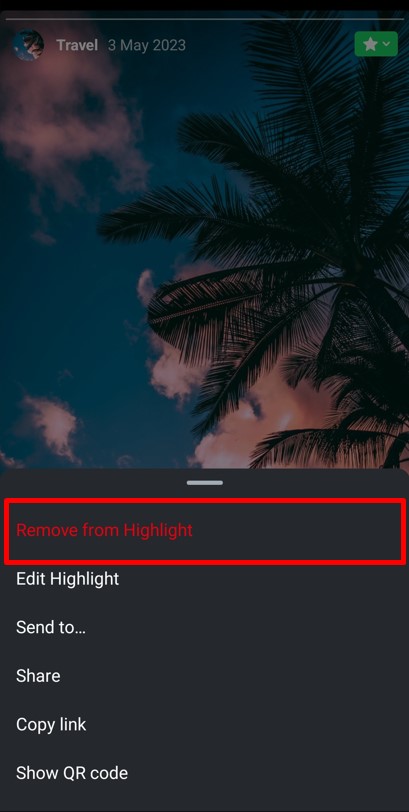
- Confirm Deletion
Tap the Remove photo/video option to finalize and remove the story from your highlight.
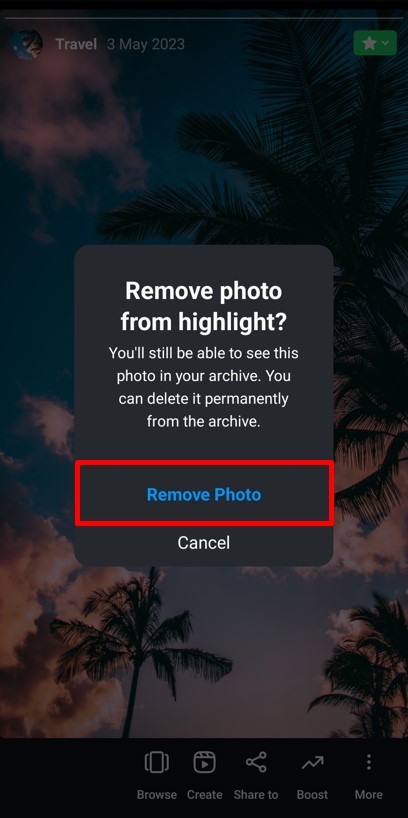
That’s it! Your highlight is now updated and reflects only the content you want to showcase.
Next, we’ll walk you through how to recover stories you thought were gone forever! Stay tuned.
How to Restore a Deleted Instagram Story?
Accidentally deleted an Instagram story? Don’t panic. Instagram’s Recently Deleted feature gives you a second chance to recover your stories. Whether it’s a special memory or a key promotional post, restoring deleted content is quick and easy. Remember, Instagram keeps deleted stories for 30 days (or 24 hours if not saved in the archive) before permanently removing them.
If your story is no longer visible in Recently Deleted, it may have surpassed this time limit.
Steps to Restore a Deleted Instagram Story:
- Open Your Profile
Head to your Instagram profile and tap the three horizontal lines icon in the top-right corner. - Go to “Your Activity”
From the menu, click on Your Activity to access and manage your account’s activities. - Select “Recently Deleted”
In the Removed and Archived Content section, select Recently Deleted.
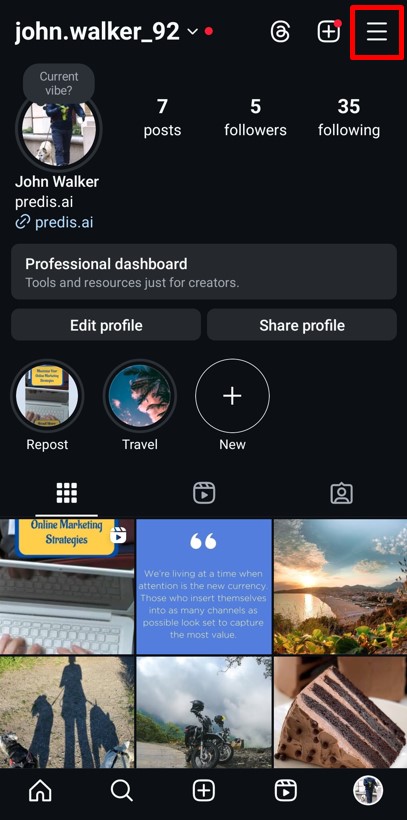
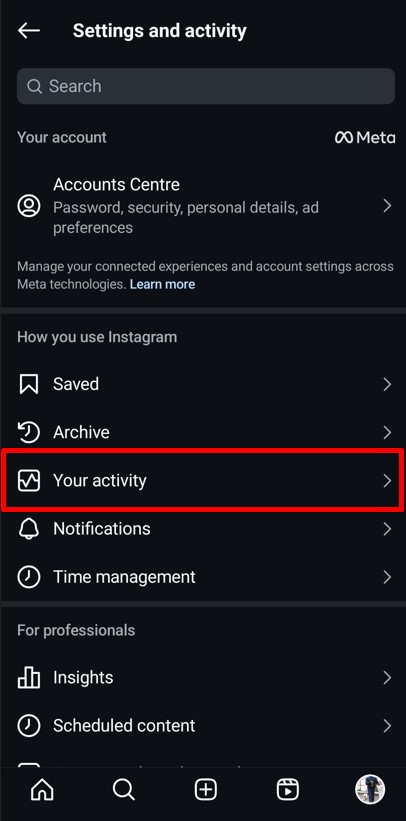
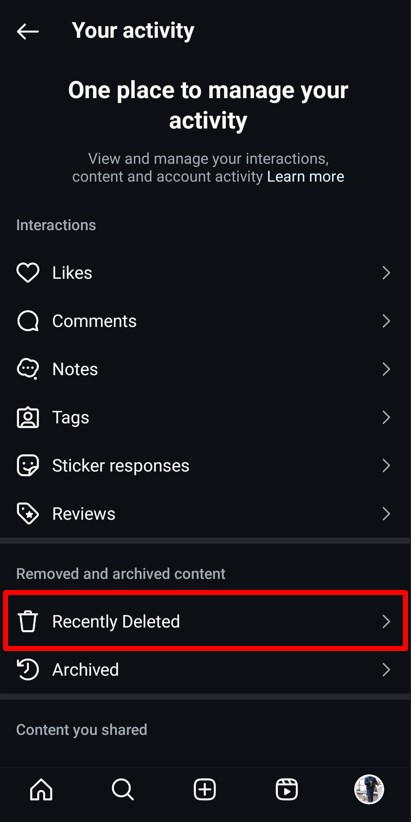
- Find the Story
Locate the deleted story you want to recover from the list of recently removed content. - Tap “More” Options
Open the story, then tap the More button in the bottom-right corner of the screen. - Restore Your Story
Tap on the Restore option to bring the story back to its original location.
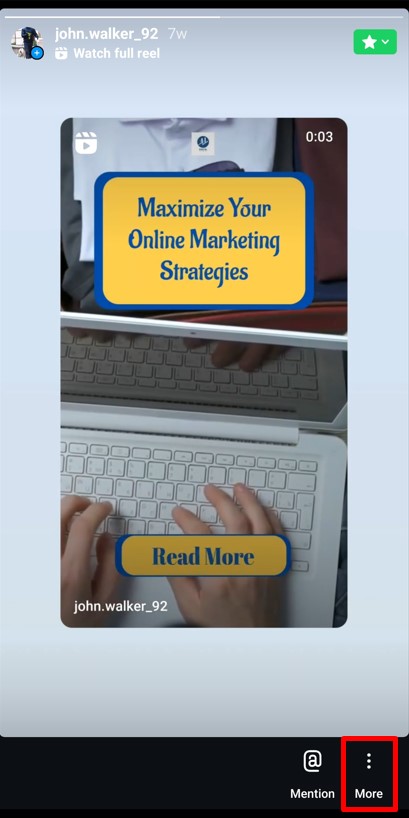
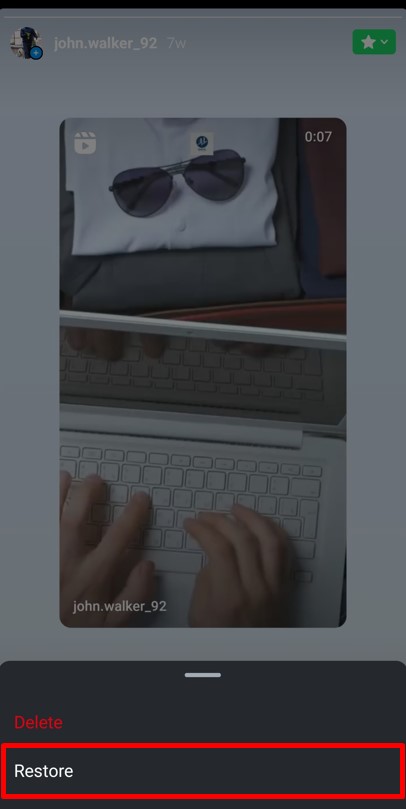
That’s it! Your story will reappear as if it was never deleted. Just be mindful of Instagram’s time limits for restoring content. You can also save stories if you wish to keep them permanently.
Up next, learn how to make the most of Instagram’s story and highlight features to boost engagement and tell your brand story! Stay tuned.
How to Post Perfect Instagram Stories Every Time?
Creating Instagram Stories that grab attention and resonate with your audience requires strategy and attention to detail. Whether you’re looking to entertain, inform, or sell, these tips will help ensure your stories are always on point.
1. Plan Your Content Strategically
Spontaneity is fun, but a little planning can help you maintain consistency. Instead of rushing to post, spend time brainstorming and organizing your story ideas. Consider what message you want to convey and how it aligns with your overall brand goals. Drafting storyboards or outlines can help maintain clarity and coherence across multiple slides.
2. Keep Visuals Clean and Consistent
Instagram is a visual platform, so ensure your stories are visually appealing. Stick to your brand’s color palette, fonts, and overall style to build recognition and trust. High-quality images and videos with correct dimensions for Instagram stories ensure your content stands out. Tools like Predis.ai can streamline this process, offering design templates that are customizable and aligned with your brand identity. Additionally, you can also explore its Idea Labs to generate ideas for your next set of stories.
3. Engage with Interactive Features
Interactive elements like polls, quizzes, and sliders make your stories fun and engaging. Use them to spark conversations, gather feedback, or share fun challenges. These features not only build stronger connections with your audience but also increase story visibility in the Instagram algorithm.
4. Use Highlights to Maximize Story Value
Your best stories don’t have to disappear after 24 hours. Use Highlights to categorize and preserve valuable content, like product launches, tutorials, or customer testimonials. Well-organized Highlights not only improve your profile’s aesthetics but also make it easier for visitors to find key information.
5. Leverage Analytics to Optimize Performance
Regularly review how your stories are performing. Track metrics like views, taps, and replies to understand what resonates with your audience. Use these insights to fine-tune your approach, experiment with new ideas, and improve future campaigns.
6. Streamline Creation and Scheduling
Managing Instagram Stories can be time-consuming. To save time and maintain quality, streamline your content creation process. With a tool like Predis.ai, you can simplify this entire process. Whether it’s generating ideas, creating visually stunning stories, scheduling them, or tracking their performance, Predis.ai is your one-stop solution. It even helps you maintain consistency across posts, stories, and Highlights, giving your brand a polished and professional edge.
By following these tips, you can ensure your Instagram Stories are not only visually stunning but also impactful and memorable. With thoughtful planning and the right tools, your Stories will consistently drive engagement and amplify your brand’s presence.
Let’s wrap things up with some helpful insights and answers to common questions about Instagram stories!
Supercharge Your Instagram🔥
Boost Instagram output and ROI effortlessly with AI to Achieve Your Instagram Goals
TRY NOW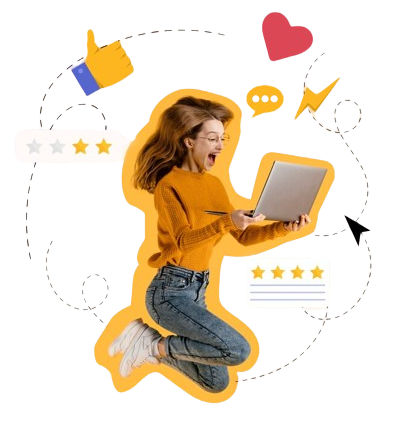
Conclusion
Instagram Stories are a powerful tool for sharing moments, engaging followers, and showcasing your personality or brand. With their 24-hour lifespan, Stories allow you to share content without worrying about long-term impact. Plus, the flexibility to customize who sees your Stories, like using the Close Friends feature, ensures you maintain control over your audience.
As we’ve explored, managing your Stories is easier than you might think. Whether you need to delete a Story, recover a deleted one, or edit its settings, Instagram offers straightforward tools to keep your content aligned with your goals. This flexibility ensures your Stories remain relevant and impactful.
Beyond just posting, Instagram Stories can also become a significant part of your overall strategy. Adding your best Stories to Highlights can extend their life, giving new followers a glimpse into your key moments and maintaining visibility for important updates.
If you’re looking for an easier way to manage your Stories, consider tools like Predis.ai. From generating content ideas and designing stunning visuals to scheduling and posting your Stories, Predis.ai makes the process seamless. With features that prioritize creativity and efficiency, you can focus on crafting Stories that truly connect with your audience.
Create eye-catching Instagram ads that drive engagement and conversions with Predis.ai's Instagram Ad Maker. Turn your ideas into creative ads.
FAQs
1. How do I delete an Instagram Story?
To delete an Instagram Story, navigate to the story and tap the three dots in the bottom right corner. Select “Delete” from the options and confirm your choice. The story will be removed immediately.
2. Can I edit an Instagram Story after posting it?
Instagram doesn’t allow direct editing of active stories. However, you can update settings like who can view, reply to, or share your story by accessing the “Story Settings” option.
3. How do I recover a deleted Instagram Story?
You can recover deleted stories from the “Recently Deleted” section in your activity tab. Stories remain here for up to 24 hours if they aren’t archived or up to 30 days if archived.
4. Can I delete a story from Instagram Highlights?
Yes, you can delete a story from Highlights. Open your profile, select the highlight, and remove the specific story by tapping on “More” and choosing “Remove from Highlight.”
5. What is the difference between Stories and Highlights?
Stories disappear after 24 hours, while Highlights remain on your profile until you remove them. Highlights are collections of stories that allow you to showcase key content beyond the 24-hour limit.
6. How can I make my Instagram Stories more engaging?
To make your Instagram Stories more engaging, use interactive elements like polls, quizzes, and sliders to encourage audience participation. Incorporate vibrant visuals, catchy music, and short, clear captions.
7. Why can’t I see my deleted story in the Recently Deleted section?
If a story isn’t in the Recently Deleted section, it’s likely older than 30 days or wasn’t archived. Unfortunately, content older than this cannot be restored.
8. Are Instagram Stories visible to everyone?
By default, stories are visible to all your followers. However, you can limit visibility using the Close Friends feature or by hiding stories from specific users in your story settings.
9. Can I use music in Instagram Stories?
Yes, Instagram offers a library of licensed music for stories. You can add music by selecting the music sticker while creating your story.
10. Is there a tool to streamline Instagram Story creation?
Absolutely! Predis.ai is a tool that helps you generate, edit, and schedule Instagram Stories in one platform. This saves time while ensuring your content remains visually appealing and aligned with your brand.