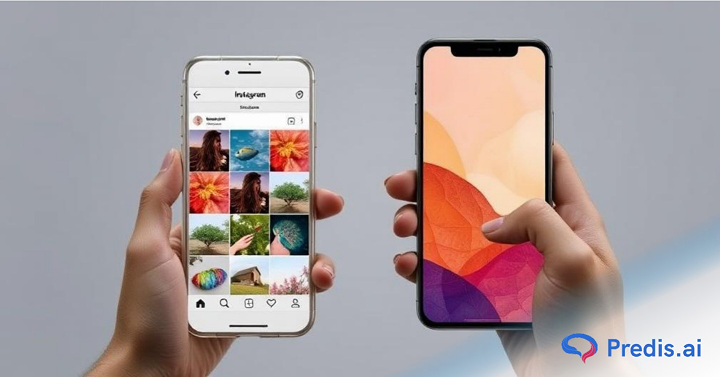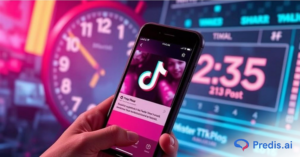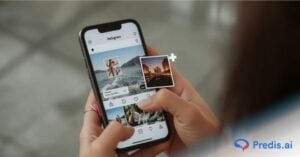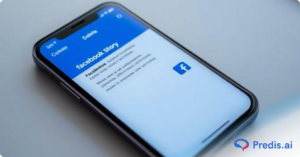Tired of staring at the same old chat boxes on Instagram? Feeling like your conversations deserve a visual upgrade? Buckle up because Instagram’s got your back! With over 2 billion monthly active users sending billions of messages daily, it’s safe to say chat is pretty popular on this platform. But wouldn’t it be 100 times cooler if you could ditch the basic bubbles and spice things up with themed backdrops for your chats?
Well, guess what? You can! Instagram’s DM/chat themes are a game-changer, allowing you to personalize your conversations with friends, family, and even your latest celebrity crush. From vibrant movie tie-ins to chic designer collabs, there’s a theme for every mood and every occasion. Not just that, these themes keep evolving, mirroring current trends and seasonal events, ensuring that your chat experience is always fresh and exciting.
And the best part? Changing your chat theme is easier than you think. So forget the dull and dive into the dazzling world of Instagram chat themes! This blog will walk you through the simple steps to flex your inner artist and transform your chats into eye-catching masterpieces.
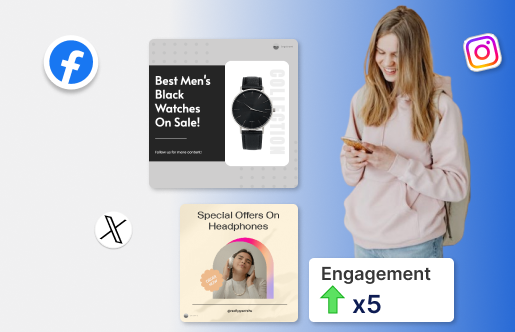
Instagram Chat Feature
Instagram has evolved into a vibrant platform with more capabilities than simply sharing photographs over time. One standout feature is the ability to modify the colors and themes of your chats, making them more visually appealing and engaging. If you want to start designing your Instagram direct messages right away, read this guide. It will show you how to use themes and explain why they’re important. Adding an Instagram chat theme to your talks makes them more personal and improves the messaging experience. Here’s why they’re a game-changer:
- Personalising your chats according to yourself reflect your mood, style, and the relationship with your chat partner through creative themes.
- Bright and colorful themes make your chats lively and fun and keeps both of the chat users engaged!
- Custom themes serve diverse preferences that ensure a more enjoyable time on the app.
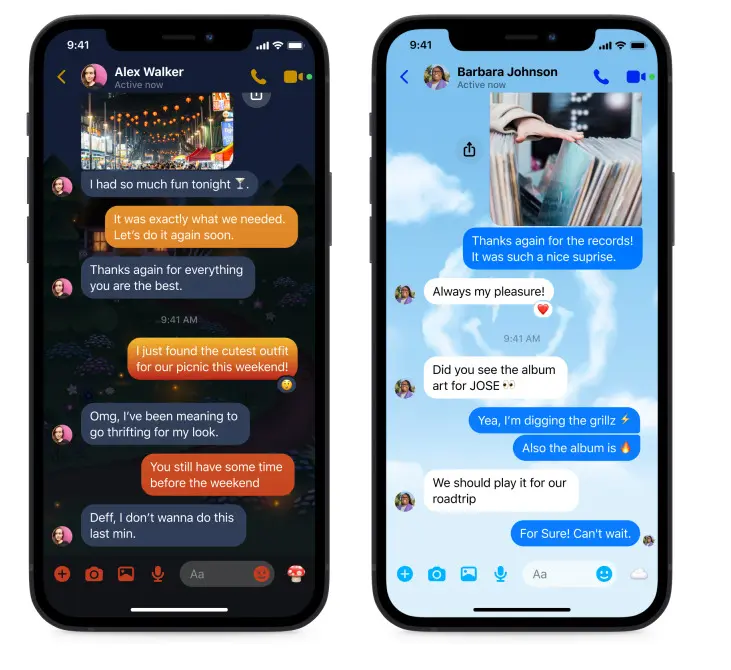
The Role of Chat Themes in Enhancing User Engagement
Instagram chat themes make discussions more personal and engaging, increasing engagement. Instagram offers vivid gradients and pop culture-inspired patterns to customize chats to users’ interests and moods. Visual customization makes chats more enticing and keeps users on the platform longer.
Chat themes boost emotions and aesthetics. A good theme may start a discussion, build relationships, and create the mood. A plain gradient may be appropriate for a professional discourse, while a holiday design can bring joy. Matching the chat UI to the emotional context of a conversation deepens bonds and maintains people.
Instagram updates its theme collection to keep the feature new. Users are encouraged to test different themes, which frequently reflect popular topics or seasons. This inventive technique engages users and reflects Instagram’s user experience focus.
How Do I Change the Background Theme of Instagram DMs?
Nobody wants a simple boring black chat box. Here is where Instagram comes in for your help with various chat themes you can set. Amazingly, you get to customize chat themes with different users.
Follow these simple steps to transform your DMs on Instagram:
- Open Instagram: Open the app and to your DMs by tapping the Messenger icon in the top right corner.
- Select a Conversation: Choose the chat where you’d like to apply a new theme or background color.
- Access Chat Settings: Tap the chat’s name at the top to open customization options.
- Choose Your Theme: Select “Theme” to browse a variety of pre-designed themes like festive, seasonal, or pop-culture options. Or, choose “Color and Gradient” for a solid or gradient background.
- Apply and Enjoy: Once you’ve selected a theme, it will instantly apply to your chat and be visible to both participants.
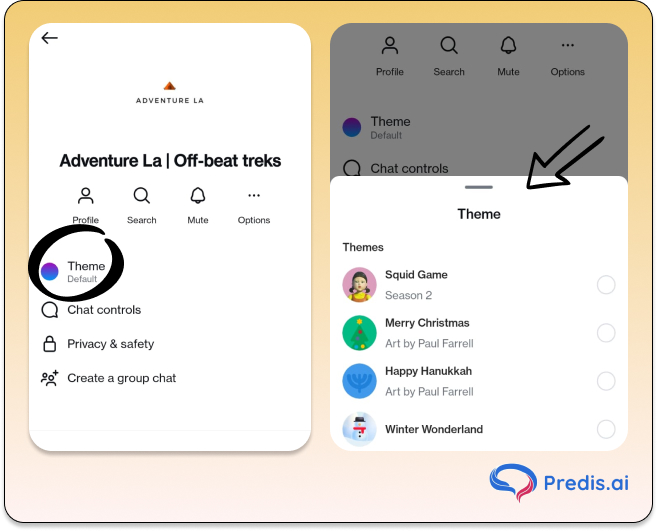
Create a Chat Theme with Meta AI on Instagram
You can also make your own chat themes and styles with AI on Instagram, now! Custom themes by Meta AI are currently only available in certain areas.
- In the upper right part of the feed, tap the Send or Messenger button.
- Click on any chat and open it. Tap the name of the group at the top, then tap Theme.
- Press “Make and enter your own description, like “flowers in a garden,” etc. and follow the instructions, as shown in the image below.
- Keep in mind that if you change an AI setting, it will be deleted instead of saved.
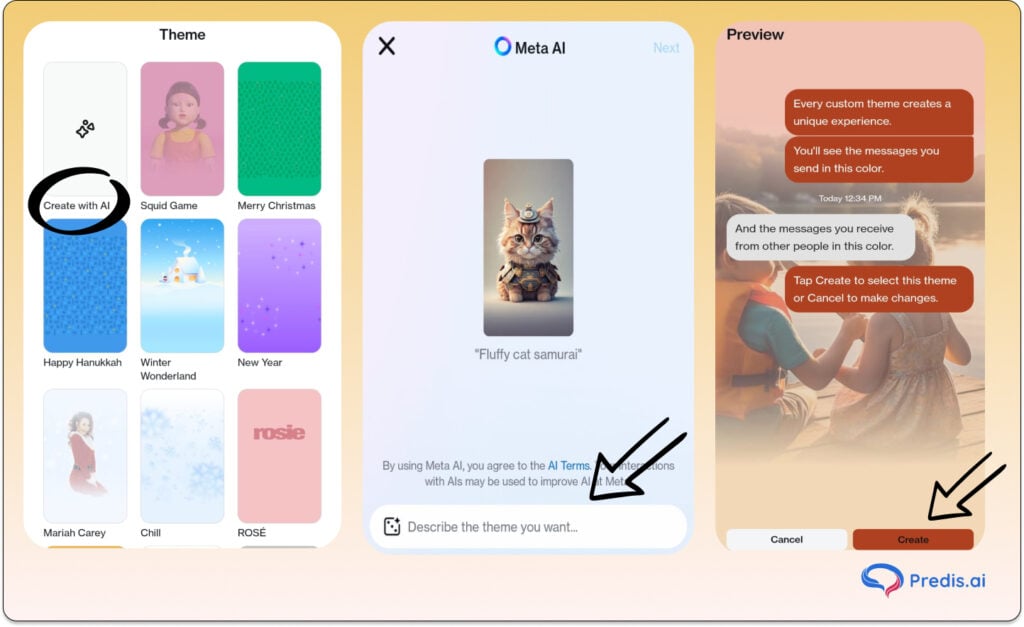
Exploring Various Themes on Instagram Chats
Chatting on Instagram is a great way to stay connected with friends and family, but what truly sets Instagram apart is its ability to personalize your messaging experience. One of the standout features is the ability to customize your chat theme, making every conversation unique. With a wide range of themes available, you can choose one that aligns with your personality and style.
Instagram’s chat themes vary from simple color gradients to more intricate designs inspired by popular culture, holidays, and current events. This diverse selection ensures there’s something for everyone. The platform frequently updates its theme library, introducing fresh options during festive seasons or in collaboration with trending movies, sports events, and cultural moments. This constant stream of new themes keeps the messaging experience exciting and aligned with global trends.
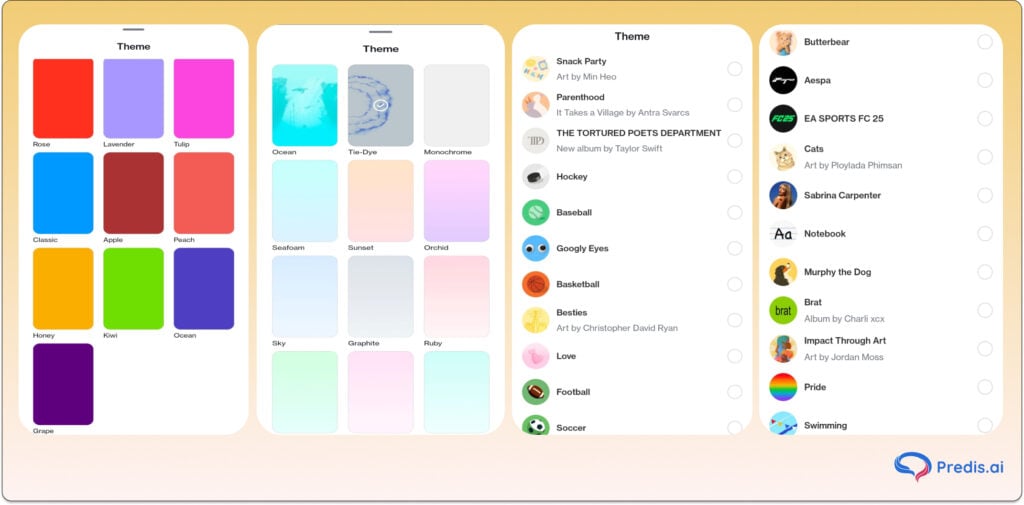
Can You Set Instagram Chat Wallpaper From Your Gallery?
No, Instagram does not include a feature that allows you to use unique wallpapers from your device’s photo gallery as chat backdrops, currently. This is because Instagram aims to make its UI basic so that it is easy to use. It does not offer a lot of difficult customizing options. Using in-app themes ensures that everything functions the same way across all devices, this eliminates lagging caused by high-resolution custom uploads. Instagram also cares about the privacy of its users and custom uploads might raise privacy concerns if used inappropriately. You may still personalize your chat experience by using Instagram’s built-in themes and color schemes and Meta AI.
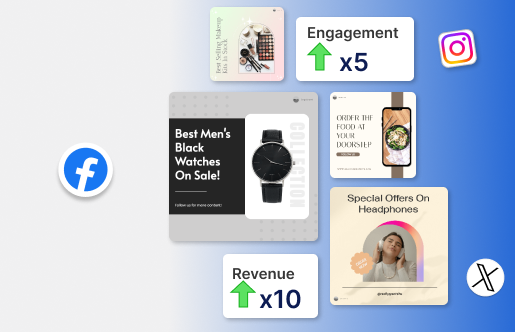
Why Is My Instagram Message Theme Not Working?
Instagram message themes may not work due to several common reasons such as an outdated app, pending updates between Instagram and Facebook Messenger, device compatibility issues with older devices or operating systems, temporary glitches that can be resolved by clearing the cache or reinstalling the app, or the feature might not be available in your region yet.
Troubleshooting Issues with Chat Themes on Instagram
If your Instagram chat themes aren’t working, then:
- Start by updating the app to the latest version through the App Store or Google Play Store.
- Make sure the messaging features are enabled by navigating to Settings > Update Messaging and completing the integration with Facebook Messenger.
- Clear the app cache—on Android, go to Settings > Apps > Instagram > Storage > Clear Cache, and on iOS, reinstall the app to refresh its performance.
- Restart the Instagram app to resolve minor glitches, and ensure your device’s operating system is updated, as older versions may not support newer features.
- Check your internet connection for stability, switching networks or restarting your router if necessary, and try logging out and back into your account to refresh settings. If the issue persists, reinstall the app entirely to restore functionality.
- You can also confirm whether chat themes are available in your region by checking Instagram’s official updates.
- Lastly, if none of these steps resolve the issue, then you need to report the problem directly to Instagram via Settings and activity > Help > Report a Problem for further assistance.
Instagram New Messaging Improvements
- Edit your messages: If you want to edit or change a message already sent, you need to press and hold on the sent message, then choose “edit” from the dropdown menu.
- Pin chats to top of inbox: To move a chat to the top of your inbox, swipe left or tap and hold on the chat, then tap on pin. You can choose to unpin a thread at any time. In the future, Instagram will enable the provision to pin up to 3 group or 1:1 chats for easy access.
- Toggle read receipts in DMs: Read receipts let others know that you’ve read their message. You can choose to turn read receipts on or off, for all of your chats or specific ones. To turn it on or off for all chats: Go to account settings > Tap Messages and story replies > Tap Show read receipts > Toggle read receipts on or off for all of your chats
- Save your favorite stickers and upgrade your replies: You can now also save your favorite stickers in DMs for easy access. Press and hold on the sticker you want to save and you’ll find them at the top, next time you go to stickers. You can press and hold on the message that you want to reply to, select reply, and you’ll see stickers, GIPHY and similar options.
- Newest chat themes: Instagram has rolled out newest themes including Love (soon to be animated), Lollipop, Avatar: The Last Airbender, and many more.To change the theme for a chat, tap the chat name up top, go into themes, and pick one of the themes available.
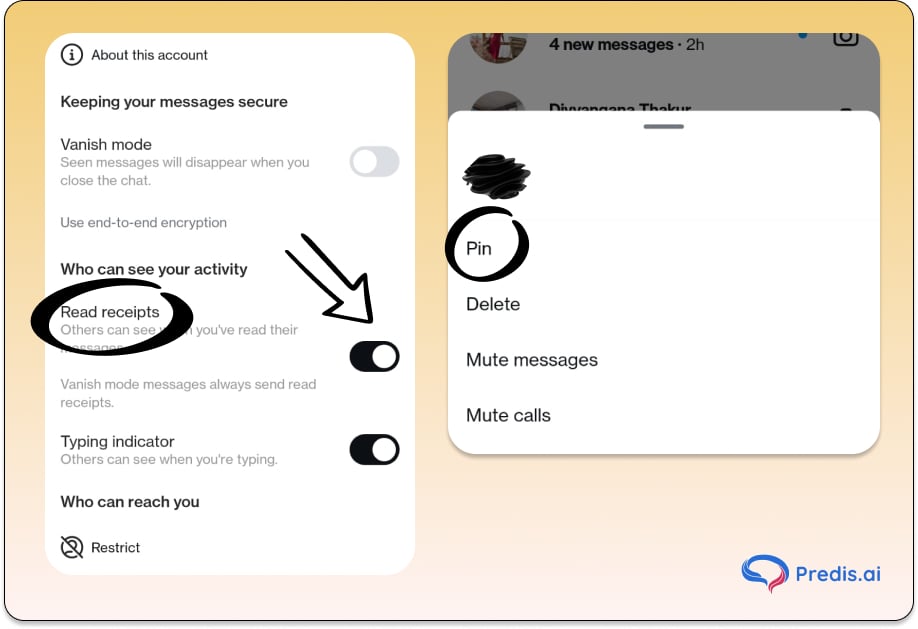
Related Articles:
How to change story ring color on Instagram?