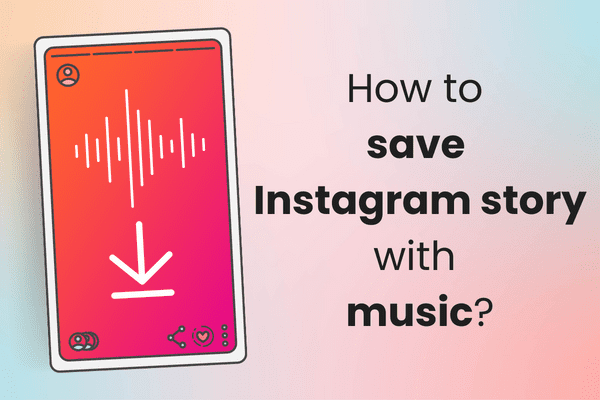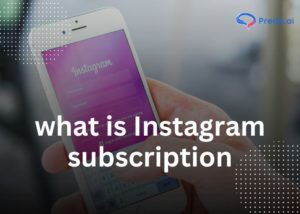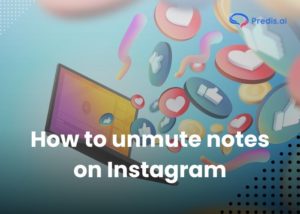Looking to enhance your Instagram experience? Instagram stories are a vital aspect of social media, introduced in 2017 to engage users within a 24-hour window. As Instagram evolved under Facebook’s ownership, features like story highlights, archives, and music integration emerged. But the question lingers: How can you save an Instagram story with music?
Since Instagram stories are a very engaging part of the app, most of us might want to save the content in our apps or on our phones for later. You can save a story before deleting it for repurposing.
You may have accidentally muted some users and now stopped getting their stories; in this case, you can easily unmute the user’s stories. There are various ways one will be able to save the stories. Now, let’s explore some of the ways to save Instagram stories with music.
1. How to Save Instagram Stories With Music Without Posting/Publishing Them on Instagram?
To save any created story from Instagram with music, follow the steps given below.
- Open the Instagram app.
- Swipe the screen to the right side.
- Upload any images or videos desired to be a part of the story, or record a video using the camera.
- Now click on the smiley icon on the top right of the screen and choose the music option.
- You can add any desired music from various artists and songwriters to the story using this method.
- Now click on the three dots in the top right corner of the screen.
- Click on the save option.
- The story will be saved to your gallery along with the music.
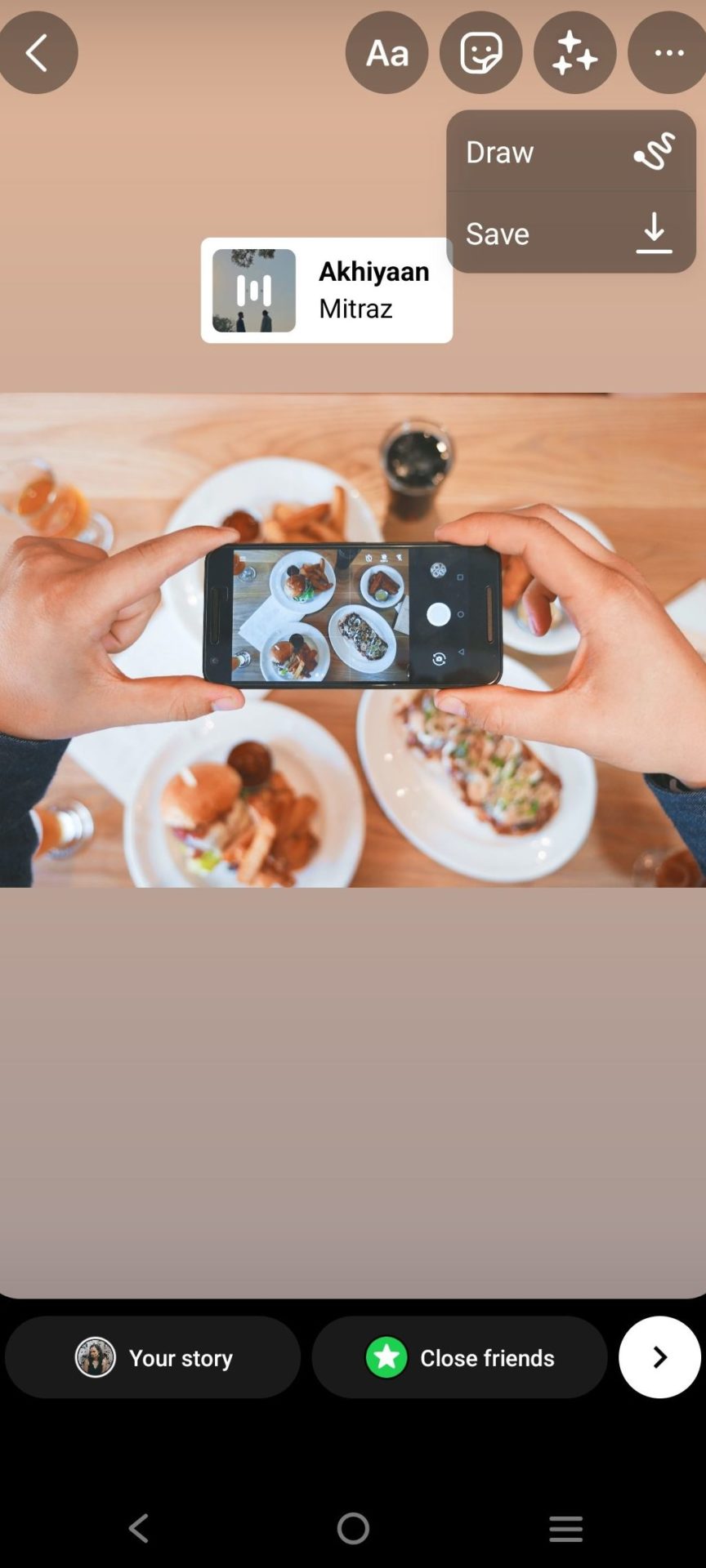
How to save a story without posting it
2. How to Save an Instagram Story With Music After Posting It?
- Open the Instagram app.
- Click on the story option on the top left corner of the screen.
- Go to the story you wish to save.
- Click on the three dots icon on the bottom right corner of the screen.
- Click on the save video or save photo option to save an Instagram story with music to the gallery.
To Save a Story That Was Posted and Disappeared After 24 Hours, Follow These Steps:
- Go to your account page.
- Click on the three lines in the top right corner of the screen.
- Select the archive option.
- Search for the story you desire to save.
- Click on the story.
- Click on the three dots at the bottom right corner of the screen.
- Look for an option to save a video or save a photo and click on it.
- This will save your Instagram story with music to your gallery.
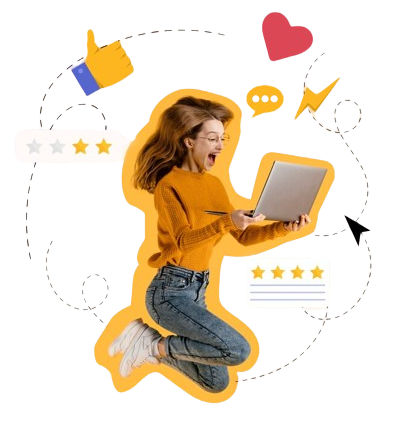
3. How to Save an Instagram Story With Music in Gallery Using Screen Recording?
Let’s go through some steps to save Instagram stories with music using screen recording on Android or iOS devices:
- Open the Instagram app on your device.
- Find the Instagram story that contains the music you wish to save. It could be on your own profile or someone else’s.
- Start the screen recording feature on your device. The method for this might differ based on whether you’re using Android or iOS.
- For Android: Swipe down the quick settings menu and tap the “Screen Recording” icon. If you don’t see it, you can add it to your quick settings tiles via settings.
- For iOS: Go to your Control Center and tap the “Screen Recording” icon. If you don’t find it, you can customize your Control Center in the device settings.
- Begin playing the Instagram story with the music you want to save. Ensure that the screen recording captures both the video and audio.
- As the story plays, the screen recording will capture both the visuals and the music’s audio.
- Once the Instagram story has finished playing, stop the screen recording. This will save the recorded video, along with the music, to your device’s gallery.
- Navigate to your device’s gallery or video folder. There, you will find the saved screen recording, complete with the perfectly preserved music.
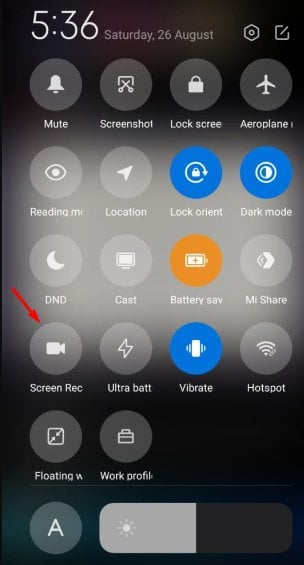
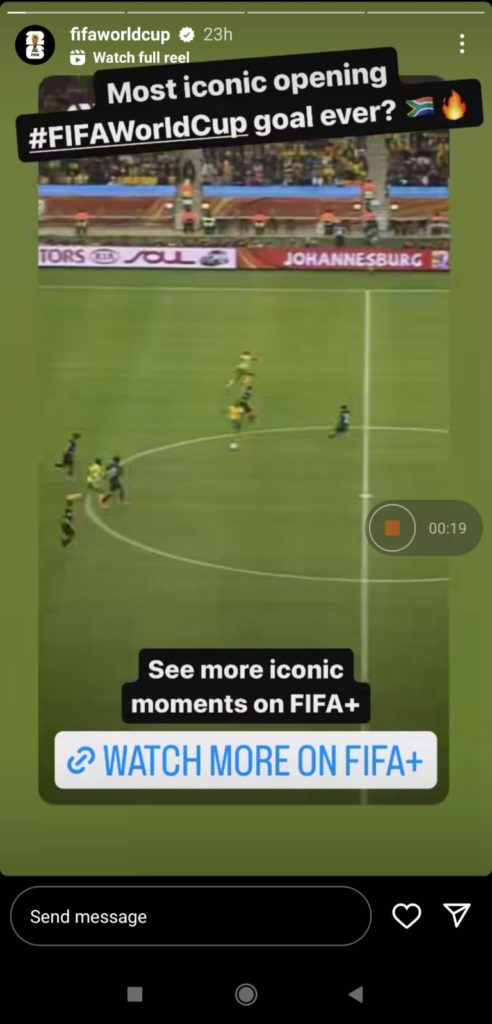
4. How to Save Instagram Story With Music Using Instagram’s Built-in Features?
With over 500 million daily users on Instagram Stories, creating engaging content is key to standing out. Capturing fleeting moments with captivating visuals is a winning strategy. But what elevates these stories from good to great? The perfect soundtrack!
Music has the power to leave a lasting impression—an element crucial for standing out in the ever-growing stream of Instagram content. It’s no wonder that seamlessly saving your stories with music becomes a valuable tool for both personal and brand accounts.
Moving forward, let’s dive into a concise guide on saving Instagram stories with music using the platform’s built-in features:
1. Save Instagram Story to Archive
- Open the Instagram app and navigate to your profile.
- Tap the three horizontal lines at the top right to open the menu.
- Choose “Settings and Privacy” and then go to “Archiving and Downloading.”
- Under “Saving to archive,” enable “Save story to archive.”
- Now, the system will automatically store any story you post with music in your archive.
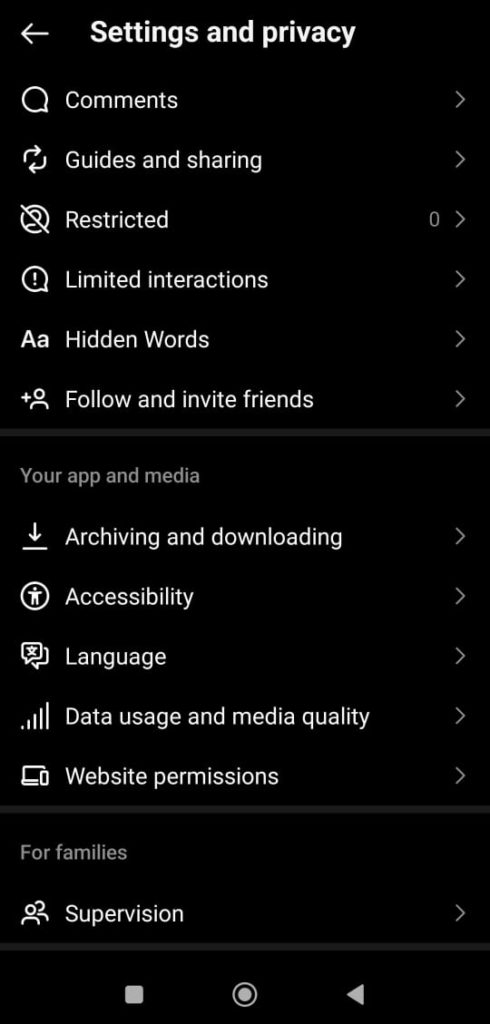
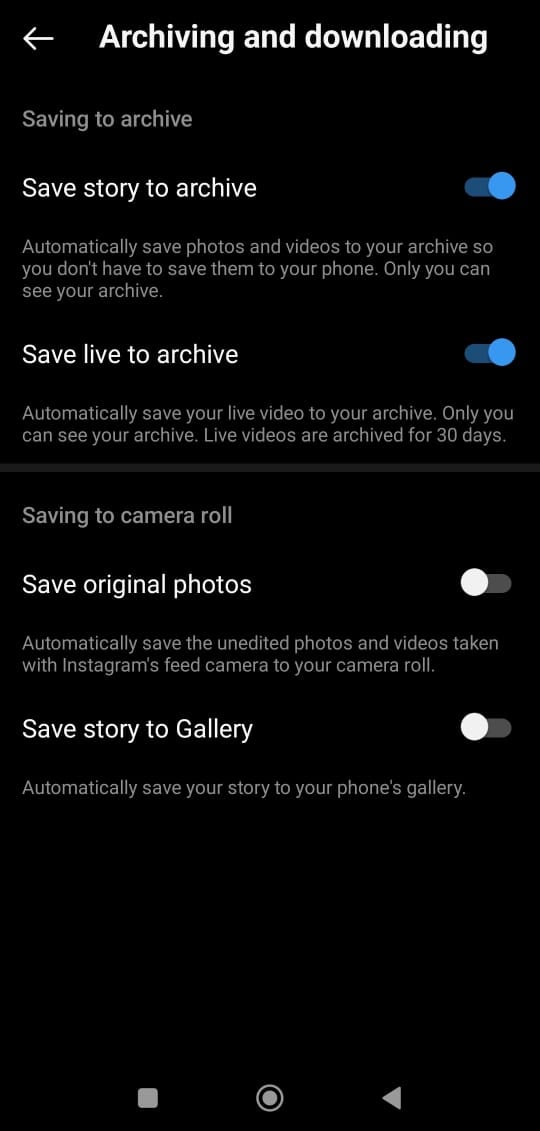
2. Download Instagram Story from the Archive
- Launch the Instagram app and go to your profile.
- Tap the three horizontal lines at the top right to open the menu.
- Tap the clock icon to access your archive.
- Scroll through your archived stories to find the one with music you want to save.
- Click on it and tap the three dots at the bottom right of the story.
- Select “Save video” to store the story with music on your device’s camera roll.
By following these straightforward steps, you can easily utilize Instagram’s built-in features to save stories that include music. Your archive will securely store your stories, and you can easily download instagram stories whenever needed.
Create captivating Instagram stories that drive engagement with Predis.ai’s Instagram Story Maker—fast, easy, and impactful! Elevate your Instagram game with Predis.ai.
5. By Using Apps to Save Instagram Stories With Music for Android Phones
Numerous apps available on the Play Store offer the capability to save Instagram stories with music. Here are a few of these apps, each accompanied by comprehensive usage instructions. We suggest you check the permissions and publishers of these apps before giving access to your profiles.
1. Story Saver
Look for this app on the Play Store and install it. Utilize this link to access the app on the Google Play Store.
- After downloading the app, open the app.
- Log in to your Instagram account with your Instagram username and password.
- After logging in, you will see a screen with a list of stories of people you follow.
- Click on the desired story of an account you wish to save.
- Click on the download option.
- This way, stories posted for 24 hours can be saved to the phone gallery with music.
- Similarly, saving Instagram videos with music is as follows.
- Go to the video you wish to download.
- Copy the URL to the video and paste it into the Story Saving app.
- Now click on the download option to save it to the gallery.
2. Story Downloader
download the app from the Play Store with this link and follow the steps mentioned below.
- After downloading the app, open the app.
- Log in to your Instagram account with the required credentials.
- Once you log in, the stories from the people in your following list will appear on the screen.
- Click on the desired story that you want to save.
- Click on the download option.
- This way, the story can be downloaded to the gallery with music.
- This way, any story posted for 24 hours, as well as a story from highlights, can be saved to the gallery.
- To save a video with music to the gallery, copy the URL of the video.
- Paste the link in the app and open the video.
- Now click on the download option to save the video to the gallery.
3. Story Saver for Instagram
After downloading the shown app below from the Play Store, follow the steps mentioned.
- Open the app.
- Log in to your Instagram account with the credentials required.
- After logging in, the list of stories from people you follow will appear on the screen.
- Click on the desired story to be saved.
- Choose the particular story to be saved and click on download. This makes saving Instagram stories with music, even from highlights, easy.
- Similarly, any video can also be saved to the gallery by pasting the video URL into the app.
- Simply download the video after pasting the URL.
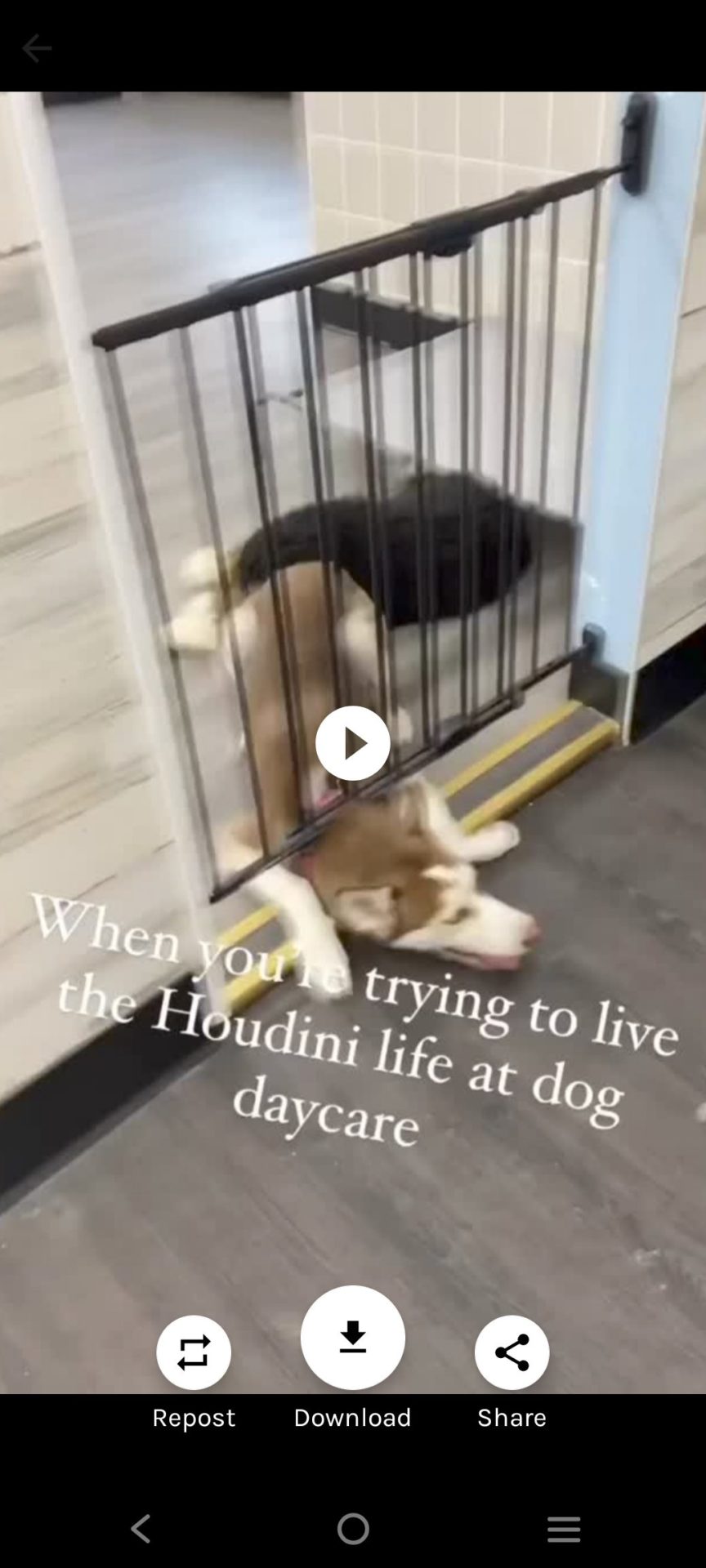
How to save an Instagram story with music on story saver for the IG app
6. How to Save an Instagram story with Music on an iPhone?
Any story from Instagram can be saved to the gallery with music on an iPhone using the following apps.
1. Story Saver
- Go to the Apple store and download the Story Saving app.
- Log in to your Instagram account using the username and password.
- The list of stories of people you follow will appear on the screen.
- Click on the desired story to be downloaded.
- Click the download option to save your Instagram story with music to your gallery.
2. Story Downloader
- Download the app from the Apple Store.
- Open the app and log in to your Instagram account.
- The list of stories will appear on the screen from your account.
- Click on the desired story to be downloaded.
- Click on the download option to save an Instagram story with music in the phone gallery.
- To download any other video from Instagram, go to the desired account.
- Click on the video and copy the URL.
- Paste the URL in the app and open the video.
- Click on the download option to save it to the gallery.
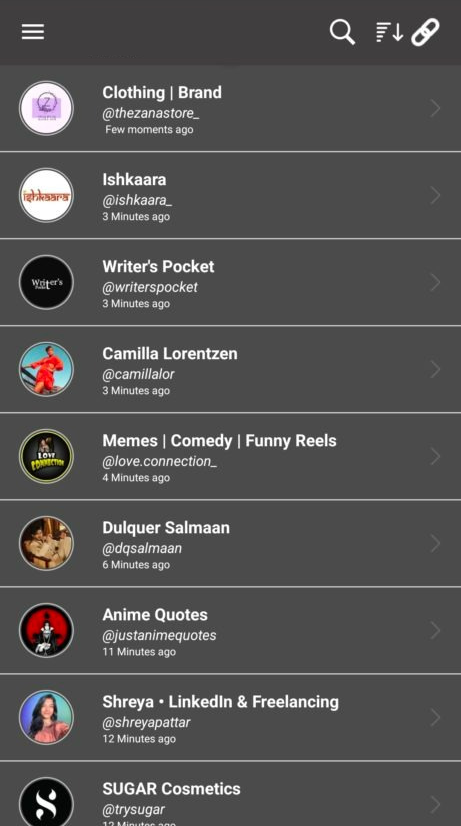
Story Downloader app
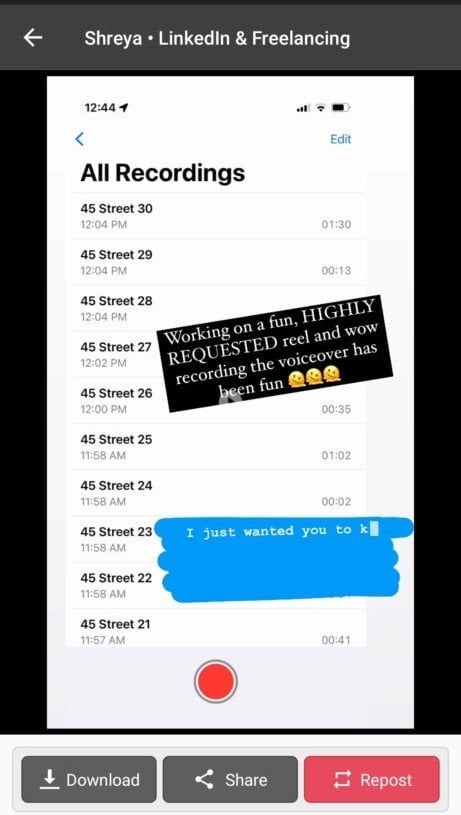
How to download a story with music through the story downloader app
3. Story Saver for Instagram
- Download the app from the Apple Store.
- Open the app and log in to your Instagram account.
- The list of stories will appear on the screen from your account.
- Click on the desired story to be downloaded.
- Click on the download option to save an Instagram story with music in the phone gallery.
- To download any other video from Instagram, go to the desired account.
- Click on the video and copy the URL.
- Paste the URL in the app and open the video.
- Click on the download option to save it to the gallery.
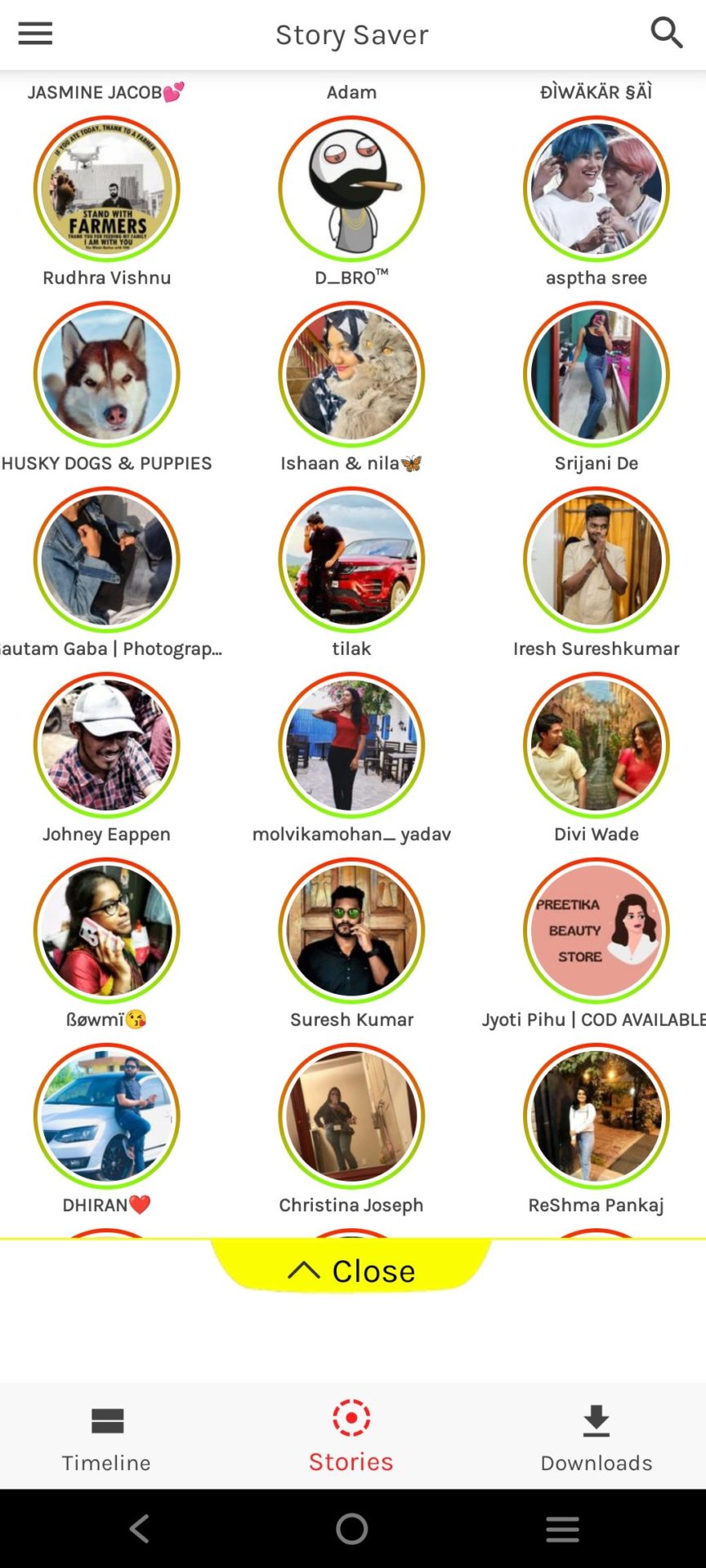
Story saver for the Instagram app
Saving Your Instagram Stories with Music: Archive vs. Highlights
Instagram offers two ways to save your stories after the initial 24-hour window: Archive and Highlights. While both methods technically keep your stories within the app, there’s a key difference.
The Archive section automatically stores all your past stories, including those with music, for future reference. This is a great option for personal archives or revisiting past content. However, archived stories aren’t publicly visible on your profile.
Story Highlights, on the other hand, allow you to curate specific stories and pin them to your profile permanently. This is a fantastic way to showcase your best work, including stories with music, and keep them readily accessible to your audience.
These curated collections let you add a cover image and title, making them visually appealing and discoverable for your followers.
How to Save an Instagram Story With Music to the Highlights?
To save the story within the Instagram app, just add it to highlights. Additionally, stories will automatically move to the archive section after 24 hours and will be automatically saved to the Instagram app.
However, if you wish to save it to your account page, you will need to make a story highlight.
- Click on the story option in the top left corner of the app.
- Choose the story you desire to add to the highlights.
- Click on the highlight option at the bottom right area of the screen.
- The icon has a heart shape surrounded by broken lines in a circle.
- Click on the highlight section you would like to add it to, or create one and add to it.
- Your story is now saved to the highlight section.

Highlights option on Instagram
To save the story as a post on your account, click the story and select the side options (three dots in the bottom right corner). Then, choose “share as a post” to add the story to your account page. Similarly, any story from story archives can also be posted to the account. The posted story will stay saved in the Instagram account and can later be saved to the gallery.
1. Preserving Engaging Stories
The allure of Instagram stories prompts us to save them for later viewing. We save stories with music on our phones, both within the app and the phone itself. Furthermore, you can also save the stories as highlights, allowing you to view them permanently on your Instagram account until you choose to delete them.
2. Connecting Through Stories
Instagram stories are a great tool for connecting with friends and followers. The new music feature is a great way to add some fun and personality to your stories.
To use this feature, simply add a song to your story by tapping the music icon in the bottom left corner of the screen. Then, choose a song from your library or the Instagram music library. You can also control how the song plays by tapping the play/pause button or by scrubbing through the song timeline.
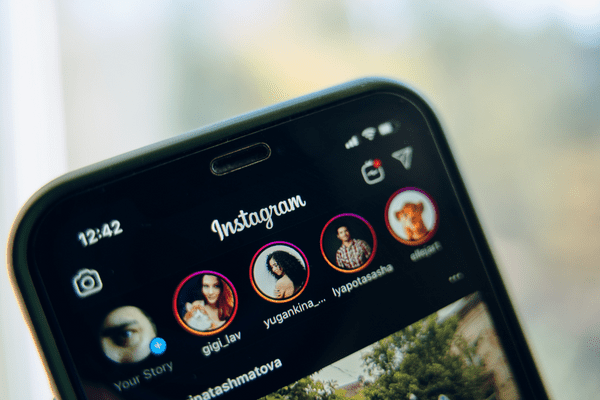
Instagram stories
Best Practices When Adding Music to Instagram Stories
The global music industry is estimated to be worth over $28 billion in 2024, highlighting the power of music to engage audiences.
Music has a well-documented ability to evoke emotions and create deeper connections with audiences. This can be especially powerful for brands and creators looking to resonate with their followers on Instagram Stories.
Below are some quick tips for including music in your Instagram stories:
- Utilize Instagram’s music library: Instagram has an extensive selection of licensed music to choose from. In this library, you will find several popular songs and genres, and you can easily use them in your or your client’s content without copyright violations or flagging. Enable ‘Save Story to Archive’ in your settings for automatic story archiving, including those with music.
- Think about the tone and mood: Choose music that fits the story’s tone and mood. For instance, if the moment is lighthearted and fun, select a song that reflects that vibe. On the contrary, pick more reflective or somber music if the story presents a grim moment.
- Consider the music volume: The music you put in the stories must not be too distracting, loud, or overpowering. It can be sufficiently loud to complement the visuals and form a desired ambiance, but it should not be so loud that it overshadows the content’s purpose. Aim for a volume level that enhances the atmosphere without drowning out the story’s content. Your audience should be able to hear what’s happening, not just the music.
- Add subtitles and lyrics: Consider adding the lyrics or subtitles when the song has meaningful lyrics that match your story. This will enable the audience to understand why you picked the music and make them relate to it more.
- Use GIFs and stickers: On Instagram, you will find several GIFs and stickers. It helps to include them in the story besides music for effect. One excellent selection can be music-themed stickers or GIFs. These additional embellishments add to the story’s visual appeal.
- Preview before publishing: Before publishing the story, preview it to ensure that the visuals, music, and ancillary embellishments are well-coordinated and work together to convey your desired message. Instagram frequently updates its features. Keep an eye out for any changes that might affect story-saving functionalities.
So, take note of these practices and create visually appealing and engaging Instagram stories that effectively employ music to accentuate the overall appeal.
How to Download a Private Instagram Story
You can download private Instagram stories with music, provided you follow the account, and they follow you back. When this condition is fulfilled, employ SaveInsta, a popular Instagram story downloader. This app simplifies this task. Follow the steps below:
- Copy the story link and paste it into the corresponding search box.
- Click on Download.
- Select the desired resolution to save this story on your device.
While you can do this on your Instagram app, the same is not possible on your computer. But some third-party apps let you save these stories on your PC.
Saving an Instagram Draft Video With Music
Fortunately, saving an Instagram draft video with music is straightforward. Below are the steps to do it:
- Navigate to the Story tab within Instagram and choose either a Story or Post.
- Explore the available draft stories.
- Pick the desired draft by tapping on it. Then, tap the three-line icon located at the top-right and proceed to save it.
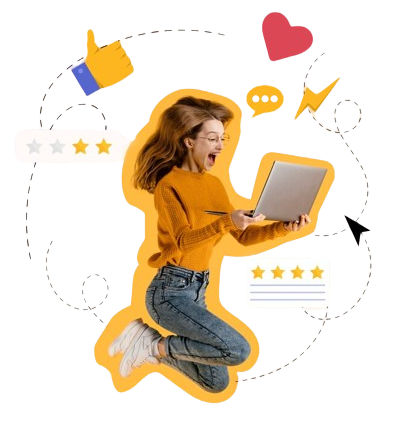
Wrapping it up
There are numerous reasons to incorporate music into your Instagram Stories. To start, it can establish the mood for your Story. Have a humorous clip for your friends? Add some upbeat music to get everyone laughing. Or, if you’re sharing a more serious or sentimental story, you can choose a song that reflects the mood you’re trying to convey.
Instagram Stories with music can also help you create a more cohesive and polished final product. Incorporating music in your Story can mask uncomfortable pauses or background noise, resulting in a seamless, more pleasing viewing experience for your audience. Plus, if you wish to infuse flair into your Stories, music is an excellent choice.
These methods outlined above offer ways to preserve an Instagram story with music in your gallery or on your Instagram account. However, it’s important to note that specific Instagram audio may be inaccessible for gallery downloads. In such instances, the story will be saved solely to the gallery when executed from the Instagram app. However, when saving any story from the story saver apps, a story with any music can be saved to the phone’s gallery.
Since we’re here, are you seeking a revolutionary solution that will even help you make content. Sign up for Predis.ai today! Manage your social media channels and also improve engagement by designing interactive posts within a few clicks.
For more social media tips and updates, follow us on our Instagram!
Read more,
Adding more than one photo to Instagram story