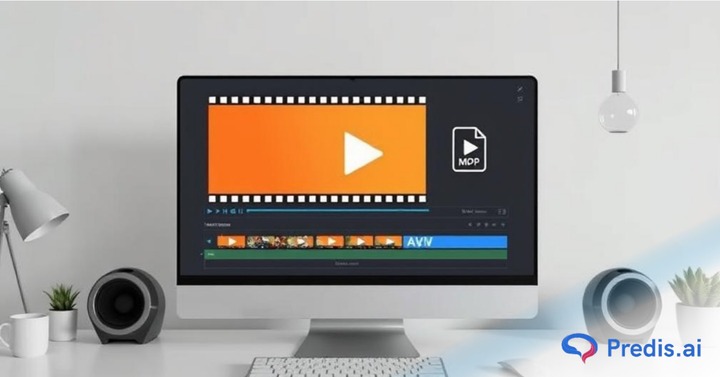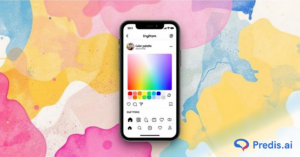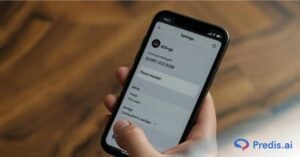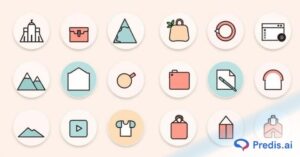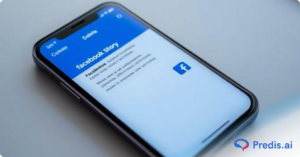In a predominantly digital world, where people are becoming increasingly tech-savvy, there isn’t much that non-coders cannot do. Granted, you need tech skills to troubleshoot your website or debug your code. However, if there is something that does not require coding skills, it is converting the video file type. Because that can be done, you have all sorts of software, tools, apps, and so on. So, in this blog, we are going to explore your options!
Let us begin, then!
Why Should You Switch Video File Types?
Many of the video file types have their own distinct set of benefits and problems. Some of them can even be straight up unsupported in some applications. In such cases, you might need to switch up the file type to be able to access it.
Some of the most common reasons behind wanting to convert file formats are:
- The file size of the video is too large: When video files are too big, loading or sharing them can be particularly difficult. In such cases, switching to a different file format that can display good resolution even when compressed (such as MP4) can be a good option.
- Not compatible with certain devices: Sometimes, a few file formats will not be supported by your mobile devices or other platforms. In such cases, to access it, you need to convert it into a different format.
- More suitable for editing: Apple ProRes is a type of video file that allows you to get high-quality video outputs and simplifies editing. Therefore, many editors might find it a more suitable file type.
- Video distortions: Some videos can get quite stuck or stop playing altogether. In such cases, converting them to a different file type can be a fix.
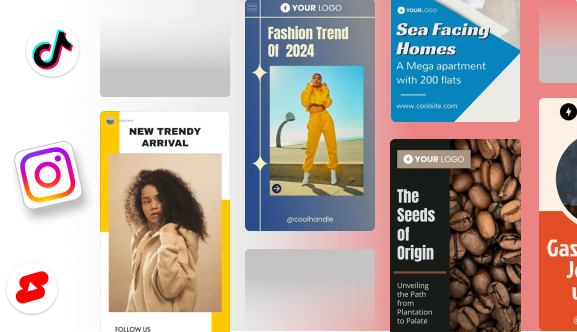
How to Change Video File Type?
If you are looking for an application or platform that can help with switching video file types, then here are 5 ways in which you can do it.
1. HandBrake
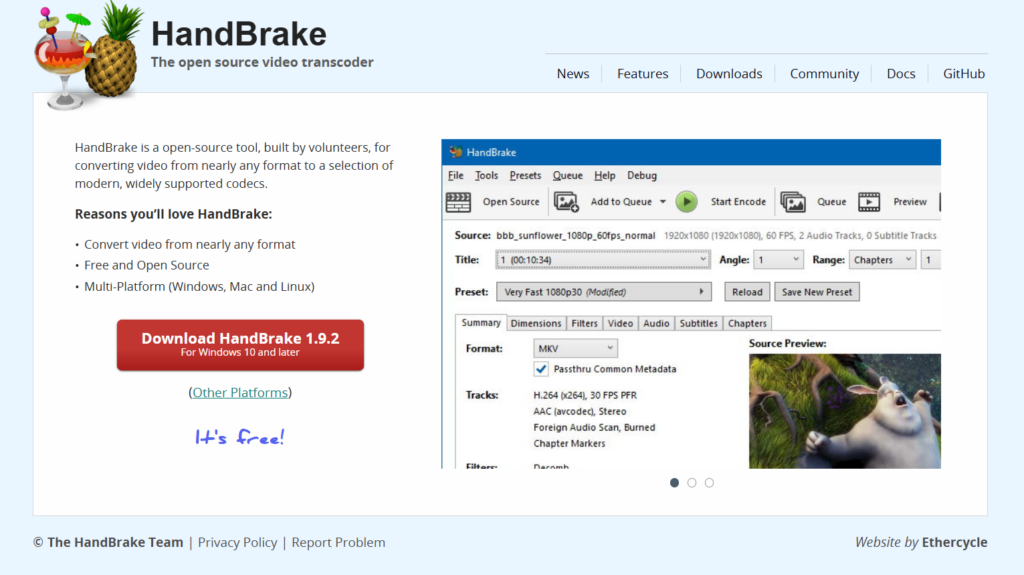
Handbrake is a free, versatile, and open-source transcoder that can compress and convert your videos. You can input any type of video format, such as MP4, MKV, and AV1, but the output formats are limited to only MP4 and MKV.
It allows handling of large file sizes with ease and offers built-in device presets for Android, IOS, PlayStation, and more.
Apart from converting, Handbrake also allows you to edit the videos as well, such as cropping, adding filters, subtitles, and adding, removing, or cropping audio.
Pros:
- High level of control, which allows you to manipulate bitrate, frame rate, and codecs.
- Active development and support from the community.
- Frequent bug fixes and improved features.
Cons:
- 100% free and open source
- Requires a little bit of a learning curve
- Can downsize large videos without loss in quality
2. Any Video Converter (AVC)
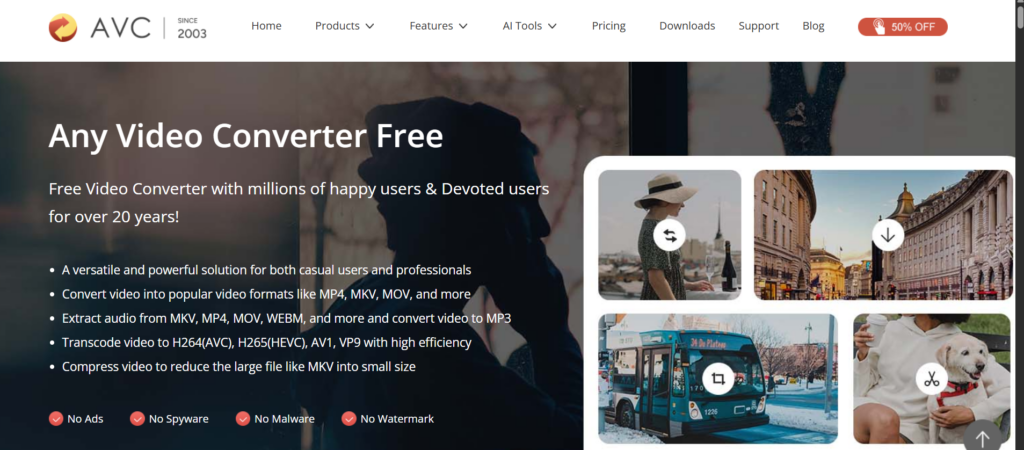
Any Video Converter (AVC) is the best option for beginners who want to edit and change the file type of videos. With more than 100 input formats and 160 output formats, this editor allows you to work with both online and offline files.
This video converter is intuitive and has presets for many devices, including iPhones, Androids, and so on. It also allows you to make edits to your video, such as trim, crop, rotate, add subtitles, effects, and so on.,
Pros:
- It can even support older file types like WMV.
- With one tool, you can convert videos, edit them, compress, and do so much more.
- User-friendly with an intuitive interface.
- Even has a provision to upload an external subtitle file.
Cons:
- The free version has limited features and contains ads.
- The editing options are not extensive in this tool.
3. AVS Video Converter
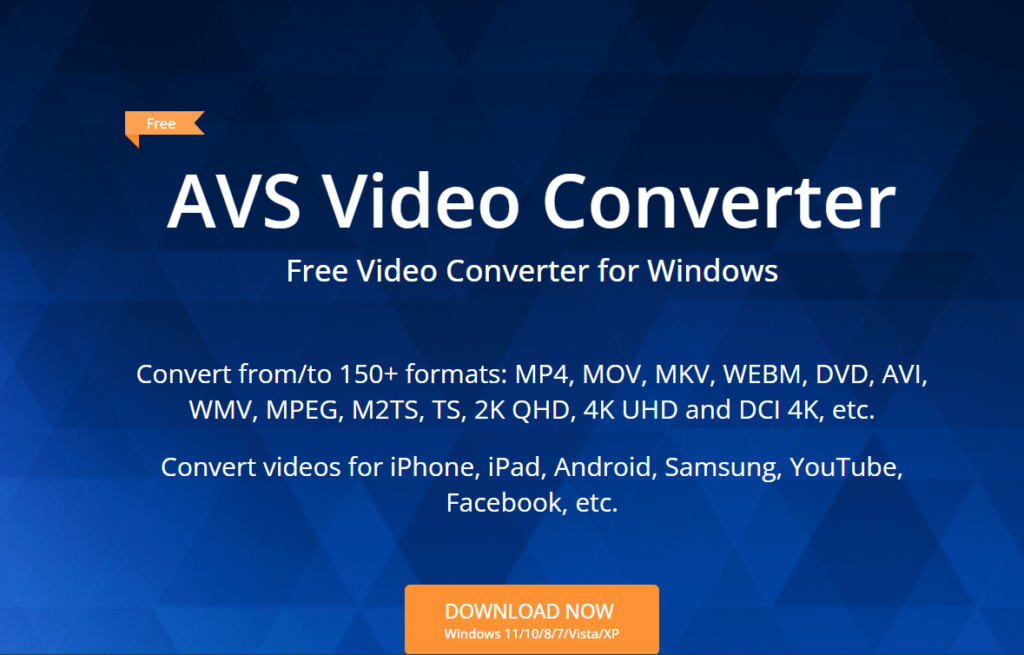
AVS Video Converter is another multimedia software suite that allows you to convert to or from a variety of formats, such as MP4, MOV, AVI, 3GP, and so much more.
The AVS video converter even supports HD and 4K Ultra HD video conversions. Batch conversion of videos is also possible with uniform settings in this suite. There are also some one-touch preset options that immediately save your videos in the appropriate format for many platforms such as YouTube, Facebook, Telly, Dailymotion, and so on.
Pros:
- With one tool, you get access to many features such as video editing, conversion, disc burning, and audio editing.
- The output quality remains stellar even with compression.
- The lifetime plan price for the tool is a nominal fee.
Cons:
- Only supported by Windows and not macOS.
- No permanent free or open-source options are available.
- The trial version will come with watermarks.
- Does not contain advanced editing options such as color grading or multi-track editing.
4. Freemake
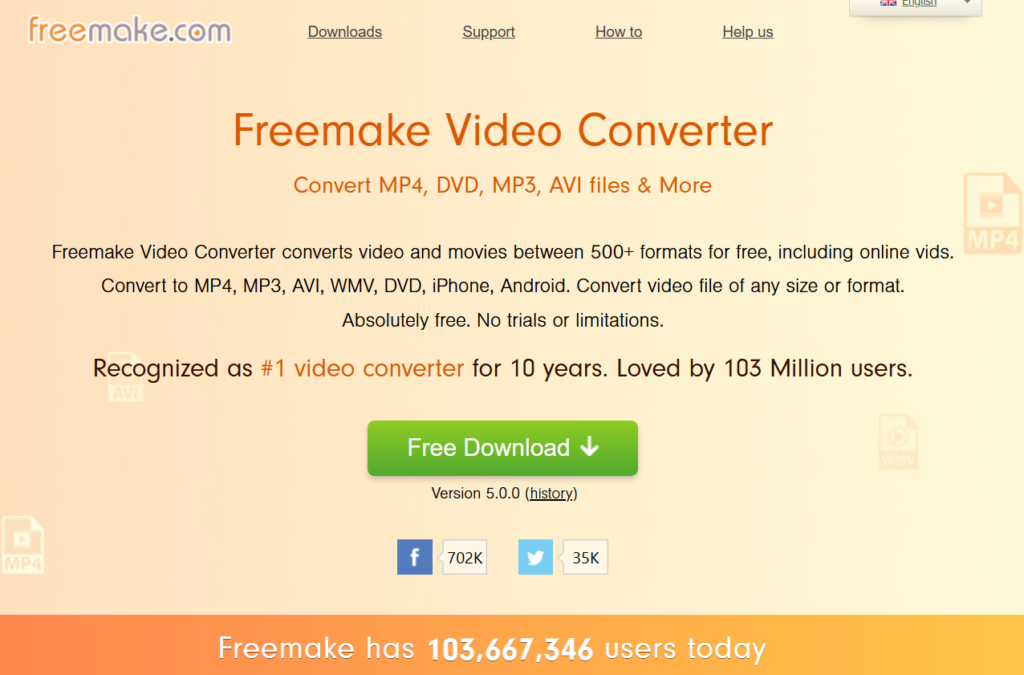
Freemake is another video format converter that is very easy to use and has lots of features. In Freemake, almost 50 different file formats can be used, and it also has built-in presets for PlayStation, Xbox, and so on.
You can even rip and burn videos on DVDs. The tool also offers basic editing tools such as cut, rotate, join videos, and so on.
Pros:
- The user interface is simple with drag-and-drop elements.
- It can even work with online videos directly by downloading.
- The tool only requires a lifetime payment and no monthly subscription.
Cons:
- The free version comes with a watermark.
- Only supports Windows.
5. Movavi Video Converter
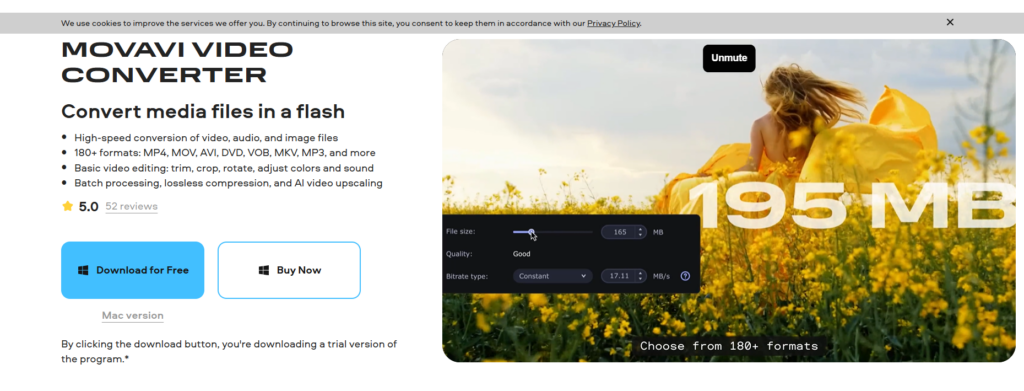
Movavi is another multimedia tool that can convert any video, audio, and image files to any different type of format. The platform is user-friendly and comes with presets for many different devices such as phones, tablets, TVs, and so on.
This tool allows us to work simultaneously on multiple files and also comes with some basic editing features such as contrast, crop, trim, and adding subtitles.
Pros:
- Easy to use
- Can change between 180+ different formats
- Converts videos without re-encoding, making the process lightning fast.
Cons:
- The free version does not come with a lot of features; instead, you can buy a yearly or lifetime license.
- The codec settings are limited.
- Offers basic editing options and nothing advanced, and does not allow DVD burning.
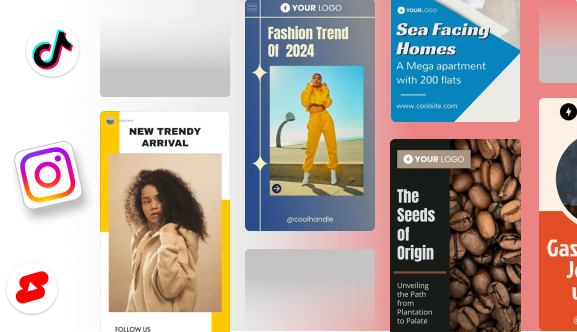
5 Steps To Convert Your Video File Type With Any Free or Paid Tool
Once you have decided on the tool of your choice, here is how you can convert its file type from one to another.
- Find the right file that you want to convert and upload it to the tool of your choice.
- Many of the tools that we previously viewed come with the option to do basic editing to the videos, such as editing, cropping, trimming, adding subtitles, and so on. So, make the changes you want within the platform.
- And here comes the main action. When you are done editing the video, pick the file format you want the output to be in. Fun tip: You can even convert a video file into a GIF in here.
- Consider the kind of video that you are making. If you are going to be sharing the video somewhere, then having large file sizes can be detrimental. So, based on the usage of the video, pick a nominal file size and downsize the resolution if required. Never add more pixels to a low-resolution video, because then it will become fuzzy.
- Download the video and then use it as per your desire!
5 Tips To Maintain Video Quality When Making File Type Changes
When switching between different file types, there is a chance that you might lose the quality of the video. To avoid this situation, keep in mind a few tips.
- As mentioned earlier, you can downsize the resolution of any video, and it will not impact the image quality. But if you go and add more pixels to a low-quality video, then the video will be fuzzy.
- Have a high bitrate. Bitrate is the amount of data that is processed in a second. When this setting is high, more data will be processed, which ultimately leads to clearer visuals. However, the downside of this is that you will be stuck with a massive file size that will have trouble buffering.
This is where calculating bitrate comes into play, since it lets you balance file size with video quality. By running the calculation, you can predict how much storage and bandwidth your video will require, and adjust before running into playback issues. Ultimately, calculating bitrate ensures you maintain clarity without overloading your viewers’ devices or networks. - Pick a good codec. To anyone who might not know, a codec is a type of file that allows transmission, compression, and decompression of video. If the codec is not a good one, then the video quality will deteriorate on compression. Pick H.264 or H.265 to get the best effects.
- Find a good tool. Analyze the above list of video file type converters and pick a good one. Read reviews, see if it supports the format of your choice, and if it has a robust community, because these indicate the reliability of the tool.
- Prioritize audio as well. Some people might focus on video altogether and do not optimize the audio. Always remember that poor audio quality can also ruin your video performance.
Final Thoughts
Converting the file type of a video is a pretty straightforward process because a lot of tools have made it easier, even for non-coders. But creating a video is a hard process. It requires the expertise of designers, scriptwriters, animators, and so much more to come up with one stunning professional-looking video.
But wake up, those days are now over. Because with Predis AI, you can do all this job, and all you have to do is write a text prompt. If you can write a good prompt, the tool can make you stunning social media posts, ad creatives, voiceover videos, and so much more.
You can even schedule your posts from the platform and analyze their performance without logging off. If this sounds like a dream come true, then sign up for Predis AI today and start living that dream.
FAQ:
If you see the name of a video file, it will always end with a .mp4 or .mov or any other extension. This is the file type of that particular video. If you want to change an .mp4 video into a .mov video or any other file format, then this is called as changing the file type.
There are many reasons where changing a file type from one to another can be beneficial. Some of the reasons are:
1. When videos get stuck or lose durations in between.
2. To compress the video and still not lose quality.
3. To upload to platforms that only accept certain file types.
You can change the file type of your video by using online converting tools such as Convertio, Cloudconvert or free software such as Handbrake.