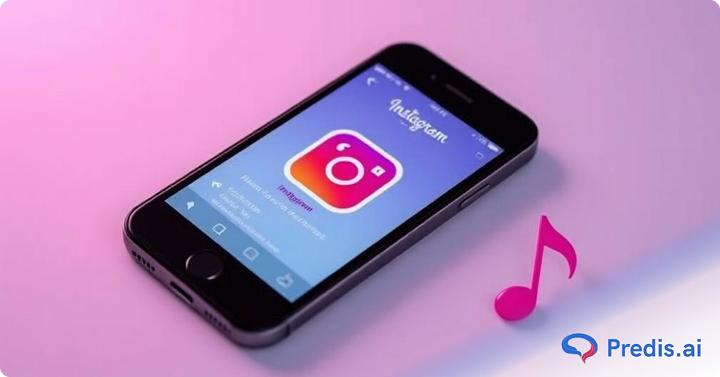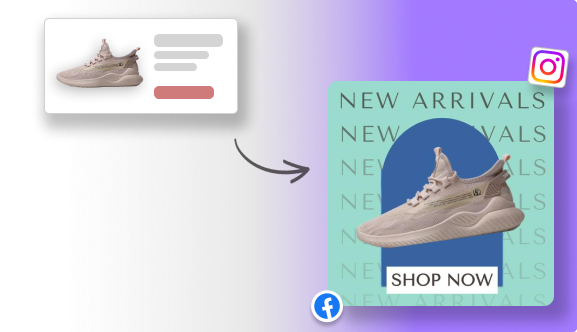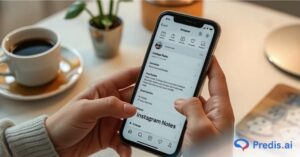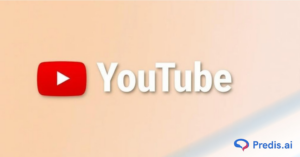Forget fleeting tweets and staged posts – Instagram Stories offer a vibrant window into the now. Since exploding onto the scene in 2016, these bite-sized snippets of your day have become a social media juggernaut, boasting over 500 million daily users.
Imagine capturing spontaneous moments, behind-the-scenes glimpses, and everyday adventures, all wrapped in a creative bow of filters, stickers, and text overlays. Then, watch them vanish like digital dust after 24 hours, leaving behind a captivating trail of memories.
Sounds enticing, right? But hold on, what if your story lacks the perfect soundtrack? Don’t fret! This guide will unveil the mysteries behind missing music in your Instagram Stories, helping you troubleshoot and unleash the full potential of your storytelling symphony.
Get ready to dive into the world of music limitations, regional restrictions, and app hiccups so you can finally set your stories to the perfect beat.
Before going to why can’t I add music to my Instagram story let’s see what Instagram stories are all about.
Instagram’s story format has come a long way since its 2016 debut. Originally envisioned as a Snapchat competitor called “Permanent,” the feature allowed users to share non-disappearing photos.
However, it failed to gain traction, quickly eclipsed by the charm of Snapchat Stories. Learning from this, Instagram launched its own “Stories” in 2016, mirroring the 24-hour format. This time, it struck gold, surpassing Snapchat’s daily active users within a year.
Stories are brief compilations of photos or videos that you can create and post within the app and that disappear after 24 hours. This innovative format allows you to enrich your photos and videos by treating them with multiple elements.
For instance, you can add music, GIFs, emojis, links, as well as special effects known as filters to your photos and videos.
The sheer reach of Stories has also made them an important tool for marketers due to the growing audience of daily story watchers. As of 2023, 80% of global marketers tapped Instagram to grow their businesses, making the platform the second most popular network after Facebook.
Today, the platform is considered more influential than LinkedIn, YouTube, X, and TikTok. Stories have played a major role in this growth.
Today, Instagram Stories remains a cornerstone of the platform, constantly evolving with new features like filters, stickers, and cross-app sharing capabilities.
Music also plays an important role in the vibe and messaging of a Story.
However, every now and then, you may face a challenge when adding music, and you may be wondering – Why can’t I add music to my Instagram story? This blog explores why this can happen. Brands and influencers can especially benefit from this information since adding music may be accompanied by certain challenges.
How to Add Music to an Instagram Story?
Adding an Instagram story is easy!
- Simply open the app and select the “plus” sign, then select story.
- From there, you can choose whether to take a photo or video, or upload one from your camera roll.
- Once you’ve selected your content, you can edit it with filters, stickers, and text.
- When you’re finished, hit the “share” button in the bottom right corner and your story will be live!
Adding music to Instagram stories is a great way to make them more engaging and fun. To add music to your Instagram story follow these steps -:
- First, open the Instagram app and go to your story.
- Add the photo or video you desire to pair with the music.
- To enhance the appeal of the Story, you can add a template, text, hasgtags, location, links, GIFs, emojis and a range of other elements, as per the needs of the story.
- Click on the square smiley icon on the right top area of the screen.
- Then, select the “Music” option from the sticker menu.
- Now, you can search for a specific song or browse by genre.
- Once you’ve found the perfect song, you can trim the clip to fit your story.
- A music clip is a maximum of 15 seconds. You can also select the appearance of the clip. For instance, you can choose the lyrics option or just stick to the title and artist of the song.
- Finally, add the song to your story and share it with your friends!

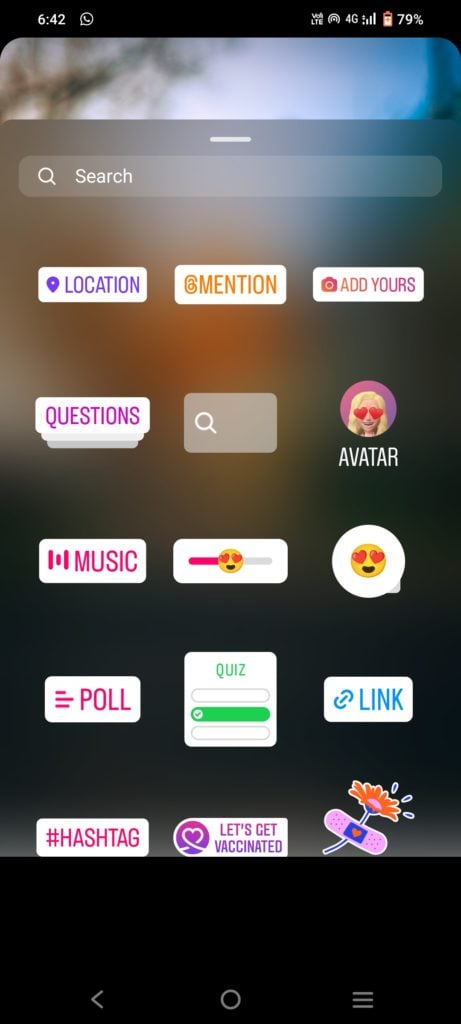
Another way of adding music to your Instagram story is by using the audio already recorded in a video. one can also use music apps in the background to record music for the desired Instagram story.
Why Can’t I Add Music to My Instagram Story? Common Reasons –
Music tracks play an important role in elevating the engagement of any story. Today, Instagram’s music collection spans many genres, artists, and languages. Hence, adding music has gained popularity for impact-driven Stories.
Ever poured your heart into crafting the perfect Instagram story, only to be met with the silent frustration of missing music? You’re not alone.
The struggle to add that essential soundtrack is a pain point for many users, leaving vibrant clips feeling strangely muted. But fear not, fellow content creators!
Today, we’ll unravel the reason behind this musical roadblock and equip you with solutions to get your stories singing once more.
Sell More via Instagram 💰
TRY FOR FREE1. Using the Outdated Instagram App
If you are using an old version of the Instagram app, there is a high chance that the features might not be showing in your app. If it is a new feature, then it will only appear after updating the app. Using an old version of the app will lack a lot of features.
2. Instagram App Glitch
Often, there might be a glitch in the Instagram app causing the trouble. The app will also have a glitch if multiple apps are running in the background of the phone. This will slow the app and cause hindrance to its features.
3. Poor Internet Connection
This is a very common reason for the “why I can’t add music to my Instagram” question. Check the internet or Wi-Fi connectivity before using the app. Sometimes, if the data saver is on, the low data availability can also cause a disturbance with this feature.
4. App Cache
When there is a lot of app cache accumulated in the phone memory, it can very well lead to a slowing down of the app. It can also further cause a problem with the features of the app.
5. Other Music Apps
If other music apps are running in the background, it can lead to some disturbance with the music feature of the Instagram app. If the music is playing in the background it can sometimes cause a glitch with the feature in the Instagram app.
6. Type Of Account In Use
There might be a major reason – the type of Instagram account you might be using. Business accounts, in certain cases, have no access to certain music in the app.
There are a few reasons why you might not be able to add music to your business account. The most likely reason is that your account doesn’t have the correct permissions.
7. The Music Of Choice and Its Features
Certain music you might desire to add to your Instagram story might not be available on the Instagram music feature. It might be a new release or might have been taken down from the list of music available for the app.
Meanwhile, if the music timing is shorter compared to the timing of the video, it will not be added to the story. Even if the music file has a large size it will not be uploaded to your story. The best approach is to choose a music clip that mirrors the length of your video.
8. Instagram Features Availability
Many times, it is possible that the music you are looking for is not available in the region you live in. All Instagram features and music options are not available in all regions.
It might take time for it to be available to access in your region. Sometimes, it might even be possible that it has been taken down from the Instagram music options.
Enhance your Instagram presence with visually stunning stories made effortlessly using Predis.ai's Instagram Story Maker. Design captivating Instagram Stories that will keep your followers engaged and eager for more!
Why Can’t I Add Music To My Instagram Story? Quick Fixes –
Don’t let missing music mute your creative spark! While the struggle to add that perfect soundtrack can be a head-scratcher, this blog post is here to turn up the volume on solutions.
Fortunately, there are a few solutions that you can try if you’re having trouble adding music to your Instagram story
1. Update Your Instagram app
A simple reason for a glitch in the music feature can be if your app is not updated to the latest version. Update your Instagram app to resolve this issue.
Here’s how to update Instagram on your Android phone:
- Open the Google Play Store app
- Tap on the Menu icon (three horizontal lines)
- Tap on My apps & games
- Under “Updates Available,” tap Update next to Instagram
- Once the update is finished downloading, tap Open to launch the updated app.
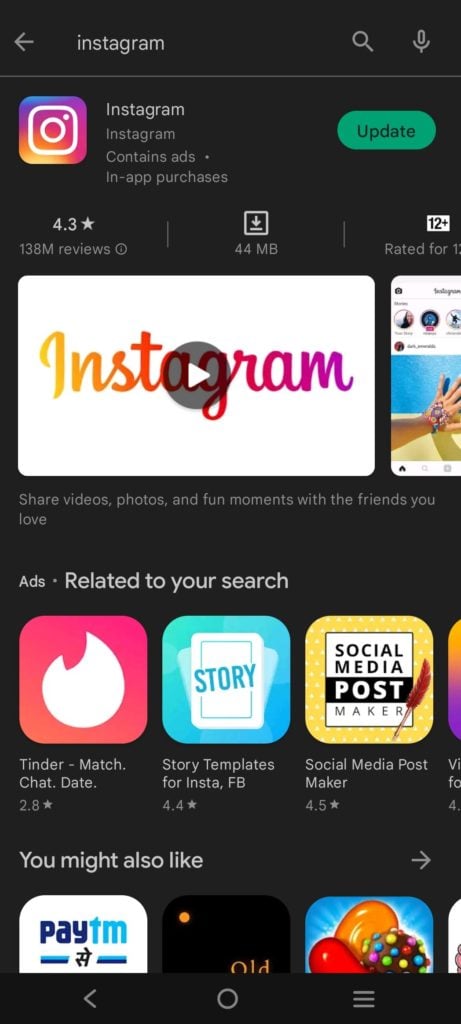
You can also simply search the Instagram app in the search column and click on update option next to the Instagram app (If new updates are available).
If you’re using an iPhone, you can update your Instagram app by going to the App Store.
- Open the App Store.
- Tap the Updates tab.
- Find the Instagram app in the list of updates, and tap the Update button next to it.
- Once the update is finished downloading, you can open the app and start using it.
2. Clear the App Cache
It is always a good idea to clear the cache on your Android phone or tablet now and then. Not only does it help to free up storage space, but it can also help to speed up your device and improve the app’s overall performance. If you use the Instagram app on your Android phone or tablet, here are the steps that you need to take in order to clear its cache.
- Open the Settings app on your phone and tap “Apps.”
- Find and tap Instagram in the list of apps.
- Tap “Storage.”
- Tap “Clear Cache.”
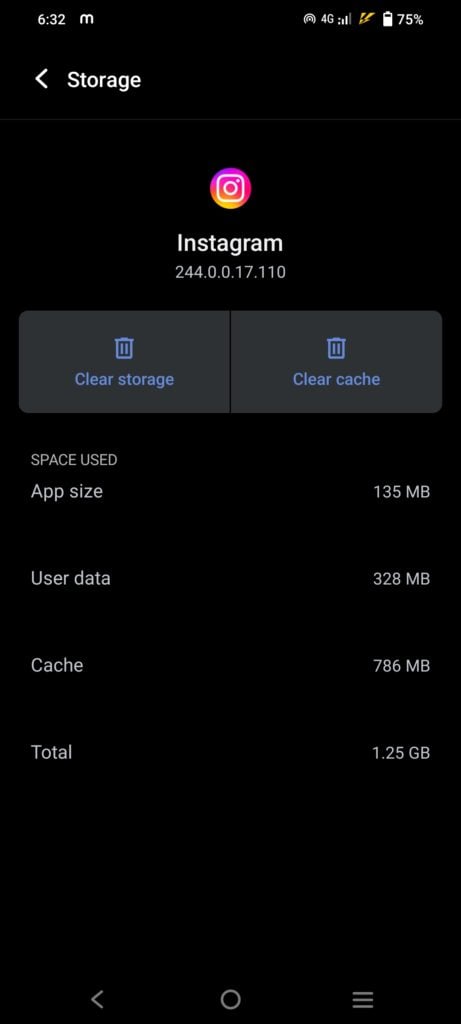
If you’re an iPhone user and you’re sick of your Instagram music option not working, here’s a quick and easy way to clear the app’s cache.
- Go to your iPhone’s Settings app.
- Scroll down to Instagram in the Settings menu and tap on it.
- Under the “Storage” heading, tap on the “Clear Cache” option.
- Confirm that you want to clear the cache by tapping on the “Clear Cache” button.
3. Uninstall and Reinstall the App
This will solve your “why can’t I add music to my Instagram story” problem instantly.
If you have an android phone, you can follow these steps to reinstall the Instagram app:
- Go to the Google Play Store and search for Instagram.
- Tap on the uninstall button.
- Once the uninstallation is complete, tap on the install button.
- This will Install the app again.
- Once the app is installed sign in with your Instagram username and password.
- You are now ready to use Instagram without any issues with music option.
Steps on how to reinstall the Instagram app on an iPhone:
- Open the App Store on your iPhone.
- Tap the search icon in the bottom right corner of the screen.
- Type in “Instagram” in the search bar and tap the search icon again.
- Find the Instagram app in the search results and tap “uninstall”
- If prompted, enter your Apple ID password.
- Once the app is uninstalled, the “Get” option will appear.
- Click on it to reinstall the app in your iPhone.
4. Check Internet Connectivity
Check if the internet connection on your phone is good. Turn your phone to airplane mode and switch it off after a few seconds. This will help in restoring the internet connection.
If still not helping, restart your device. If you are using Wi-Fi, then check its connection. Check the router and rectify if the connection is weak.
5. Check If the Song is Available
A lot of people use Instagram to listen to music. If you’re one of them, you might be wondering how to check if a particular song is available on the platform. Here are a couple of steps that can help you out:
- Go to the search bar and type in the name of the song or artist you’re looking for.
- If the song is available, you’ll see a results page with a list of options to choose from.
- If the song is not available, you’ll see a message that says “Sorry, this song is not available on Instagram.”
If it is not available, then it most probably won’t be possible to use such music on your Instagram story.
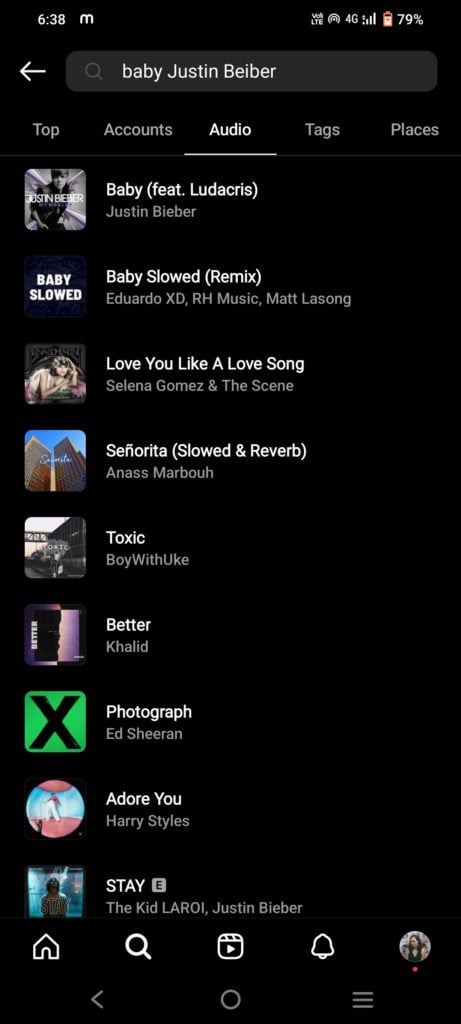
6. Switch To A Personal Account
There are a few possible reasons why Instagram music is not available on Business accounts. One reason could be that Instagram is still testing the feature and hasn’t rolled it out to all users yet. Another possibility is that Instagram music is only available in certain countries. Lastly, it could be that your Business account doesn’t meet the eligibility requirements for Instagram music.
in such cases simply use a personal account to create the story and add it to your business account, if the music is available on your personal account. Check the steps here on how to save an Instagram story with music.
Or, one can simply switch their business account to a personal account.
If you’re looking to switch from a business account to a personal account on Instagram, here’s how:
- First, go to your profile and tap the menu icon in the top right corner.
- From there, scroll down and tap “Switch to Personal Account.”
- Next, enter your password to confirm the switch. Once you do that, your business account will be converted to a personal account. That’s all there is to it!
After you switch to a personal account, you’ll have access to all the same features and options as before, just without the business-specific features. You can create the story, add the music, tag the business account, and then share. After that, you can reshare the story from your business account.
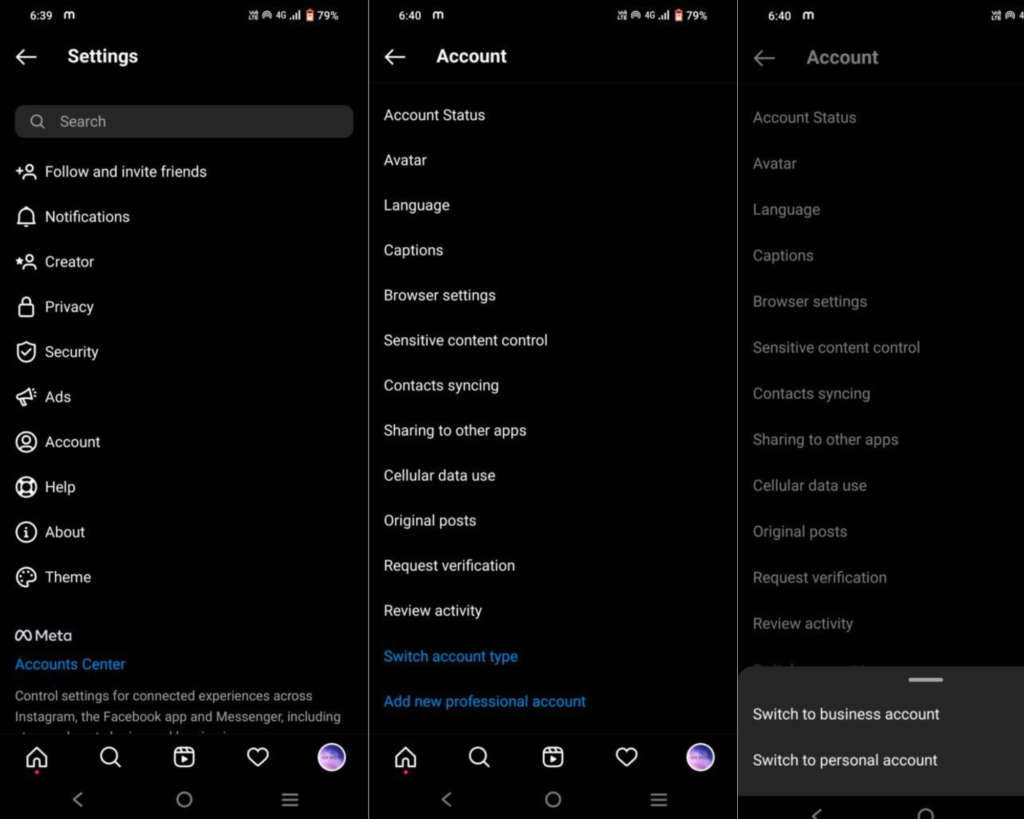
7. Close Other Music Apps
If there are other music apps running in the background, like Spotify, Apple Music, Wynk Music, or any other app, stop the music playing in the app. Remove the app from the background. This will rectify if there is any trouble occurring because of these apps running in the background.
8. Use Music Recorded from Other Apps
If certain music is not available on the Instagram app, you can simply use other music apps in the background. Play the desired music in the background through another app.
Now open the Instagram app and record a video at the desired point of the music file. This will add music to the video, and you can further post it on your Instagram story.
You can also edit the video and add music to it through other video editing apps and later post it on your Instagram story. This should be opted for when the music is not available in your region or not available in the Instagram app itself.
9. Use VPN
If certain music is not available on the Instagram app in your region, simply use a VPN to add music to your Instagram story. There are numerous VPN apps available on the Play Store as well as the Apple Store. Staying updated on the latest VPN trends can help you choose the most reliable and secure options.
Go to the Apple Store or Google Play Store and simply download the VPN app to access various music not available in your region. Following are some VPN apps to use – Turbo VPN and Secure VPN.
10. Force Stop Instagram App | Why Can’t I Add Music To My Instagram Story?
If the problem persists even after the feature is available on the app, as well as the music also being available, try to force stop the Instagram app and reopen it.
On Android phones, to force stop Instagram, follow these steps:
- Go to Settings
- Open applications
- Open Instagram
- Tap on Force Stop.
- You’ll be prompted to confirm that you want to stop the app, so tap OK.
To force stop the Instagram app on an iPhone,
One way is to go to the App Store and find the “Instagram” app. Once you have found it, tap on the “X” to delete the app. This will cause the app to stop running.
Another way to force stop the app is to go to your device’s Settings and tap on “General.” Then, tap on “Background App Refresh.” You will see a list of apps that are allowed to refresh in the background. Turn off the switch next to “Instagram” to force stop the app.
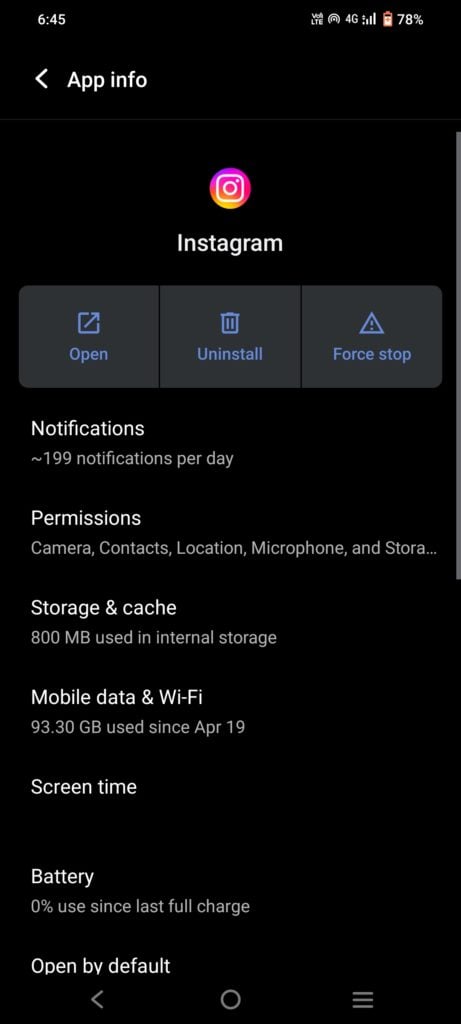
Wrapping It Up
There you have it! With these steps, your Instagram Stories should be buzzing with the perfect soundtrack in no time. Remember, using the mobile app for both story creation and music selection is crucial, as browser limitations might be the reason.
But what if technical hurdles persist and you’re still wondering – why can’t I add music to my Instagram story? Don’t despair! Predis.ai is here to be your social media guardian angel. Our AI-powered content platform offers a host of royalty-free music and sound effects, all optimized for Instagram.
Simply browse our diverse library, seamlessly integrate tracks into your stories, and voila! Your audience will be tapping their feet. Visit Predis.ai today and unlock the full potential of your Instagram storytelling, music and all!
Let’s turn those fleeting moments into captivating symphonies, together.
Are you building your brand’s social media presence and aiming to grow your digital footprint quickly and meaningfully? Then, consider leveraging Predis.ai‘s superior AI-powered content generation capabilities and data-driven analytical approach to scale up your online engagement and drive conversions.
Sign up for Predis.ai today! Manage your social media pages efficiently with lean teams and greater results.