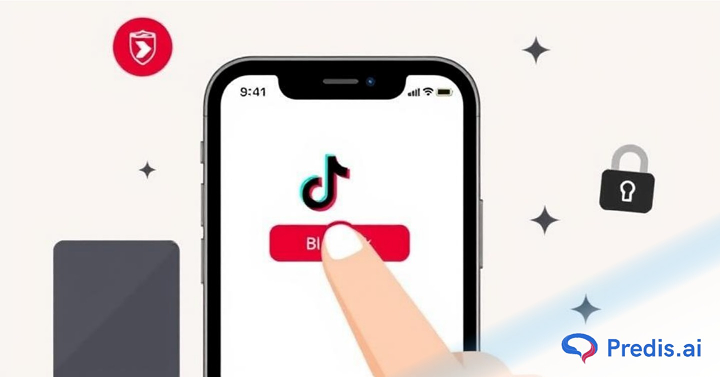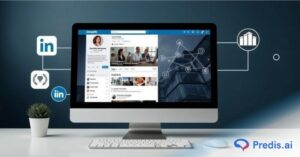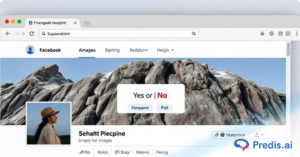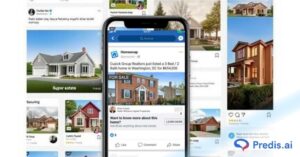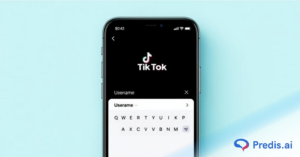TikTok has become a massive platform with millions of users sharing content daily basis. With over 55% of adults in the U.S. actively using TikTok, the app continues to grow as one of the most engaging social media platforms. However, not every interaction on TikTok is positive. Sometimes, you may come across users who spam, harass, or simply disrupt your experience. That’s when knowing how to block someone on TikTok comes in as a handy feature.
Blocking allows you to stop unwanted interactions, safeguard your account, and maintain a healthy online environment. As we explore the TikTok universe, we may find ourselves wanting to tailor our experiences by curating our content and connections.
This guide will walk you through everything you need to know about blocking on TikTok, including when to use it, what happens after you block someone, and how to unblock accounts if needed. Let’s get started!
Can You Block Someone on TikTok?
Yes, you can block people on TikTok! The platform gives you full control over your experience, allowing you to block any account you don’t want to interact with.
Blocking on TikTok is a quick and effective way to maintain privacy and avoid unwanted interactions. Once you block someone, they won’t receive a notification, but they’ll no longer be able to find your profile or engage with your content. If you ever change your mind, TikTok also allows you to unblock users at any time.
In the next sections, we’ll cover when and why you might want to use TikTok’s blocking feature and what happens when you block someone. Let’s dive in!
Alternate Ways To Opt for Instead of Blocking Someone
Sometimes you might not want to completely block someone. It might feel like a better option to restrict their access to you. If that is the case, there are some alternate options you can choose from instead of blocking them. These options are:
- Restricting the comments on your post
- Remove them from your friends list and stop them from DMing you
- Click the “Not interested” button if you are not a fan of their content and don’t want to see them
- Change your account to Private so you can only allow select people to see your content
- Mute users if you don’t want to see their content
- If someone’s posts go against TikTok guidelines, then you can report them
When and Why to Use TikTok’s Blocking Feature?
TikTok’s blocking feature is a crucial tool for managing your online space and interactions. With 47.4% of TikTok users under the age of 30, young users, in particular, face challenges like online harassment, privacy breaches, and content theft.
Blocking helps maintain a safe and positive experience by preventing unwanted interactions. Here’s when and why you should use TikTok’s blocking feature:
- Harassment or Inappropriate Behavior
If someone is sending rude comments, trolling, or making you uncomfortable, blocking is the easiest way to stop them. - Spam or Bot Accounts
Fake accounts and bots can flood your comments and DMs with random messages or scam links. Blocking these accounts helps keep your TikTok experience clutter-free and more authentic. - Privacy Concerns
Not everyone wants strangers viewing their videos or checking their profiles. If you feel uneasy about someone watching your content, blocking them ensures they can’t interact with or see your posts. - Content Theft or Misuse
If someone is stealing your videos or reposting them without credit, blocking them can be a way to stop them from engaging with your content further. You can also report them to TikTok for copyright violations. - Control Who Sees Your Content
Sometimes, you just don’t want certain people – like coworkers, exes, or acquaintances – seeing your posts. Blocking lets you curate your audience and keep your content visible only to the people you trust.
Blocking someone on TikTok gives you total control over who can engage with you and your content. Let’s find out different ways to block someone on TikTok and how you can use them:
3 Different Ways to Block on TikTok
TikTok makes it easy to block users, whether you’re using a mobile app or a desktop. You can block someone individually or use the bulk-blocking feature to remove multiple users at once. Let’s go over each method step by step.
1. How Do You Block Someone on the TikTok Mobile App?
Blocking someone on the TikTok mobile app is the most common and straightforward way to stop unwanted interactions. Here’s a step-by-step guide on how to block someone on the TikTok mobile app:
- Open the TikTok App: Launch the TikTok app on your mobile device.
- Go to the User’s Profile: Search for the person you want to block by typing their username in the search bar or navigating to their profile from a video they’ve posted.
- Note: If you are unable to search on TikTok and want fixes, then check out our blog on Why Can’t You Search on TikTok.
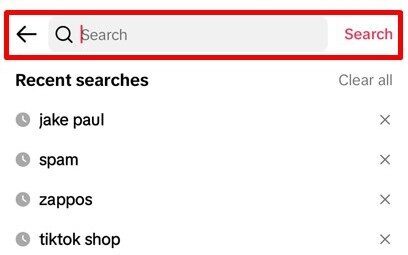
- Access the Profile Menu: Once you’re on their profile page, tap on the Share button in the top-right corner of the screen.
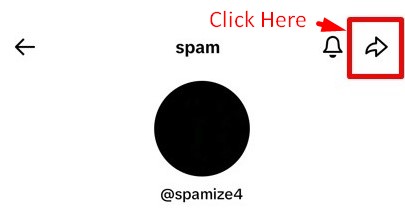
- Select “Block”: In the menu that appears, you’ll see a list of options. Scroll and select “Block.”

- Confirm the Block: A pop-up will appear asking you to confirm the block. Tap “Block” to finalize the process.
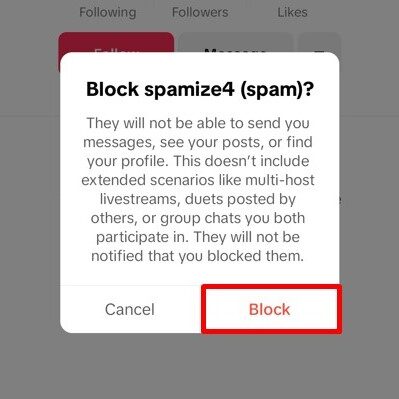
Once blocked, the user will no longer be able to message you, comment on your videos, or interact with your content in any way. Blocking someone on the TikTok mobile app is ideal for situations where you encounter harassing or unwanted behavior while browsing the app.
2. How Do I Block Someone on TikTok Desktop Site?
If you use TikTok on your desktop or laptop, you can block users just as easily as you can on the mobile app. The process is a bit different but still simple. Follow these steps to block someone on TikTok’s desktop site:
- Go to the TikTok Website: Visit tiktok.com and log in to your account.
- Search for the User: Use the search bar at the top of the homepage to find the person you want to block. You can also go to their profile directly if they have commented on one of your videos or if you have interacted with them before.
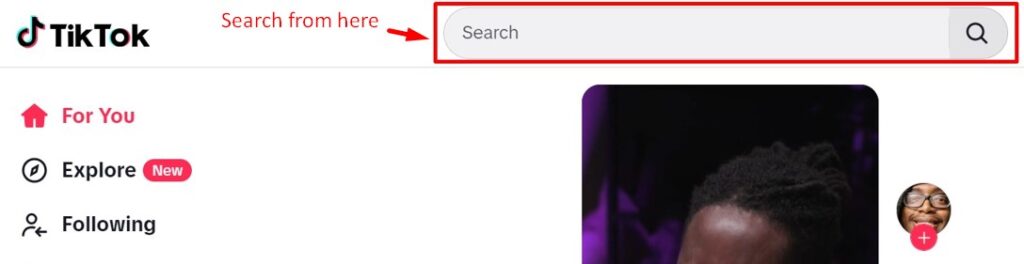
- Open the Profile Menu: Once on the user’s profile, click on the three-dot menu in the top-right corner of their profile.
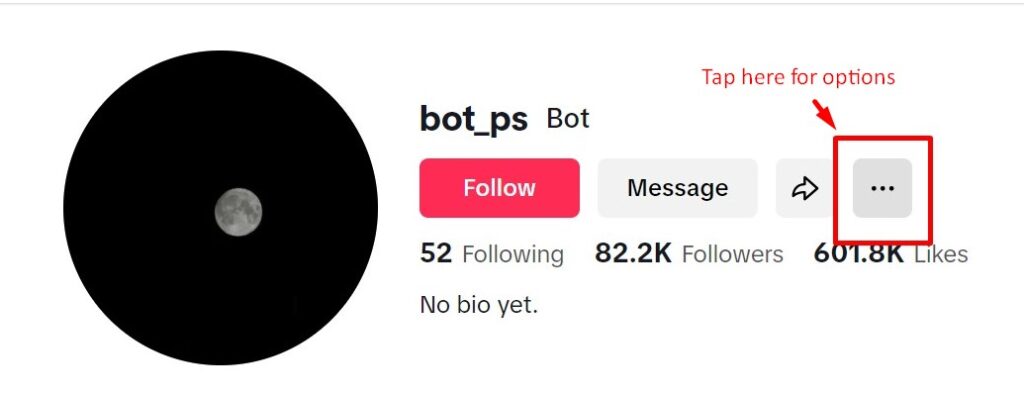
- Choose “Block”: From the drop-down menu, select the “Block” option.

- Confirm the Block: Just like the mobile app, you’ll be asked to confirm that you want to block the user. Click “Block” again to finalize.
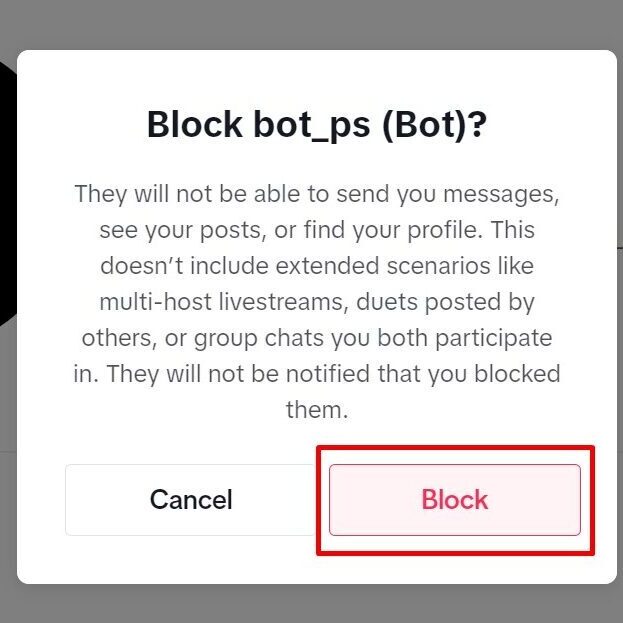
Blocking users on the TikTok desktop site is perfect for those who use TikTok primarily on their computer. It’s just as effective as the mobile app and allows you to easily prevent unwanted interactions from any device.
Make stunning TikTok videos effortlessly with Predis.ai's TikTok Video Maker - use AI to add premium templates, images, voiceovers, and music.
3. How to Use Bulk Blocking on TikTok?
TikTok’s bulk blocking feature is an incredibly useful tool if you’re dealing with multiple harassing accounts or bots. Instead of blocking one person at a time, bulk blocking allows you to block several users simultaneously, saving you time and effort. Here’s how to use TikTok’s bulk-blocking feature:
- Open the TikTok App: Currently, bulk blocking is available on the mobile app only, so launch TikTok on your phone or tablet.
- Go to Your Inbox: Tap on the Inbox icon at the bottom of the screen.
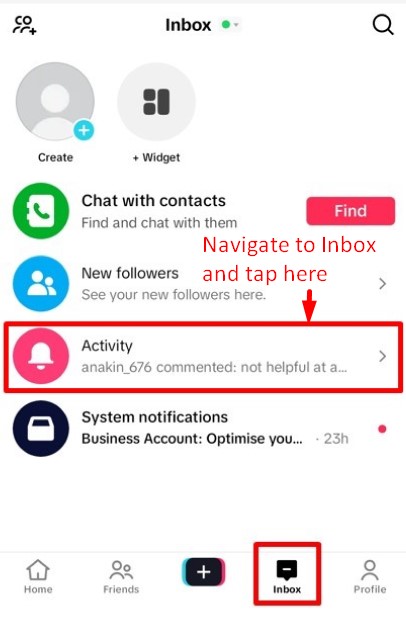
- Select Comments or Mentions: Go to the Activity section and select a comment or mention from the users you want to block.
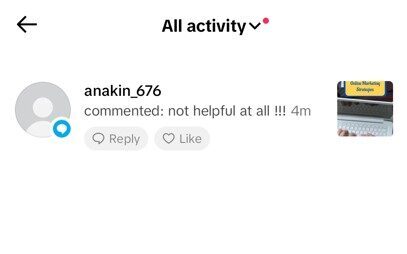
- Tap and Hold: Hold down on the comment or mention from the user, and a menu will appear.
- Choose “Manage Multiple Comments”: Select the “Manage Multiple Comments” option from the menu. This option allows you to select more than one user at a time.
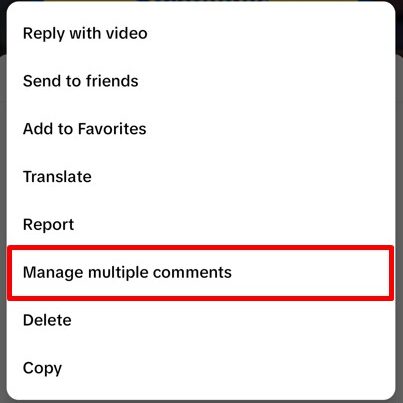
- Select All Users to Block: Tap on each user you want to block. Once you’ve selected all of them, tap on “More”.
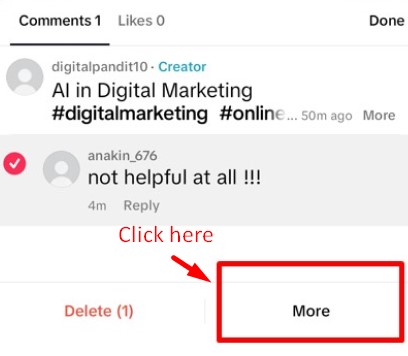
- Report or Block: Two options will appear, “Report comments” and “Block accounts”. Click on the “Block accounts” option.
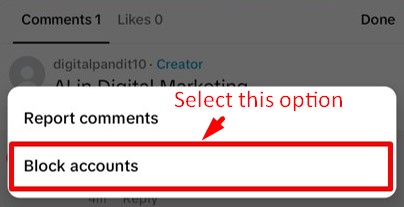
- Confirm the Block: Confirm your decision by clicking on “Block accounts” once again, and all selected users will be blocked at once.
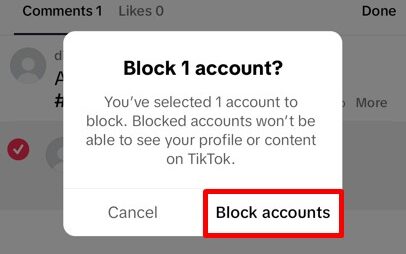
Bulk blocking is particularly useful for influencers, content creators, or anyone managing a large TikTok account. It allows you to deal with trolls, spam accounts, or mass unwanted interactions efficiently.
By knowing how to manage these features, you can ensure that your TikTok experience remains positive and free from unwanted interactions.
Blocking is an easy way to take control of your TikTok space. In the next section, we’ll explain exactly what happens when you block someone.

What Happens When You Block Someone on TikTok?
Blocking someone on TikTok does more than just stop them from seeing your posts. It cuts off all forms of interaction between you and that user. Here’s what happens when you hit that block button:
- Direct Messaging Restrictions
The blocked user won’t be able to send you direct messages (DMs) anymore. If you had an existing chat with them, it disappears from both your inboxes. - Comment Hiding
Any previous comments the blocked user left on your videos will no longer be visible. They also won’t be able to comment on your future posts. - Profile and Content Privacy
Once blocked, the person can’t view your profile, posts, or videos. They won’t be able to see your bio, likes, or any activity related to your account. - Discovery Prevention
TikTok removes your account from the blocked person’s search results. Even if they try to find your username, it won’t appear. This means they can’t stalk your profile or interact with you in any way. - Notification Limits
The person you block won’t receive any notification about it. However, they may notice that your chats, comments, and content have disappeared from their feed.
Blocking users is just one way to maintain a positive TikTok space. If you ever change your mind, you can easily unblock them. Next, let’s go over how to unblock someone on TikTok.
Limitations of Blocking Someone on TikTok
Blocking someone on TikTok allows you to maintain your privacy, but it does come with its own set of limitations, which are:
- They can still see your content by using another account, device, or browser.
- They will be able to reply to your comment on videos in other profiles
- Your account will be visible to them if someone tags or mentions you in their post
- The videos they saved or downloaded before they were blocked will still be visible to them
If you feel like your privacy is being invaded, you can additionally report their profile and contact TikTok support for further assistance.
How to Unblock Someone on TikTok?
If you’ve blocked someone on TikTok and now wish to unblock them, the process is quick and straightforward. Whether you want to allow someone back into your follower list or interact with their content, here’s how to unblock a user:
- Open TikTok and Head to Your Profile: Launch the TikTok app and log in to your account if needed. Then, tap on your profile icon at the bottom-right corner of the screen.
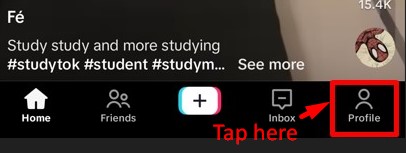
- Go to the Menu Section in Profile: Click on the three horizontal lines (menu icon) located at the top-right corner of your profile.
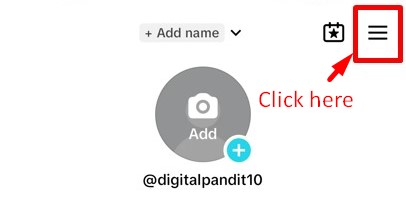
- Access Privacy Settings: From the menu that appears, tap on “Settings and Privacy.”
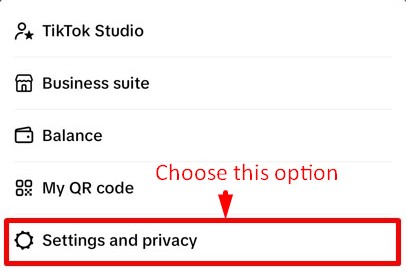
- Navigate to the Privacy Section: From the settings options, tap “Privacy” to view your privacy controls.
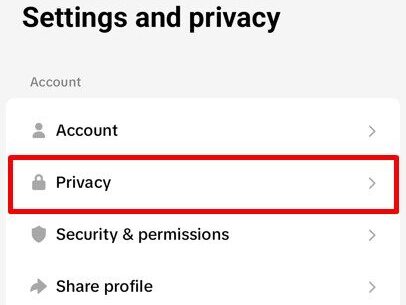
- Open Blocked Accounts List: Scroll through the privacy settings and tap on “Blocked Accounts.” This will show a list of all the users you have blocked.
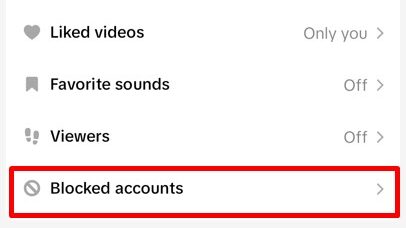
- Unblock the Desired User: In the list of blocked users, find the person you want to unblock. Tap the “Unblock” button next to their name. This action will immediately restore their ability to view your profile, interact with your posts, and send you messages.
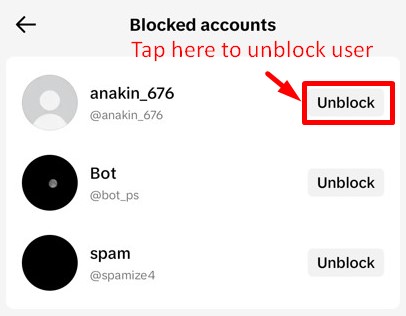
- Reconnect with Unblocked Users: Once you unblock someone, you can start interacting with their content again, and they can see your profile and content too.
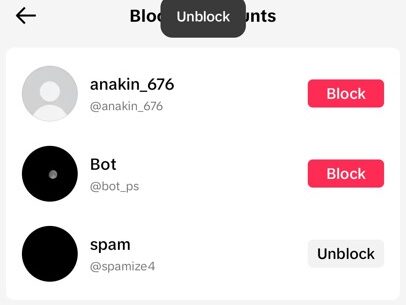
Unblocking someone on TikTok allows you to rebuild connections or engage with their content again. However, if needed, you can block them again at any time.
Blocking and unblocking a useful tool to control who interacts with your content. But what if you suspect someone blocked you? Let’s dive into how to check if you’ve been blocked on TikTok.
How Do You Know If Someone Blocked You on TikTok?
Not sure if someone blocked you on TikTok? Here are a few signs that can help you figure it out:
- Search for Their Profile – If you can’t find their username in the search bar, they may have blocked you.
- Check Your Following List – Go to your Following list and see if their name appears. If not, they may have blocked or unfollowed you.
- Look for Past Conversations – Open your DMs to check for old messages. If the chat has disappeared, you’ve likely been blocked.
- Try Tagging Them – Mention their username in a comment or post. If their name doesn’t show up, they may have blocked you.
- View Their Content – If their videos no longer appear on your feed and you can’t access their profile, it’s a sign they’ve blocked you.
If all these signs point to being blocked, there’s no way to bypass it unless the user decides to unblock you. Want to keep your TikTok experience safe? Up next, we’ll share the best practices for blocking and managing interactions on TikTok.
How To Block Someone Who Blocked You on TikTok?
If you want to block a person who blocked you, then the process can be a little tricky, but not impossible. To do that, you can use the following steps:
- Get the person’s profile link by using a second account or a friend’s account
- Paste the URL into your main account and see if their profile is loading for you. Sometimes this will happen.
- In such cases, click on the three-line button at the top of their profile and hit “block”.
- If the account is still not opening for you, then try blocking them from your chatbox. But if you have not chatted with them previously, then this might not work for you.
Top Tips and Best Practices for Blocking Someone on TikTok
Blocking someone on TikTok can help you maintain control over your online experience, especially if you encounter unwanted interactions. Here are some tips and best practices to consider when blocking someone on TikTok:
1. Review Your Privacy Settings Regularly
Beyond blocking, make sure your TikTok privacy settings are optimized. You can limit who can see your posts, comment on your videos, or send you messages. Use these settings in combination with blocking for an extra layer of control over your TikTok account.
2. Think Before You Permanently Block Someone on TikTok
Blocking someone should be done when necessary, especially in cases of harassment, negativity, or privacy concerns. If the issue can be solved by muting or restricting a user, consider those options first, as they are less drastic but still effective. Additionally, you can also hide your TikTok followers if you don’t want to reveal them.
3. Use Reporting When Necessary
Blocking is effective, but if someone violates TikTok’s community guidelines, consider reporting their account before blocking them. This helps TikTok’s moderation team take action against users who are causing trouble on the platform.
4. Consider Alternatives like Restricting
If you don’t want to block someone outright, TikTok also offers other options like muting or restricting users. This allows you to limit their interactions with your content without completely removing them from your online space.
5. Keep an Eye on Your Blocked List
If you want to unblock someone in the future, you can always manage your blocked users by going to the “Privacy and Settings” section of your TikTok profile. From there, you can review and update your blocked list as needed.
By following these tips and best practices, you can ensure that your TikTok experience remains positive and free from unwanted interactions. Blocking is a useful tool for maintaining a safe and respectful environment on the platform.
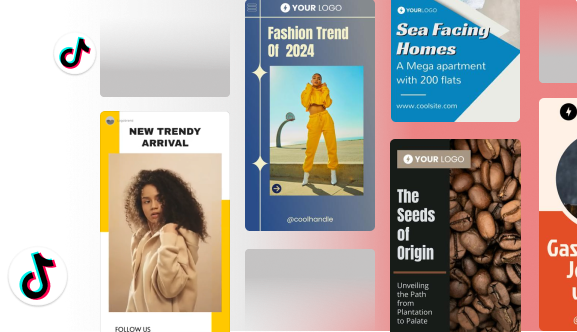
Conclusion
To sum up, blocking action on TikTok is private, meaning the user we block is not notified of the action. This provides us with a discreet way to manage our interactions and maintain a positive online environment.
By following the steps outlined in this guide, you can easily navigate TikTok’s blocking features and have full control over your privacy. Additionally, understanding the different safety features will help enhance your TikTok experience.
Also, blocking is reversible, and we can unblock a user at any time if we choose to do so. The primary goal of these features is to empower users to shape their own digital experience, ensuring TikTok remains a space for creativity, inspiration, and fun.
For those looking for an all-in-one solution to creating engaging content on TikTok or managing their social media strategies, Predis.ai is the answer to boost your social media strategy. It helps users generate captivating content and analyze social media trends effortlessly with the power of AI. Sign up with Predis.ai today and see how it transforms your social media game!
FAQs
To block someone on TikTok, go to their profile, tap the Share button in the top-right corner, and select “Block.” Confirm your action, and the person will no longer be able to interact with you on the platform.
If you’re unable to block someone, it could be due to an app glitch or your internet connection. Restart the app, check for updates, or reinstall TikTok to resolve the issue.
No, TikTok does not notify users when they are blocked. However, they will no longer be able to view your profile, send you messages, or interact with your content.
No, once you block someone on TikTok, they won’t be able to see that you viewed their profile. All interactions between you and the blocked user are restricted.
If you can’t see the three dots on a user’s profile, you can tap on the Share button in the top right corner. Click on the Block option and confirm your action.
To unblock someone, go to your profile, open “Settings and Privacy,” tap “Privacy,” and scroll down to “Blocked Accounts.” Find the person you want to unblock and tap “Unblock” next to their username.
Related Content,
How to Block a User on YouTube?