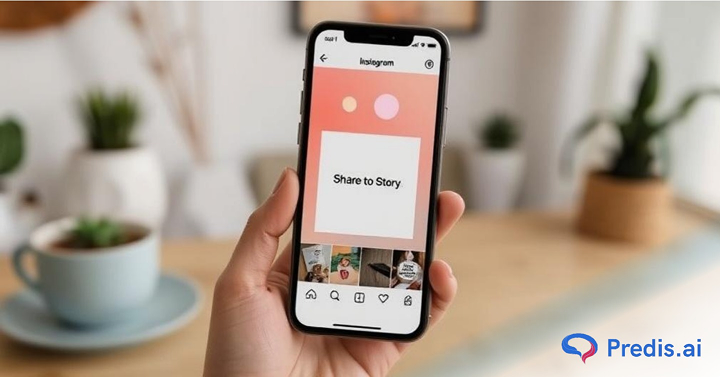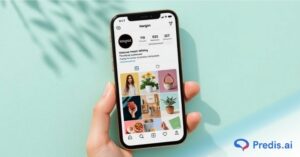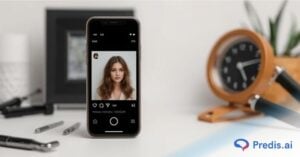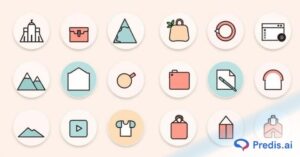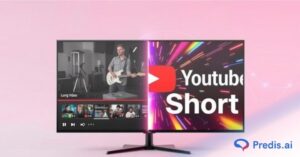In 2025, Instagram continues to dominate the visual content space, with over 2.35 billion active users and 500 million stories shared daily. One of the most engaging features on the platform is the ability to share posts directly to your Story—a quick, effective way to resurface important content, boost engagement, or give your followers a behind-the-scenes look at what matters to you.
Whether you’re a content creator, small business, or casual user, learning how to share Instagram post to Story is essential for maximizing your content’s reach. From showcasing testimonials to re-sharing trending posts, this feature helps amplify your voice and connect with your audience in real time.
In this quick and easy guide, we’ll walk you through the step-by-step process of sharing Instagram posts to your Story—plus some bonus tips to make it stand out. Let’s get started!
Step-by-Step Guide to Sharing an Instagram Post to Story
Instagram Stories are one of the most powerful tools to increase visibility, spark engagement, and keep your followers in the loop. In fact, over 70% of Instagram users watch Stories daily, making it a prime space for re-sharing valuable content in a quick, creative format.
Whether you’re a brand wanting to amplify your latest post, an influencer sharing a shout-out, or just someone looking to highlight a favorite moment, knowing how to share an Instagram post to your Story is essential in 2025’s social media playbook.
In this step-by-step guide, we’ll walk you through exactly how to do it—whether it’s your own post or someone else’s—and give you some bonus tips to make your Story more engaging. Let’s make sharing seamless and impactful!
Step 1: Open the Instagram App
First things first—open the Instagram app on your phone. Make sure you’re logged into your account. This feature works on both Android and iPhone, so no matter what device you’re using, you’re good to go! If you’re sharing your own post to your story, consider using an Instagram post generator such as predis.ai to create visuals that align perfectly with your theme.
Step 2: Find the Post You Want to Share
Next, scroll through your feed or visit someone’s profile to find the post you want to share. It can be your own post or someone else’s, as long as their account is public or they allow resharing of their content.
Step 3: Tap on the Share Button
Underneath the post, you’ll see a small paper airplane icon. This is the share button. Tap on it. A menu will pop up showing options to send the post via direct message or to add it to your story.
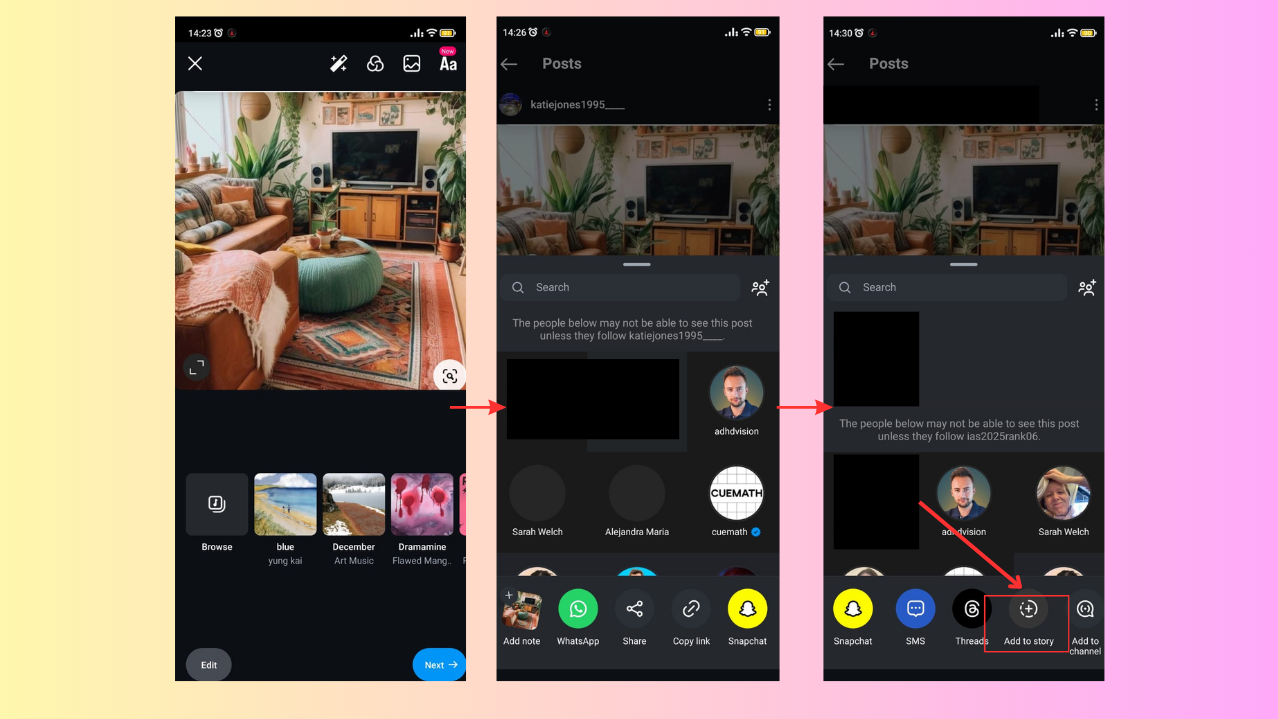
Step 4: Add the Post to Story
When the menu appears, select the option that says “Add post to your story.” The post will instantly appear on your story editor screen. Don’t worry, you’re not done yet—you can still make changes before sharing.
Step 5: Customize Your Story
Here’s the fun part! You can customize the story by adding text, stickers, GIFs, add trending music or even doodling on it. Drag and resize the post to position it where you want on the screen. Use Instagram’s creative tools to make the story more engaging and personal.
Step 6: Share Your Story
Once you’re happy with how your story looks, tap on the “Your Story” button at the bottom of the screen to share it. However, before sharing a post to your story, it’s helpful to ensure the content stands out—tools like an Instagram post maker can help you design posts effortlessly. If you want to share it with specific people, you can choose “Close Friends” or send it as a direct message. That’s it—your story is live!
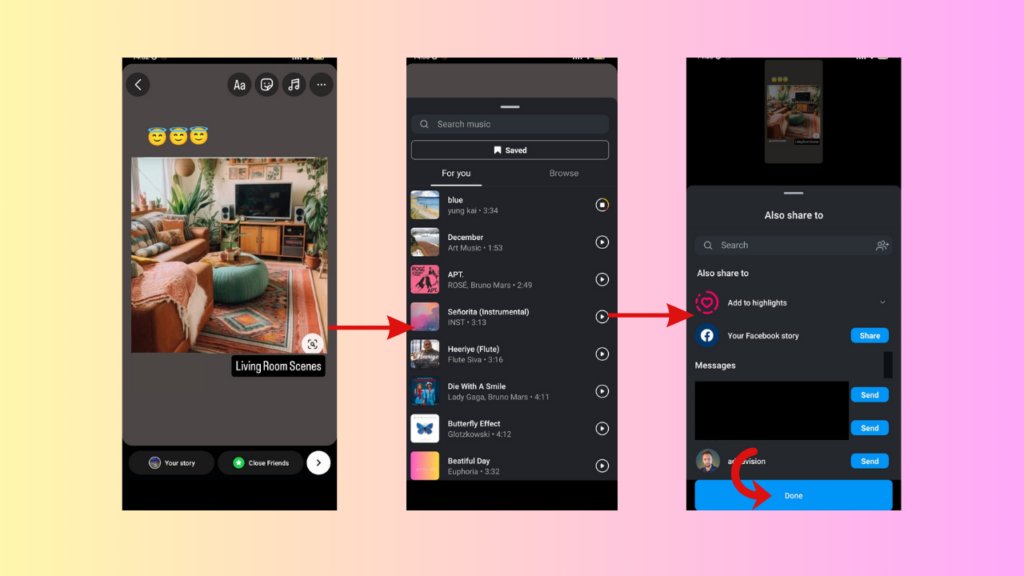
Image1- Add Captions, Emojis, Gifs. Image 2- Select Music Icon and the music you want to add. Image 3– Select “Done”.
Why Share Someone’s Instagram Post to Your Story?
There are many reasons to share someone else’s post to your story:
- Show Support: If a friend, business, or creator has shared something you love, adding it to your story is a great way to support them and share it with your followers.
- Spread Awareness: Found a post about a cause or event that matters to you? Sharing it to your story helps spread the word.
- Add Context: When you share someone else’s post, you can add your own caption or stickers to explain why it matters to you.
Not all accounts allow you to share Instagram post to story.You can only share posts from public accounts or accounts that allow sharing. Always give credit where it’s due by leaving their username visible.
Why Share Your Own Instagram Post to Your Story?
Over 80% of companies believe that the most crucial statistic to track for Instagram marketing is engagement. So sharing your own post to your story might seem redundant, but it’s actually a smart move. Here’s why:
- Boost Engagement: Stories are more visible than feed posts because they appear at the top of the app. Many people share Instagram post to story to boost visibility. Also, by sharing your post to your story, you remind your followers to check it out.
- Reach a Wider Audience: Not everyone scrolls through their feed every day. Adding your post to your story ensures it gets seen by people who might have missed it. Also, businesses often share Instagram post to story to promote their content.
- Highlight Important Content: Got a post you’re proud of or a message you want everyone to see? Sharing it to your story helps make sure it stands out.
- Declining Organic Reach: If the organic reach of your Instagram account is declining, sharing your own Instagram post to your story can help.
Pro tip: Use stickers, polls, or questions on your story to encourage your audience to engage with your post.
How Can Your Instagram Page Benefit From This Feature?
Using the “Share to Story” feature can help your page in several ways:
- Increase Visibility: Stories have a high engagement rate because they’re quick and easy to view. Sharing your posts to your story gives them more exposure.
- Drive Traffic: When users see a post on your story, they can tap on it to view the full post. This drives traffic to your profile and encourages more interaction.
- Show Personality: Stories are casual and fun. When you share a post to your story, you can add your own twist with captions, stickers, or emojis. This helps show your personality and connect with your audience.
- Collaborate: Sharing posts from other creators or brands can open the door for collaborations. When they see you sharing their content, they might return the favor, giving your page more visibility.
If you’re managing a business or creator profile, this feature is especially useful for keeping your audience engaged.
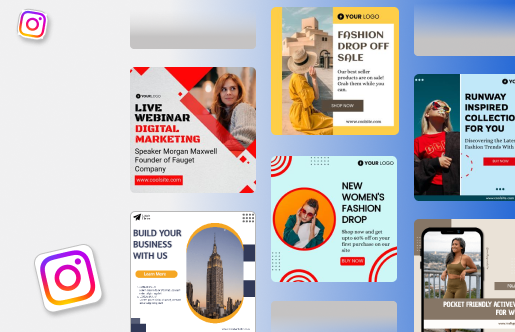
Takeaway
Sharing Instagram posts to your story is a simple but powerful tool. It’s a great way to support others, promote your content, and connect with your followers. Whether you’re sharing a friend’s post to spread awareness or your own post to increase visibility, the process is quick and easy.
So, the next time you see a post that relates with you—or one of your own that deserves a little extra attention—feel free to share it to your story. It’s a small action that can make a big impact.
Whether you’re a casual user or growing your brand, make the most of these features and start sharing today!