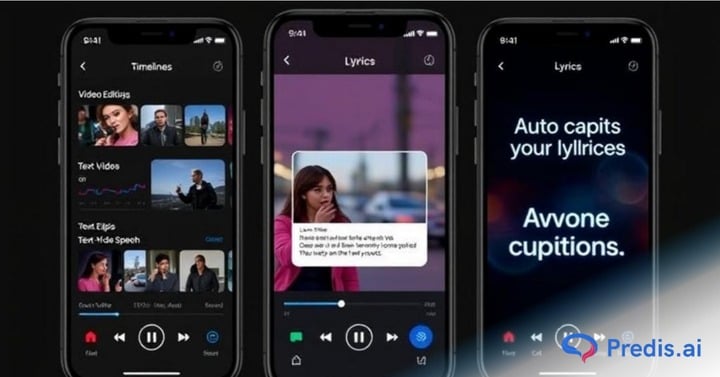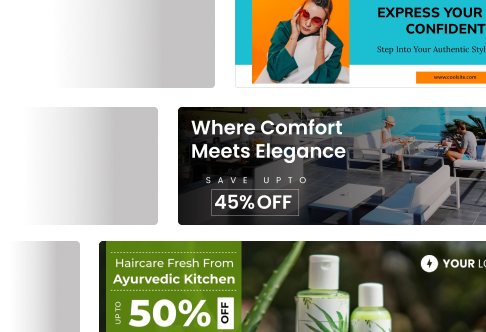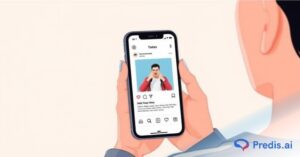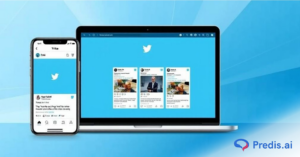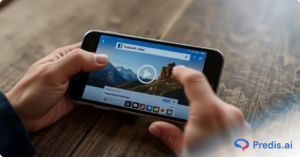Attention spans are shorter, and content is consumed quicker than ever. Whether you’re a content creator, educator, marketer, or casual user, knowing how to speed up a video can help you keep viewers engaged, communicate more efficiently, and optimize your content for platforms like YouTube, Instagram, and TikTok.
Speeding up video content isn’t just a cool trick, it’s a strategic tool. With the rise of bite-sized content and the need for instant value, fast-paced videos are more likely to retain viewers, increase watch time, and improve overall user experience. From trimming down lengthy tutorials to creating dynamic time-lapse effects, adjusting video speed has become a go-to editing technique for both professionals and beginners.
When Should You Speed Up a Video?
There are plenty of situations where increasing video speed comes in handy:
- Tutorials & How-To Videos: Condense repetitive steps while maintaining a clear message.
- Social Media Content: Grab attention instantly with snappy, fast-forwarded clips that fit within trending Reel and TikTok formats.
- Time-Lapse Creations: Turn hours of footage into a few seconds—ideal for nature, art, travel, or DIY videos.
- Vlogs & Behind-the-Scenes Edits: Skip through slower parts of your footage while still telling a compelling story.
- Presentation Recaps & Webinars: Speed up replays to highlight key takeaways.
Whether you’re creating content for entertainment, education, or branding, learning how to speed up a video can dramatically elevate your editing game.
The Best Part? You Don’t Need to Be a Pro
Thanks to modern video editing tools, anyone can learn to edit videos faster with just a few clicks. From intuitive drag-and-drop editors like Canva and Adobe Express to mobile apps like CapCut, there are online video speed changer tools for every skill level.
In this guide, we’ll walk you through everything you need to know—from choosing the right tool to best practices for maintaining quality—so you can confidently speed up your videos and stand out online.
Common Speed Rates and When to Use Them
Most video editing apps and online tools offer pre-set speed options:
- 1.25x Speed: Slightly faster—ideal for lectures, walkthroughs, or slow-paced content.
- 1.5x Speed: A popular choice for compressing tutorials or training videos without losing clarity.
- 2x Speed: Great for time-lapse effects, behind-the-scenes shots, or compressing longer clips into bite-sized highlights.
Best Beginner-Friendly Tools to Speed Up a Video
You don’t need professional software to get started. Here are some of the easiest, most accessible tools to increase video speed online or via an app, perfect for beginners:
- Canva Video Editor: A drag-and-drop editor with built-in speed controls. No experience required.
- Adobe Express: Offers a streamlined interface and automatic speed adjustment for quick edits.
- CapCut: A free mobile video editor used by TikTokers and Instagram creators; supports constant or curve speed adjustments.
- iMovie (for Apple users): Simple and effective for increasing video speed on iPhones, iPads, or Macs.
Choosing the Right Tool to Speed Up Your Video
If you’re learning how to speed up a video, the first step is selecting the right tool that fits your editing needs, skill level, and workflow. Whether you’re editing on your phone, browser, or desktop, there are plenty of video speed adjustment tools available, each with its strengths.
Online vs Desktop vs Mobile Tools
- Online Tools (e.g., Canva, Adobe Express):
Ideal for quick edits without software installation. Best for creators looking for a fast, cloud-based online video speed editor. These tools are compatible with most browsers and offer a drag-and-drop simplicity. - Desktop Software (e.g., Camtasia, Premiere Pro, iMovie):
Offers advanced features, better processing power, and higher control over editing. Perfect for long-form content, YouTube videos, and professional use. - Mobile Apps (e.g., CapCut, iMovie for iOS):
Great for on-the-go editing. These mobile video editing apps let you upload clips directly from your camera roll and adjust speed with touch-friendly tools.

Key Considerations When Choosing a Tool
To get the best results while speeding up a video, keep these four key criteria in mind:
1. Ease of Use
Beginners should prioritize tools with intuitive interfaces, simple controls, and ready-made templates. Canva, Adobe Express, and iMovie are great for first-time editors.
2. Video Format Support
Ensure your tool supports common video formats, such as MP4, MOV, and AVI. This is crucial when importing footage from smartphones, DSLRs, or screen recordings.
3. Output Quality
Look for video speed adjustment software that allows high-quality video export (1080p or 4K). You don’t want your footage to lose resolution after editing.
4. Audio Pitch Handling
Speeding up a video can distort the audio. Choose AI tools that automatically adjust or let you manually correct pitch, or mute the audio entirely if needed.
Tool Comparison: Which One is Right for You?
No matter your device or experience level, there’s a tool to match your goals. Whether you’re editing a reel, YouTube tutorial, or time-lapse sequence, learning how to speed up a video becomes much simpler once you have the right platform in hand. Let’s look into the Tool Comparison: Which One is Right for You?
| Tool | Platform | Ease of Use | Format Support | Output Quality | Audio Pitch Con |
| Canva | Online | ★★★★★ | MP4 | Up to 1080p | Mutes by default |
| Adobe Express | Online | ★★★★☆ | MP4 | Up to 1080p | No pitch control |
| TechSmith Camtasia | Desktop | ★★★★☆ | MP4, MOV, AVI | 4K supported | Advanced pitch tool |
| iMovie | Desktop/Mobile | ★★★★☆ | MOV, MP4 | Up to 4K | Auto pitch adjust |
| Premiere Pro | Desktop | ★★★☆☆ | All major formats | Full professional | Manual pitch control |
How To Speed Up A Video Using Popular Tools (Step-by-Step)
Learning how to speed up a video doesn’t require advanced editing skills—just the right tool and a few simple steps. Below, we’ll walk you through how to edit video speed using some of the most popular and beginner-friendly platforms available today.
Whether you’re editing for YouTube, Instagram Reels, TikTok, or an online course, these tools offer intuitive speed controls that let you create dynamic, fast-paced content with ease.
1. Canva (Online)
Upload > Timeline > Speed Control > Export
Canva’s free online video editor is perfect for quick, no-fuss edits.

Steps:
- Upload your video file into Canva’s video editor.
- Drag the clip to the timeline below.
- Click on the Speed Control option from the top toolbar.
- Adjust to 1.25x, 1.5x, or 2x speed.
- Preview and click Export to download your fast-forwarded video.
Great for: social media content, marketing videos, and beginner-friendly video speed control.
2. Adobe Express (Online)
Drag-and-drop > Speed Adjuster > Download
Adobe Express makes it easy to adjust video speed online in just a few clicks.

Steps:
- Go to the Adobe Express Video Speed tool.
- Drag and drop your video onto the editor.
- Select your preferred speed (1.25x, 1.5x, or 2x).
- Preview the playback.
- Click Download to save the final version.
Great for: brand stories, product videos, and polished presentations.
3. TechSmith Camtasia (Desktop)
Detailed editing > Speed change > Render
For those who want more control, Camtasia is a powerful desktop video editing software ideal for professionals.

Steps:
- Import your video into the Camtasia editor.
- Drag it into the timeline.
- Right-click the clip and choose Add Clip Speed.
- Adjust the speed percentage (e.g., 200% for 2x).
- Export/render the video in high quality.
Great for: webinars, online courses, training videos, and screen recordings.
5. iMovie (Apple Devices)
Timeline > Speedometer icon > Speed up
If you’re using a Mac, iPhone, or iPad, iMovie is a free, user-friendly way to edit video speed.

Steps:
- Open your project in iMovie and add your clip to the timeline.
- Tap or click the Speedometer icon above the preview window.
- Select Fast, and choose the speed multiplier (2x, 4x, etc.).
- Preview your video and export it.
Great for: vlog edits, time-lapse clips, and iOS-based projects.
6. CapCut (Mobile App)
Import > Edit > Speed > Constant/Curve > Save
CapCut is a popular speed-up video app used by TikTok and Reels creators for fast, flexible mobile editing.

Steps:
- Open CapCut and import your video.
- Tap on the video in the timeline, then choose Edit > Speed.
- Choose between Constant (uniform speed) or Curve (variable speed).
- Adjust as needed and tap Save.
Great for: mobile creators, short-form videos, and trend-driven edits.
Creative Use Cases for Speeding Up Videos
Now that you know how to speed up a video, let’s explore how this simple technique can unlock a range of creative possibilities across different types of content.
Here are some of the most popular and powerful ways creators are using fast-forward video editing today:
1. Time-Lapse Videos
Perfect for condensing long processes into visually stunning clips. Speeding up footage transforms hours of raw content into seconds of captivating video. Common uses include:
- Sunsets & nature scenes
- Travel journeys or road trips
- DIY projects or home makeovers
- Fitness progress or workout routines
2. Fast-Forwarding Tutorials
Long tutorials can lose viewer interest if they move too slowly. By learning how to speed up a video, you can:
- Skip repetitive steps while still showing the full process
- Highlight key actions without boring your audience
- Fit more value into shorter video formats
3. Highlight Reels for Webinars, Interviews & Events
Cutting down lengthy sessions into video highlight reels makes them easier to share and more digestible.
Use speed adjustments to:
- Showcase key moments from a 1-hour webinar in 60 seconds
- Turn an interview into a fast-paced recap
- Compress live event coverage into a snappy social video
4. Dramatic or Comedic Effects for Social Media
On platforms like Instagram Reels and TikTok, attention is everything, and speed is your secret weapon.
Use fast-forward video editing to:
- Add humor with speed-up voice effects
- Create a dramatic buildup by manipulating the pace
- Make dance, challenge, or fashion videos more energetic
- Sync with trending sounds and transitions
Conclusion
Learning how to speed up a video is one of the simplest yet most impactful editing techniques you can master, no technical background required. Whether you’re a content creator, educator, marketer, or hobbyist, speeding up your footage can help you deliver more engaging, professional, and time-efficient videos.
With beginner-friendly platforms like Canva and Adobe Express, you don’t need to invest in expensive software or spend hours editing. These easy video editing tools offer intuitive controls, fast exports, and formats that work across social media and professional platforms alike.
👉 Our recommendation: Start with a free tool, try different speed levels (like 1.5x or 2x), and see how it transforms your content.
👉 Pro tip: Combine speed edits with trending audio, subtitles, or transitions to boost engagement.
So go ahead, experiment, repurpose, and energize your videos. Now that you know how to speed up a video, you’re one step closer to creating scroll-stopping content your audience will love.