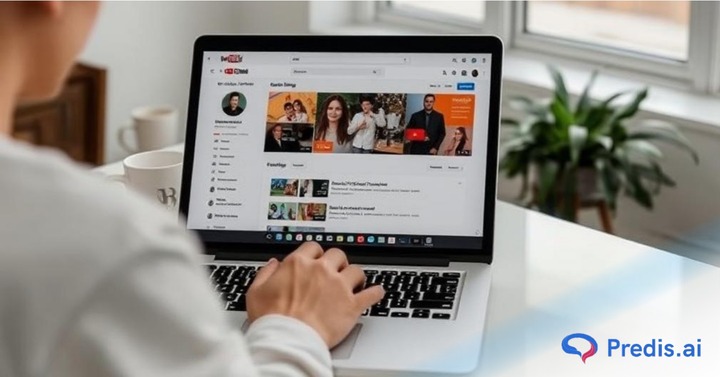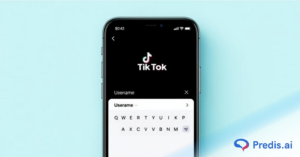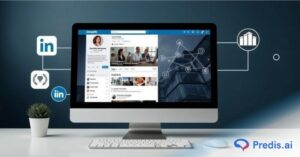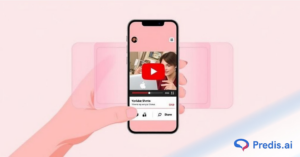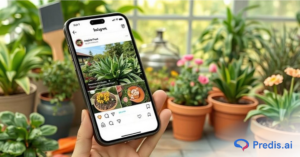YouTube is home to over 2.5 billion monthly active users, making it one of the biggest platforms for content consumption. While this massive reach is great for creators and viewers, it also means dealing with unwanted interactions.
It is inevitable to face intruders or haters who leave inappropriate comments in your comments section on not just YouTube but every social media platform.
As society increasingly denounces hate speech, toxicity, and cyberbullying social media platforms have become more cautious and vigilant in managing comments.
YouTube lets you block these users from infiltrating your YouTube presence and disallow them from directly interacting with you and your content.
In this article, we are going to discuss how to block someone on YouTube with the latest YouTube user interface. And walk you through every method to block users on YouTube, ensuring you have full control over your viewing and content experience. Let’s get started!
Can You Block Someone On YouTube?
Yes, you can block anyone on YouTube.
You may encounter someone who is spamming the comment section of your videos or using hate speech in your comments. In such cases, YouTube has given you all the rights to immediately block that user from viewing and commenting on your videos.
What Happens When You Block Someone On YouTube?
When you block someone on YouTube, the following things will happen:
- All the existing comments of that user or channel on your videos will be removed.
- The user won’t be able to comment on your future videos unless you unblock them.
- The blocked user will still be able to view your content if your channel is public.
Now that you understand what happens when you block someone on YouTube, let’s dive into the different ways to do it. Below, we’ll walk you through four easy methods to block users, starting with how to block someone on the YouTube’s Mobile App.
1. How to Block Someone on YouTube Mobile App?
You can easily block anyone on YouTube using the YouTube mobile app. The process will not take you more than a few minutes. Here’s a simple walkthrough:
Step 1: Find the User’s Profile
Open the YouTube app and search for the channel or user you want to block. After that, click on the page’s icon to open it.
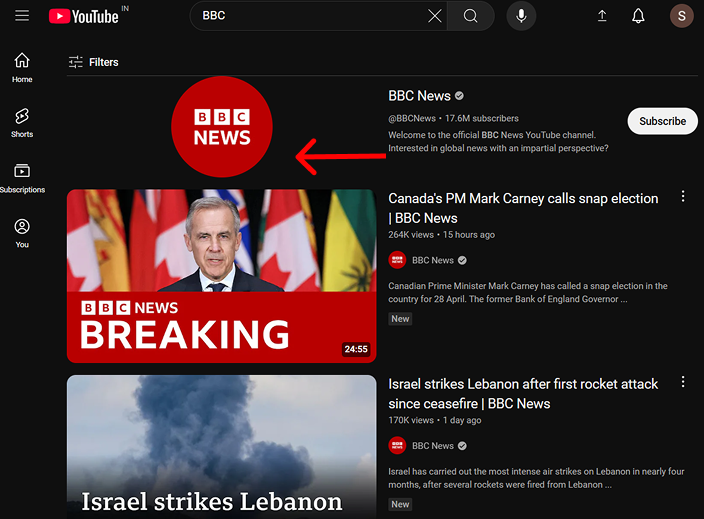
Step 2: Tap on the three-dot menu
After opening the channel, click on the three dots (⫶) in the top right corner.
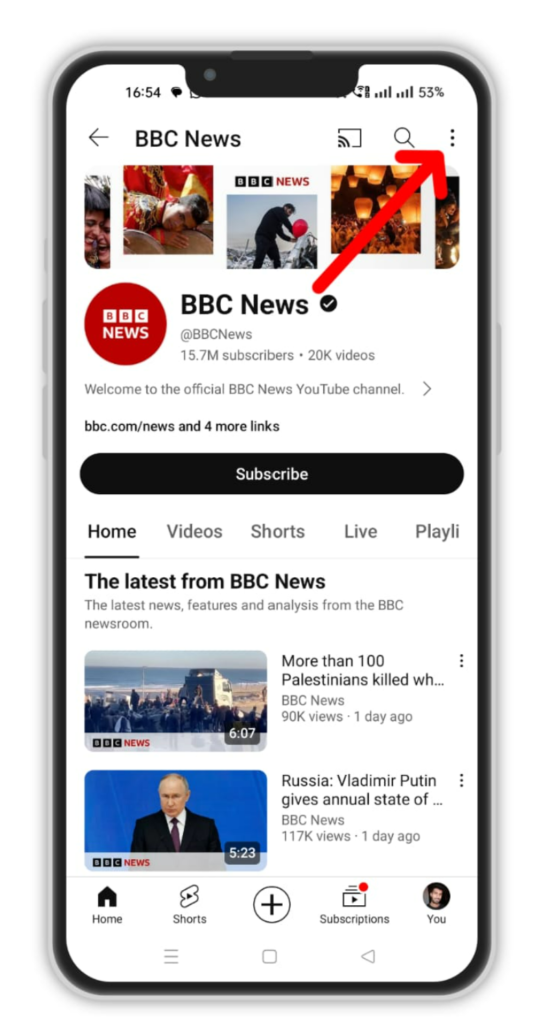
Step 3: Select “Hide User from my channel”
Look for the option Hide user from my channel and click on it.
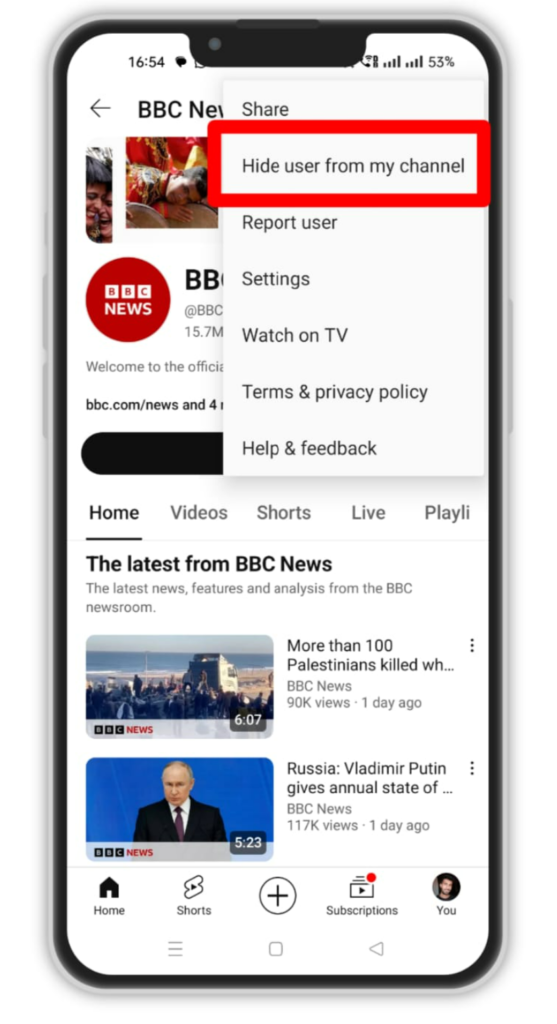
Step 4: Confirm to Block User
A small popup will appear saying that all existing and future comments from this user on your channel will be removed. If you are certain of it, click on Hide user.
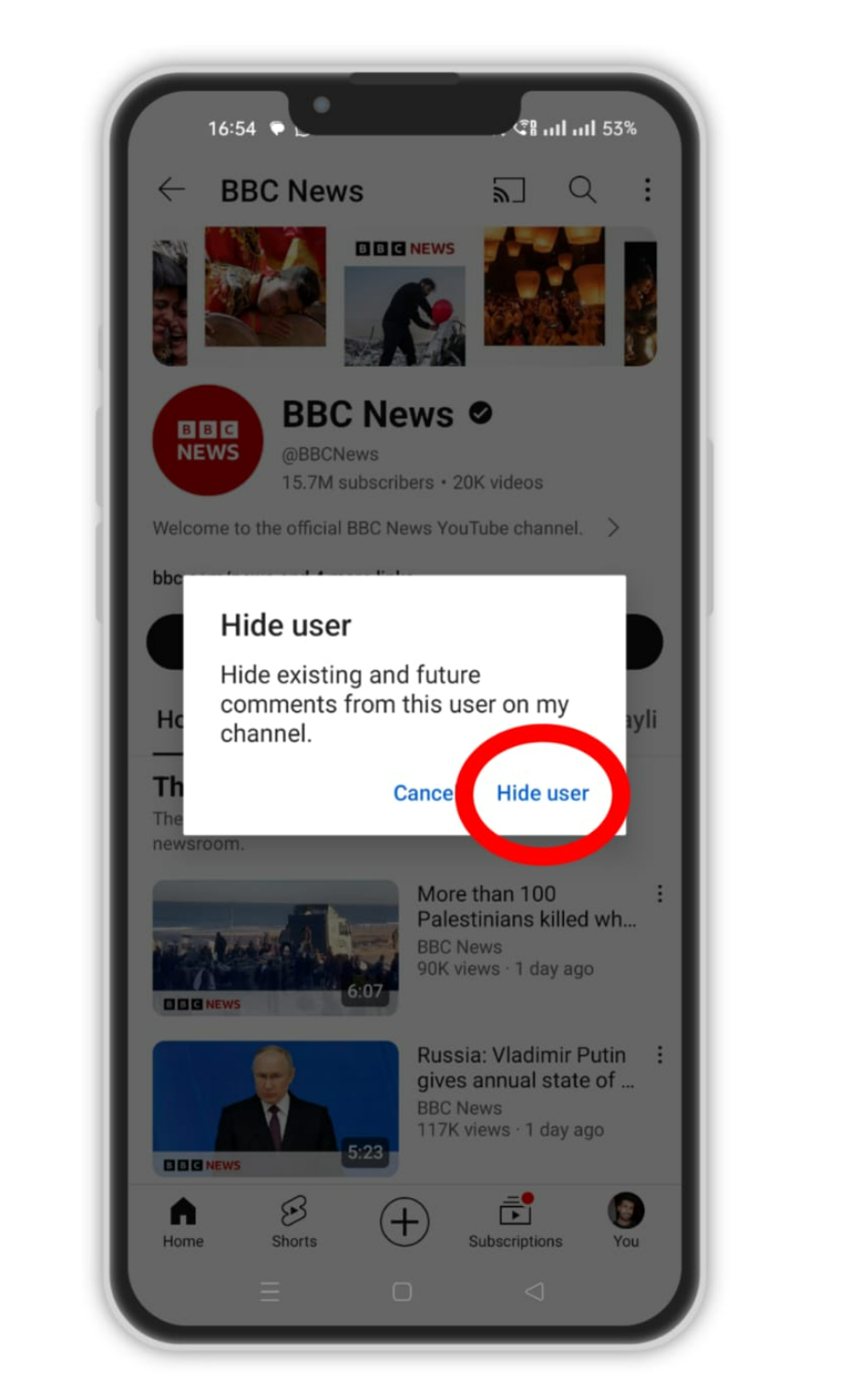
All the existing comments from this channel will be removed from your uploaded videos. Additionally, the user won’t be able to comment on your subsequent video uploads. You can always unblock them later if needed through settings.
If you’re using YouTube on a computer, blocking someone is just as simple. Let’s go over the step-by-step process to block people on YouTube’s Desktop Site in the next section.
Create captivating YouTube Shorts effortlessly with Predis.ai's YouTube Shorts Maker. Say goodbye to hours of scriptwriting, searching for visuals, and editing videos.
2. How to Block People on YouTube Desktop Site?
Blocking someone on YouTube using the desktop site is just as simple as on mobile. Whether you want to stop spam, negative comments, or unwanted interactions, you can block users in a few clicks. Here’s how to do it:
Step 1: Visit the User’s Channel
Start by opening YouTube on your web browser and logging into your account. Next, go to the search bar and type the username you want to block. Click on their profile picture to open their channel.
Step 2: Click on the About Tab
Once you are on their channel page, locate the “About” tab in the menu below their banner. Click on it to reveal more options, including reporting and blocking the user.
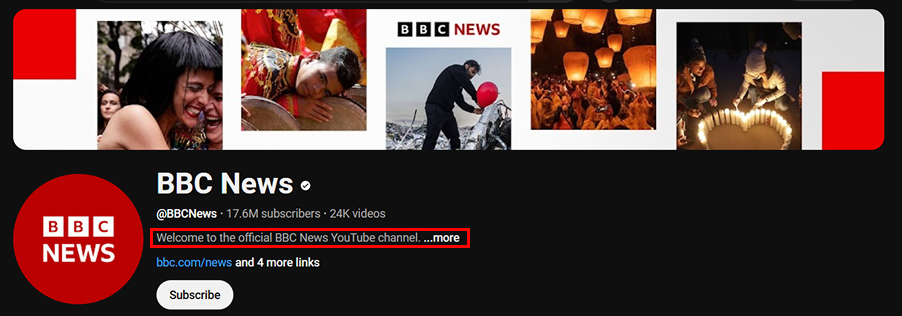
Step 3: Scroll Down and Tap “Report User” Option
Scroll down to find the flag icon labeled “Report user.” Clicking this will open a drop-down menu with several reporting and blocking options. In the report options, select “Hide user from my channel.”
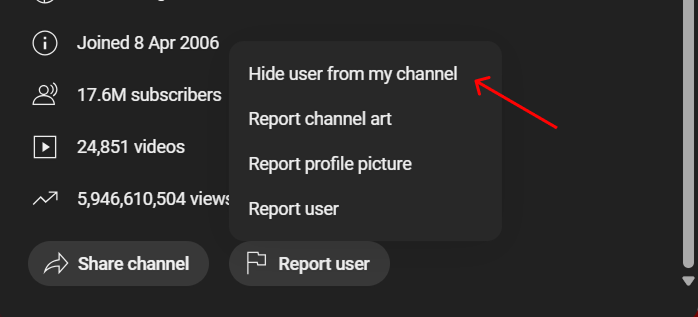
Step 4: Confirm to Block
This will immediately block them from commenting on your videos or engaging with your content. A confirmation pop-up will appear – click Submit to finalize the block.
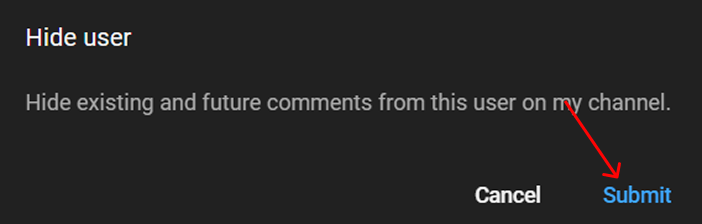
Once blocked, the user won’t receive a notification, and they will no longer be able to comment, message, or engage with your videos. You can always reverse the block through YouTube Studio settings if needed.
If you manage your channel through YouTube Studio, you can also block users directly from there. Let’s walk through the steps to block someone using YouTube Studio next.
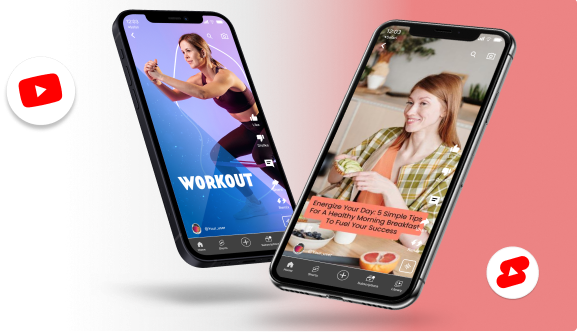
3. How Do You Block Someone on YouTube Studio?
YouTube also lets you block users or channels from commenting on your videos through YouTube Studio. Note that this method can be used only on your PC and not on your mobile device. Just follow these simple steps:
Step 1: Copy Channel URL
Go to YouTube and look for the URL of the channel you want to delete and copy it. Simply search for the channel, open it, and copy the link in the address bar.
Step 2: Go to the Settings tab in YouTube Studio
Open your browser and type in studio.youtube.com. You will be led to your YouTube Studio dashboard. Click on Settings from the left-hand side menu.
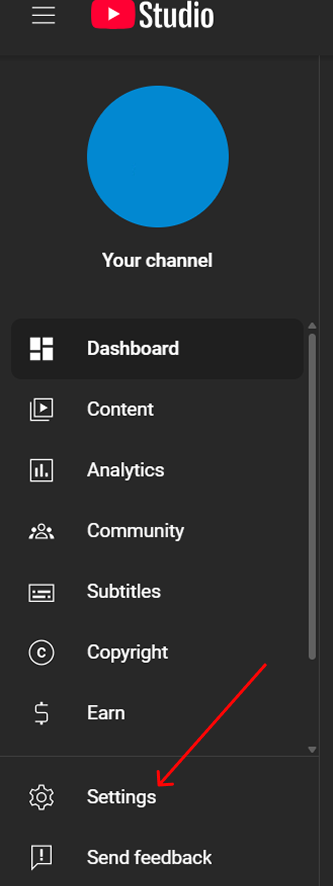
Step 3: Paste the Link in “Hidden Users” Field
In the left-hand menu, look for Community > Automated Filters.
Scroll down a bit, enter the channel’s link in the Hidden users field, and select the channel from the list.
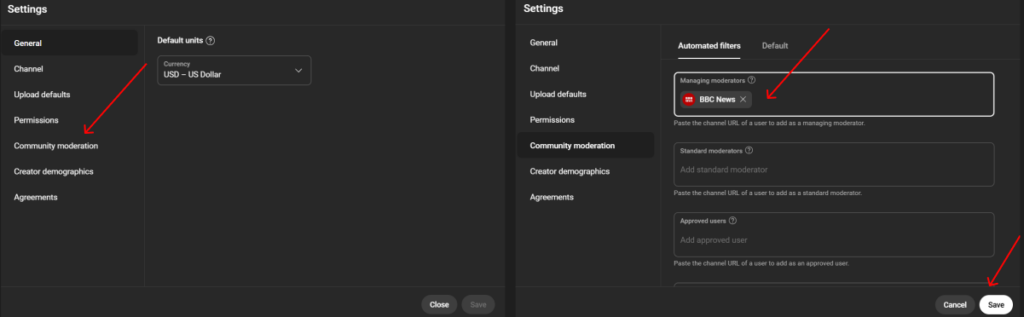
Step 4: Save Your List
Finally, click on SAVE to disallow this YouTube user or channel to comment on your videos.
Blocking users through YouTube Studio is the best method for creators who want long-term control over who can engage with their content. You can always review and manage your blocked list later in the Community settings.
If someone is leaving unwanted comments on your videos, you can block them directly from the comments section. Here’s how you can block users from YouTube’s comment section in just a few steps.
4. How to Block Users From YouTube Comments?
Sometimes, you just want someone to be blocked from replying to your comments on your own videos or other channels’ videos. The process is similar to blocking someone on YouTube, but a little more straightforward.
Step 1: Navigate to the User’s Profile from the Comments
Just look for the user’s reply to your comment and click on the profile icon of the user to land on their channel.
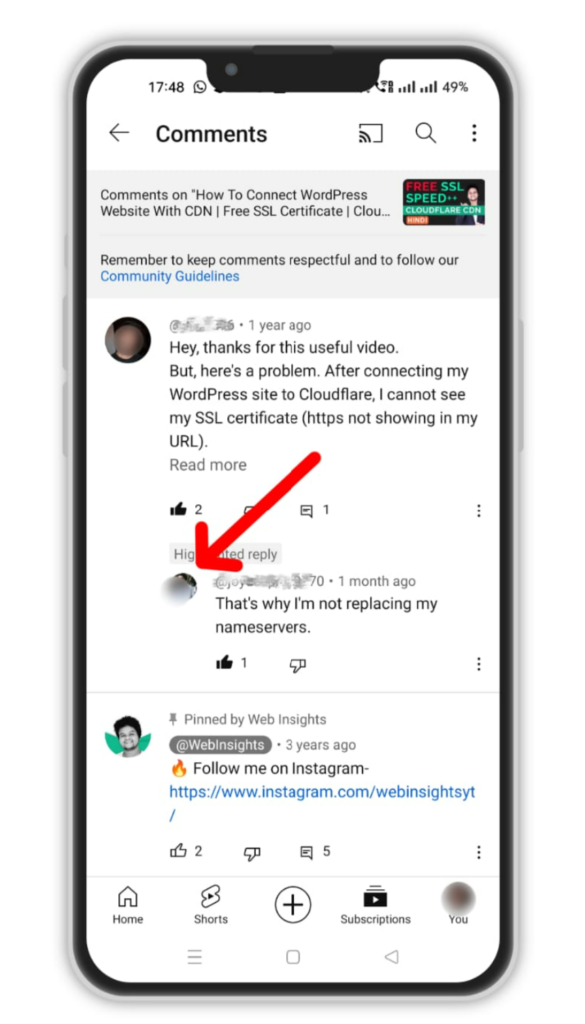
Step 2: Use Three Dots to Block User
After opening the channel, click on the three dots (⋮) in the top right corner and click on Hide user from my channel. Click on Confirm.
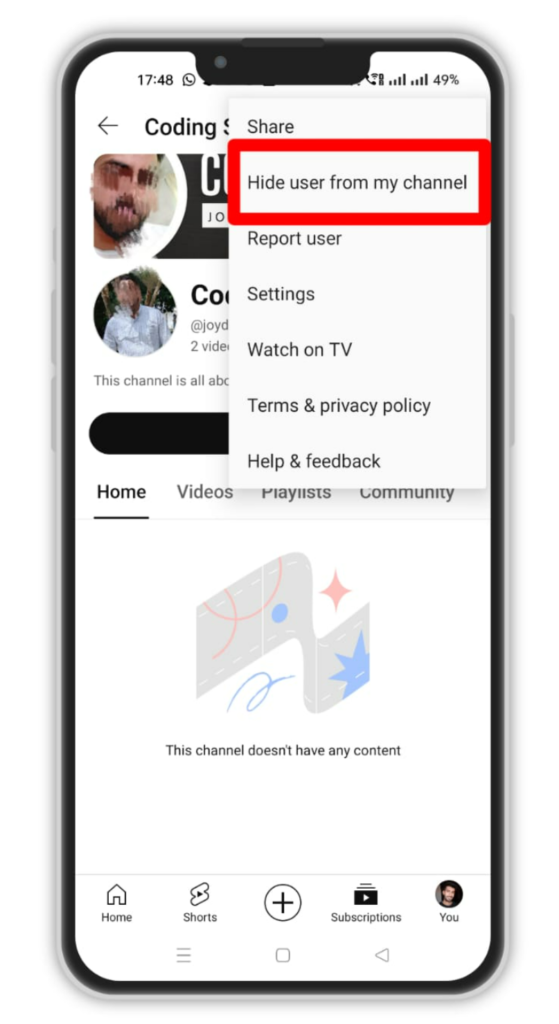
Blocking someone from comments is a quick and effective way to keep your community safe and positive. If needed, you can also report the user for violating YouTube’s policies.
Now that you know how to block users on YouTube, let’s wrap things up with some key takeaways and address common questions in the FAQs section.
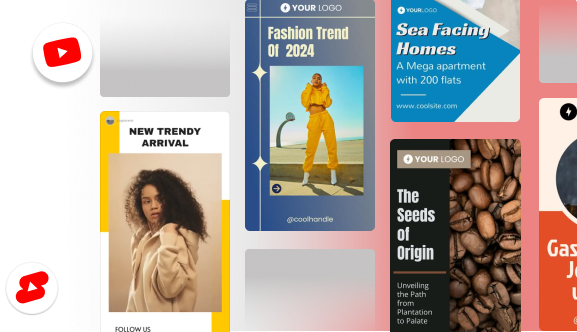
5. How to Block Viewers During Live Chat?
Are you going live? You can remove people who are bothering you from your live chat window:
- In your live chat, tap or click on the username.
- Select Block from the drop down.
- That user will be immediately removed from the chat and won’t be able to participate again unless unblocked.
Live streams are about connection, so use this to keep your space respectful and safe.
6. How to Unblock or Manage Hidden Users?
Did you mistakenly block someone? Here’s how to undo it.
- Go to YouTube Studio.
- Click the Settings button on the bottom left.
- Navigate to Community.
- You can find a list of blocked accounts under Hidden Users.
- Click the X next to their name and then save.
That’s it! They’ve been unblocked and can now interact with your channel again.
7. Use Comment Moderation for Extra Control
Not everyone who bothers you needs to be completely blocked. YouTube has features for moderating that enable you keep things nice without fully blocking people.
This is what you can do:
- Hide Comments Without Blocking: Click the three dots next to a comment in Studio > Comments and pick “Hide user from channel.”
- Block Specific Words: To block words, go to Studio > Settings > Community > Blocked Words. Any remark that has these terms in it will be held or taken off automatically.
- Hold All Comments for Review: You can choose to approve comments by hand before they go live.
- Turn Off Comments Altogether: Perfect for controlling brand risk or talking about delicate issues.
You may establish the tone for your community with these settings without having to read every remark yourself.
Conclusion
And that’s it! Blocking someone on YouTube can be done with ease. If you encounter users or channels that pose a threat to your channel’s integrity, just follow the steps above.
It’s essential to take action against trolls who disturb your peace, tarnish your identity, and disrupt the community. Blocking them is a necessary step to maintain a positive atmosphere across your YouTube channel.
Are you a YouTuber looking to create awesome YouTube videos easily with the help of AI? Check out Predis.ai to create stunning YouTube videos and shorts with the help of AI. Just input your video script text and watch the magic happen. Sign up for a free account today!
Frequently Asked Questions
While you can block people from commenting on your videos, unfortunately, YouTube doesn’t allow you to block people from watching your videos.
However, you can achieve this in the following two ways:
1. You can Unlist your YouTube videos so that only people with the specific link to the video can watch it
2. You can make your videos or playlists Private. This way, only people with whom you share the video will be able to watch it. Remember, you can only share such videos on Gmail accounts.
Yes, you can unblock users on YouTube after blocking them. Simply, go to the user’s profile on YouTube, click on the three dots (⋮), and click on Unhide user from my channel.
Take a look at a YouTube video from someone you suspect has blocked you on the platform. If you find that you’re unable to leave comments while others can, it’s likely that you’ve been blocked.
Blocking or hiding someone on YouTube are both the same things. Both methods effectively deter spam comments.
You can’t block or remove subscribers directly, but you can opt to hide them, minimizing their interaction with you and your followers. They won’t be able to comment on your videos if you hide them from your channel.