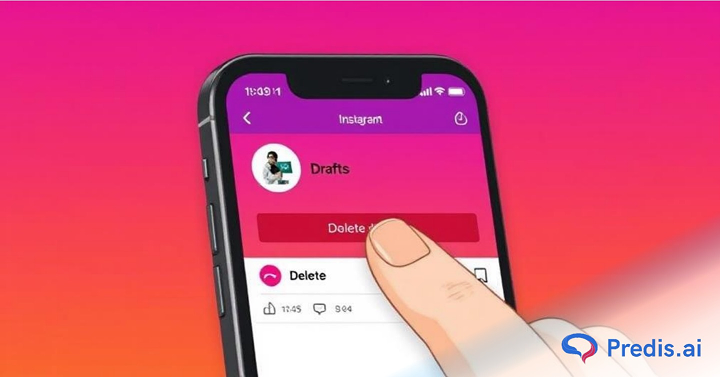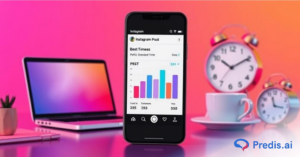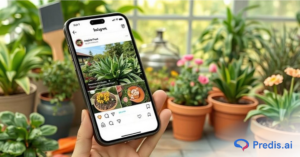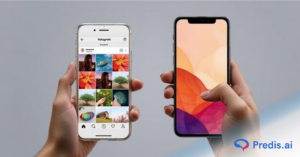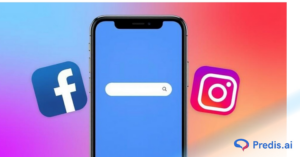Instagram has a cool feature that lets you save your posts and stories as drafts to be published at a later date. But sometimes, you might want to permanently delete an Instagram draft post if you no longer want to publish that post.
In this blog post, we’ll see how you can delete a draft on Instagram. As a bonus, we’ll also see how you save a post as a draft and access these drafts whenever you want.
The key advantage is that it does not require another program to schedule or save posts. You can simply use Instagram’s native app to upload and edit your photographs, and then post them when you’re finished. On Instagram, creating, locating, and deleting a draft is simple because it uses the same procedures as publishing a post. You don’t need separate software or applications to do so. All of this can be easily done in the native Instagram app.
So, let’s begin!
What Is An Draft On Instagram?
A draft on Instagram is an unfinished post you’ve saved to edit or publish later. Instead of posting right away, you can save your photo, video, caption, location tags, and edits as a draft. This lets you come back, make changes, or finalize the post when you’re ready. Drafts are only visible to you and stored within the Instagram app on your device they don’t get uploaded or shared until you manually publish them. They’re especially useful for creators, marketers, or anyone who wants to plan content ahead of time without using external tools.
- Drafts let you save a post to finish later — Instead of discarding your progress, you can save your edits and come back when you’re ready.
- They store everything you’ve added — That includes captions, filters, tags, locations, and any edits you’ve made.
- Only you can see your drafts — They’re saved locally on your phone within the Instagram app and aren’t visible to your followers.
- You can save drafts for posts, Reels, and Stories — The option shows up differently depending on the content type.
- They’re ideal for planning content — Whether you’re managing a brand account or just want your feed to look a certain way, drafts help you prep and review before publishing.
- Drafts can be edited or deleted anytime — You’re not locked into what you saved; you can change or remove them whenever you like.
- You need to start the post process to access the draft option — For example, once you’ve chosen a photo or video and added edits, the “Save Draft” option appears if you hit the back button.
Advantages of Instagram drafts
Before its debut in 2016, drafts were one of Instagram’s most requested features. Everyone wished they could write pieces ahead of time and publish them whenever they pleased.
Instagram drafts offer several advantages for users:
1. Content Planning: Drafts allow users to plan their content ahead of time. Users can create and refine posts, captions, and hashtags at their convenience without feeling pressured to publish immediately.
2. Consistency: Drafts enable users to maintain a consistent posting schedule by preparing multiple posts in advance. This helps keep the audience engaged without having to create content on the spot every time.
3. Saving Ideas: Users can save post ideas and inspirations for future posts by creating drafts. This helps preserve creative concepts and prevents them from being forgotten.
4. Editing Flexibility: Drafts allow users to edit and refine their content over time. Users can revisit drafts to make changes, add updates, or adjust captions before finally publishing.
5. Improved Creativity: Drafts let you try out several innovative concepts without feeling obligated to post them right away. You have time to edit your postings to the best of your ability before distributing them to your followers.
6. Test Content Formats and Styles: You can examine and compare several drafts of a post before choosing one to publish. This simplifies the selection of the most interesting and successful material.
How to delete a draft on Instagram?
Follow the below-mentioned steps to delete your previously saved draft posts:
1. Press the Plus (+) button at the bottom of the page on your home screen.
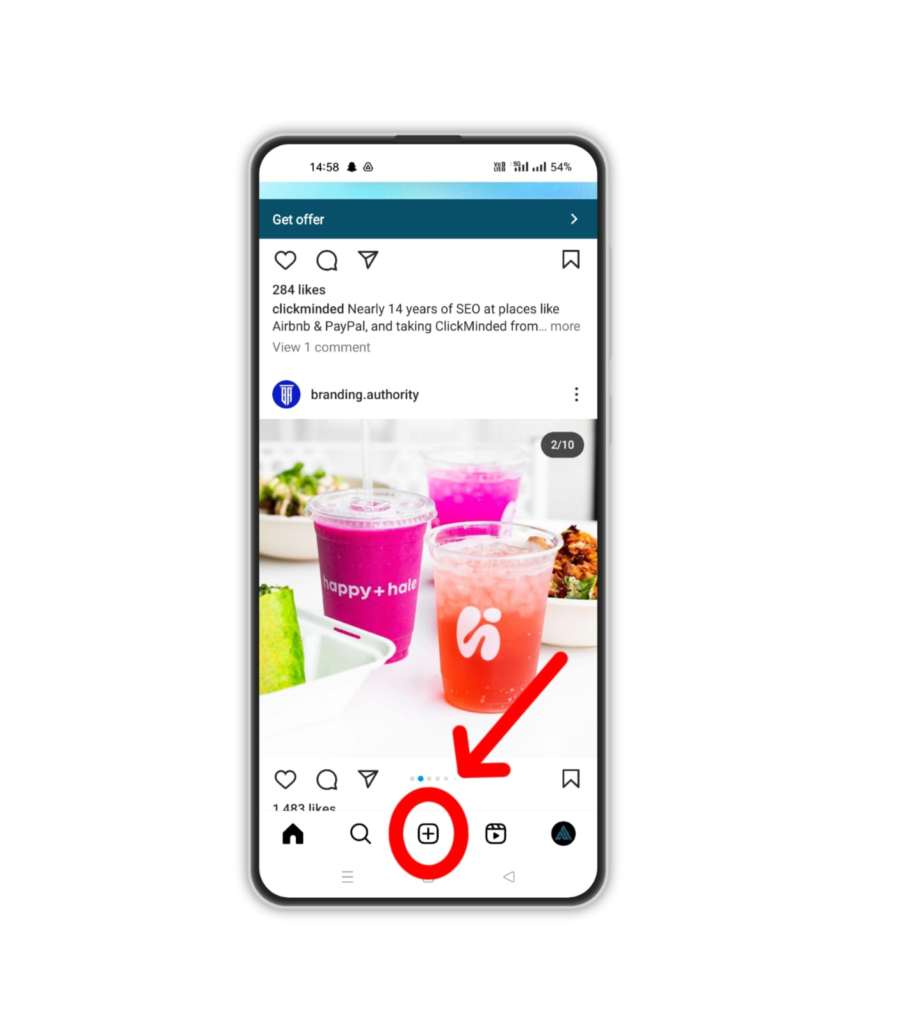
2. Click on Drafts to access all your draft posts.
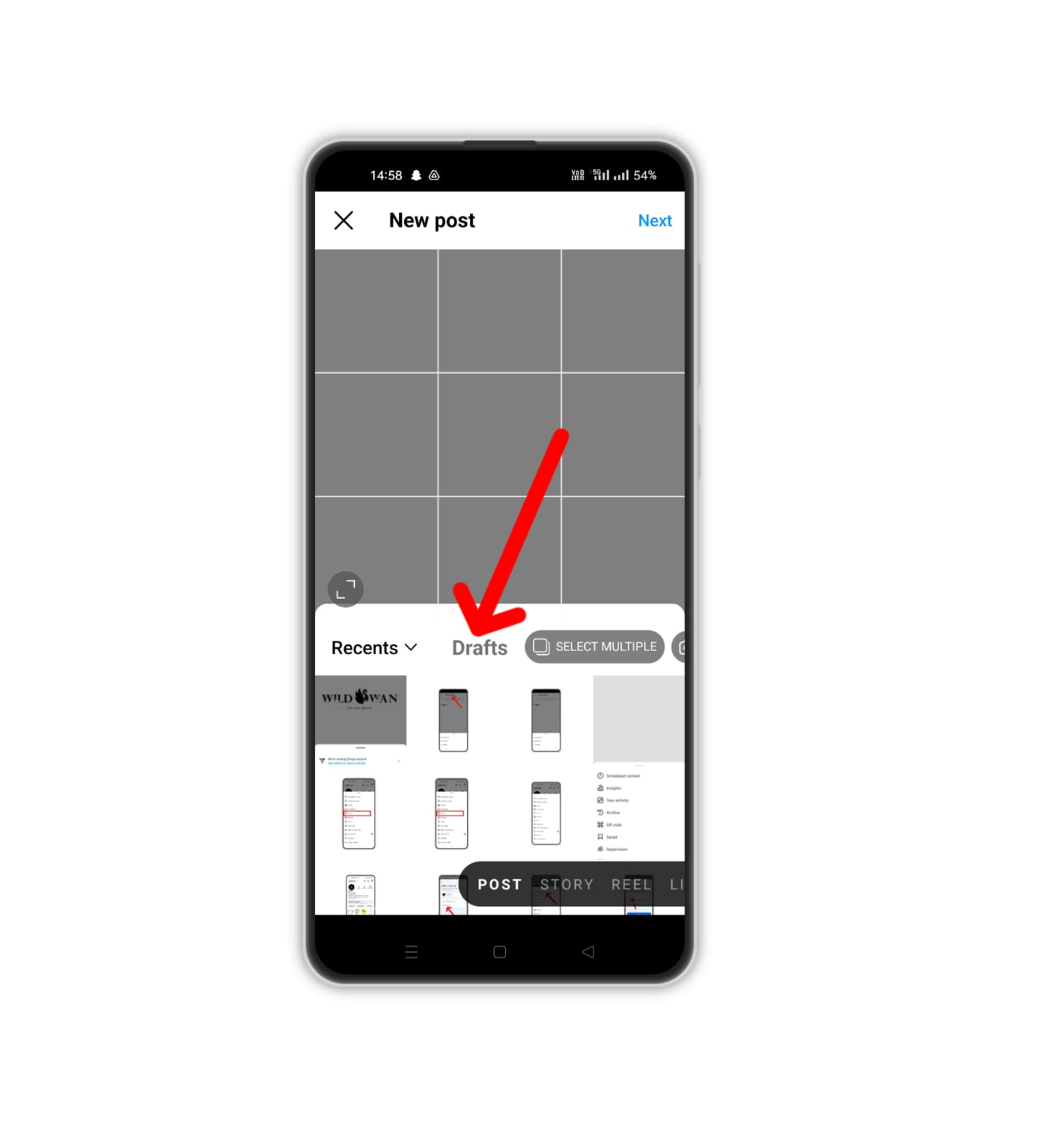
3. Click on Manage.
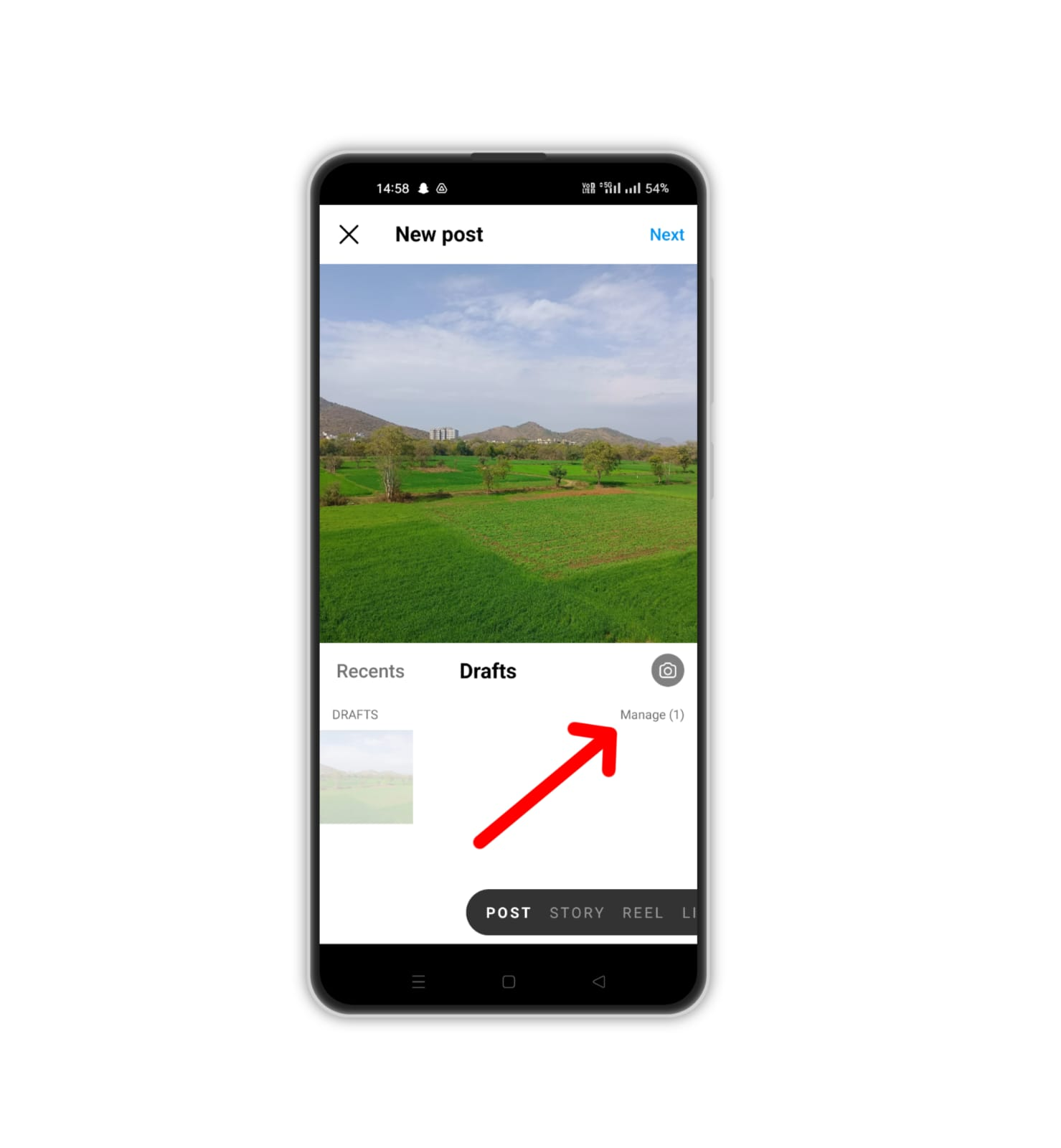
4. Click on the small pencil icon in the top right corner and choose the posts you want to discard. Then, click on the tick mark.
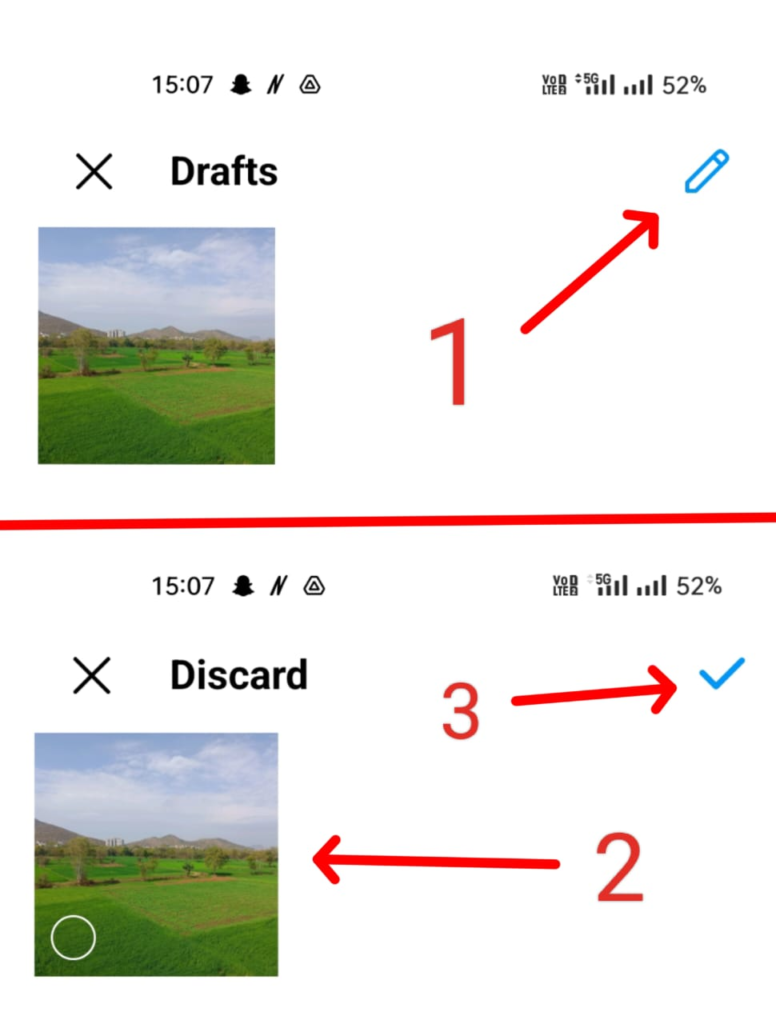
5. Click on Discard to confirm.
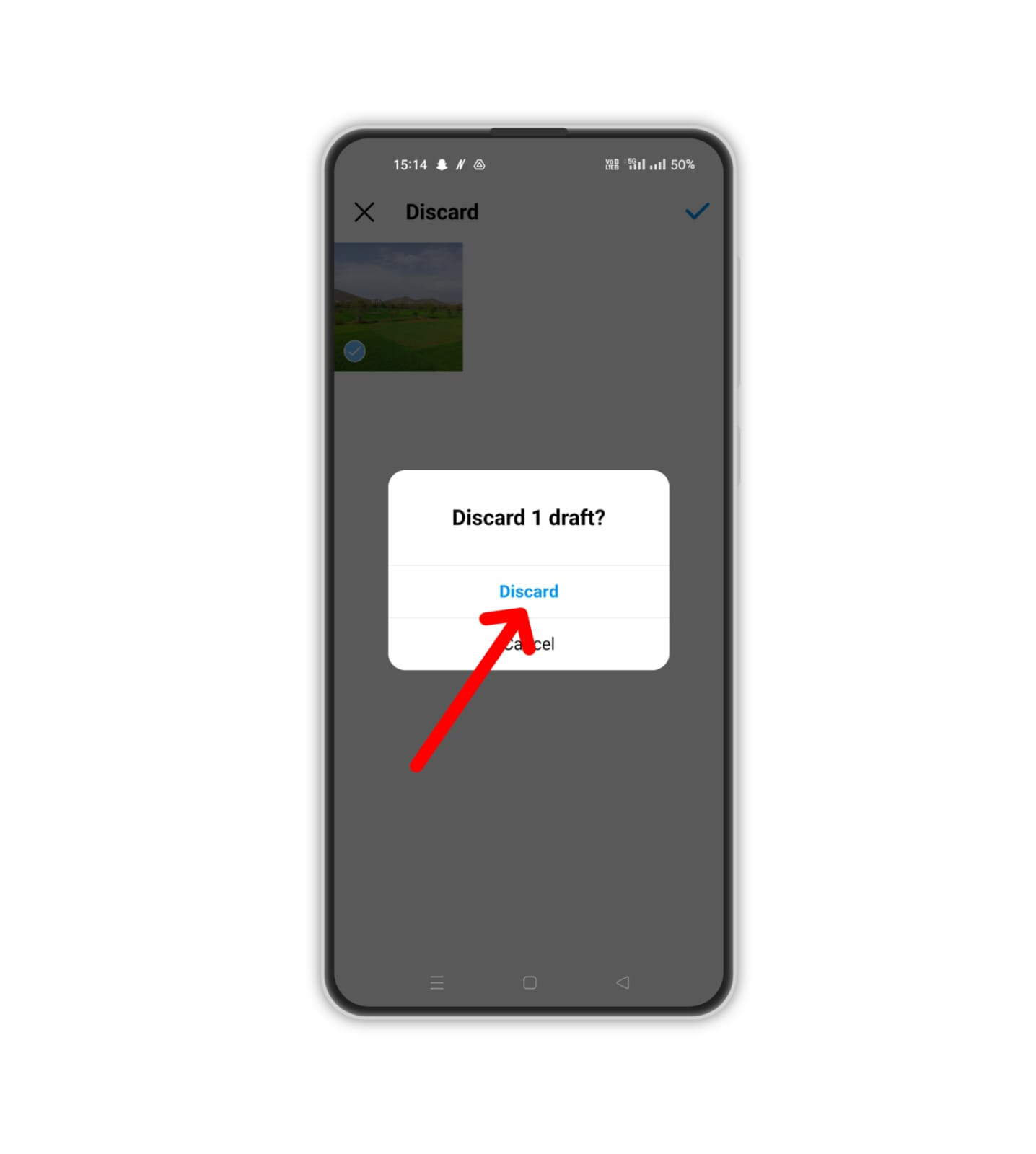
How to create a draft post on Instagram?
When using this draft feature, one thing you should always keep in mind is that the post you save as a draft will always be saved to your device only. Even if you sign into your account, you won’t be able to access a stored draft from another device. Your drafts will be lost if you uninstall the app. You can share a post that has been saved as a draft in the same manner that you would a brand-new post. Posts that you don’t want to share can also be deleted.
For instructions on how to save a post as a draft, see below:-
1. To shoot or upload a photo or video, tap the + (plus) icon.
2. Add a caption, effects, filters, or your location.
3. Tap the back arrow in the top left to return to the filtering and editing phase.
4. Tap the back arrow again, and a popup will appear, asking you to save your draft. Click on Save Draft.
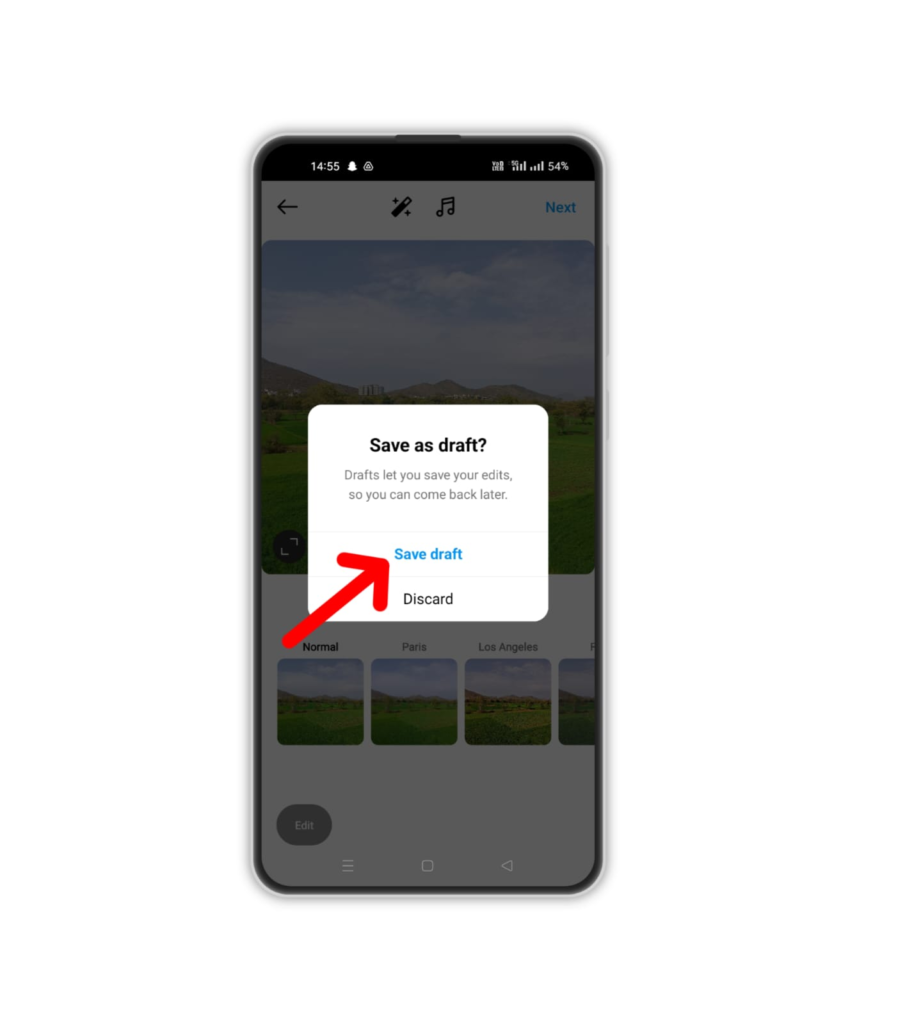
Note: You cannot save a post as a draft if you don’t add a caption or a location to it before going back.
Stand Out on Instagram with AI Content 🌟
How to access a draft post on Instagram?
Here’s how you can access your saved drafts on Instagram:
1. Press the + button at the bottom of your home screen.
2. Select Drafts.
3. Then, click “Manage” to access all your drafts.
4. Select the one you want to work on, add location and captions on the next page, and click Share to post your draft.
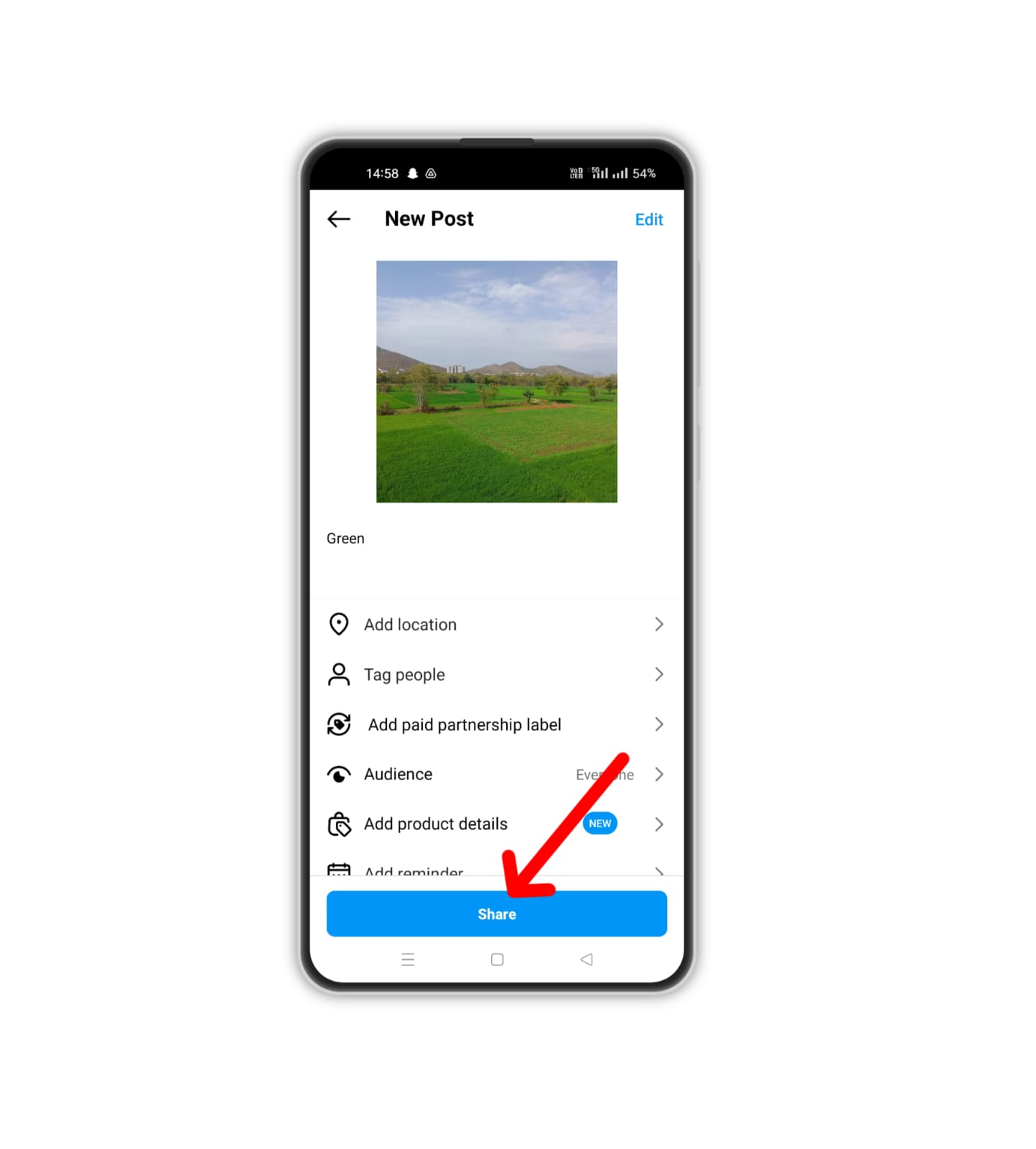
Things you need to know about Instagram draft
Introduced to Instagram in late 2016, this function allows users to save edited photos mid-post using the Instagram draft feature, which is user-friendly and practical.
In essence, Instagram drafts enable users to save incomplete posts for later completion and sharing or to store finished posts for future publishing.
Utilizing Instagram drafts can be particularly beneficial for small businesses, facilitating brand promotion or operational tasks. Within a short period, numerous posts can be prepared in advance, stored as drafts, and published when convenient.
This functionality is invaluable for special events, product launches, or other promotional activities when immediate action isn’t feasible.
Tips for Easily Managing Instagram Drafts
Follow the tips mentioned below to seamlessly manage your Instagram drafts:
1. Check Your Saved Drafts Often
Check your saved drafts often to make sure your content is current and relevant. You can update or delete drafts that are misaligned with your present plan.
2. Use Drafts for Seasonal Content
You can create drafts to prepare content for seasonal events well in advance. Create drafts for holidays, special celebrations, or events, and save them as drafts to be published when the time is right.
3. Collaborate Effectively
Drafts can be a helpful, collaborative tool if you manage an Instagram account with others. Team members, saved, can write drafts, which are then examined and approved by other people before posting.
4. Backup Important Drafts
It’s a good idea to back up important drafts and posts separately, even though drafts are kept on your device. If your app is uninstalled or you swap devices, this will ensure that no data is lost.
5. Organize with Labels or Categories
Use labels or categories within your drafts to organize them by theme, campaign, or content type. This makes it easier to find and manage drafts efficiently, especially when you have a large number saved.
6. Use Drafts for Experimentation
Experiment with different content ideas or styles by saving variations as drafts. This allows you to compare and refine ideas before deciding on the final version to publish.
7. Draft Versioning
Keep multiple versions of drafts by saving iterations with slight variations. This allows you to compare different approaches and choose the most effective content before finalizing.
8. Draft Expiry
Be mindful of the shelf life of your drafts. Update or delete drafts that may become outdated or irrelevant over time to keep your content repository fresh and relevant.
Common Issues with Instagram Drafts
There are some issues you might encounter when dealing with the Instagram drafts management system.
Let’s take a look at some common problems that might occur and how you can deal with them:
- Drafts Not Saving: When saving drafts, make sure your internet connection is steady. Drafts can sometimes be improperly saved due to a bad connection.
- Disappearing Drafts: Drafts are device-specific, so your drafts will disappear if you remove the app or switch devices.
- Editing Drafts: If you have problems editing a draft, check if the app is up-to-date. Older Instagram versions can cause issues with the draft-saving feature.
- Syncing Delays: Changes made to drafts may not sync immediately across devices. Give it some time, or manually refresh your drafts list by closing and reopening the app.
- Limited Draft Capacity: Instagram has a limit on the number of drafts you can save at once. If you reach this limit, you won’t be able to save new drafts until you delete some old ones. Regularly review and delete drafts; you no longer need to free up space.
- Privacy Settings: Occasionally, drafts may not save due to privacy settings on your account. Make sure your account settings allow for draft saving and editing. Adjust these settings in the Instagram app under Account > Privacy > Posts.
Wrapping It Up
For those who are too busy to share posts immediately, this feature comes in handy. It’s especially beneficial on eventful days because it allows you to choose which image to post later.
We all know that bombarding Instagram with 20 photos all at once is considered impolite.
Instead, this feature empowers you to exercise discretion and select the most suitable posts for your feed.
Drafts serve as a simple tool within the app that not only promotes consistency but also streamlines the process.
Frequently Asked Questions
There is no time limit on how long a post can stay in your Instagram drafts because Instagram won’t delete any of your drafts from your device. It will remain on your device indefinitely unless you choose to delete it.
Not entirely, but you can. All your saved posts in drafts will be lost if you remove the Instagram app or log out because it’s your device that saves all your drafts from your Instagram profile.
Unfortunately, if you do certain things, your Instagram drafts won’t always be there. For instance, your drafts will be deleted if you log out of the Instagram app. In addition, they will vanish if you uninstall the app. Be prepared to lose your drafts before making any adjustments to the Instagram app.
Nobody will ever be able to see your drafts. Your drafts are kept private and only accessible to you until they are published.