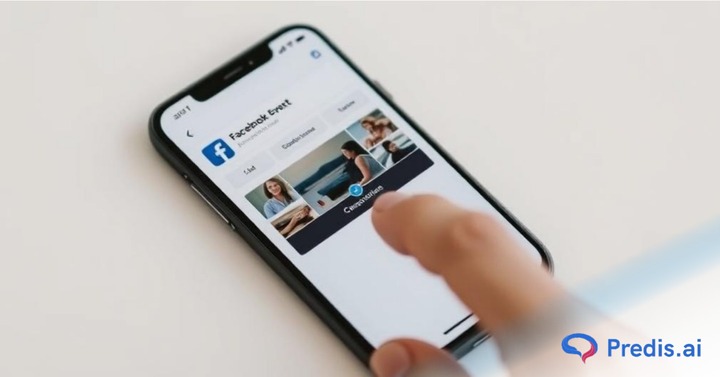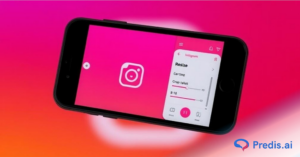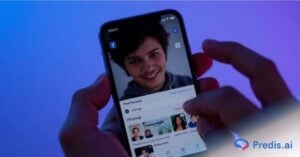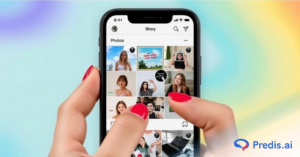Facebook is the most popular social networking site on the Internet. As of January 2024, Facebook was ahead of every other network with 3049 million monthly active users, followed by YouTube at 2491 million, and Instagram and WhatsApp tied at 2000 million.
As a result, many individuals use Facebook events to publicize occasions and activities such as birthday parties, concerts, meetings, and other types of gatherings. However, there may be times when an event is canceled, and the Facebook Event established for it must be deleted. You may be struggling with how to delete events on Facebook.
It’s disappointing to have to cancel an event for any reason, whether you’re too sick to host, the weather turns bad, or another obligation arises. Unexpected events do happen. If you created and invited people to your Facebook event, canceling is a little easier. With a few easy clicks, you may cancel the event directly from the event page.
You don’t even have to perform the job of informing folks you invited that the event has been canceled; Facebook will do it for you. When you cancel it, all of your guests will be notified.
Today, you can effortlessly delete a posted Facebook event, such as your birthday party, on your laptop or desktop computer, saving your pals a trip or two! With a few easy clicks, you may cancel the event directly from the event page.
Cancelling a Facebook event
You may remove an event you established on Facebook if you no longer wish to host it. Deleting an event is a permanent action, so be sure you don’t want it before proceeding. When you cancel an event, you can no longer make modifications to it, but others can still post. When you remove an event, everything is erased, and no one can post.
Deleting a Facebook event differs between mobile applications and desktop computers. We will guide you through both of them.
Steps to Cancel the event through your PC
1. Go to Facebook events from your home page.
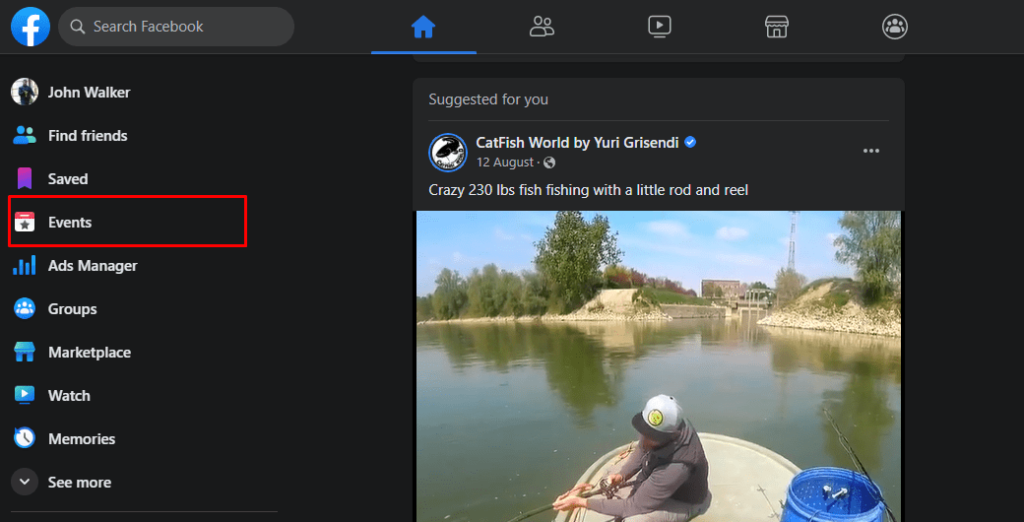
2. Open the Event.
3. Click on the three circles. Click “Cancel Event” to cancel the event.
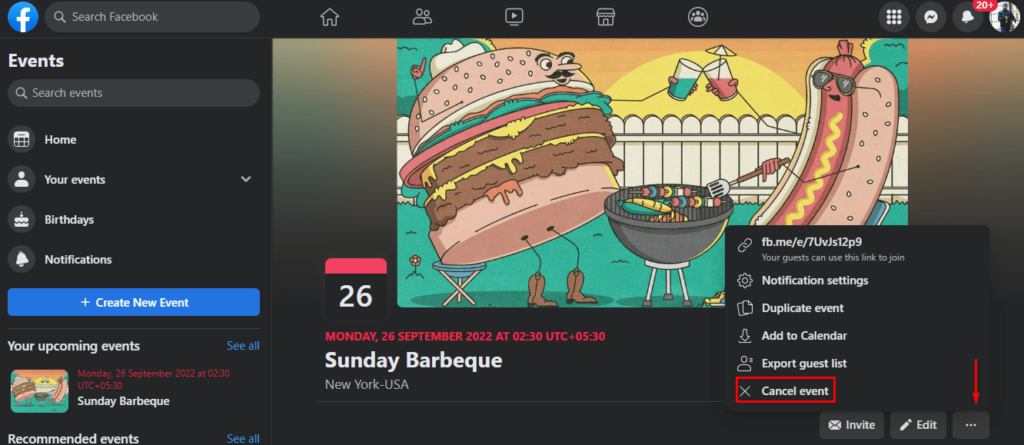
4. Now you have the option to cancel or delete the Event. Select the option and click on Confirm.
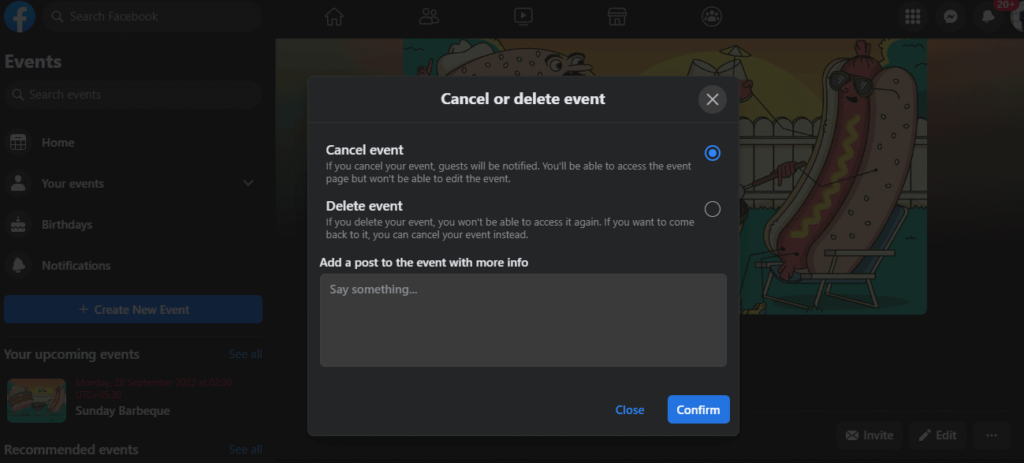
Steps to Cancel a Facebook Event on the Mobile App
In the left menu of your Feed, select Events. You may need to first click See more.
- Navigate to your event’s page.
- Open the Event. Tap on Manage.
- Tap on Edit.
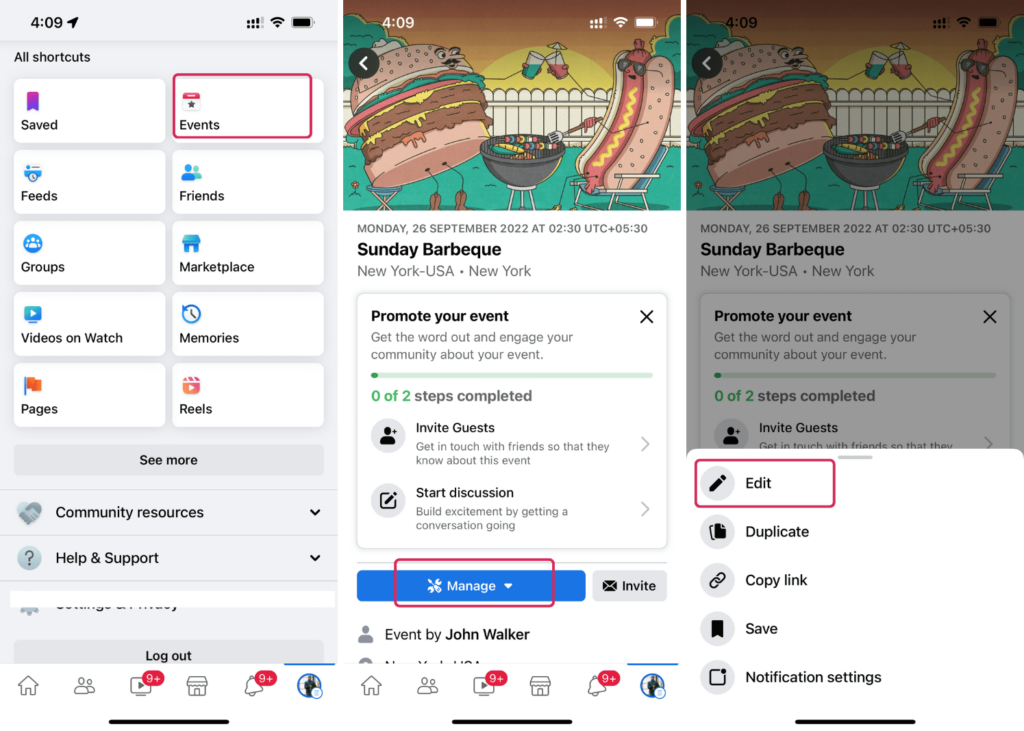
- Tap Cancel Event.
- Now you can choose if you want to cancel or delete the Event.
- Click the Confirm button. Remember that a notification will be issued to everyone who was invited and has not refused or withdrawn from the invitation.
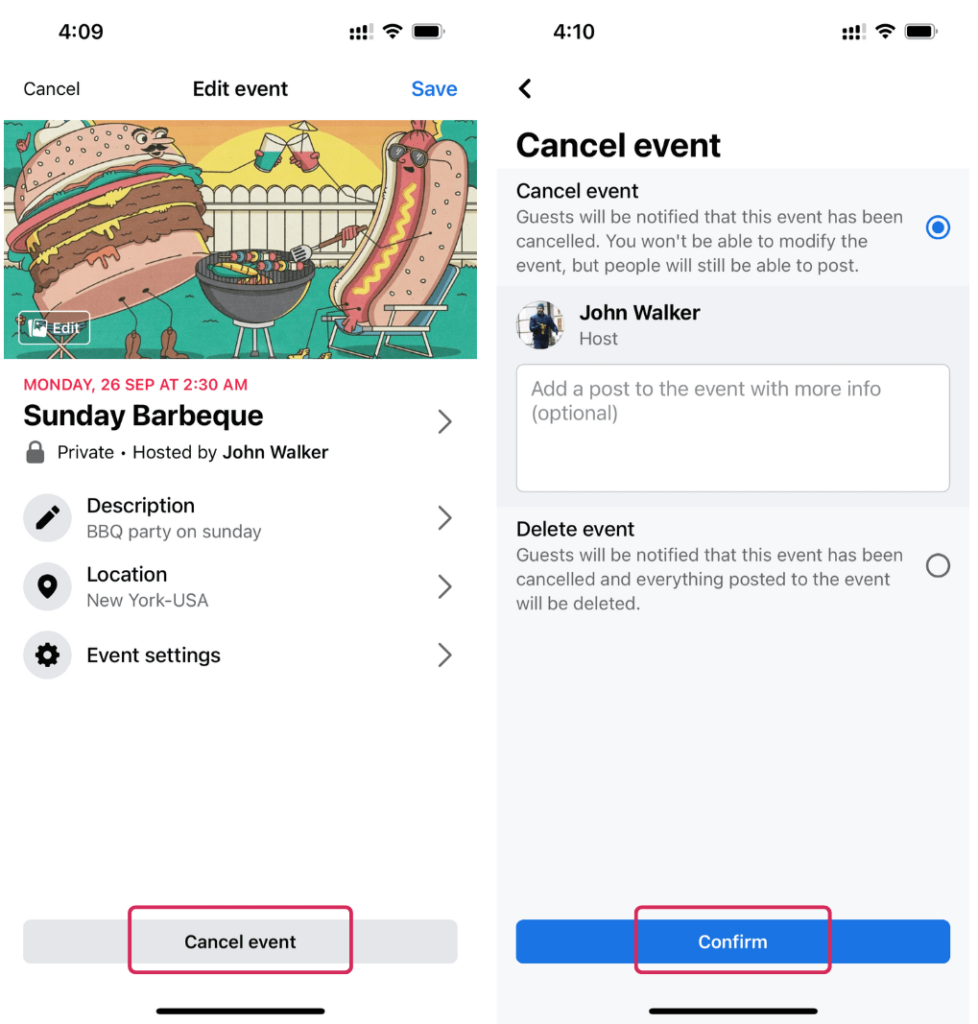
Stand Out on Facebook with AI Content 🌟
Why Are Facebook Events Used by People?
Let’s first talk about the significance of events before tackling the article’s main subject, which is how to remove a Facebook event. Using Facebook events has a lot of benefits. They are the digital version of the actual ones, with the added benefit of greater accessibility.
- The first benefit is that it saves time. Imagine phoning hundreds of individuals, introducing them to the event, and sending out personalized invitations. Even mailing out invites is laborious. This procedure is made easier via Facebook events. You can create an event with a few clicks and inform people in a short amount of time.
- The second benefit is that it makes it easier to monitor whether invitees are attending. What happens if you plan a huge party for hundreds of people, but only a few show up? Food, beverages, and other resources would be wasted. Facebook events can help you with this issue.
- This is so that the recipient of your invitation may let you know if they will be “Attending,” “Not Attending,” or “Maybe.” You may efficiently arrange your event using this information. You may avoid spending money on expensive invitation cards by using Facebook events.
- Thirdly, you may choose who you invite using Facebook events. This indicates that you have the option to make a Facebook event private or public when setting it up.
- Another key benefit of leveraging Facebook to publicize your event is that you can post regular updates during the run-up to it. You can post a mix of infographics, videos, photographs, and polls to build up the excitement and inspire FOMO in more people so they attend the event.
Related: Check how you can add admins to a Facebook group
Top reasons why users delete a Facebook event
Let’s first understand the potential reasons for the cancellation of a Facebook event. Here are some common scenarios:
- The host has an emergency, which is why the event must be canceled.
- Not enough people are attending. Hence, the event is canceled.
- The event is cancelled due to a weather condition alert, which means it is no longer possible to host it as scheduled.
- You wish to postpone the event to a later yet unconfirmed date.
Delete Event on Facebook
You may remove an event you established on Facebook if you no longer wish to host it.
Here are some guidelines to keep in mind before deleting a Facebook event:
- Deleting an event is a permanent action, so be sure you don’t want to host it before proceeding.
- When you cancel an event, you can no longer make modifications to it, but others can still post.
- When you remove an event, everything is erased, and no one can post.
- Deleting a Facebook event differs between mobile applications and desktop computers. We will guide you through both of them.
Steps to Delete the event through your PC
1. Go to Facebook events from your home page.
2. Open the Event.
3. Click on the three circles. Click “Cancel Event” to cancel the event.
4. Now, you have the option to cancel or delete the Event. Select the option and click on Confirm.
Steps to Delete a Facebook Event on the Mobile App
In the left menu of your Feed, select Events. You may need to first click “See more”.
- Navigate to your event’s page.
- Open the Event. Tap on Manage.
- Tap on Edit.
- Tap Cancel Event.
- Now you can choose if you want to cancel or delete the Event.
- Click the Confirm button.
Remember that a notification will be issued to everyone who was invited and has not refused or withdrawn from the invitation.
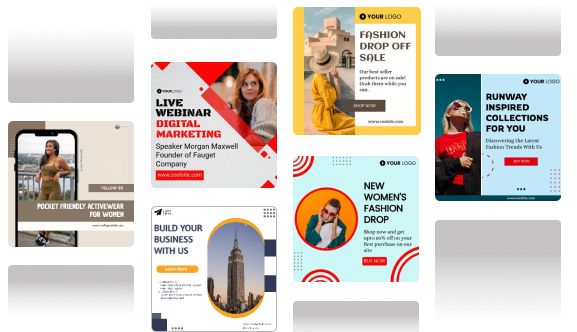
Wrapping It Up
Inviting and publicizing your event via Facebook is the most cost-effective, efficient way to build traction for any event, from a corporate meeting to an anniversary celebration. We hope this post has shown you the importance of this tool in event hosting and how to delete an event on Facebook. If you have any other questions regarding organizing your events or anything else on Facebook, please see our other Facebook-related articles.
Remember that deleting an event is as simple as going to the event, finding the “Cancel event” option, selecting “Delete event,” and clicking the confirm button.
You now have it. You now understand how to remove a Facebook event. Facebook events are a fantastic method to invite people and publicize events, but if anything comes up, you must cancel the event and let the guests know. I hope this blog is useful.
Frequently Asked Questions
1. Go to your Facebook page.
2. Select events from the left-hand menu (not the top).
3. Navigate to the event you want to delete.
4. Remove the other page’s event by clicking the black x in the corner. If you don’t see the x, you’re probably seeing “Events” from the top rather than the left side of your first page.
Yes, participants in the event will get alerts. When you remove someone from an event, they are not notified. The event will no longer send them messages or alerts, and it will no longer display on their calendar.
People may interact and exchange ideas through Facebook events. Through their Facebook accounts, users may register for Facebook events; thereafter, they can invite friends to attend. Once someone has been added to the event, they may begin organizing it by choosing a date, place, and subject.
If you are looking to build a vibrant, sustainable, engaging social media content pipeline, consider using Predis.ai’s powerful AI-based content generation capabilities. These capabilities turn ideas into high-quality content. You can also leverage the platform’s built-in data analytics engine to increase your engagement rate and followership.
Sign up for Predis.ai today! It streamlines the management of all social media pages and effectively taps the power of each platform.