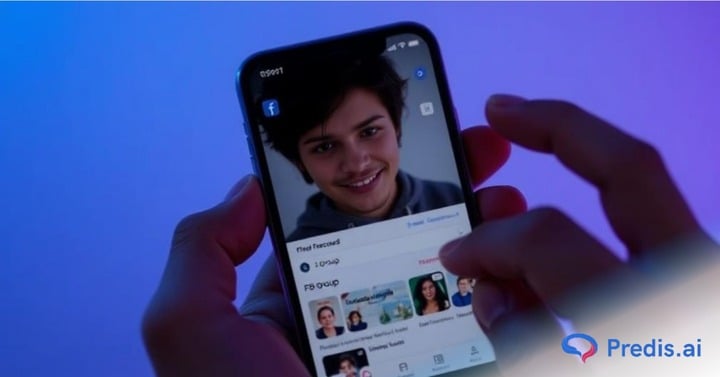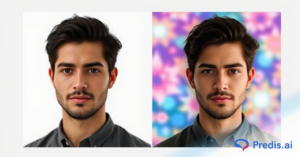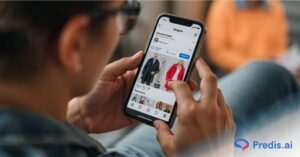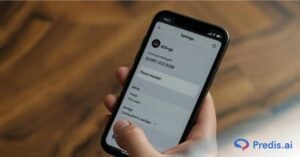Are you looking to enhance your Facebook group management by adding administrators? If so, you have come to the right place. In this guide, we’ll explore ‘How to Add an Administrator to a Facebook group’. But before we dive into the steps, let’s take a quick look at Facebook’s remarkable journey.
So as you know Facebook is a social networking platform, launched in 2004 by Mark Zuckerberg. Well, he is now the CEO of Facebook and owns Instagram, WhatsApp, and newly launched Threads on 5 July 2023. Facebook is now being used by the majority, with over 3.070 billion monthly active users. Facebook groups are used by over 1.8 billion users each month. Over half of all Facebook users are involved in five or more groups, with an estimated 70 million admins and moderators overseeing active groups.
In addition to sharing photos and videos, Facebook also allows you to chat with friends using Facebook Messenger. Moreover, Facebook allows you to create a group, you can imagine it as a small club for like-minded people.
Did you know that Facebook’s inception was initially envisioned as a means to foster online connections among Harvard students? Zuckerberg’s inspiration struck upon encountering a photo album brimming with dormitory images on a friend’s desk. This moment ignited his vision for a platform that could sustain and strengthen social connections in the digital realm. Thus, the concept of a website facilitating easy online connectivity was conceived.
Facebook Groups
A Facebook group is a page that brings together people with similar interests where they can share ideas and thoughts. Facebook groups are being used by 1.8 billion users every month. Now a group can be created by anyone and it is up to you to keep it private or public.
An open group can be joined by anyone whereas a closed group is only available for members. Moreover, Facebook groups are a great way where you can market your product or services. For Instance, a group can be created regarding any topic you want and invite any amount of people you desire.
It is quite a simple task to create a Facebook group and admire the collectiveness of like-minded people.
How to Create a Facebook Group?
If you want to create your own Facebook group, you simply have to follow some easy steps. Before that, you should at least have a Facebook page for your business or organization or an account of your own. Now you need to:
Select the groups option from the left-hand side
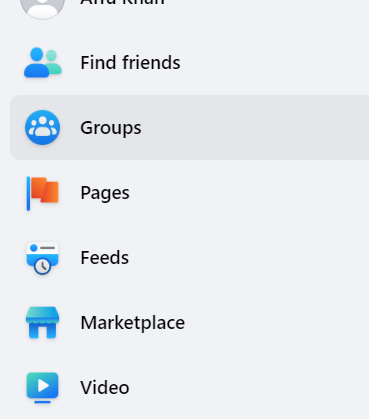
Click on + Create new group
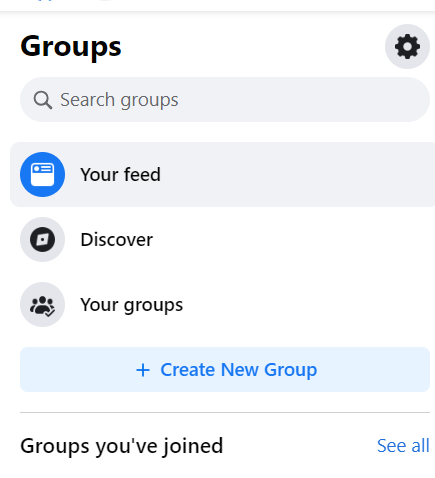
Fill in the details and from the dropdown select whether you want your group to be public or private.
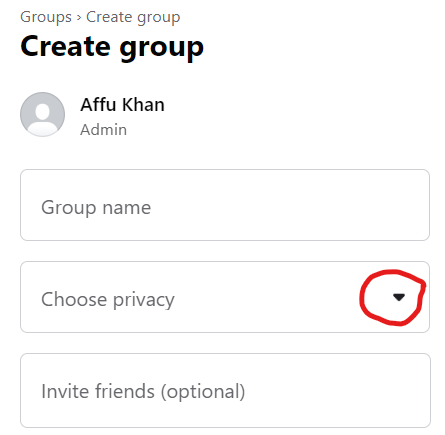
You’ll also be able to add a description and choose a name for your group. Once you’ve created your group, you can invite people to join by sending them a link to your group page. Also, check how can you remove admin from a page. Moreover, you also get to change the name of your Facebook group if the present one is not suitable enough. Facebook groups offer great way to build a community around your business or organization. Through group creation, you can connect with your customers or followers more intimately and offer them exclusive content or deals.
How to Add an Admin to a Facebook Group?
So the admin is the one who is the creator of your Facebook group. Other than that, you can also select a particular member to hold the position of an admin in your group. Admin is the one who has complete control over all the group settings. Furthermore, he can also:
- Manage memberships of the group
- Set up an admin assist for automatic management of the group
- Filter the membership requests for your group
- Add or edit membership
- Add participation questions for the group and view answers
- Pre-approving members for the Facebook group you admin
You can easily add an admin to a Facebook group in just a few simple steps.
Open your Facebook page, go to groups and select the group in which you want to add the admin. Now click on members or people that you will find right below your cover photo.
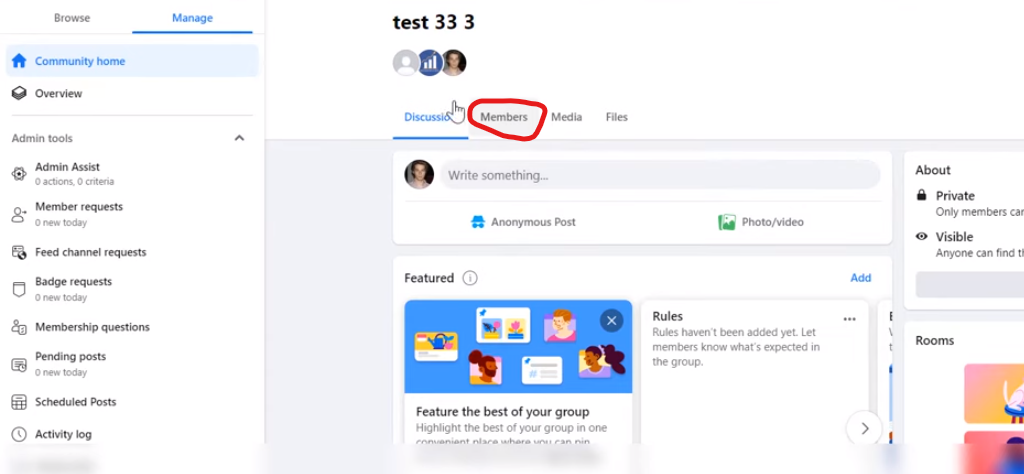
Click on next to the name of the person you want to make an admin and select add as admin.
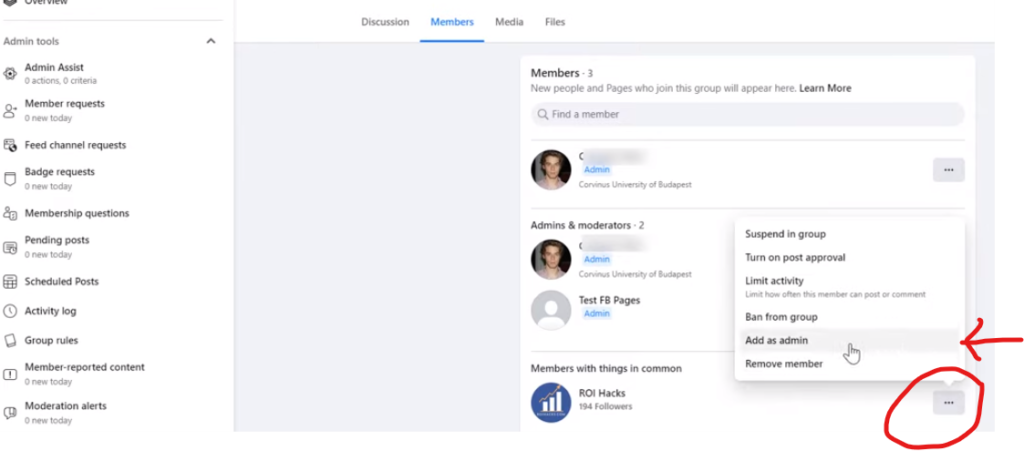
Now you can click on send invite to invite the person to be your group’s admin.
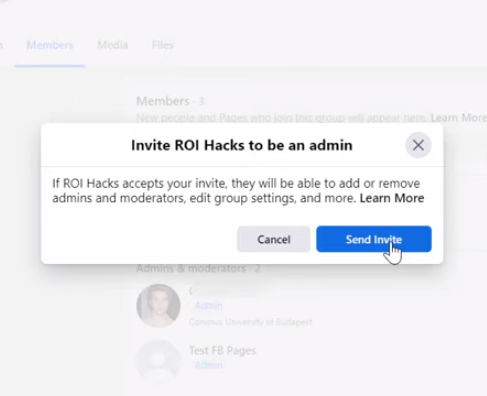
This way one can easily add an Admin to a Facebook group.
It’s important to remember that adding a new admin is limited to current admins. Additionally, administrators are in total control of who can edit posts, grant join requests, and determine who can view or join a group.
Related: How to easily remove your Facebook stories.
Stand Out on Facebook with AI Content 🌟
How to Add a Moderator to the Facebook Group?
In the above section, you have already come to know what an admin is and how to add an admin to your Facebook group.
Moderators may not have access to complete group settings, but their role is vital for a group. The task of a moderator is to keep a tab on group activities and ensure things are running smoothly. In essence, you can say that he assists the admin.
Moderator’s Responsibilities:
- Monitor all the posts as well as people in the group
- Posts and comments that seem to be spammy can be deleted
- A moderator can approve or deny the posts
- The membership requests can be approved or denied
- Can block and unblock people who fail to follow group rules
- Decide which post will hold the top position by pinning or unpinning a post
- Works for organizing and increasing participation in contests and competitions
- Gets the opportunity to create and schedule new posts on the group
You can manage a group on your own if you have a small number of people. The groups that have a larger number of people require proper managing authority. If you desire better management for your group and amazing interactive posts, it would be best to appoint a moderator. Here are simple steps that will help you to add a moderator to your Group.
If you’re having trouble selecting a suitable user to add as a moderator, consider contacting existing members to see if they know of anyone who might be qualified. Prior experience handling community behavior and facilitating online groups is also beneficial for administrators or moderators.
Here are simple steps that will help you to add a moderator to your Group:
Open your Facebook page, go to groups and select your group. Click on members or people that you will find right below your cover photo.
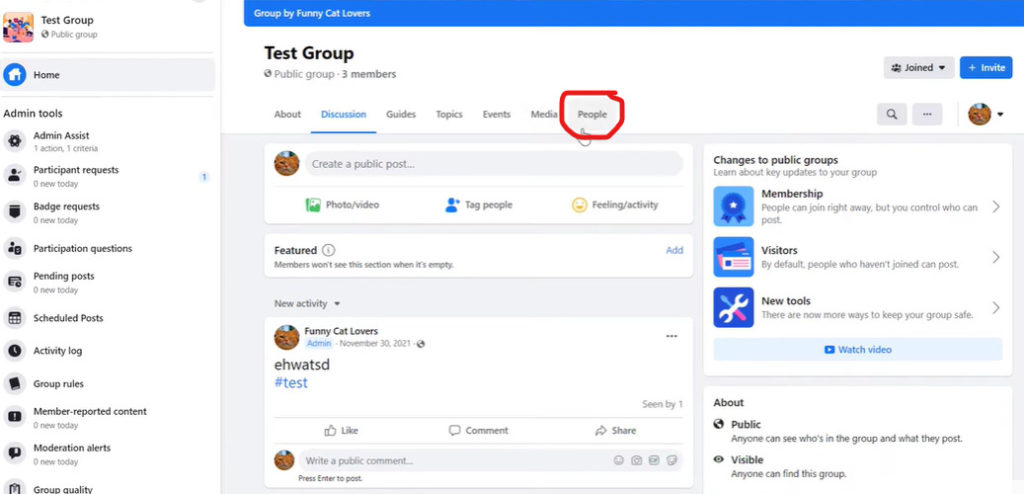
Click on next to the name of the person you want to make a moderator.
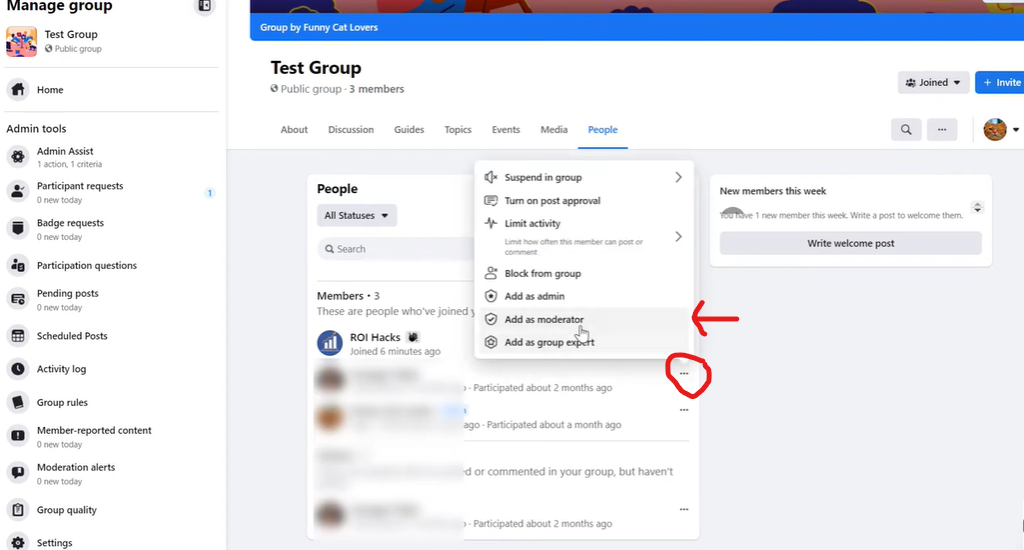
Select the add as moderator option and click on send invitation.
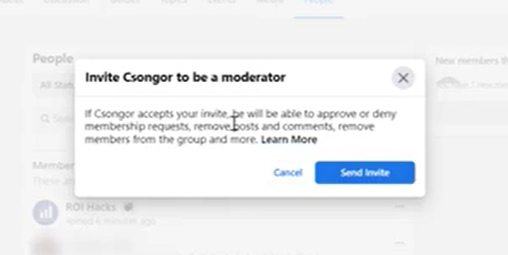
So this is how you can add a a moderator to your Facebook group. Appointing a group moderator will help with a smooth flow in your group. Moreover, the group admin is always there to keep a check on the overall progress of the moderator.
Pro tip: Make sure you follow up with the user regarding their acceptance of the role after sending them an invitation. Providing assistance and direction during their moderator status is also advantageous.
In general, sending out invitations improves accountability, establishes responsibilities and requirements clarity, fosters trust among group members, administrators, and moderators, and stimulates engagement and conversation among users at various levels.
Moderator vs. Admin on Facebook
Moderators, who have nearly the same powers as administrators, can be added to a group along with multiple administrators. The group’s creator is automatically an admin; they can only abdicate by designating a replacement.
Administrators alone can:
- Ask other users to serve as moderators or administrators.
- Discard moderators and administrators.
- Control group properties, such as renaming the group, altering the privacy settings, and modifying the cover photo.
- Ask someone to join you as a Group Expert.
Whereas, Moderators and administrators can:
- Accept or deny requests from new members
- Accept or deny new posts to the group.
- Delete comments and posts
- Delete and ban members of the group.
- Rank or pin a message or post
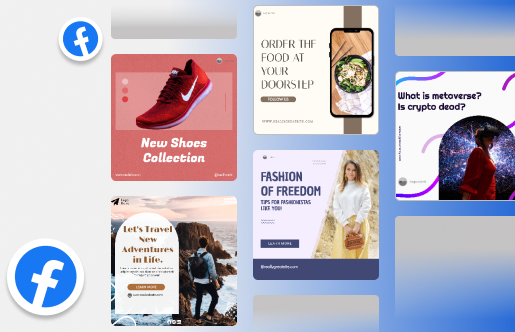
Can There Be a Facebook Group Without Admins?
A Facebook group may end without an admin if all of the admins depart without dismissing any members. This phenomenon is undesirable because it may result in a dearth of moderation or letting anyone assume control over the members and content of the group, and present a venue for fraudulent or abusive postings.
Facebook will readily identify new administrators to oversee a group if all group admins leave without deleting any members. However, based on how many individuals are keen on serving as administrators or moderators and have no problems with the rules and regulations, this process might take some time.
Make sure to designate multiple administrators for your Facebook group in order to avoid finding yourself in this situation. Additionally, make an effort to set up procedures that clearly indicate the degree of authority each admin has over the group.
Lastly, ensure everyone on your list of administrators is fulfilling their duties to effectively manage the group by having regular reviews of this list.
Wrapping it up
A Facebook group is a great way to connect with people who have similar interests as you. You can find groups for just about anything, and there are usually multiple groups for each topic. You can join as many groups as you want, and you can even create your own.
Once you’ve joined a group, you can post messages, photos, and links, and you can also comment on other people’s posts. However, it is crucial to have a Facebook group admin as they are in charge of adding, removing, granting access, and overseeing the discussion board for their group.
If you are an admin and want to add admins to a Facebook group, follow our above-mentioned guide to seamlessly invite potential members to become admins and oversee the proper functioning of your interest group.
Did you know AI can help you create engaging and compelling Facebook posts? Head over to Predis.ai Facebook post maker to craft attention-grabbing content effortlessly.
You May Like,
Changing names on Facebook.
Largest groups on Facebook.
View old stories on Facebook.