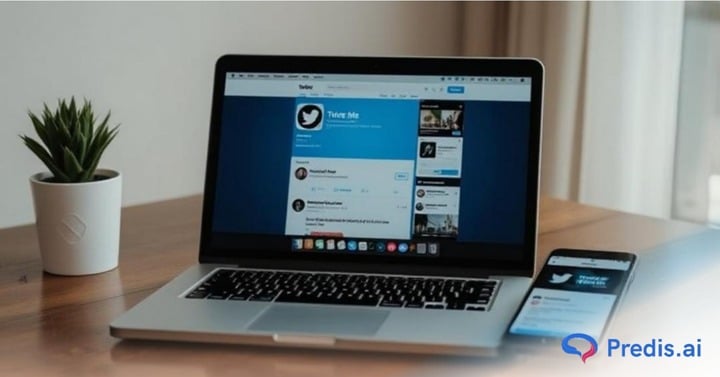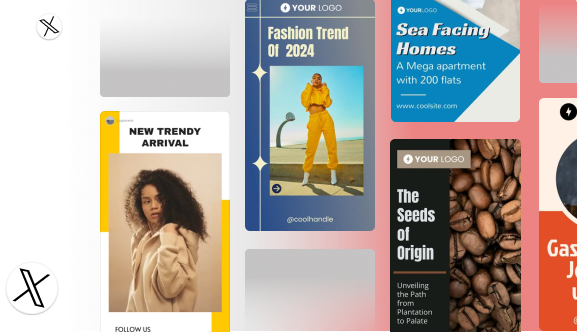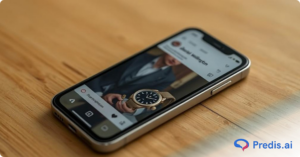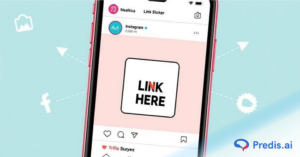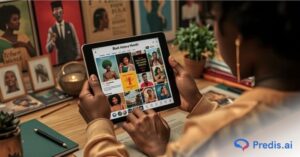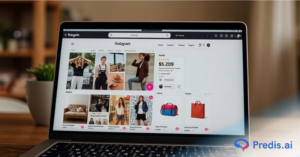If you’ve ever wished for a smarter, more refined way to dig through the noise on Twitter, you’re not alone. Twitter advanced search is a free yet often overlooked feature that allows users to pinpoint exact tweets, conversations, and trends using highly specific filters. Whether you’re a marketer tracking brand mentions, a journalist researching a breaking story, or a content creator looking for inspiration, this tool can surface insights that regular search simply can’t.
Unlike the basic search bar, Twitter advanced search lets you filter tweets by words, hashtags, accounts, engagement metrics, and even date ranges—all without needing any third-party apps. However, many users don’t realize that this feature is only accessible through Twitter’s web interface and isn’t available in the mobile app, which contributes to its underuse.
In this guide, we’ll walk you through exactly how to use Twitter advanced search, explore real-world use cases, and share expert tips to help you make the most of this powerful feature.
What Is Twitter Advanced Search?
Twitter advanced search is a powerful feature built into Twitter’s web platform that allows users to perform highly targeted searches across billions of tweets. Unlike the standard search bar, this tool lets you filter results based on specific words, hashtags, usernames, dates, and even engagement levels like retweets, likes, or replies.
You can access it directly through this link: https://twitter.com/search-advanced
Whether you’re trying to find a tweet posted years ago, monitor what people are saying about your brand, or track the buzz around an industry event, Twitter advanced search gives you the precision to cut through the clutter and get straight to the content that matters.
Key Benefits of Using Twitter Advanced Search:
- Refined Search Capabilities: Filter tweets by exact phrases, exclude certain words, or limit results to tweets from or to specific accounts.
- Audience Insights: Understand what your target audience is talking about, what language they use, and what content resonates with them.
- Competitor Analysis: Discover how people are interacting with your competitors or what’s being said about them in real time.
- Trend Discovery: Spot emerging topics, viral tweets, or trending hashtags relevant to your niche.
How to Access and Use Twitter Advanced Search
Accessing Twitter advanced search is simple, but only if you know where to look. Unlike the basic search bar visible on every Twitter page, this advanced tool is tucked away on the desktop version of the platform. If you’re trying to use it on the mobile app, you’re out of luck, it’s a web-only feature.
Here’s a step-by-step guide to help you access and use Twitter advanced search effectively:

Step-by-Step: Accessing Twitter Advanced Search
- Go to the official advanced search page:
Visit https://twitter.com/search-advanced in your browser. - Or navigate from the search bar:
- On Twitter’s desktop version, type any search term into the top search bar and press Enter.
- On the search results page, click on the “⋯ Filters” button (or “Advanced search” link in the sidebar, if available).
- This will redirect you to the Twitter advanced search interface.
- On Twitter’s desktop version, type any search term into the top search bar and press Enter.
Visual Overview of the Interface:
Once you’re on the Twitter Page, you’ll see a clean form with multiple sections that allow you to customize your query:
- Words Section: Filter tweets by specific words, exact phrases, hashtags, or exclude words.
- Accounts Section: Narrow results by tweets from or to certain usernames.
- Engagement Section: Only show tweets with a minimum number of likes, replies, or retweets.
- Dates Section: Find tweets from a specific time frame, which is especially useful for event tracking or trend analysis.
Important Note: Desktop-Only Access
Currently, Twitter advanced search is only available via desktop browsers. The mobile app does not offer direct access to the advanced search form. However, you can still use advanced search operators manually in the app’s search bar, but this requires knowing the exact syntax.
Twitter Advanced Search Filters Explained
The true power of Twitter advanced search lies in its wide range of filters that allow you to tailor search results to match your exact needs. Whether you’re digging for tweets about a product launch, researching a competitor, or looking for conversations around an event, these filters give you unmatched control.
Let’s break down each filter section to help you master the tool:
🔤 Words and Phrases
These filters allow you to zero in on the content of tweets by customizing the keywords used.

- All of these words
Enter multiple keywords, and Twitter will show tweets containing all of them, in any order.
Example: fitness routine motivation returns tweets with all three words. - This exact phrase
Use this when you want tweets containing an exact match of a phrase.
Example: “digital marketing strategy” - Any of these words
Displays tweets that contain at least one of the listed words.
Example: workout OR training OR gym (you can enter words separated by spaces). - None of these words
Excludes tweets that contain specific words or phrases.
Example: coffee -latte (shows tweets about coffee but not lattes). - Hashtags
Find tweets using specific hashtags. You can enter one or multiple.
Example: #AI #MachineLearning
👤 Accounts
This section helps narrow your search by user involvement—perfect for tracking brand mentions, influencer activity, or customer feedback.

- From these accounts
Shows tweets authored by a specific account.
Example: from:@Nike - To these accounts
Filters tweets directed to a specific account (i.e., replies or mentions).
Example: to:@support - Mentioning these accounts
Captures tweets that mention one or more users, whether in replies, retweets, or tags.
Example: @elonmusk
📊 Engagement
Use this section to surface tweets that have generated a minimum level of engagement, such as likes, retweets, or replies—ideal for spotting viral content.

- Minimum Replies – Show only tweets that received at least “X” number of replies.
- Minimum Likes – Filter for tweets with strong positive engagement.
- Minimum Retweets – Spot content that has been widely shared.
Example: Find top tweets with min_retweets:1000
📅 Dates
Sometimes, timing is everything. The Dates filter lets you find tweets posted within a specific timeframe.
- Use the “From” and “To” fields to define a date range.
Example: Tweets from March 1, 2023 to March 31, 2023 about a product launch.
Use Cases for Twitter Advanced Search
From digital marketers to social media managers and researchers, many professionals are unlocking the full potential of Twitter by using its grc compliant advanced search tool. Below are some powerful use cases of Twitter advanced search that can help you streamline your social listening, boost your content strategy, and gain valuable business intelligence.
🔍 Monitor Brand Mentions (Even Without Tags)
Not everyone will tag your brand’s handle when talking about your product or service, but that doesn’t mean you should miss out on the conversation.
With Twitter advanced search, you can search for your brand name, variations of your product name, or common misspellings to find tweets that mention you without using the @ symbol.
Example: Search for Nike without @Nike to discover raw brand mentions in user conversations.
🗣 Find Customer Testimonials or Complaints
Want to uncover what customers are saying about you? Use advanced search to find positive testimonial ads, feedback, or complaints based on keyword combinations.
Try searching for your brand name plus words like “love,” “hate,” “best,” “worst,” or “recommend” to get honest, unfiltered user sentiment.
Example: “XYZ software” AND (recommend OR love OR frustrating)
🧠 Conduct Competitor Research
Another powerful use case of Twitter advanced search is researching a competitor. You can track what people are saying about your competitors, discover complaints, praise, or even gaps in their service that your brand can capitalize on.
Use filters like:
- From: @competitorhandle
- Mentioning: @competitorhandle
- Keywords like: “problem,” “alternative,” “feedback”
📈 Identify Trends and Content Ideas
Looking for fresh content angles or trying to stay ahead of industry trends? Use Twitter advanced search to filter for tweets containing specific keywords or hashtags over recent timeframes.
You’ll quickly uncover the kinds of discussions gaining traction—great for identifying content gaps, viral themes, or industry hot topics.
Example: Search for “AI tools” AND #Marketing within the past 7 days to see trending conversations.
🎤 Track Event Conversations and Hashtags
During product launches, conferences, or cultural events, Twitter lights up with live reactions. Use advanced search to follow event-specific hashtags or phrases within set date ranges.
This is a smart way to:
- Monitor buzz in real time
- Engage with attendees
- Curate user-generated content
Example: Search for #CES2025 between specific dates to capture conversations during the event.
🔥 Uncover Viral Tweets on a Topic
Want to know which tweets made the biggest splash in your niche? Use the engagement filters in Twitter advanced search to find tweets that went viral by setting a minimum number of likes, retweets, or replies.
Example: “email marketing” min_retweets:500 helps you find the most impactful conversations on the topic.
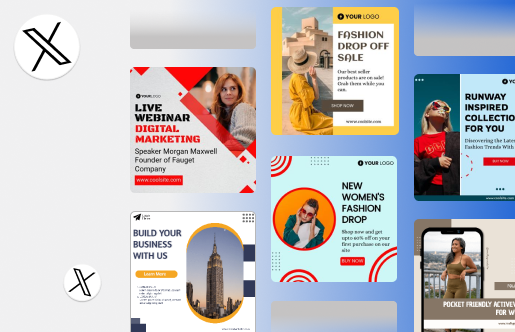
Twitter Advanced Search Operators & Shortcuts
While the web-based form of Twitter advanced search is incredibly useful, power users often prefer typing custom queries directly into the Twitter search bar. This is where search operators and Boolean logic come in handy.
By combining keywords with specific filters, you can create complex search strings that return laser-focused results, all without ever leaving the main search bar.
📘 Understanding Twitter Advanced Search Syntax
Twitter supports several search operators that let you filter tweets by:
- Keywords
- Usernames
- Dates
- Engagement
- Language
- Links, media types, and more
🔍 Twitter Advanced Search Examples
Here are a few real-world examples of how to use Twitter advanced search operators:
- Search for tweets by a specific user within a date range and a minimum number of likes:
perl
“openAI GPT-4” from:@OpenAI since:2023-01-01 until:2023-12-31 min_faves:10
- Find English-language tweets with links but exclude replies:
css
filter:links lang:en -filter:replies
- Search for multiple topics using OR logic:
nginx
AI OR “machine learning” OR automation
- Exclude specific keywords from results:
css
content marketing -SEO -ads
⚡ Quick-Reference Table: Twitter Advanced Search Operators
| Operator | Function | Example |
| “exact phrase” | Finds tweets with that exact phrase | “social media strategy” |
| word1 OR word2 | Finds tweets containing either word | branding OR positioning |
| -keyword | Excludes tweets with that word | AI -ChatGPT |
| from:@user | Tweets sent by a specific account | from:@elonmusk |
| to:@user | Tweets sent to a specific account | to:@support |
| @user | Mentions of a specific account | @HubSpot |
| since:YYYY-MM-DD | Tweets sent after a specific date | since:2023-01-01 |
| until:YYYY-MM-DD | Tweets sent before a specific date | until:2023-12-31 |
| min_retweets:100 | Tweets with at least 100 retweets | “climate change” min_retweets:100 |
| min_faves:100 | Tweets with at least 100 likes | “fitness tips” min_faves:100 |
| filter:links | Tweets containing links | digital marketing filter:links |
| filter:media | Tweets with images or videos | wedding inspiration filter:media |
| -filter:replies | Excludes replies | “customer support” -filter:replies |
| lang:en | Tweets in a specific language | AI tools lang:en |
Twitter Advanced Search Alternatives & Tools
While Twitter advanced search is a powerful free tool for discovering targeted insights, some users may require more robust analytics, automation tools, or visualization capabilities. Fortunately, there are several third-party platforms and professional tools that serve as strong alternatives to Twitter advanced search—each offering unique features that go beyond the native Twitter interface.
📊 TweetDeck (Owned by X/Twitter)
Best for: Real-time monitoring, multiple feeds, team workflows

TweetDeck is an official tool by Twitter that provides a dashboard-style view for managing and monitoring multiple Twitter streams in real time. While it doesn’t offer the exact granular filters of Twitter advanced search, it excels in:
- Managing multiple accounts
- Tracking mentions, hashtags, and keywords via live columns
- Scheduling tweets
- Real-time monitoring during events or campaigns
📈 TweetBinder
Best for: Hashtag tracking, historical data, campaign reports

TweetBinder is a powerful analytics platform specifically built around Twitter search data. It offers premium features that extend beyond what Twitter advanced search can provide, such as:
- Detailed hashtag performance analytics
- Classification of tweets (e.g., by user type or engagement)
- Historical tweet analysis (even months or years back)
- Exportable reports and data visualizations
🎧 Social Listening Tools (e.g., Sendible, Buffer)
Best for: Multi-platform management, automation, audience insights
Platforms like Sendible and Buffer offer comprehensive social media management and listening across multiple networks, not just Twitter.
- Sendible includes social listening features that help brands track mentions, keywords, and sentiment on Twitter and beyond. It integrates advanced search-style functionality into a broader brand monitoring ecosystem.
- Buffer is more focused on scheduling and analytics, but pairs well with search strategies by offering performance metrics on posts and audience behavior.
🔄 Quick Comparison: Alternatives to Twitter Advanced Search
| Tool | Strengths | Limitation Compared to Twitter Advanced Search |
| TweetDeck | Real-time columns, multi-account, free | Lacks advanced filters and Boolean logic |
| TweetBinder | Hashtag analytics, historical reports | Requires paid plans for full functionality |
| Sendible | Cross-platform monitoring, CRM features | May not capture every tweet without custom setup |
| Buffer | Content scheduling, engagement analytics | Limited direct search or monitoring capabilities |
Use Predis.ai to Create Stunning Twitter Ads
Here’s how you can leverage Predis.ai to create Twitter ads that not only look great but actually convert.

🚀 Key Features of Predis.ai for Twitter Ad Creation
Predis.ai streamlines the creative process by using artificial intelligence to generate complete ad packages. Here are the core features that make it ideal for Twitter:
- AI-Generated Ad Copy: Enter a few keywords or your product description, and the AI writes multiple variations of concise, high-converting copy tailored for Twitter’s character limits.
- Visual Templates for Twitter Dimensions: Choose from optimized templates that fit perfectly within Twitter’s ad formats (landscape, square, vertical).
- Content + Visual Pairing: The platform intelligently combines written content with visuals, maintaining a consistent brand tone and aesthetic.
- Instant Previews: See what your ad will look like on a real Twitter feed before publishing.
- Competitor Insights: Analyze what’s working for other brands in your niche and generate similar, high-impact creatives.
🔗 How Predis.ai Integrates with Twitter
While Predis.ai doesn’t directly publish ads to Twitter, it creates export-ready content that integrates seamlessly with your Twitter Ads Manager workflow. Once your creatives are generated:
- Download your ad visual and copy from Predis.ai.
- Head over to Twitter Ads Manager.
- Upload the creative, paste in the AI-generated copy, and configure your targeting.
✨ Examples of AI-Generated Twitter Ad Creatives
Here are a few example outputs generated by Predis.ai:
Ad for a Fitness App:
- Copy: “🚀 Ready to crush your goals? Track workouts, meals & progress in one place. Try FitPro FREE today! 💪 #FitnessJourney”
- Visual: An animated progress bar + screenshots of the app interface with bold, motivating text.
Ad for a SaaS Tool:
- Copy: “⏱ Stop wasting hours on reports. Generate client-ready dashboards in 60 seconds with DashSync. Try it free today!”
- Visual: Clean dashboard visuals with an overlay headline: “From Data to Decisions. Instantly.”
🧠 Tips for Optimizing Twitter Ads with Predis.ai
To make the most out of Predis.ai when creating Twitter ads:
- Start with a clear value proposition: Feed the AI with concise product benefits, not features.
- Use active voice + emojis: Twitter is conversational—short bursts of enthusiasm outperform corporate lingo.
- Choose high-contrast visuals: Aim for bold colors and clean fonts to stand out on mobile feeds.
- Test multiple variants: Use Predis.ai’s ability to generate multiple copy styles and visuals for A/B testing.
Wrapping It Up
Twitter Advanced Search is truly a goldmine for marketers, journalists, researchers, and content creators alike. With its powerful filters and precise query options, you can uncover valuable insights, monitor conversations, analyze competitors, and discover trending topics all in real time.
If you haven’t explored it yet, now is the perfect time to try a few searches yourself. Experiment with different keywords, date ranges, and engagement filters to see how much actionable data you can uncover.
We’d love to hear from you! Share your favorite ways to use Twitter advanced search in the comments below, or tell us about any surprising results you’ve found. Your examples could inspire others to make the most out of this underused tool.