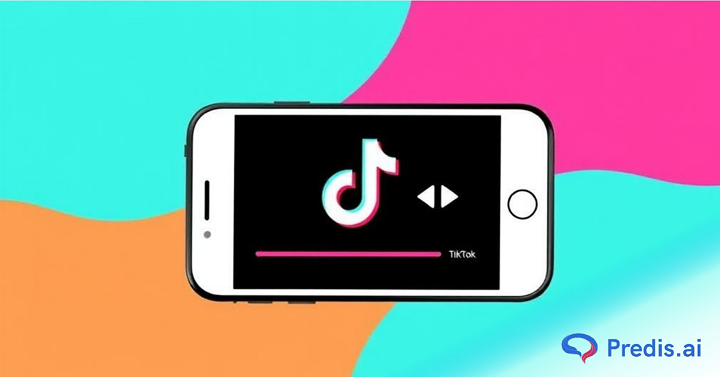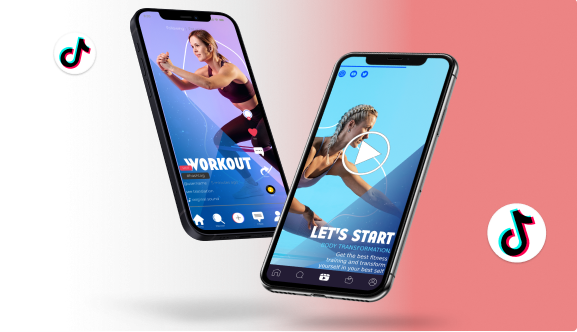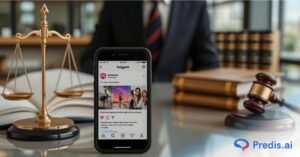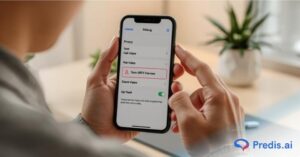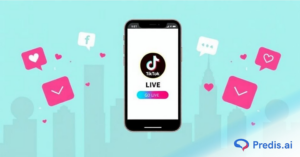TikTok is all about fun, imagination, and unique filters and trends. As an editing trick, the reverse video effect is also very famous and trendy. It plays your clip backwards to give it a magical or funny twist. Reversing can make any boring clip into an interesting one. Here’s an interesting example: You can reverse a video on TikTok, when you want to make a glass look like it’s refilling itself or a jump that looks like it defies gravity.
This guide will show you how to reverse a TikTok video in a step by step process. We will also learn when to use the external editing tools and creative ideas to make your TikTok videos stand out!
Why Reverse a Video on TikTok?
It’s not just a cool effect to flip a video; it’s also a way to tell a story. Here’s why artists love it:
- It makes things more fun: When you flip a simple walk or jump over, it looks funny.
- Makes you more creative: great for tasks, magic tricks, and changes.
- Unique benefits can help you get to the For You Page (FYP), which increases engagement.
- Makes the content memorable: Reversed clips often get people interested and hence people tend to play it again and again.

How to Reverse a Video with TikTok’s Built-In Feature?
TikTok allows you to easily apply the reverse effect with just a few taps:
Step 1: Open the TikTok app
To start creating, launch the app and tap the “+” button.
Step 2: Record or Upload a video
Create a new video or upload an existing one from your gallery on TikTok
Step 3: Go to Editing Tools
After recording or uploading the video of your choice, select Effects > Time Effects.
Step 4: Apply Reverse
Select Reverse to view your video play backwards instantly (as shown in the image below).
Step 5: Preview and Save
You can preview the video that you have reversed. You can either save it as a draft or upload it directly on TikTok.
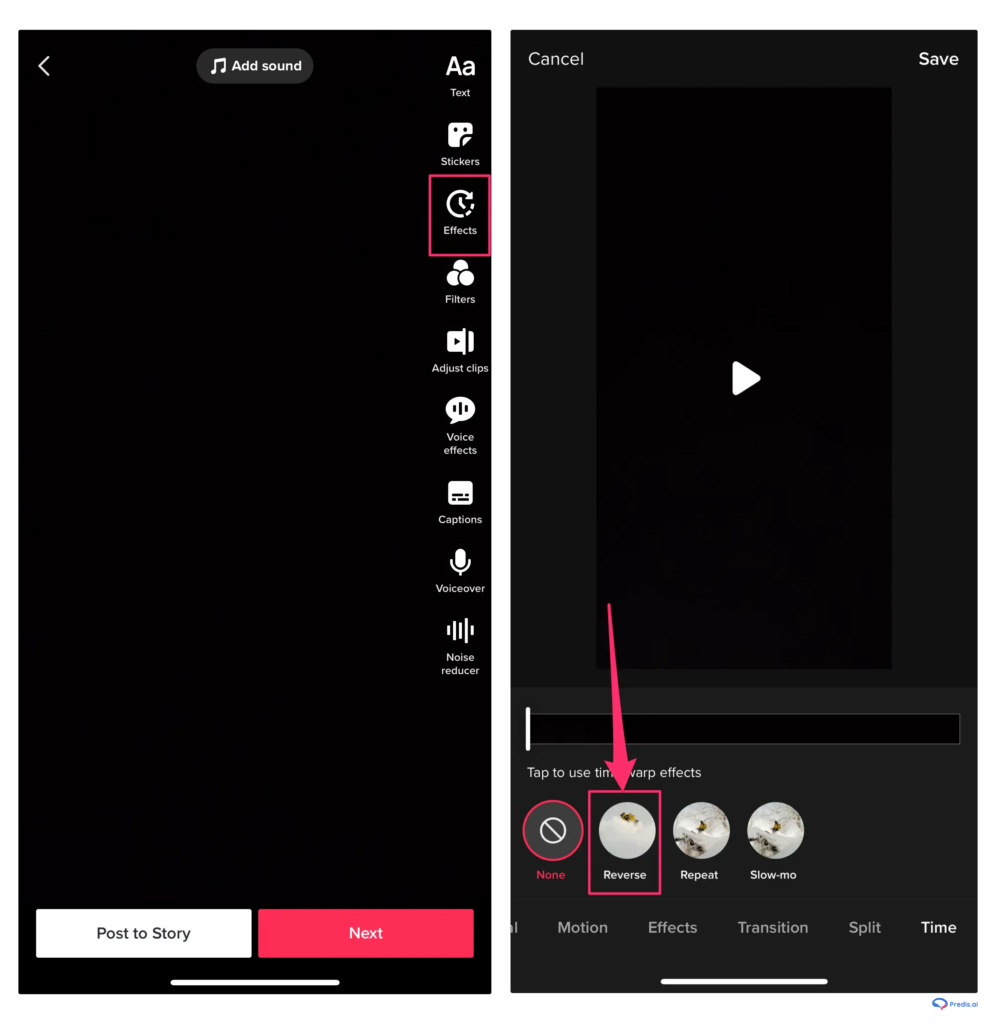
Here’s a tip for more eye-catching effects to display in your video, you can choose dynamic moments like pouring water, tossing an object, or jumping etc.
How to Reverse a Video with External Apps?
No doubt, TikTok’s built-in tool is fast but also limited. If you need more control, you can use video editing apps. They are available either on phone or computer.
On Mobile:
- Change videos on your phone with an app from the app store, such as VN Video Editor or Capcut.
- Include video in a new project.
- Click “Reverse”.
- Trim, speed up, or add effects as desired.
- Export and then post to TikTok.
On Desktop:
- Open your favorite desktop video editor such as Clideo or any similar app.
- Insert your video into the timeline.
- Apply the “Reverse” effect.
- You can even change the speed, filters, or layers to, if you want to edit further.
- Export, upload and then post to TikTok.
Why Use an External Editor?
TikTok’s reverse function is useful, but many external programs give more creativity!
- You can trim exactly before reversing.
- Slow or fast-rewind playback.
- You can add extra filters and overlays to make the video more creative and engaging.
- The exports are of good quality and look professional.
- Using external editing tools, you can easily sharpen and make a more creative reverse video.
Creative Tips to Level Up Your Reversed Videos
Want your reversed videos to grab attention? Try these ideas:
- Use trending sounds: Pair with popular TikTok music to boost reach.
- Add transitions: Combine reverse with other effects for smoother storytelling.
- Play with speed: Slow down or speed up reversed clips for dramatic impact.
- Use hashtags: Add tags like #ReverseVideo, #TikTokHacks, and #ForYou to increase visibility.
- Experiment with storytelling: Show something “impossible” like rebuilding a broken object or un-spilling a drink.
External editing apps help you to sharpen and edit a reversed video in a more creative way.
Common Mistakes to Avoid
If you don’t use it right, even a fun result can go wrong. Don’t make these mistakes:
- Not trimming first: It won’t be interesting to watch long, dull clips backwards.
- Reversing Everything: Using the effect too much makes it less powerful.
- Ignoring audio: TikTok will also flip your sound, hence you can replace it with music, if you want to.
- Copyrighted tracks: If you use unauthorized tracks, your video could be muted or taken down because of copyrighted tracks.
FAQs
No, you will have to re-edit the video and upload it again.
Yes, you can but then for selective reversal, you requires an external editor.
Yes, the sound will play backwards unless you switch to another track.
Conclusion
TikTok’s reversing feature is easy to use, fun, and will definitely help you be more creative. This effect could turn ordinary footage into a movie that goes viral, whether you use TikTok’s built-in tool or try it out with other apps. Try out reversals, add some noises that go with the flow, and let your creativity run wild!