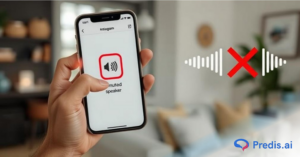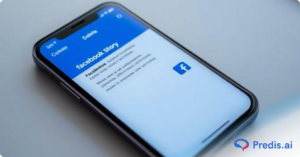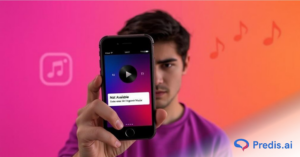Are you ready to elevate the level of your Instagram stories? Instagram provides you with different inventive methods ranging from stickers to effects, to make your stories more interesting. You also get to change the Instagram Story Background.
Now the app automatically chooses a background color for you while making an Instagram Story. However, you can change it as you prefer.
You can also add an image background, use premade backgrounds, and create stories without a photo element. Additionally, you can change the background containing an image. You can also add a video background to your stories and change the background color while reposting.
Instagram has added a few quiet but powerful upgrades to Stories this year. These features make background editing faster, cleaner, and a lot more flexible.
AI-generated backgrounds inside Stories
You can now type a prompt and let Instagram create a background for you. It works for simple moods like soft pastel gradients or more specific ideas like desert sunsets or studio-style textures. It’s a quick way to match the vibe of your story without designing anything from scratch.
Smart auto-suggested palettes based on your image
When you upload a photo, Instagram pulls colors from it and recommends matching background palettes. It saves time and keeps everything in the same tone. You can stick with the suggestions or tweak them manually.
New layering controls for photos and stickers
You can finally move elements forward or backward. This means you can create depth, tuck text behind images, or stack multiple photos without everything snapping into a fixed order. It opens up room for cleaner layouts and more creative compositions.
Updated green-screen interface
The green-screen tool now feels smoother and less glitchy. You get better edge detection, wider frame coverage, and new “scene replace” options that help the background blend more naturally behind you especially in vertical video.
In this blog, you will walk through the process of changing your Instagram story background. So continue reading to understand the entire process of Changing your Instagram story background.
Why Should You Prioritize Instagram Story as a Part of Your Content Strategy?
The Instagram stories feature was released on 2nd August 2016. Amazingly, within 2 months (October) around 100 million users daily interacted with this feature. In June 2017, Instagram stories reached 250 million DAU and hit 500 million DAU in January 2019.
Currently, you will find over 500 million people who create and watch Instagram stories on a daily basis. Moreover, 1 in 3 people say that they are interested in a brand’s product because they were featured in Instagram stories. In other words, Stories provide a great tool for content creators, influencers, and brands to communicate with their audiences.
Stories sit at the top of the app, so people check them before they even start scrolling. They load fast, feel personal, and disappear quickly, which makes viewers pay more attention.
One simple number says it all: Instagram Stories now have over 500 million daily active users. That’s a massive audience waiting for quick, engaging content.
Stories also let creators speak in a more relaxed way. Behind-the-scenes moments, quick updates, product demos, audience questions — these feel natural in Stories. That’s why they tend to spark replies, shares, and taps far more than the feed.
2025 Insight
This year, Stories are overtaking feed posts in engagement for most niches. Brands are moving more ad spend into Stories because viewers stay longer and interact more. The right mix of backgrounds, stickers, questions, polls, and simple motion boosts retention and keeps people tapping instead of skipping.
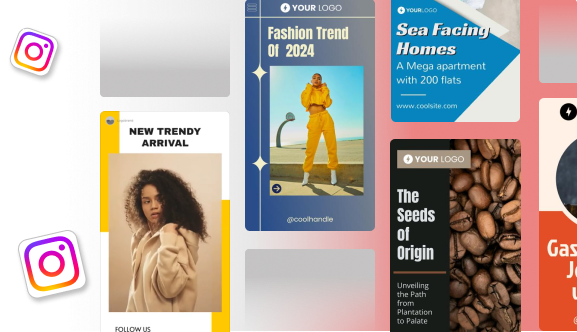
Aside from these amazing user-base figures, there is a slew of additional compelling reasons to use Instagram Stories in your content strategy:
1. Visible For 24 Hours
This is one of Instagram Stories’ most powerful features. Most Instagram users are very active at certain hours and on specific days. This is referred to as the “golden hour.”
But there’s an issue. This golden hour will vary according to the timezone of the individual in question!
Instagram Stories solves this issue by enabling companies as well as influencers to access their target audiences for a full 24 hours. In other words, they provide an equal opportunity for every one of your followers to interact with your content.
2. Highly Interactive
It’s no secret that Instagram has put a lot of time as well as effort into making Stories enjoyable and engaging for users. The Stories feature now also supports links, polls, surveys, slide bars, custom fields, GIFs, text, videos, quizzes, countdowns, and more!
All of these elements are also effective means of interacting with your target audience. Furthermore, a few of them, including polls, surveys, and custom fields, are ideal for doing basic consumer research.
3. Support Links
The value of a call-to-action button in marketing cannot be overstated. A CTA button enables consumers to purchase a product, sign up for your email list, follow you on social media, as well as accomplish whatever the intended action was.
Stories are the only content format on Instagram that enables links as well as CTA buttons. Simply because of this, they are a very effective technique for creating important interactions.
4. More Competitive
Instagram’s algorithm for ranking feed posts aims to construct a relevant feed for end users. Typically, this entails reducing the prominence of commercial posts in favor of postings from friends, family, and celebrities.
While Instagram Stories ranks are also regulated by complicated algorithms, the reality remains that Stories outnumber feed articles. As a consequence, companies and organizations can now also connect with people via Stories much more easily.
What Is the Instagram Story Size?
Instagram story dimensions are 1080px by 1920px, with a 9:16 aspect ratio. This implies that your IG story video or picture must be 1080 pixels wide by 1920 pixels tall. PNG and JPG image file types are supported and your Instagram story picture must be less than 30MB in size.
The Instagram story video dimensions are the same at 1080 by 1920 pixels, and your IG story video file size must be less than 4GB. The only video file types permitted by Instagram are MP4 (which is strongly recommended), MOV, and GIF.
The size of your Instagram stories is strictly enforced by Instagram. If the picture or video does not suit the appropriate dimensions, Instagram may crop and occasionally zoom into it. This will result in a reduction of quality and, in certain cases, the removal of key images.
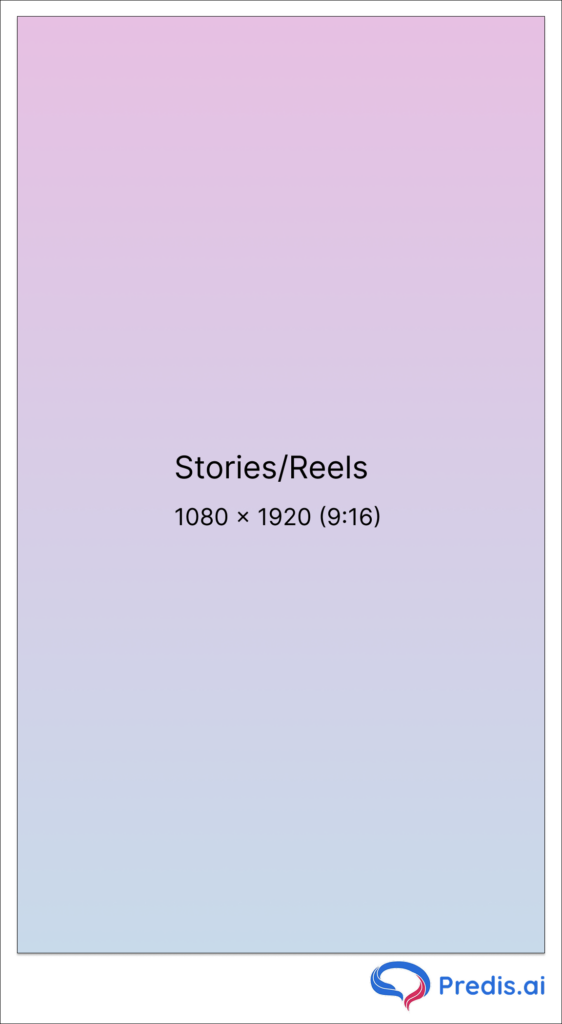
How Can You Change An Instagram Story Background To A Solid Color?
- The first step is to upload the picture that will serve as the foundation for your Story post. You may choose to upload an existing picture from your camera roll or snap a new one using Instagram’s camera.
- After you’ve decided on a picture, you may wish to resize it to match your requirements. You can display Story photos in full size, zoomed in, or zoomed out by simply using your fingers to adjust the uploaded picture.
- Next, locate and press the three-dot menu in the upper right of your screen. A drop-down menu should appear when you do this. To launch a collection of sketching and decorating tools, tap the scribble icon at the top of the drop-down menu.
- When you touch the pen, you’ll be able to pick from a broad range of colors chosen by Instagram. Instagram’s drawing tools come in nine distinct basic colors.
- The next step is to add your selected color to the image’s background. There are two methods to do this: the easy approach and the simplest way.
- The easy method is to doodle over the picture with your finger until all of the appropriate portions are covered with your selected color.
- The simplest method is to tap and hold the picture for around two seconds before releasing it. When you raise your finger, the whole image will fill with the color you’ve chosen.
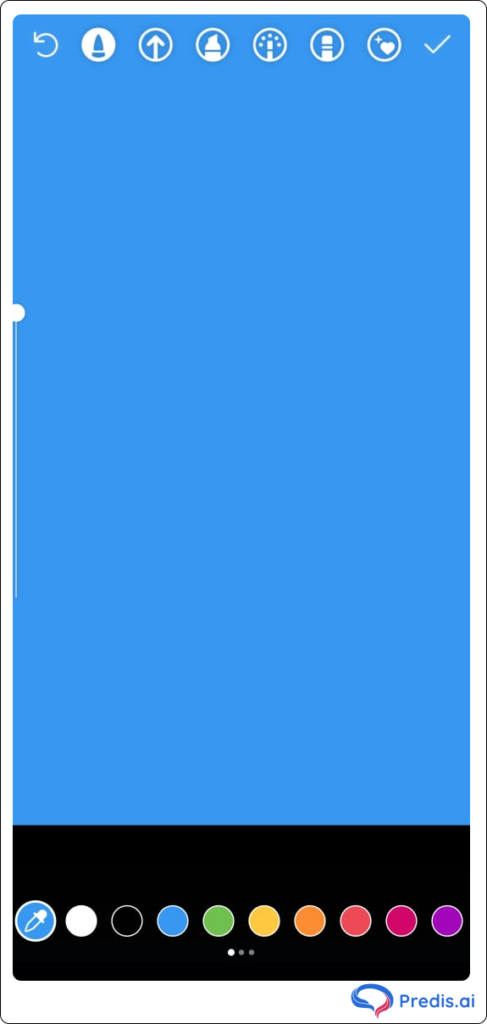
- It’s time to add the final touches now that you’ve applied your background color. You may now add text, GIFs, pictures, or sketches to your new backdrop!
- Finally, you may save the post to your drafts folder. Return to the three-dot menu and choose the “Save” option this time. You’ll be able to find the tale in your drafts and modify or publish it.
How Can You Change An Instagram Story Background To A Transparent Color?
What should you do if you want to make your Instagram story background transparent?
The technique seems to be almost comparable to the one we just discussed. The only difference is that instead of choosing a pen, you choose a highlighter. Let’s go through it quickly:
- To initiate the process, submit the picture that will serve as the foundation for your Story post.
- Now, you can adjust it to match your requirements. Then, simply touch your fingers on the uploaded picture to resize it to your specifications!
- You must choose the three-dot menu. Then, tap the scribble icon. Instead of pressing the pen symbol, touch the highlighter icon.
- You can explore the same color selections with the highlighter tool as you do with the pen tool. The only difference is that highlighter hues are transparent when applied.
- After you’ve chosen a highlighter color, you can either draw over the picture with your finger or touch and hold it to fill it.
How Can You Change An Instagram Story Background To An Image?

We’ve already explored two methods for changing the background color of your Instagram Stories. However, in terms of the degree of information available, both of these alternatives are very restricted.
If you want a detailed backdrop, you should definitely go with a prepared Instagram Story background. Furthermore, continue reading to find out how:
- The first step is to find the picture you wish to use as the background for your Instagram Story. In certain circumstances, you may want to employ a branded background. In others, you may wish to go online for ready-made choices.
- It’s time to post the photograph you wish to use on Instagram once you’ve downloaded it. Simply touch on your profile image in the upper-left corner of your feed and choose the photo from your camera roll.
- It’s time to get creative now that the picture has been uploaded. You may customize your Story backdrop using the sketching tools indicated above, as well as any of Instagram’s various customization options.
- Finally, save the updated Story to your drafts folder or publish it immediately.
How Can You Change An Instagram Story Background To Without Photo Element?
Now if you want to create Instagram stories with a solid background color in place of a photo, follow these steps:
- Open your Instagram profile. Then, start by making your new Instagram Story, you need to tap the “+” symbol.
- Select the “Aa” icon at the top (the font icon).
- At the top of your screen, select the draw symbol from the three-dot menu (it looks like a scribble).
- Select the pen symbol at the top of your screen to create a solid color or the highlighter brush to produce an opaque effect.
- Use the slider at the bottom of your screen to select a color.
- For a few seconds, tap and hold the post.
- Then, fill up the blank canvas with text and other items.
- Finally, remember to save any changes you make.

How Can You Change An Instagram Story Background That Contains An Image?
If your Instagram Story includes a picture and you want to alter the color of the background, follow these steps:
- Choose any image. You have the option of uploading a new picture or using an Instagram Story in which you were tagged.
- If you can’t see the preselected post background, then simply, pinch the picture with two fingers and drag it to the draft screen.
- Tap the draw symbol, which resembles a doodle. This symbol will appear at the top of the screen. If you don’t see it right away, you may need to click the three dots to show additional alternatives.
- Choose a symbol that looks like a pen to create a solid background color. Then, using the slider tool that you will find at the bottom, select a color.
- Tap on the highlighter symbol to make your background opaque. Then, repeat the previous steps to choose the color using the slider.
- Tap and hold the screen for a few seconds with one finger. Then, the color of the whole post should have changed to the color you specified in the previous step.
- Add Emojis, text, stickers, and other graphics.
- Tap on the eraser symbol to see the picture concealed under the color. You may vary the size of your brush by dragging the slider on the left side of your screen. Now, using your finger, delete the color on top of your picture.
How Can You Change An Instagram Story Background Using a Pre-made Background?
You can also upload a backdrop that you’ve generated in a picture editing application or acquired from another website, such as Unsplash, Pixabay, Pexels, and more, to achieve a more distinctive look. Here are the actions you must take to do this:
- Save the desired background to your device’s picture library.
- Open the Instagram app. To make a new Instagram Story, tap the “+” symbol.
- Tap the photo gallery icon to open it. This will be visible in the bottom left corner of the screen.
- Choose a ready-made background from your picture library.
- Enlarge the background with two fingers so that it fills the entire screen.
- Add text, stickers, emojis, and other elements to further personalize it.
- Finally, remember to save any changes you make.
How To Add a Video Background To your Instagram Story?
The Instagram story is providing you with an amazing feature that is already a rage throughout social media. Now you can make an Instagram story with any unique background you desire. This is also quite helpful if you are planning to showcase a tutorial or a general Q&A session through your stories.
Here are the steps that you need to follow if you want to add a video background to your Instagram story:
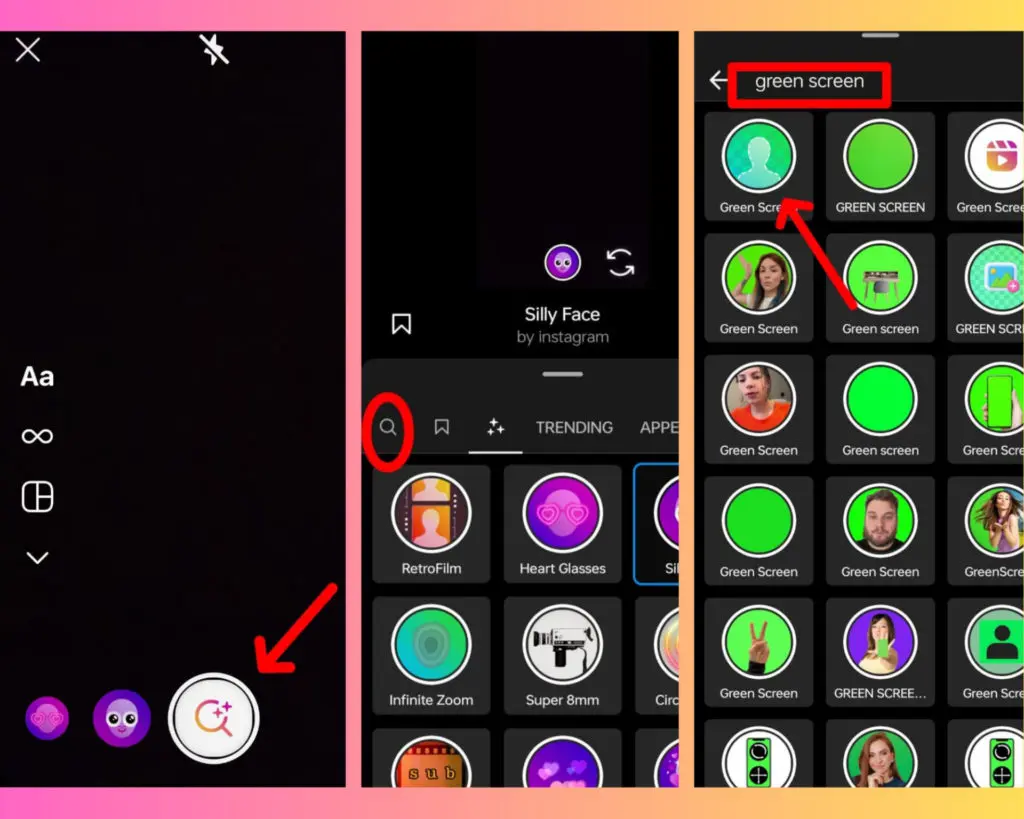
- Start by creating a new story using the + icon on your story
- Swipe through all the effect options present below until you can find the magnifying glass and select it.
- Now click on the magnifying glass, then, type green screen in the search effects and select the green screen option.
- Select any green screen option of your choice.

- But if you want to put a video background to your story click on change background and select Gallery.
- Now you can select any video that you want to add as a video background for your story.
- Start recording a video or add a picture over the video background that you have selected and add it to your story.
- Now you can easily add a video background of your choice to your story using a green screen.
Instagram Story Color Trends for 2025
Here are some Instagram color and graphic design trends that you can try incorporating into your Instagram Stories and other posts. The choice will depend on your business identity and the message that you wish to convey:
1. Pink hues
Some Instagram experts predict that there will be a lot pinker on Instagram in 2025. Combine it with grainy vintage filters to provide a nostalgic touch.
2. Gloomy colors
While pink will be more prevalent throughout the platform, that’s about it for bright and strong hues. Instead, gloomy colors will jazz up the feeds in the coming year. So, if you want to stand out, keep it muted.
3. Story Background colors matching the season
Instagram color palettes, like restaurant menus, can be seasonal. So, to stay in touch with the season, modify the colors in your postings to reflect the season. The key is to tackle it gradually. It should be elegant and smooth. Consider gentle pastel greens to greet spring and dark, deep browns to welcome and enjoy fall.
4. Background gradients
Background gradients, according to Design Shack, will be one of the color-related trends that will make a splash all over users’ feeds. Create a backdrop gradient that you’ll use for all of your articles to ensure brand consistency.
5. Access more colors
Still, since we’re on the subject of color, there’s a simple technique to unlock additional hues on Instagram. This is particularly helpful if you want to combine your brand’s color combination.
Here’s how:
- Tap the draw symbol on Instagram Stories (the picture that looks like a scribble).
- From the bottom of your screen, select a color. Then, tap and hold the color slider until it appears.
- Select one of the many new color options with the slider.
6. Add GIFs
Instagram has millions of GIFs that you can use to add a fun aspect to your post. All you have to do is click on the symbol that resembles a happy face. You’ll be sent to a page where you can search for GIFs. Tap the GIF option and enter relevant search phrases in the search field.
7. Use a hidden filter
There are several “hidden” effects you can use to make your story stand out. Simply scroll to the bottom until you see the Browse Effects option. When you click the button, you’ll be taken to a large gallery with many more effects.
8. Vibrant orange-y reds
If you want your brand to highlight willingness playfully, go with these vibrant orange-y-red tones. Moreover, with long-term use of neutral trendy shades, a shift towards bright-vibrant tones will be unexpectedly amusing for your profile. These tones encourage you to be expressive as well as creative throughout your profile.
9. Bold reds
As the name suggests bold red, is not for those who want to play it safe. If your brand has a rebellious kickass personality, you should definitely go with bold red tones. Your profile and your stories stand out and be a bit extra showcasing power, passion, and aggression.
10. Warm neutrals
Now some of you may find these warm neutrals to be a bit boring. Instead of cool neutrals in the past, we have established warmer arrangements of earthy tones. These will work out in the best way for your stories if you want to establish a solid base.
11. Earthy tones
The use of Earthy color tones for your Instagram stories is becoming something of a trend. These earthy tones will help your profile stand out both aesthetically as well as professionally. Various shades of wood, natural textiles, gold, and ceramics will fit well to give an earthy tone to your Instagram stories. You can easily find fashion blogs and brands that have become a visual magnet by adopting such themes.
12. Silver chrome
Now this is the latest trend that makes use of silver metallic shades. So if you plan to give a reflective and shiny finish to your stories, this is your shade. These shades will create a dynamic and eye-catching effect for your stories that will lock your viewer’s eyes on your profile. It is best suited for brands that reflect tech-oriented identity, fashion as well and interiors.
13. Acidic hues
The acidic hues generally refer to shades that are vibrant, intense, and often neon-like. For example, electric lime green, fluorescent yellow, hot pink, and bright orange. These tones will help you create a sense of excitement, energy, and a visually striking impact for your Instagram stories.
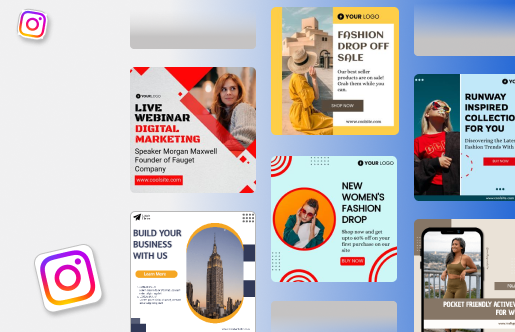
How to change the background color on the Instagram story when reposting?
Other than sharing your own story on Instagram you can also repost a post on your stories. The post selected for reposting can be the one in which you were tagged. Similarly, it can include a post from another profile that you simply want to share with your followers. You can also repost your post on Instagram stories. Additionally, you want to change the background color of the post while reposting.
All you need to do is follow these easy steps to change the background color while you repost on Instagram story:

- Select the post that you want to repost, click on share, and select add to stories.
- Click on the three dots you see in the upper right corner.
- Select the draw option.

- Click on the dropper icon at the bottom left corner.
- By scrolling the dropper over the post, select any desired hue from the post. Or simply select any color you want from the bottom of the screen.
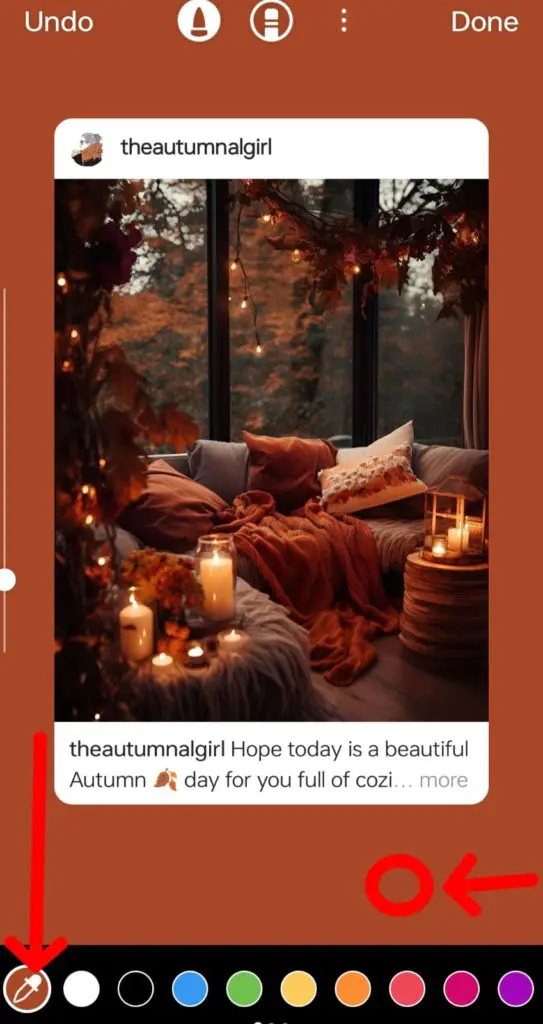
- Now click and hold the screen for around 2 seconds. The entire color of the background will change according to your selected color.
Wrapping It Up
In this blog, we offer you valuable insights regarding Instagram stories background. From adding solid colors, transparent shades, and captivating images to premade and minimalist backgrounds, all the steps are mentioned within this blog. Additionally, understand how to change the background that contains an image along with adding a video background to your story.
Not to forget how easily you can repost your stories by changing the background color to your desired shade. You also need to utilize the right Instagram Story dimensions when creating your stories.
If you desire to create hustle-free stories, come and check out Predis Instagram Story Maker. You can also use Predis Background Color or Background Image Changer to create stories with amazing backgrounds
Leave a comment or send us a DM on Instagram to let us know what more tactics you’d want to learn! And, if you want to understand more about how we can help you boost your organic growth on Instagram by 40%, just sign up for Predis.ai.
For more social media tips and updates, follow us on our Instagram!