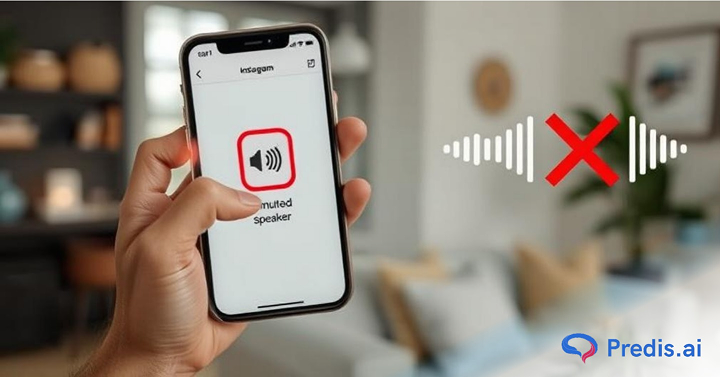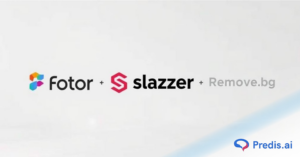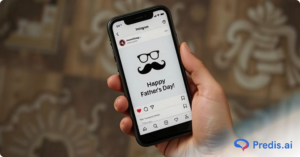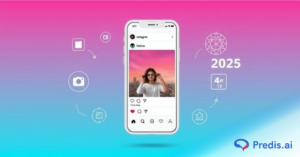Are you facing sound problems with Instagram on your phone? It’s a common frustration, leaving us unsure of what steps to take next. Whether it’s a phone or app-related issue, we’ve got you covered.
This guide will walk you through troubleshooting steps to resolve the Instagram sound problem on your phone. Let’s start with the basics: ensure your phone isn’t on mute. It’s easy to overlook, but sometimes the simplest solutions work. If your phone’s volume is fine, then there may be deeper issues within the app or your phone itself.
Try closing and reopening the Instagram app. If the sound problem persists, don’t worry. Follow this guide for more detailed steps to troubleshoot and fix the issue.
Common Issues for Instagram Sound Not Working
Here are the top reasons that could be causing Instagram sound not to work:
1. Device on Mute or Silent Setting:
- Instagram sound may not work if your device is on mute or silent.
- Check the volume settings on your device.
- Try closing the app from the app manager and restarting it.
2. Reel Volume Muted:
- Check if the reel volume is muted within the app.
- Look for the mute icon at the bottom right corner of reel videos.
- If muted, enable the volume again to restore sound.
3. Insufficient Device Memory:
- Ensure there is enough memory on your device for Instagram to function properly.
- Full memory can cause apps to malfunction.
- Clear app caches on your phone to free up memory.
- Restart Instagram to check if the sound is restored.
4. Poor Network Connection:
- Sound problems on Instagram might also be caused by poor network access.
- To stream audio material uninterrupted, make sure your internet connection is steady.
5. Further Troubleshooting:
- If the issue persists, try the other potential solutions listed below to resolve the Instagram sound not working problem.
Is Instagram sound not working? Quick fixes
As mentioned above there are various reasons for Instagram sound not working. Check out the following tips to rectify the issues.
1. Check Bluetooth or earphone connection
sometimes when we are connected to earphones or Bluetooth devices, the issue might be with the device connected. In such cases, check the earphone connection with the phone. In the case of Bluetooth devices, check if the Bluetooth device is connected to the phone. Also, check if the Bluetooth device connected has no issue with sound and hearing. This should rectify the Instagram sound not working if the issue is the same.
2. Restart the device to resolve Instagram sound not working
In some cases, the device may have some issues. Restarting the device will help in clearing this issue. Simply long-press the power button on your phone and select the restart option. You can also switch off the phone in the same manner and switch it on again. This will rectify the issue of the Instagram sound not working.
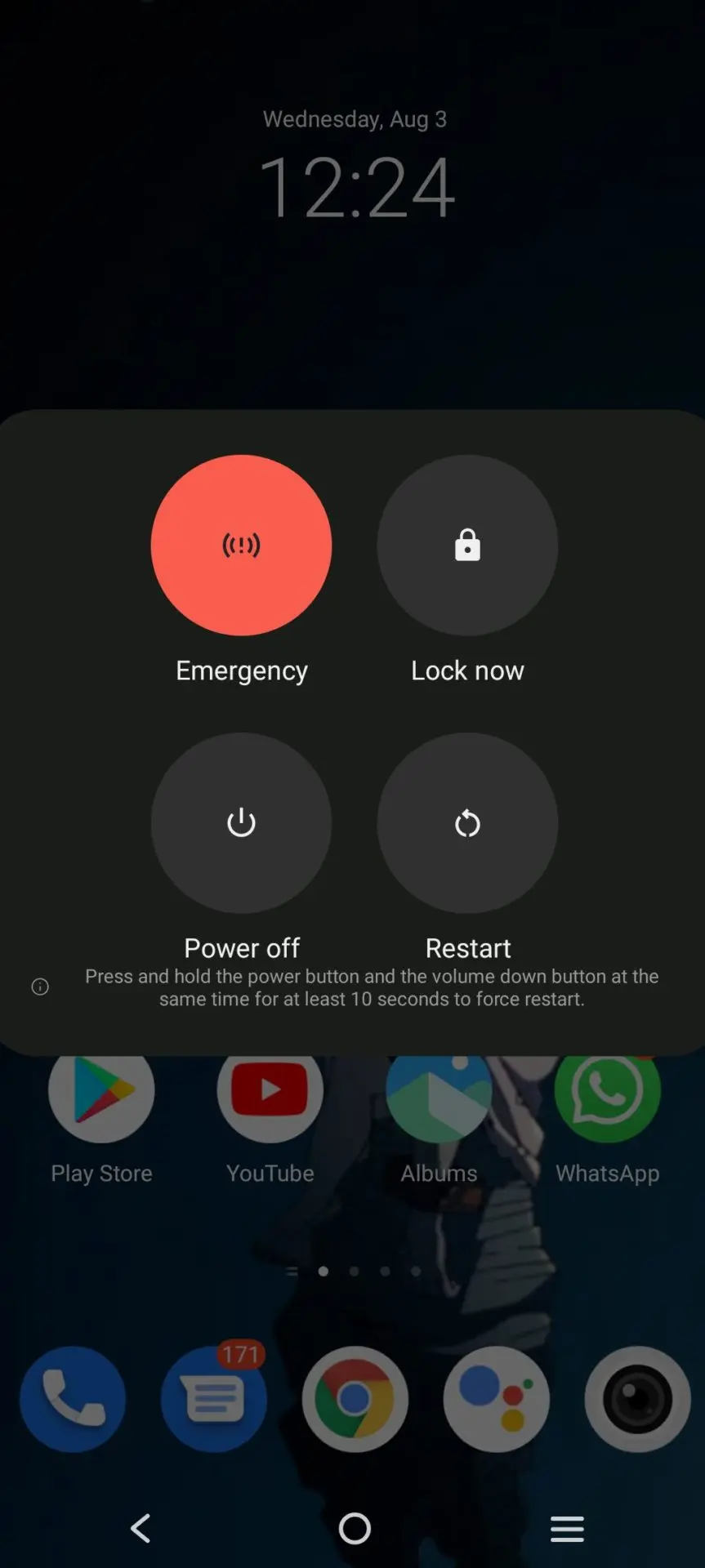
3. Update Instagram
Sometimes, the Instagram app may malfunction because you are running an older version that is not optimized for use on your device. It is essential to always ensure that you have the latest version of the app installed for it to work properly.
To solve the problem of the Instagram sound not working, go to the Google Play Store or App Store, search for the Instagram app, and click on “Update” to install the latest version of the app on your device.
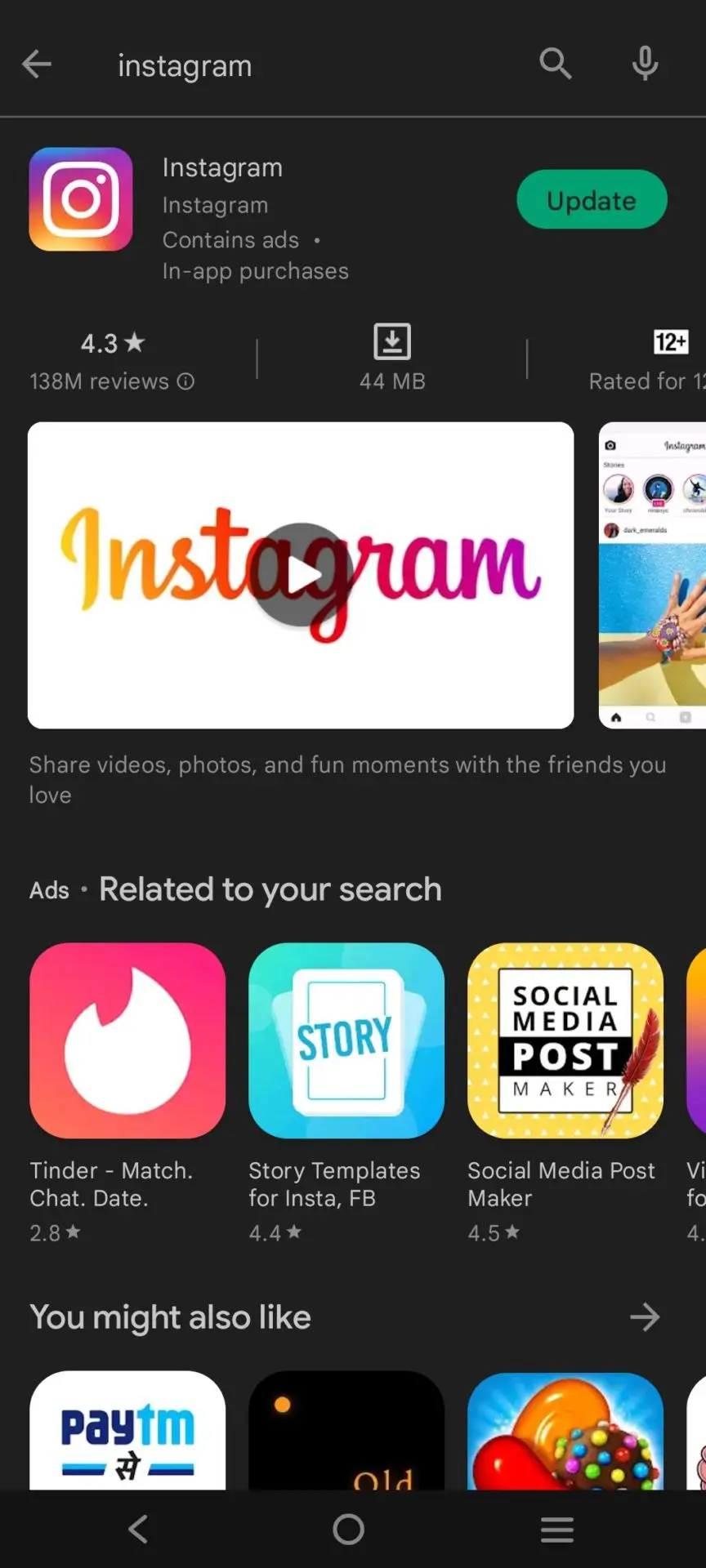
4. Reinstall Instagram
It may happen that you are already running the latest version of Instagram, and still the sound is not working. In such situations, you should try reinstalling the app from scratch. Don’t worry – as long as you sign out of the app before uninstalling it, all your account data and impressions will remain intact.
To reinstall the app, simply long-tap on the app icon and choose “Uninstall.” You can also do this by going to the Google Play Store or App Store, searching for Instagram, and then clicking on “Uninstall.” Once the action is complete, you can install the app again to see if the sound is back.
5. Check for Instagram outage to check Instagram sound not working
Sometimes there might be an Instagram outage. The Instagram outage is an issue that can create such a common problem with everyone for some time. Check online for Instagram outage and wait till the outage subsides. Go through this website to see outage reports
6. System update
Sometimes using an outdated system on the phone may also lead to Instagram sound not working to be an issue. Simply update the phone to the newest system.
For an android phone, simply go to settings and select system update. Click on download and install to update your phone with the newest system update.
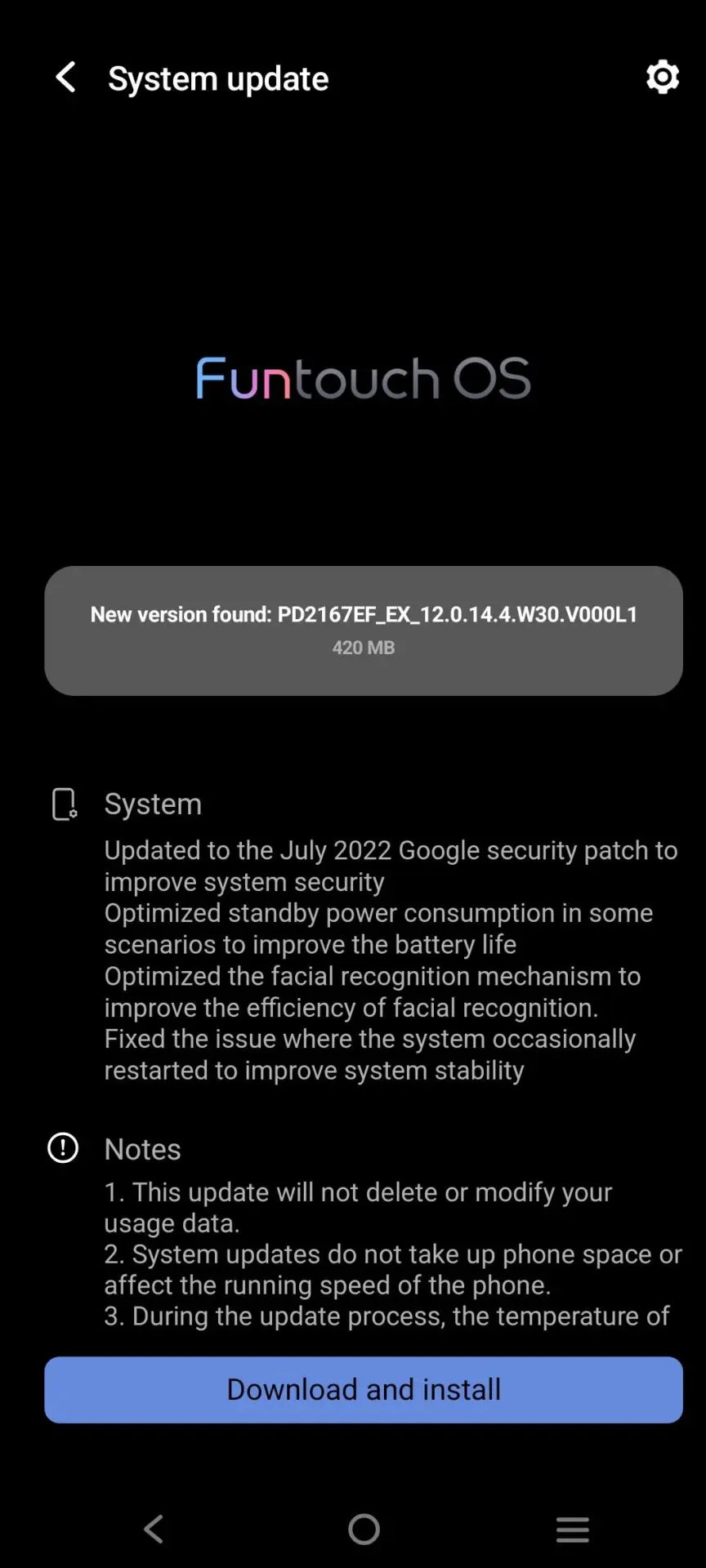
For iPhone, go to the settings and the apple Id will automatically show suggestions if there is any new system update available. Simply update the system to the newest version.
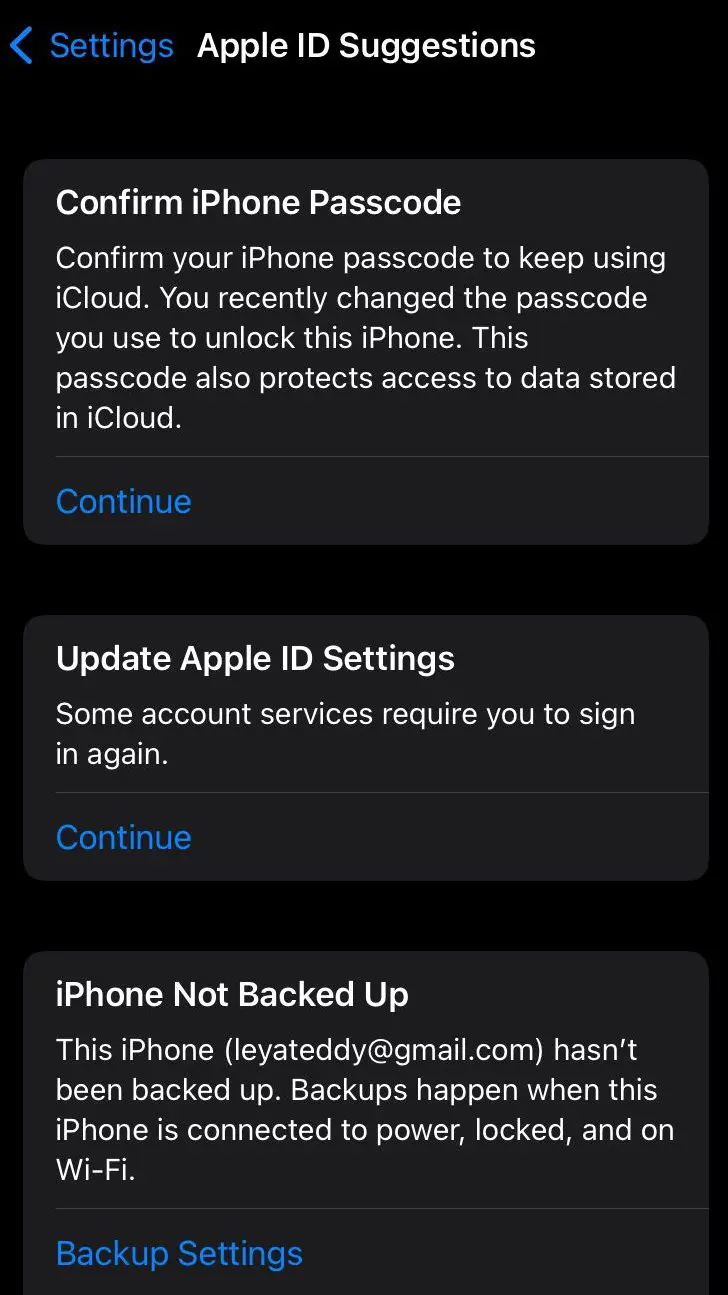
7. Clear Instagram cache
Sometimes the app cache can slow down the app and create issues like Instagram sound not working. This can easily be rectified by clearing the app cache.
For Android users, simply go to the setting and select the app manager. Look for the Instagram app and select storage. Now click on clear app cache and your phone is good is go.
For iPhone users, go to general settings and find storage. Click on Instagram and click delete. Now go to the apple store and reinstall the Instagram app.
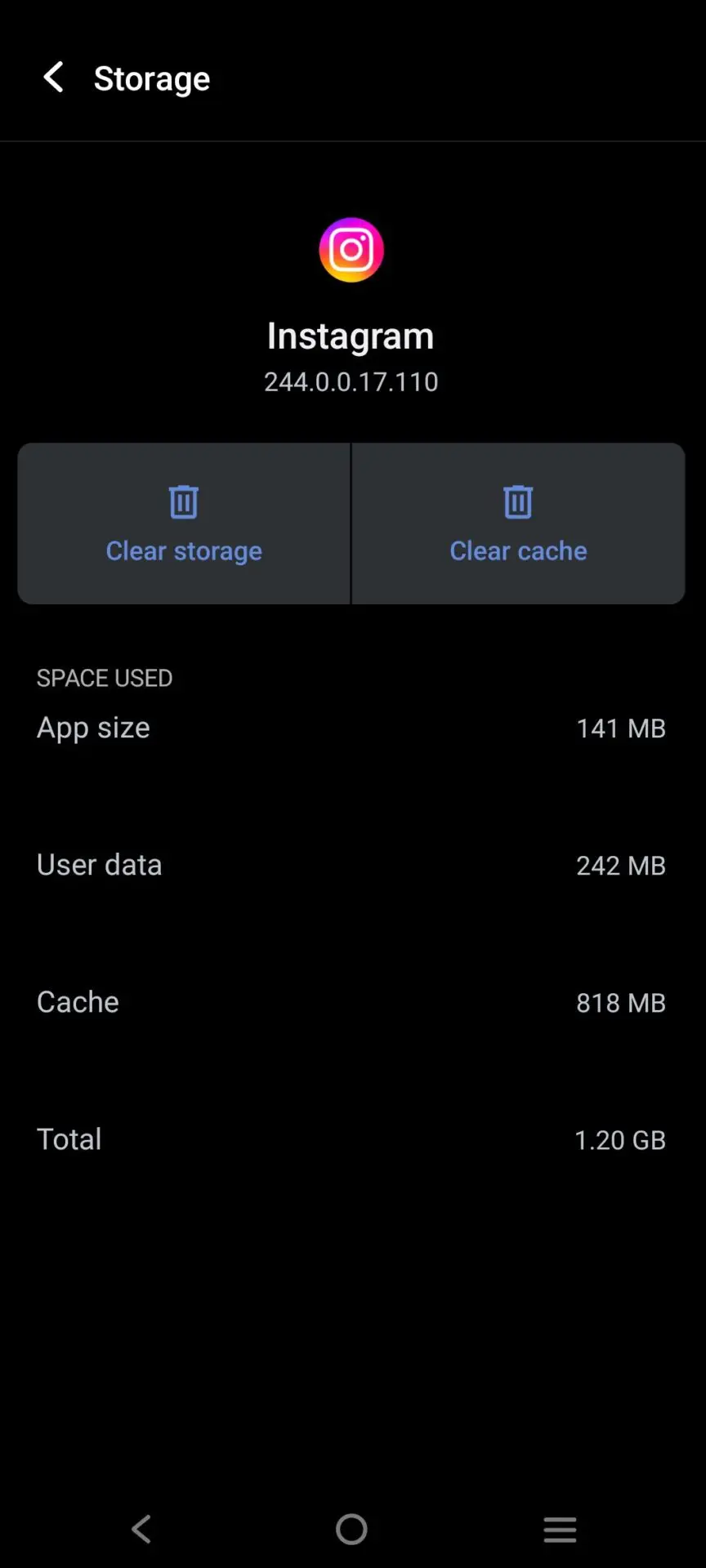
8. Check Your Phone Settings
On modern devices, there are now settings that enable users to focus better by forcing certain entertainment apps to behave in a specific way. For example, the Do Not Disturb mode or the Focus mode may be forcing your Instagram app to stay muted for the duration that these modes are active.
Check if your device has any such settings enabled and active. If yes, a simple disable can solve the problem of Instagram sound not working.
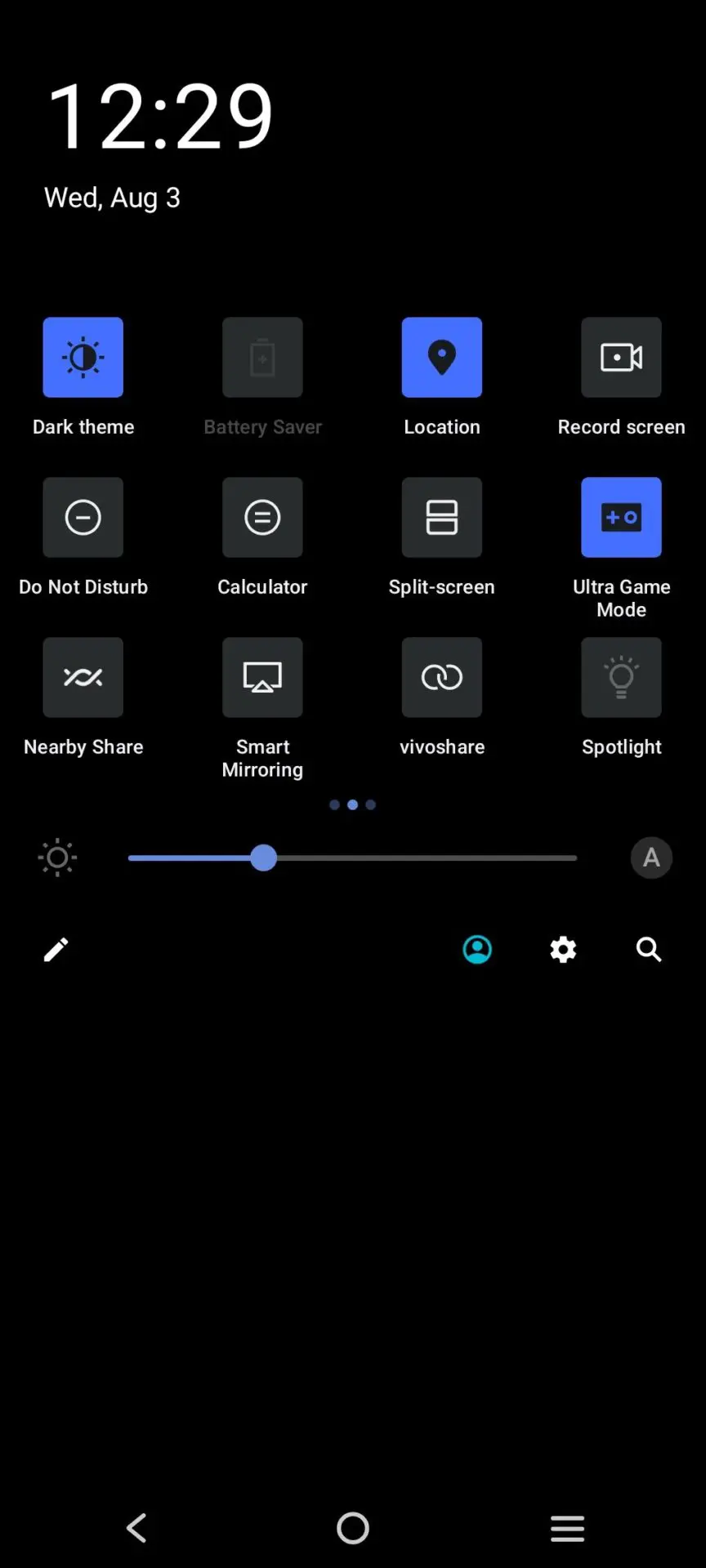
9. Force close Instagram
Sometimes, closing Instagram forcefully can effectively resolve the issue. If other methods haven’t worked, this trick may clear up the problem. Here’s how to do it:
- Navigate to your device settings and locate the Instagram option.
- Tap on “Force Stop” to close the app forcefully.
- Wait for a minute or two, then reopen the Instagram app.
- This simple step often rectifies the issue, restoring normal functionality.
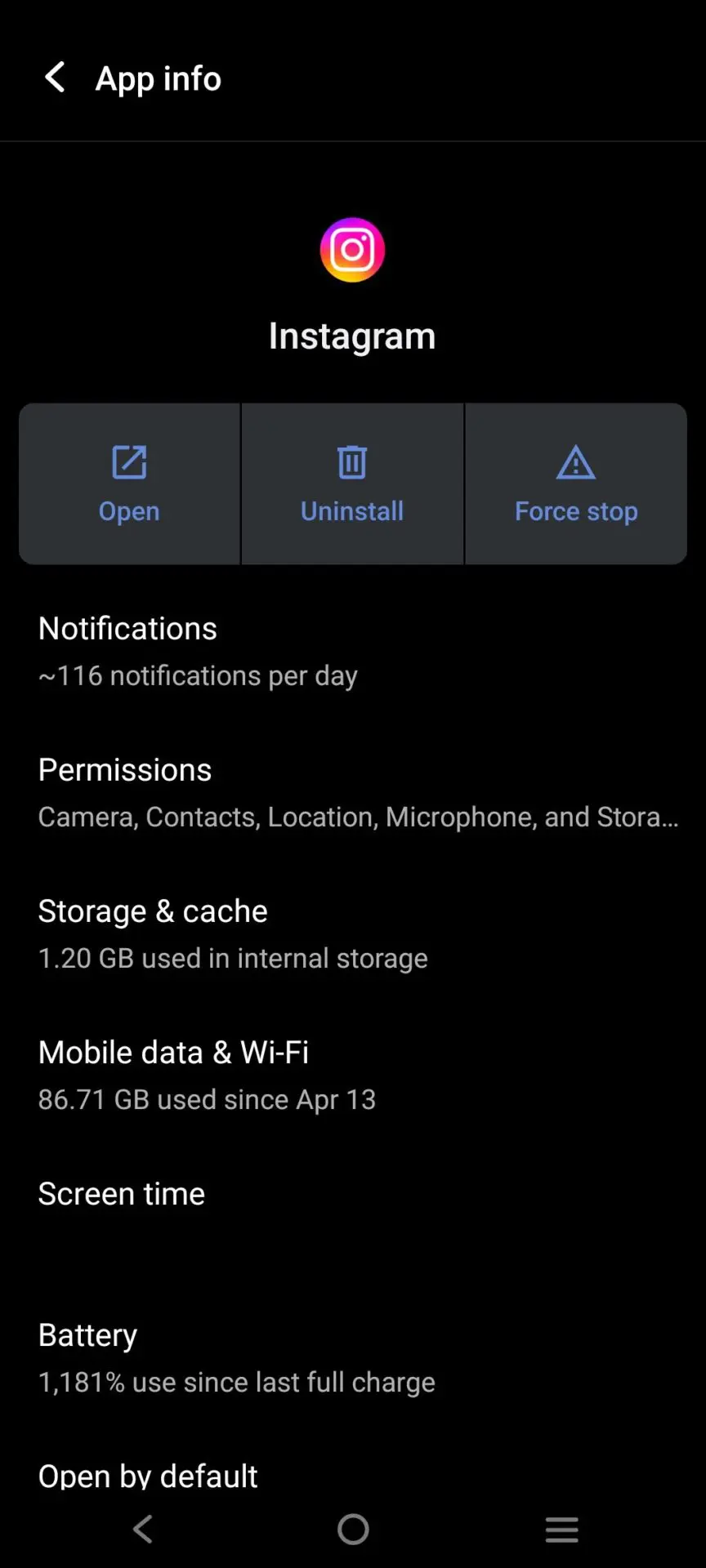
10. Check your phone settings
Check if the phone is on mute. Unmute the sound button and increase the volume to check if the Instagram sound is working. If it does not clear, check the phone settings for Instagram, turn off the camera and mic access, and turn it on again. This will help rectify the issue. Also, check if the reel sound is on or not. Click on the reel to turn the sound on.
11. Restart your iPhone
The sound on Instagram may stop working if your device is being overwhelmed by games, apps, or other tasks running concurrently. Restarting your phone could assist it to stay in better condition. Press and hold the power button to reboot your phone.
12. Disable the power-saving mode.
The Instagram video sound issue may potentially be resolved by turning off the power-saving mode on your smartphone.
When in power conservation mode, the device cannot properly execute all of its operations. Instagram not making any sound may occur when using the power-saving mode. Therefore, all you need to do is switch off the energy-saving mode.
Here is how to do it in 4 simple steps:
- From the main menu, choose the Apps choices.
- Choose Setting from this list of options.
- Navigate in the configuration menu bar for the Power Saving Mode.
- Swipe the button to the left to turn off the power saver.
13. Verify the time and date on your mobile device
One fast cure for Instagram’s silent issue is to verify the date and time on your device. To find the date and time, take the actions listed below.
- Access your device’s settings menu
- Choose the date and time setting from the options menu
- To confirm that the date and time on your smartphone are accurate, click the Automated date and time button.
Bonus Instructions: How to Upload a Soundless Instagram Video?
There are moments when you wish to give a wonderful life notification, but you don’t want the audio to be part of the video. Instagram offers a simple fix for this issue that lets you make content for your unique requirements!
- Step 1: To create a new post or story on Instagram, hit the Plus icon at the bottom.
- Step 2: Choose the video to share, then press the next option.
- Step 3: To turn off the sound, select the Speaker Button at the very top of the screen. This selection should be reflected in the symbol.
- Step 4: Upload your work along with any feedback or tags.
Create stunning videos with Predis.ai’s Instagram Reel Maker to captivate your audience!
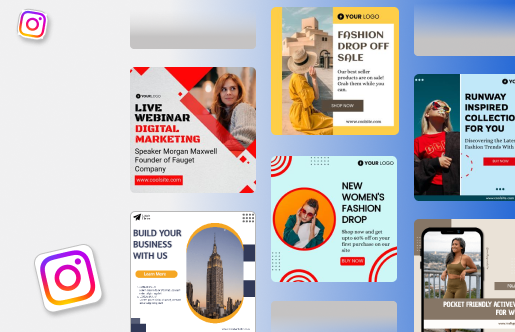
Final Words
In the steps mentioned above, sometimes multiple steps might be required to get the Instagram sound that is not working to be rectified. If one step doesn’t yield results, don’t hesitate to try another. Keeping both the app and your phone updated regularly can help prevent glitches from occurring. Additionally, if none of the suggested steps work, consider checking online for any reported Instagram outages and waiting for the situation to be resolved.
For more inspiration on creating high-end content on Instagram, head out to Predis.ai. From interactive reels to exciting posts, use our advanced AI algorithm to curate viral content and scale your engagement. Sign up for a free account today!
Related: Why is my Instagram Post is Stuck while posting?