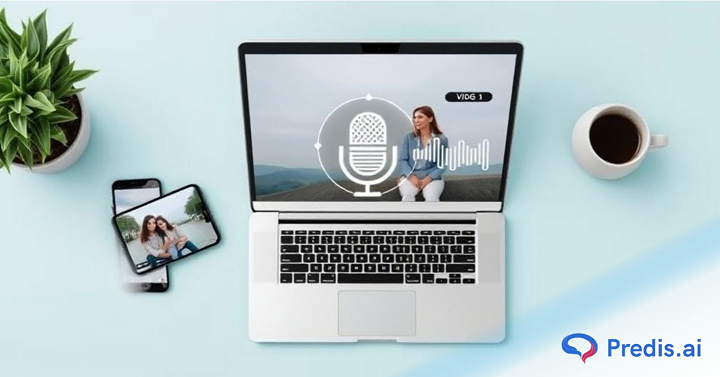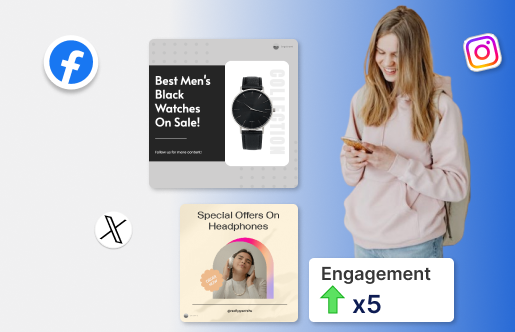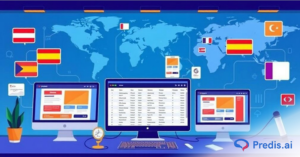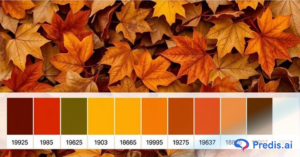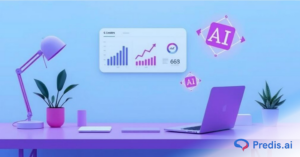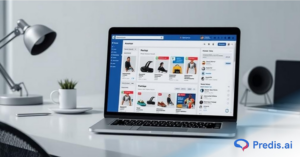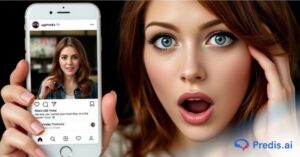Want to create engaging, authentic videos without spending hours filming? Here’s a good news – you can now make UGC-style videos with AI voiceovers quickly and at scale. This guide walks you through everything you need to know – from understanding what makes UGC content work to using AI tools like Predis AI, MakeUGC, and others to produce ready-to-post videos in minutes.
What Are UGC-Style Videos (and Why They Work)?
UGC stands for user-generated content, but the “UGC-style” format is more about the feel than the source. It’s the kind of video that looks and sounds natural – think short clips, handheld angles, and unscripted dialogue.
People trust this type of content because it feels real and relatable. That’s why brands and creators use it for ads, testimonials, and social posts. It performs better than polished brand videos because it builds connection instead of perfection.
According to Cohley, some common UGC types are testimonial, unboxing, tutorial, before/after, and lifestyle videos
Why Use AI Voiceovers for UGC-Style Videos?
Combining AI voiceovers with UGC-style videos is a smart move for creators and marketers who want speed, consistency, and creativity.
Key Benefits
- Faster production: Generate multiple versions of your videos in minutes instead of hours.
- Consistent voice: Maintain a unified brand tone across all campaigns.
- Cost-effective: No need to hire voice actors for every video.
- Scalable: Create endless variations for A/B testing and localized versions.

What to Watch Out For
- Sounding too robotic: Always tweak pacing and tone so it feels natural.
- Ethical and legal concerns: Use licensed AI voices or your own cloned voice with consent.
- Over-editing: Too much polish can make your video feel fake. Keep small imperfections; they add authenticity.
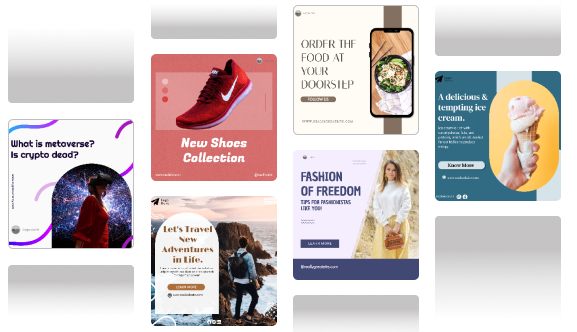
Quick 20-Minute Workflow: From Idea to Publish
Here’s a simple workflow to create UGC-style videos with AI voiceovers in less than 30 minutes.
| Step | Time Estimate | What to Do |
| 1 | 2–3 min | Choose the angle / hook |
| 2 | 5–8 min | Write a micro-script |
| 3 | 2–4 min | Pick an AI voice & avatar (if needed) |
| 4 | 2–3 min | Generate the voiceover |
| 5 | 6–10 min | Assemble the video (clips, avatar, B-roll) |
| 6 | 2–3 min | Add captions, thumbnails, sizing |
| 7 | 1–2 min | Quick QA & publish |
Let’s break down each step!
Step 1: Pick the Angle / Hook (2–3 min)
Decide what value or message you’ll communicate. A hook is crucial – something like:
- “I tested this product for 30 days—here’s what changed.”
- “Here’s one trick no one told you about this gadget.”
- “Late night life hack: how I solved my problem in 5 minutes.”
Keep the angle narrow and compelling.
Step 2: Write a Conversational Micro-Script (5–8 minutes)
Your script should sound conversational, not corporate. Keep it short (30–45 seconds max). Use first person, contractions, and natural pauses.
Sample script templates:
- Unboxing / first impression:
- “I just got this [product name], and here’s what surprised me. First off… [benefit]. If you’re curious, swipe up to see how it works.”
- Testimonial / review:
- “I used this for two weeks, and my skin feels smoother. I never believed it until I saw the results. Let me show you what changed.”
- How-to / usage:
- “Here’s how I set this up in 3 steps. Step 1… Step 2… Step 3… It took less than 2 minutes.”
- Before / After:
- “Before using [product], I struggled with [problem]. After one week, this happened… Check out the difference.”
- Problem / solution:
- “Tired of [common problem]? I was too. Then I found [product]. Here’s how it fixed things for me.”
CTA ideas:
“Swipe up,” “Tap to shop,” “Link in bio,” “Check the details below.”
Step 3: Pick an AI Voice and Avatar (2–4 minutes)
Choose a voice tone that matches your brand and script. Behind the scenes:
- Listen to voice demos (e.g. Murf, ElevenLabs, Resemble) to find one that feels human
- If your tool supports avatars (e.g. MakeUGC’s avatar generator), pick one that looks natural and matches your video style
- Avoid avatars that land in the uncanny valley – too perfect = strange.
Some platforms like Google Vids now let you generate voiceovers directly inside the editor with tone/voice controls.
Step 4: Generate the Voiceover (2–3 minutes)
Paste your script into the tool, set pacing, tone, and pauses. Then generate and export the audio (WAV or MP3 at good quality, e.g., 44.1-48 kHz).
Listen for unnatural emphasis or weird gaps, then tweak and regenerate if needed.
Step 5: Assemble Your Video (6–10 minutes)
You have options:
- Upload B-roll, product shots, clips, and manually edit in a tool like InShot, or Adobe Premiere.
- Or use an AI UGC-video generator that auto-assembles avatar, narration, and visuals (Predis.ai, ArcAds, Creatify).
- Add minor transitions, sync voice + visuals, and insert screen overlays or product close-ups.
Step 6: Add Captions and Thumbnail (2–3 minutes)
- Always include captions (auto or manually) for silent viewers.
- Resize/export versions: 9:16 for TikTok/Reels, 1:1 for Instagram feed, 16:9 if needed.
- Design a thumbnail or opening frame that draws attention (bright text, faces, product shots).
Step 7: Quick Review and Publish (1–2 minutes)
Check that voice sync is clean, audio levels are balanced, captions show correctly, no weird cuts. Then publish (or export for ads).
Best Tools for UGC-Style Videos with AI Voiceovers
| Tool | Best For | Price Tier | Notes |
|---|---|---|---|
| Predis AI | All-in-one UGC video + script + voice + scheduling | Starts ~$19–$23/month (varies by tier) | Offers multiple languages, avatars, built-in video editor, template swapping, scheduling |
| MakeUGC | Full AI UGC pipeline (script, avatar, voice, render) | Mid / enterprise | Strong avatar + voice sync built in |
| ElevenLabs / Murf / Resemble | High-quality AI voice generation | Varies | Use when your video tool lacks voice features |
| CapCut / InShot / Adobe Premiere | Video editing + layering voice + visuals | Free / paid | Combine with generated voice + B-roll |
| ArcAds / AI UGC generators | Ad-focused UGC creators | Paid | Useful in ad campaigns with many variants |
How to Create UGC-Style Videos Using Predis AI?
Predis AI is one of the most efficient tools for making UGC-style videos with AI voiceovers from scratch. It’s beginner-friendly and combines scriptwriting, voice generation, and video editing in one dashboard.
Why Use Predis AI?
- Generates natural UGC scripts from your prompt
- Offers multiple voice and avatar options
- Auto-creates visuals, captions, and transitions
- Lets you edit, customize, and schedule posts directly
- Supports multiple languages and video formats
Step-by-Step Guide with Predis AI
- Log in & start a new video project
- On Predis dashboard, choose “Create Video” or “Reel / AI Video” option.
- Select format (e.g., Instagram Reels, vertical video).
- Enter your concept or prompt
- Provide a short description or choose “UGC style/unboxing/testimonial” if available.
- Include key product benefits or tone (e.g., “casual, energetic,” “review style”).
- Generate the default script
- Predis auto-creates a script, narration text, and video timeline.
- Review and edit the script to match your voice (tone, casual wording).
- Select voiceover & avatar (if needed)
- Choose AI voice from the library (languages, accents, tone).
- If available and desired, choose an avatar or AI actor for the video (optional).
- Upload your own assets (photos, video clips) if you prefer.
- Let Predis generate the video
- The tool compiles visuals (stock/AI images/videos), script, voiceover, transitions, captions, and brand elements.
- Video is rendered as a draft.
- Customize and polish
- Edit text overlays, swap visuals, adjust timing, change fonts/colors, tweak transitions.
- Turn on captions/subtitles. Choose aspect ratio (for TikTok/Reels: 9:16, etc.).
- Preview, export or schedule
- Review the video for sync issues or unnatural parts.
- Export directly or publish/schedule to your social media channels using built-in scheduler.
- Test or iterate
- Duplicate the video, tweak voice or hook, run A/B tests if needed.
Pro Tip: Run two variations of the same video with slightly different voices or hooks. Small differences can lead to big performance improvements.

Editing Tips to Retain that “UGC Feel”
- Don’t over-polish: leave small “imperfections” like slight breath sounds.
- Keep cuts abrupt sometimes—real UGC is not always perfectly smooth.
- Sync visuals to narration carefully (so no lip-sync mismatch).
- Add on-screen captions, time stamps, callouts.
- If using avatars, add micro-movements (head nods, eye flicks) so they don’t feel static.
Boost Sales on Social Media with AI ⚡️
TRY NOWTips to Write UGC Scripts That Sound Human
- Use short, punchy sentences.
- Add filler words and slight hesitations (e.g., “um,” “just,” “you know”) sparingly to humanize.
- Insert micro-pauses (commas, line breaks) so AI doesn’t rush.
- Use direct address: “you,” “I,” “we.”
- Avoid jargon or over-polished language.
- Test multiple variations and pick the one that feels most natural.
Legal and Ethical Checklist
AI voiceovers make creation easy, but you must stay ethical and compliant:
- Use licensed voices or your own voice model with consent.
- Avoid cloning others’ voices without written permission.
- Disclose AI usage when required by platform policies.
- Respect copyright laws for music, visuals, and sound.
- Store data securely if working with client recordings.
Distribution & A/B Testing to Scale What Works
To maximize results:
- Test variants: change hook, voice tone, thumbnail, script opening.
- Use short-form vertical video formats (TikTok, Instagram Reels, Shorts).
- Rotate versions every few days to avoid ad fatigue.
- Use lookalike audiences for ads and test best-performing versions.
- Reuse successful UGC videos across channels with minor tweaks (music, text overlay, aspect ratio).
Metrics That Matter (How to Measure Success)
Track:
- Click-through rate (CTR)
- Watch-through / completion rate
- Engagement (comments, shares)
- Conversion rate from CTA
- Cost per acquisition (if running as ad)
- Retention (how often people rewatch or scroll back)
These numbers tell you which voice, hook, or style resonates best.
5 Hacks to Scale Faster
- Batch scripts: write 5–10 scripts in one session.
- Voice variation generation: generate 2–3 voice versions per script and test.
- Repurpose content: split a 30s video into smaller 10s clips.
- Template reuse: use the same visual template, swap voice & text.
- Automated captions & formatting: use tools that auto-generate captions and format sizes.
Conclusion
Creating UGC-style videos with AI voiceovers is now easier than ever.
With the right workflow and tools like Predis AI, you can produce dozens of engaging, authentic videos in just a few minutes.
So start small – write one short script today, pick your AI voice, and publish your first UGC-style video. Once you see how simple it is, scaling becomes second nature.
FAQs
Very realistic, especially when you fine-tune speed, pauses, and tone.
Yes, as long as the platform grants commercial usage rights.
Predis AI is ideal for beginners because it automates the full process.
Keep them between 20–45 seconds. Short, direct clips perform best.
Use a strong hook, authentic tone, and captions that match your brand style