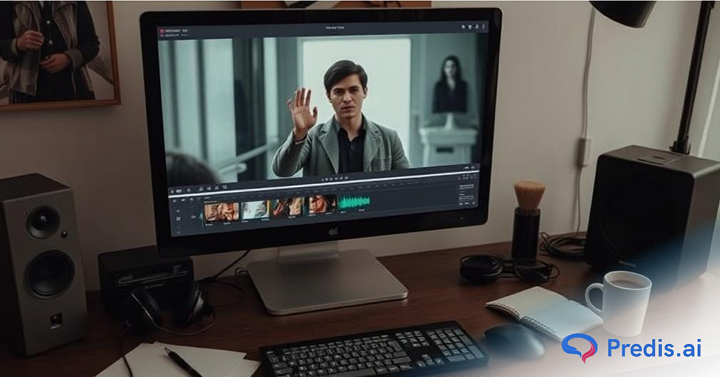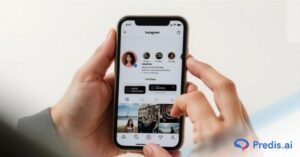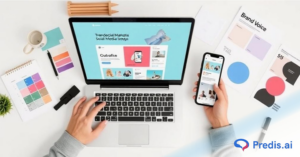Did you ever stop a movie right at the end and remember that moment? That’s what makes a freeze frame video so cool. It’s not just a stop; it’s a way of telling a story that’s used in movies and video editing to emphasize a certain moment, make people feel something, or get a point across.
The freeze frame video is popular with editors and makers these days. It can be used in everything from old movies to new vlogs. It’s going to be explained in detail in this guide, along with how to make one and why it’s such an important editing tool.
What is a Freeze Frame Video?
In a freeze frame video, motion is purposefully stopped on a single frame to focus on that moment. It essentially “freezes” the action, keeping the picture still while the sound might keep going or everything goes entirely still.
This effect makes a moment stand out. Freeze frame movies are powerful and flexible. They can be used to portray a character’s expression, tell a story, or just add drama.
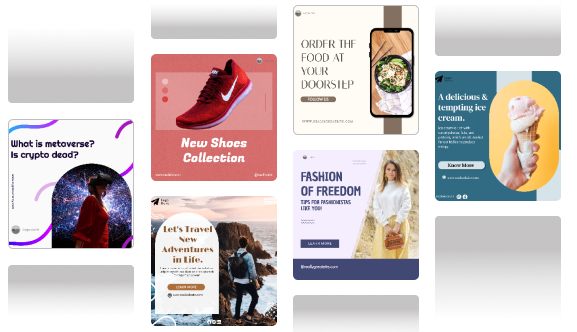
What Freeze Frame Does in Video Editing?
Freeze frames aren’t just a cool trick. They are useful for many artistic reasons:
- Emphasize Key Moments: Draw attention to crucial scenes, people, or turning points.
- Narration Breaks: The video will stop while a voice-over talks about something.
- Comedic or Dramatic Timing: Adding surprise or fun to a scene by stopping the action without warning can be dramatic.
- Character Introductions: Name tags, text, or background can be added to characters while the frame is still.
A lot of lessons, vlogs, movie trailers, and explainer videos use them.
How Freeze Frame Works?
Simply halting the video at a selected frame and keeping it on screen for a short while is known as creating a freeze frame. Today, many mobile applications include built-in freeze frame tools, features thoughtfully designed by mobile app developers to make video editing accessible and seamless for all users. The majority of editing tools let you:
- Choose a frame.
- Add a “hold” or “freeze” point.
- Modify the length
- Add text or audio overlays.
Simply choose your moment and freeze and no sophisticated tech expertise is required!
Best Examples of Freeze Frame Videos in Pop Cultures
Some of the most famous scenes in movie history have used freeze frames. Here are some examples:
- The Breakfast Club (1985): Judd Nelson’s final freeze on his fist pump is a great example of a rebellious teen.
- Pulp Fiction (1994): Freeze frames help make transitions look more stylish and bring out the personalities.
- Snatch (2000): Freeze frame intros are used to quickly and memorably introduce a crazy cast.
These scenes show how strong one still moment can be.
Why Freeze Frame Is Important for Your Videos?
Here’s why creators love using freeze frames:
- Increases Viewer Retention: Keeping the watcher interested by breaking the flow in a creative way keeps them watching.
- Improves Storytelling: Helps tell stories better by drawing attention to important images.
- Adds Humor or Drama: Adds Drama or Humor: A well-placed freeze can land a joke or build tension.
- Supports Learning: Helps you learn: It’s great for stopping tutorials or guides to go over steps again.
How to Know When to Avoid Using a Freeze Frame Video?
It is possible to destroy the effect of freeze frames by using them excessively or by timing them incorrectly. Be wary of them when:
- The Scene Requires Continuous Motion: Continuous motion is required for the scene, particularly in recordings that are associated with sports or action.
- An Excessive Amount: An excessive number of freeze frames might throw viewers off or aggravate them.
- It Breaks the Story Flow: Make sure to use it with time and intent in mind.
How to Create a Freeze Frame Video?
Follow these methods to freeze frame video:
- You can use CapCut, Premiere Pro, FlexClip, or iMovie depending to your needs.
- Go through your video, pause it, then select the point you want to freeze.
- Depending on your tool, pick and use the “Freeze,” “Hold,” or “Export Frame” options.
- You can also enhance the moments by including text, arrows, audio, or filters.
- Save and export your video.
Step-by-Step Tool-Specific Tutorials
Adobe Premiere Pro
- Option 1: Insert Frame Hold Segment – Right-click clip > “Add Frame Hold Segment”
- Option 2: Right-click “Add Frame Hold”
- Option 3: Reinstall the frame after saving it as a picture with the export icon.
FlexClip (Online)
- Upload video
- Drag timeline to desired frame
- Select “Freeze Frame”.
- Add stickers, effects, or text.
- Export your final video
CapCut (Desktop)
- Bring in footage
- Split when you want
- Press “Freeze”.
- Text or graphics overlay
- Choose your export format.
Quick Workaround: Create a Freeze Frame in Predis.ai
- Pause & Screenshot
Pause your video at the moment you want to freeze and take a screenshot. - Cut the Clip
In Predis.ai, split your video into three parts: before, freeze moment, after. - Insert the Image
Upload the screenshot and place it between the two clips. Set the duration (2–3 seconds). - Enhance (Optional)
Add text or effects to make the freeze frame stand out. - Preview & Export
Watch the flow and export your final video.
Device-Specific Guides
iPhone/iMovie
- Open iMovie
- Bring your clip.
- Tap the frame and select “Freeze”.
- Add overlays and adjust duration
- Save photos
Android (CapCut)
- Open CapCut and import video.
- Tap the clip > “Freeze”.
- Customize frame with text or stickers
- Export/share on social media
Freeze Frame Video vs. Still Image: What’s the Difference?
| Feature | Freeze Frame Video | Still Image |
|---|---|---|
| Part of a Video? | Yes | No |
| Editing Use | Holds action in motion | Static display |
| Can Add Motion Later | Yes (resumes after freeze) | No |
| Used In | Videos, reels, intros, tutorials | Thumbnails, posters, blogs |
SEO Tips for Creators with Freeze Frames
- Thumbnails: A freeze frame with some bold text can really grab attention (in a good way).
- Throw in some subtitles or overlays: They’re great for making things easier to follow and keeping people engaged.
- Optimize Titles & Tags: Make your titles and tags pop by adding in phrases like “freeze frame video,” “pause effect,” and “video editing tips.”
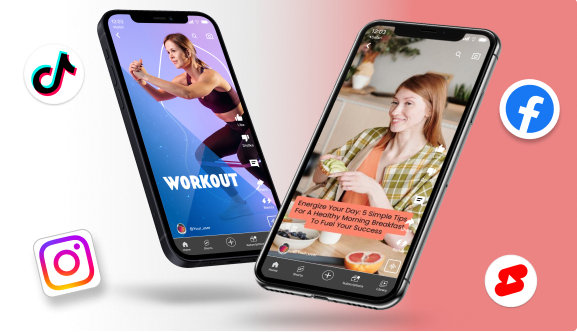
Conclusion
Freeze frame videos are more than just a visual effect. They’re a storytelling tool that can add personality, clarity, and impact to your content. Whether you’re a filmmaker, YouTuber, or content creator, mastering this technique will set your videos apart.
FAQs
A freeze frame is when you pause a video at a particular point in order to draw attention to it, usually for a dramatic or illustrative impact.
You can make free freeze frame videos with apps like CapCut, FlexClip, and Canva.
Yes, it’s simple to freeze frames on mobile devices with apps like iMovie (iPhone) and CapCut (Android).
While the freeze frame completely stops motion, slow motion just slows it down.
Not precisely. A screenshot is a static image. A freeze frame is a type of edited video effect that pauses but remains in the motion sequence.