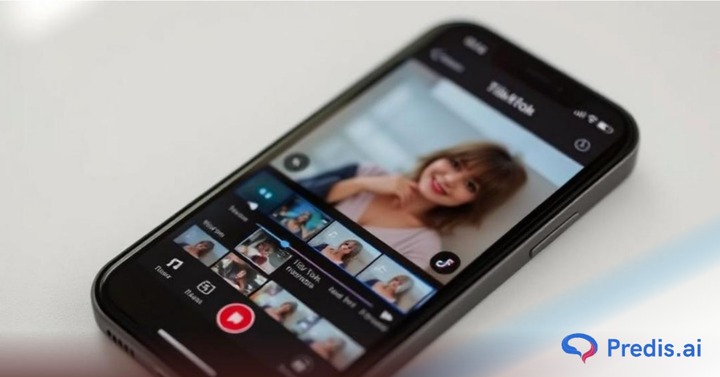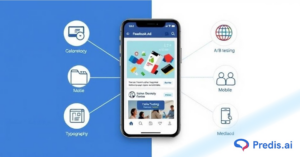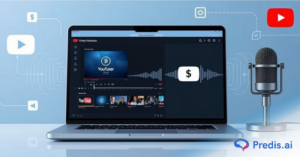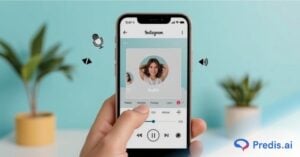TikTok has rapidly become one of the most powerful platforms for creative expression, storytelling, and viral marketing. With over 1 billion monthly active users, it’s no longer just a place for dance challenges, it’s where brands, creators, and everyday users connect through short-form video content that grabs attention fast.
One of the most effective ways to elevate your content on the platform is to create TikTok with multiple videos. By combining several clips into one seamless video, you can tell a more dynamic story, showcase transformations, highlight step-by-step tutorials, or simply keep your viewers engaged from start to finish. This multi-clip format not only enhances the visual flow but also gives you more flexibility when crafting content that resonates with your audience.
In this guide, you’ll learn exactly how to create TikTok with multiple videos, whether you’re using TikTok’s built-in editing tools or third-party platforms like Predis.ai. We’ll walk you through the step-by-step process, explore the best apps to use, and share practical tips to help your multi-clip TikToks stand out, whether you’re a beginner or an experienced content creator looking to sharpen your skills.
What You Need Before You Create TikTok with Multiple Videos?
Before you dive into the creative process, it’s important to get a few things in place. Whether you’re stitching together a tutorial, a behind-the-scenes montage, or a quick transformation reel, having the right setup will make it easier to create TikTok with multiple videos efficiently and effectively.
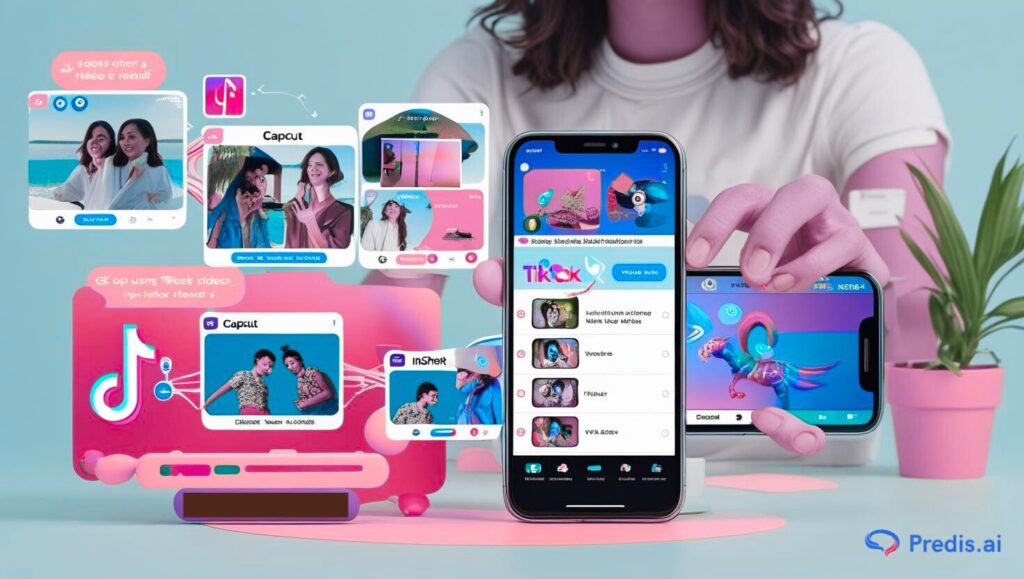
1. A TikTok Account and Updated App
Make sure you’re logged into your TikTok account and that your app is updated to the latest version. This ensures you have access to the newest features, especially the ability to upload and edit multiple clips seamlessly within the platform.
2. Pre-Recorded Videos or Clips
To create TikTok with multiple videos, you’ll need at least two or more short video clips saved on your device or in your TikTok drafts. These could be:
- Snippets of a product demo
- Travel shots
- Transformation sequences (e.g., before and after clips)
- Day-in-the-life footage
Having your footage ready to go means less time recording and more time creating.
3. Optional but Useful: External Editing Apps
While TikTok offers built-in editing tools, third-party apps give you more creative control. Consider using apps like:
- CapCut – Great for adding transitions and syncing with music
- InShot – Ideal for trimming, filters, and speed control
- VN Editor – Offers timeline editing and cinematic features
These apps allow you to combine clips, apply effects, and export polished videos you can later upload to TikTok.
4. Plan Your Sequence or Storyboard (Even Briefly)
To create a smooth-flowing video, plan the order and purpose of your clips ahead of time. Think about the structure:
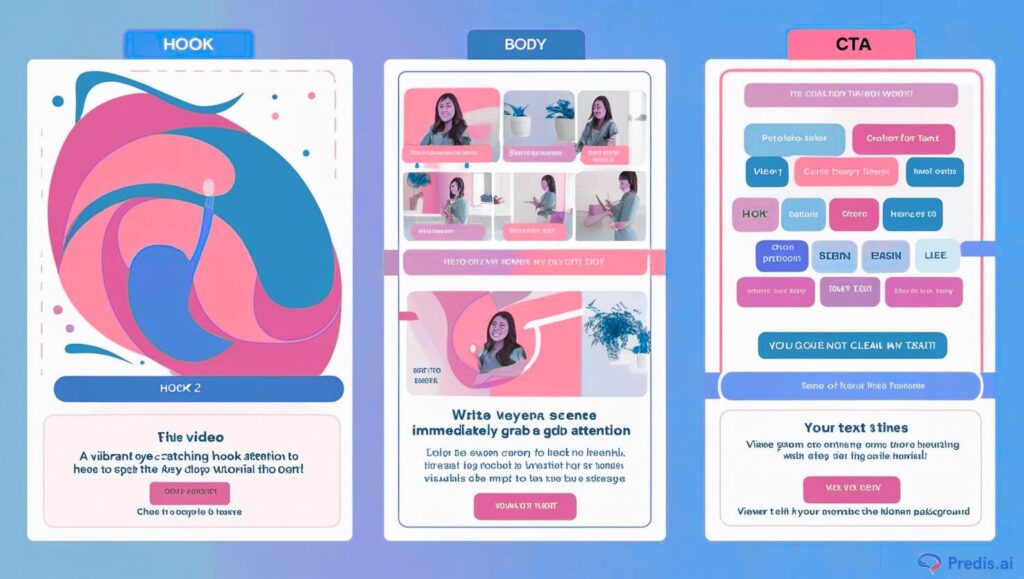
- Hook – Grab attention in the first few seconds
- Body – Deliver the value (tutorial, transformation, entertainment)
- Call to Action (CTA) – Invite viewers to comment, like, or follow
This step doesn’t have to be complicated, but even a simple outline will help you tell a more coherent and engaging story with multiple clips.
How to Create TikTok with Multiple Videos Using the TikTok App?
TikTok’s built-in video editor makes it easy to stitch together multiple clips into one seamless video, all without needing external editing software. Whether you’re making a tutorial, showcasing a product, or crafting a mini vlog, here’s how to create TikTok with multiple videos directly from the app.
Step 1: Tap the ‘+’ Button and Select ‘Upload’

- Open the TikTok app and tap the “+” icon at the bottom center of your screen.
- Tap the “Upload” button in the bottom right corner to access your phone’s gallery.
- Select multiple video clips by tapping them in order. TikTok allows you to choose several files at once, so you can combine them into one cohesive video.
- Once your clips are selected, tap “Next” to move to the editing screen.
- Trim each clip individually if needed by dragging the handles.
Step 2: Use TikTok’s Editing Features
Now comes the fun part—editing and styling your multi-clip video:
- Add Transitions between clips to create smooth scene changes. While TikTok doesn’t offer transition presets like CapCut, you can simulate them using effects or camera movement continuity.
- Apply Filters to keep the visual tone consistent across clips.
- Insert Text Overlays for context, narration, or calls to action.
- Use Stickers and Emojis to add personality or emphasize points.
- Sync with Music or Sounds—either from TikTok’s trending audio library or your own imported sound. Matching the beat to your clip cuts boosts viewer retention and engagement.
Step 3: Final Touches and Upload
Before you hit publish, make sure your TikTok is optimized for visibility:
- Write an engaging caption that includes keywords and encourages interaction (e.g., “Which part was your favorite? 👇”)
- Add relevant hashtags, like #tutorial, #dayinthelife, or niche-specific tags to increase reach. You can also use hashtag tools to find what’s trending.
- Choose an eye-catching cover thumbnail by selecting the most visually appealing frame.
🕒 Best Time to Post: Aim to publish when your audience is most active. For general reach, try weekday evenings (6–9 PM local time) or weekends between 10 AM–1 PM.
How to Create TikTok with Multiple Videos Using Predis.ai?
If you want a faster, more automated way to create TikTok with multiple videos, Predis.ai is a smart solution. Designed for marketers, content creators, and small businesses, this AI-powered tool helps you generate engaging short-form videos in minutes—no video editing experience required. Here’s how to get started:
Step 1 – Sign Up and Choose the Video Type
- Go to www.predis.ai and sign up for a free account or log in if you already have one.
- From your dashboard, select “Short Video” or “TikTok Video” as your content type.
- Choose from a variety of pre-made templates that suit your niche, or start from scratch for full creative control.

Step 2 – Add Your Content or Let AI Generate It
Predis.ai offers two flexible ways to create TikTok with multiple videos:


- Manual Input: Upload your own images and video clips from your device.
- AI Generation: Simply enter a script, product description, or topic (like “5 skincare tips” or “how to stay productive”) and let the AI generate the video scenes for you.
Step 3 – Customize Multiple Clips in the Timeline
Once your clips are loaded or generated, use the intuitive drag-and-drop timeline editor to:
- Reorder the scenes to tell a compelling story or follow a tutorial sequence.
- Add transitions for smooth flow between clips.
- Insert captions, emojis, music, or stickers to increase engagement.
- Ensure your video fits TikTok’s vertical frame (9:16) for optimal viewing on mobile.
Step 4 – Preview, Download & Upload to TikTok
When you’re satisfied with your multi-clip video:
- Click “Preview” to watch the complete TikTok with all segments combined.
- Export the video in high resolution (1080p recommended).
- Download the final video file to your device.
- Upload directly to TikTok via the app—or schedule it using a connected social media scheduler if you’re managing multiple accounts.
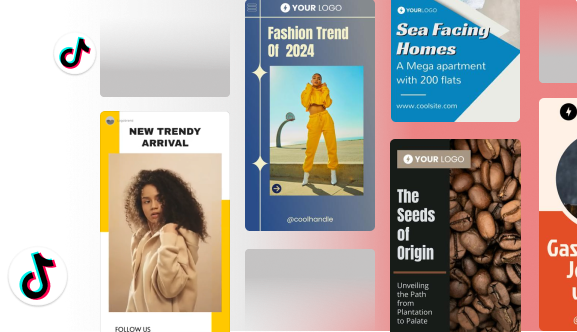
Frequently Asked Questions
1. Can I create a TikTok with multiple videos directly in the app?
Yes. TikTok’s built-in editor allows you to upload multiple video clips from your gallery, rearrange them, trim each clip, and edit them together using filters, effects, and music—all within the app.
2. What’s the best way to create a TikTok with multiple clips?
You can either use TikTok’s native upload and edit feature or choose external tools like Predis.ai, CapCut, or InShot. These tools offer more control over transitions, text overlays, and storytelling if you’re aiming for a polished, branded look.
3. Can I add multiple videos after recording a TikTok?
Yes. After recording your first clip, you can tap the “Upload” button and select additional clips from your gallery to include in your TikTok. You can then trim and reorder them before posting.
4. Do I need to edit all my clips before uploading to TikTok?
Not necessarily. TikTok offers basic editing tools like trimming, filters, text, music, and effects. However, if you want more advanced editing (e.g., smoother transitions, branded templates, or precise cuts), consider editing clips using tools like Predis.ai, CapCut, or VN Editor before uploading.
5. What’s the ideal video length when combining multiple clips?
The sweet spot is between 15 to 30 seconds, especially if you’re targeting higher engagement and retention. However, TikTok allows videos up to 10 minutes, so longer storytelling formats are possible depending on your niche.
6. Will combining multiple clips affect video quality?
Not if done right. Ensure all clips are shot in 9:16 vertical format, have consistent lighting and resolution, and are edited within TikTok or a tool that supports high-quality exports (like Predis.ai or CapCut).
7. Is it better to record directly in TikTok or upload edited videos?
It depends on your content style. Recording directly in TikTok is quicker for spontaneous content and trends. Uploading edited videos gives you more creative control and polish, especially for business or professional content.
8. Can I use TikTok’s trending sounds with multiple video clips?
Yes! Once your clips are uploaded or recorded, you can choose from TikTok’s sound library and sync your clips to music or voiceovers. Aligning transitions with beats or sound effects can significantly boost engagement.
9. Are there apps that can help me storyboard my TikTok video?
Absolutely. Apps like Canva, Notion, and CapCut allow you to plan scenes, scripts, and visuals ahead of time. Tools like Predis.ai also automatically break your script into multiple video scenes for you.
10. Will TikTok videos made with multiple clips get more engagement?
They often do! TikToks with multiple scenes tend to hold attention better, tell a more complete story, and appear more dynamic—especially when paired with good pacing, music, and captions. This can lead to higher watch time, shares, and saves.
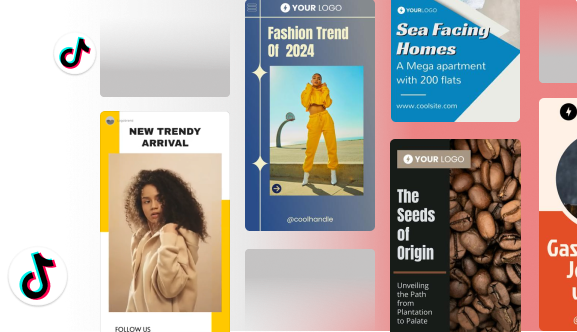
Final Thoughts
Creating engaging TikToks with multiple videos has never been easier. Whether you’re stitching together clips from your camera roll or using AI-powered tools like Predis.ai, you can elevate your content and storytelling without needing professional editing skills.
For creators, influencers, small business owners, and marketers, multi-clip TikToks offer a chance to deliver more impactful messages, showcase transformations, or tell a visual story that holds viewers’ attention from start to finish.
And with platforms like Predis.ai, the process is faster and smarter. You can input your idea or caption, let AI do the heavy lifting, customize scenes, and publish—all in just a few clicks.
Ready to go viral? Try Predis.ai for free and create TikToks with multiple videos that stop the scroll and spark engagement.