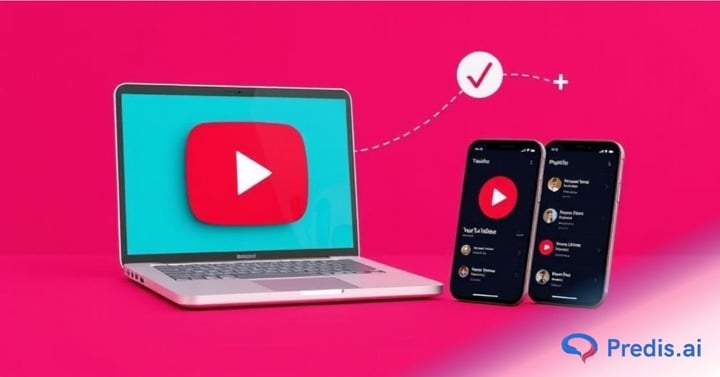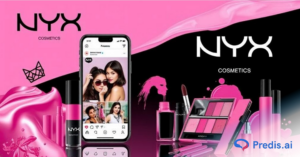A voice can make or break a YouTube Short. It grabs attention in the first few seconds, keeps viewers from swiping away too soon, and helps explain your message with clarity. That’s why adding narration isn’t just a nice touch, it’s often the difference between someone scrolling past or sticking around to the end.
But here’s the challenge: recording your own voice isn’t always easy. Maybe you don’t have the right mic setup, your delivery feels inconsistent, or editing takes more time than you’d like. For creators trying to publish consistently, this becomes a bottleneck.
That’s where AI steps in. In this guide, we’ll walk through exactly how to add AI narration voice over to YouTube Shorts from writing a script and generating the audio, to syncing it with your video and publishing.
This post is for content creators who want to streamline production, marketers looking to push branded content faster, instructors creating bite-sized lessons, and faceless channels that rely on strong narration without ever needing to record their own voices.
TL;DR 🖋
AI narration can transform your YouTube Shorts production, making it faster, more professional, and easier to scale without needing to record your own voice. Here’s a quick overview of the process and key steps covered in the blog:
- Check Out How to Add AI Narration Voice Over to YouTube Shorts
- Why Use AI Narration Voice Over in Shorts
- Understand the Tools & Options
- Generating the AI Narration
- Syncing & Editing in Video
- Fine-Tuning for Engagement
- Uploading & Optimization
- Case Examples / Use Cases
Why Use AI Narration Voice Over in Shorts?
When you add AI narration voiceover to YouTube Shorts, you’re doing more than just replacing a microphone, you’re unlocking creative and practical advantages that make content production smoother and more effective.
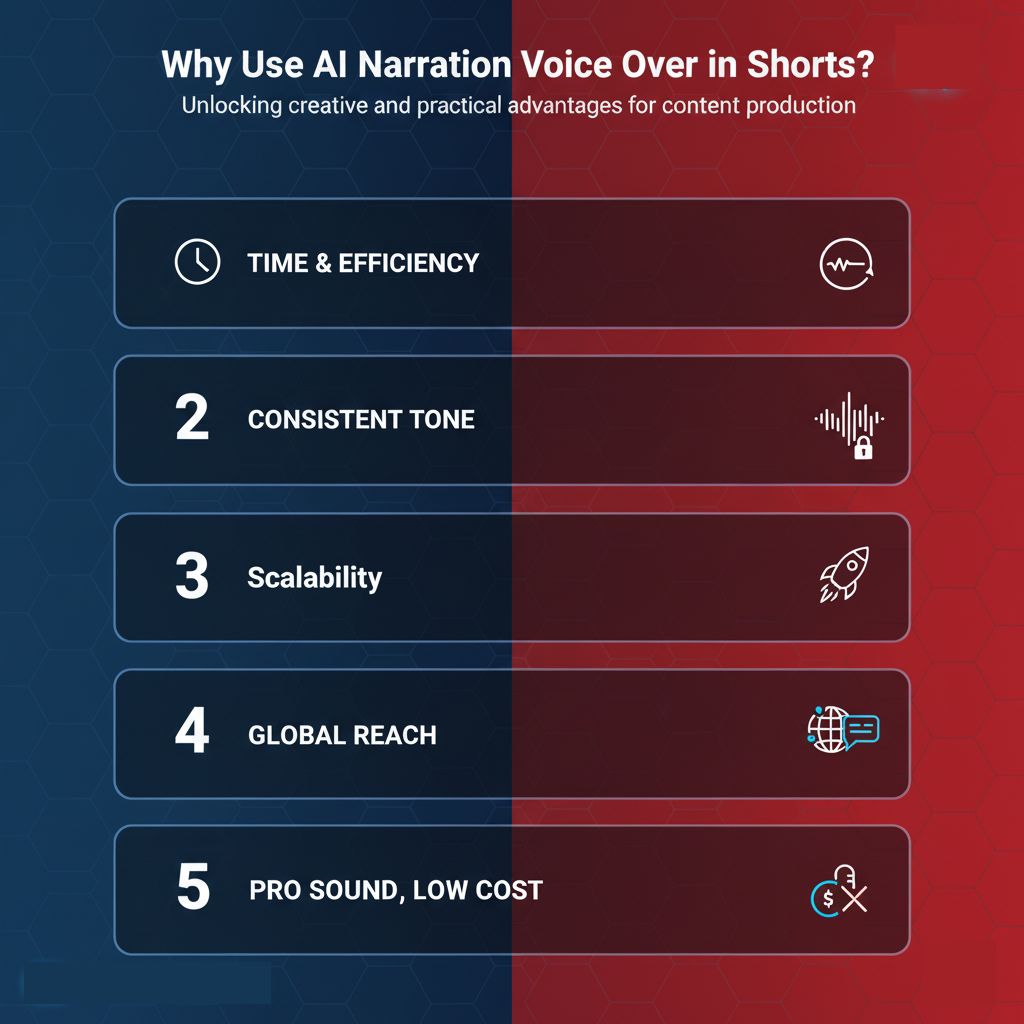
1. Time Savings and Efficiency
AI narration lets you generate polished audio in minutes. No need to re-record multiple takes, worry about background noise, or spend hours editing.
2. Consistency of Tone Across Videos
A major struggle for many creators is keeping the same energy level in every Short. AI voices solve this by delivering a steady, reliable tone from the first upload to the hundredth.
3. Scalability
If you’re running a channel that needs frequent uploads, AI narration makes it easy to create a batch of Shorts in one go. Write scripts, generate voices, and line them up for editing without burning out.
4. Multilingual and Localization Possibilities
Want your content to reach global audiences? Many AI tools allow you to instantly generate narration in different languages, opening the door to new regions and viewers.
5. Better Production Value Without Expensive Gear
High-quality voiceovers usually require a studio setup. AI narration levels the playing field, giving small creators the same polished sound that bigger channels enjoy without the investment in microphones, acoustic panels, or editing software.
Understand the Tools & Options
Before you jump in and add AI narration voiceover to YouTube Shorts, it’s worth knowing the different tools available and what each one brings to the table. Not every creator needs advanced features sometimes the simplest option does the job.
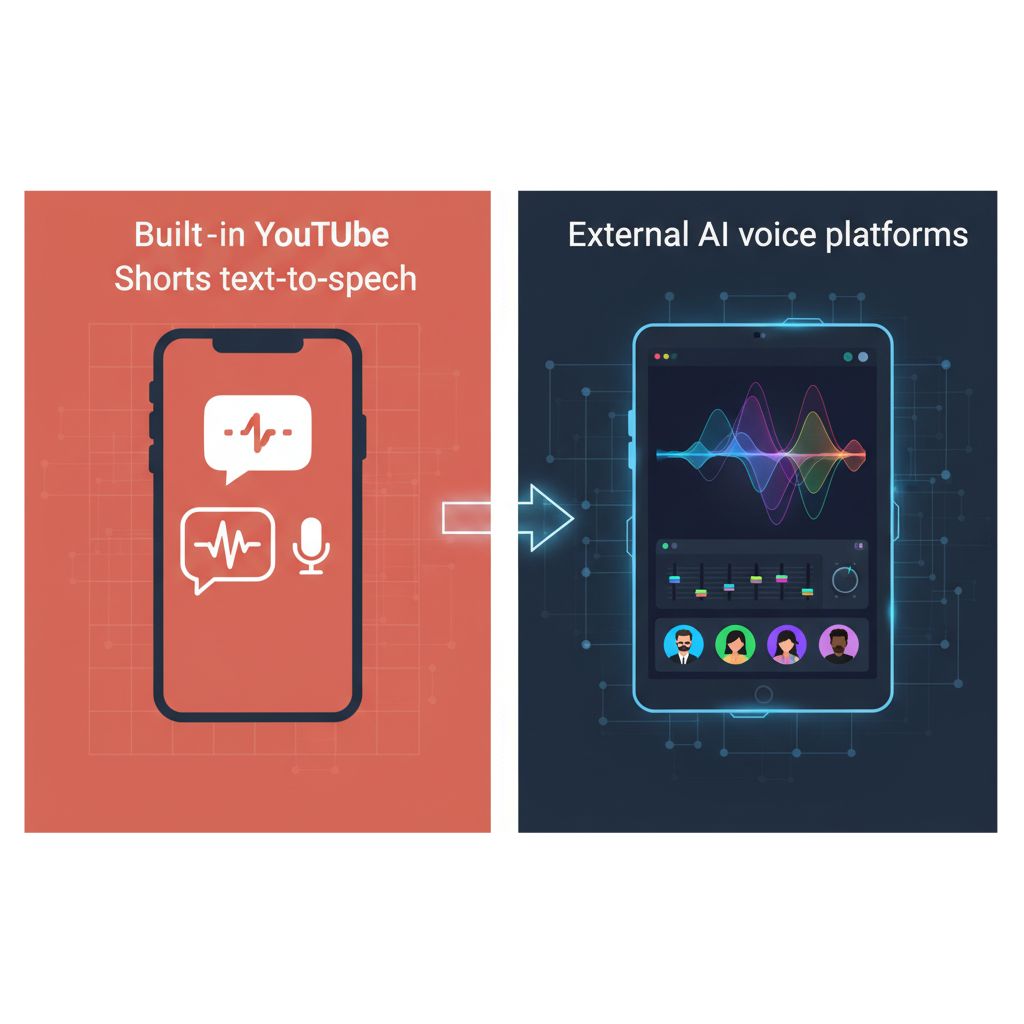
- Built-in YouTube Shorts text-to-speech: pros and limitations
YouTube offers basic text-to-speech features that let you add narration quickly. It’s simple, free, and built into the platform. The downside? Limited voice variety, less natural delivery, and almost no customization. It works for quick experiments but not for creators aiming for a polished brand voice.
- External AI voice platforms (Resemble, Murf, Recast, etc.)
These platforms are designed specifically for creators who want more control. They provide diverse voice libraries, realistic tones, and editing options that go far beyond YouTube’s built-in tool. If you’re serious about making Shorts that sound professional, this is where you should look.
Features To Compare
When picking a platform, focus on:
- Voice variety – Do you want male, female, regional, or character voices?
- Customization – Can you adjust speed, emotion, or tone?
- Languages – Multilingual options if you’re targeting global audiences.
- Cloning – The ability to replicate your own voice for consistency.
- API support – Useful if you plan to automate content production.
Voice Cloning / Custom Voice Models
If you want your channel to have a unique “sound identity,” voice cloning is powerful. Some tools let you train an AI on your own recordings so the narration matches your personal voice without the effort of recording every time.
What To Watch Out For
Not all AI narration is created equal. Watch for:
- Licensing and usage rights – Ensure you’re allowed to monetize the voice on YouTube.
- Voice quality – Test how natural it sounds in real Shorts.
- Over-robotic delivery – If it doesn’t sound human enough, it can turn viewers away.
Choosing the right AI tool is the foundation of making your Shorts sound professional. Once you know which fits your needs, you’ll be ready to add AI narration voiceover to YouTube Shorts in a way that feels natural, scalable, and engaging.
How To Add AI Narration Voiceover to YouTube Shorts?
The beauty of AI narration is that it gives you complete control without the challenges of traditional voice recording. You can experiment with different voices, tweak tone and speed, and even clone your own voice if you want a consistent identity across videos. This flexibility allows creators to produce content faster, maintain a high standard of quality, and scale their production without the need for expensive equipment or long recording sessions.
In the steps below, we’ll walk through exactly how to add AI narration voiceover to YouTube Shorts, from inputting your script and selecting a voice to refining, exporting, and syncing the audio with your video. Whether you’re creating educational Shorts, product demos, or entertaining clips, this process ensures your narration sounds natural, professional, and perfectly timed to your visuals.
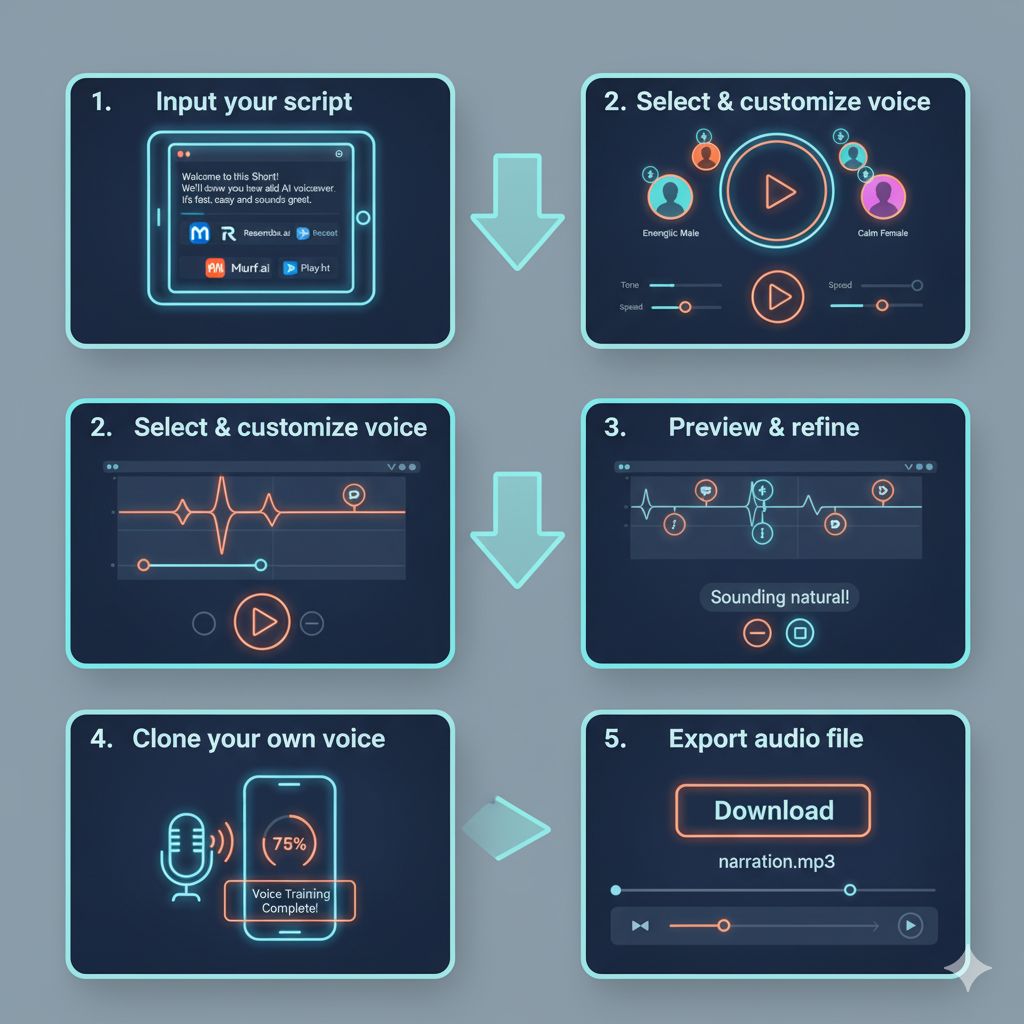
1. Input your script into the tool
Start by copying your script into the AI voice platform’s text box. Keep your sentences short and conversational to match the fast-paced nature of Shorts.
2. Select and customize your voice
Browse the available voices and pick one that fits your channel’s vibe, energetic, professional, calm, or playful. Most AI tools let you adjust tone, speed, and pauses. For example, you might slow the delivery down for an instructional Short or speed it up for an energetic trend video.
3. Preview and refine
Always hit preview before exporting. If a sentence feels flat or robotic, adjust punctuation or add pauses. Iterating here ensures your AI narration sounds natural once paired with visuals.
4. Cloning your own voice (if available)
Some platforms offer voice cloning. This means you can train the AI on your recordings and have it speak your script in your own voice
5. Export or download the audio file
When you’re happy with the result, export the narration as an audio file (usually MP3 or WAV). You’ll then bring it into your video editor to sync with your YouTube Short.
Syncing & Editing in Video
Once your AI narration is ready, it’s time to integrate it into your YouTube Short. Proper syncing and editing ensure your video feels professional, engaging, and easy to follow. This step is crucial when you add AI narration voiceover to YouTube Shorts, as it ensures the voice and visuals work together seamlessly.
Importing Voiceover into Your Editor
First, bring your exported AI narration (MP3 or WAV) into your video editor.
- Mobile apps: CapCut, InShot, VN, or KineMaster are quick and user-friendly for Shorts editing.
- Desktop editors: Adobe Premiere Pro, Final Cut Pro, or DaVinci Resolve provide more advanced controls.
- Ensure your audio is properly synced on the timeline and ready for adjustments.
Aligning Narration with Visuals and Transitions
Timing is everything. A narration that’s out of sync with visuals can confuse viewers and reduce engagement.
- Match your voice to scene changes, transitions, and on-screen text.
- Highlight key visual moments with subtle pauses or emphasis in the narration.
- Use markers or waveform peaks to align audio precisely with your video.
Splitting, Trimming, and Adding Micro-Pauses
To maintain a natural flow, break your narration into smaller segments.
- Split long sentences to match the pacing of your visuals.
- Trim unnecessary gaps to keep the Short fast-paced.
- Add micro-pauses where needed for emphasis or to give viewers time to absorb information.
Balancing Audio Levels
Good audio balance makes your Short sound professional.
- Ensure narration is louder than background music but not overpowering.
- Adjust volume levels of sound effects and music using fades or compression.
- Listen on multiple devices (mobile, headphones, speakers) to check clarity.
Adding Captions or Subtitles
Many viewers watch Shorts muted, making captions essential.
- Sync text accurately with narration to reinforce key points.
- Keep captions short, clear, and easy to read at a glance.
- Use consistent font and style to maintain brand identity.
without needing to record every time. It’s a great option if you want a unique identity for your channel but still want the efficiency of AI.
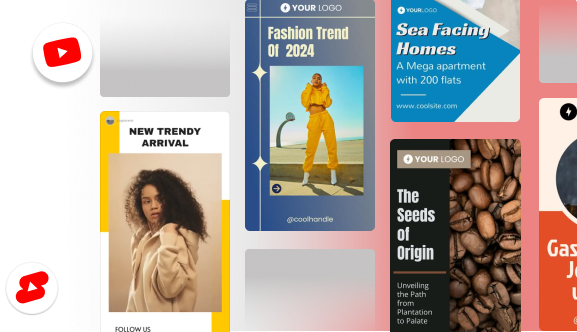
Fine-Tuning for Engagement
Even after your AI narration is synced with your visuals, small adjustments can make a huge difference in how engaging your Short feels. Fine-tuning ensures your content holds attention, conveys your message clearly, and resonates with viewers when you add AI narration voiceover to YouTube Shorts.
Where to Pause or Slow Down for Impact
Pauses and pacing help emphasize key points and make your Short feel natural.
- Slow down narration for important facts or instructions.
- Add short pauses after a punchline, call-to-action, or key visual moment.
- Avoid long, unnecessary pauses that could disrupt flow.
Emphasis and Inflection Tweaks
A monotone voice can make even great content feel flat. Small tweaks in emphasis and inflection keep your audience engaged.
- Highlight keywords by slightly increasing volume or slowing the delivery.
- Adjust the tone to match your video’s mood: energetic for trends, calm for tutorials.
- Use natural emphasis to match the emotion or importance of the scene.
Add Background Music or Sound Design
Background audio can elevate your Short but must not compete with narration.
- Choose music that complements the tone of your content.
- Keep the volume low enough so your voice remains clear.
- Consider sound effects for transitions or highlights, but avoid overloading the Short.
Test With and Without Voice, Get Feedback
Not all adjustments are obvious in editing. Previewing and feedback help refine your final output.
- Watch your Short with and without voice to see if visuals alone communicate the message.
- Share drafts with a small audience or colleagues to gather insights.
- Make minor adjustments based on feedback before final export.
A/B Test Versions
If possible, create multiple versions of your Short with slight variations in narration, pauses, or music.
- Compare engagement metrics to identify what resonates best.
- Use insights to improve future Shorts and maintain a consistent voice style.
Uploading & Optimization
After syncing, editing, and fine-tuning your AI narration, the final step is uploading your Short and optimizing it for maximum reach. Proper optimization ensures that your content not only looks and sounds professional but also performs well on YouTube.
Export Settings
Before uploading, make sure your video is exported in the right format and quality.
- Format: MP4 is recommended for YouTube Shorts.
- Bitrate & resolution: Use a high-quality bitrate (e.g., 8–12 Mbps) and 1080p resolution to ensure crisp visuals.
- Audio: Ensure your exported narration is clear and balanced with music or effects.
YouTube Shorts Upload Checklist
Follow a checklist to ensure your video is fully optimized:
- Verify video length is under 60 seconds.
- Make sure the aspect ratio is vertical (9:16).
- Check that captions/subtitles are properly synced.
- Confirm that audio levels are balanced across devices.
Title, Description, and Tags
Optimize your metadata to improve discoverability.
- Include relevant keywords such as AI voiceover in your title, description, and tags where appropriate.
- Write a concise, attention-grabbing title.
- Add a description that summarizes the content and encourages viewers to watch.
- Use relevant tags to help YouTube categorize your video correctly.
Disclosing Use of AI (Optional)
Transparency builds trust with your audience.
- Mentioning that your Short uses AI narration can strengthen credibility.
- Optional disclosures can also help avoid confusion about voice authenticity.
Monitoring Performance and Analytics
Once uploaded, track performance to improve future Shorts.
- Monitor watch time, retention, and engagement metrics.
- Identify which narration style, pacing, or voice resonates most with your audience.
- Use insights to tweak future content and maintain consistent quality.
Case Examples / Use Cases
AI narration opens up creative possibilities for YouTube Shorts across different types of content. Here are some practical ways creators are using it to boost engagement and efficiency when they add AI narration voiceover to YouTube Shorts.
Faceless Educational Shorts
Many educational creators prefer not to appear on camera. AI narration allows them to:
- Deliver clear, professional explanations without recording their own voice.
- Maintain a consistent voice style across multiple lessons.
- Quickly produce batches of Shorts from scripts or lesson notes.
Niche Content in Multiple Languages
For creators targeting global audiences, AI voice tools can generate narration in different languages.
- Expand reach to new regions without hiring translators or voice talent.
- Localize content quickly, making tutorials, tips, or reviews accessible to international viewers.
- Keep a consistent tone across all languages for brand identity.
Quick News or Fact Shorts
AI narration works well for timely updates or bite-sized information:
- Turn written news or facts into engaging, 30–60 second Shorts quickly.
- Use energetic AI voices to match fast-paced news delivery.
- Update or repurpose content daily without recording new audio each time.
Repurposing Blog Posts into Shorts
Long-form content like blogs can be transformed into short-form video with AI narration:
- Summarize key points into a concise script.
- Generate narration that brings your blog content to life visually.
- Create multiple Shorts from a single blog post, increasing content output.
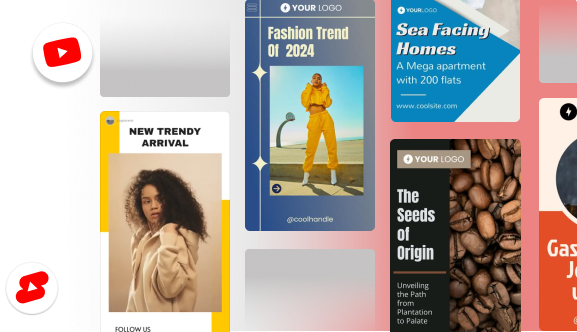
Summary & Takeaways
Creating high-quality YouTube Shorts doesn’t have to be time-consuming or dependent on expensive recording setups. By leveraging AI, you can streamline production while maintaining professional audio. Here’s a quick recap of the key steps when you add AI narration voiceover to YouTube Shorts:
- Script your content: Write concise, engaging text tailored for fast-paced Shorts.
- Generate AI narration: Choose a voice, customize tone and pacing, and export the audio.
- Sync with visuals: Align narration with video transitions, trim gaps, and balance audio levels.
- Optimize for YouTube: Add captions, select the right export settings, and craft titles, descriptions, and tags.
- Upload and monitor: Track analytics to refine future Shorts and improve engagement.
You don’t need to overhaul your entire channel at once. Begin with one or two Shorts using AI narration, test what works, and iterate. Experimentation helps you find the voice styles, pacing, and formats that resonate most with your audience.
Adding AI narration voice over to YouTube Shorts is a game-changer for creators. It allows you to produce consistent, high-quality content efficiently, elevating your production value without demanding hours in a studio. With practice and iteration, AI narration can help your Shorts stand out and keep viewers coming back for more.