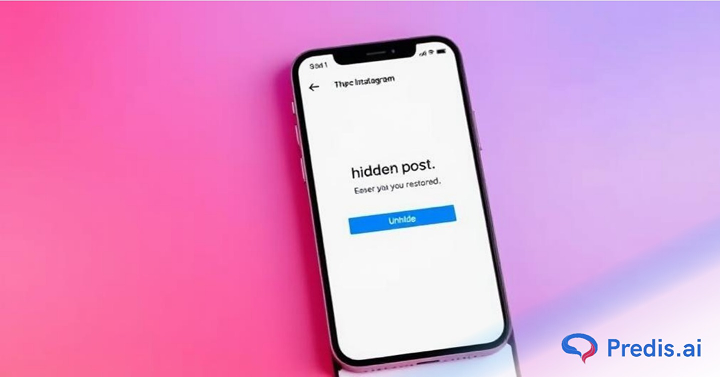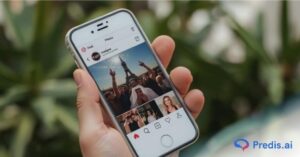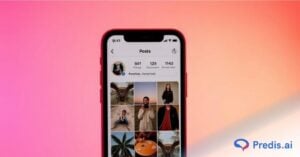For brands and content creators, Instagram is one platform that you cannot do without. It is the third most-used platform in the world, with a sizeable demographic of Gen-Z and millennials.
However, the number of users on the platform is not what makes it truly special; it also has to do with the amount of activity the platform witnesses. 66,000 photos and videos are shared on Instagram every minute, with 694,000 reels being sent via DM on the platform.
To keep up, brands have to share content on the platform constantly. But sometimes, you will be tempted to hide posts from your audience. Maybe it was an old photo that didn’t fit your current aesthetic, or perhaps it was a post with a person or brand you are no longer associated with.
Whatever the reason, it’s easy to hide posts on Instagram, but what if you change your mind and want to unhide them? Fortunately, it’s just as easy to unhide a post on Instagram.
In this article, we’ll walk you through the process step-by-step so you can get your hidden posts back on your profile in no time.
Latest Instagram Interface Changes
Instagram has made subtle but important changes to how users interact with archived and hidden posts in 2024. If you’re trying to unhide a post but things look different—you’re not wrong. Here’s what’s new:
- “Your Activity” Is Now the Hub
Instead of digging through settings or the profile menu, most archive features (including Stories, Posts, and Reels) are now centralized under Profile → Menu (☰) → Your Activity. This makes it easier to manage what’s visible and what’s not. - Visual Redesign of Archive Section
The Archive screen now has a cleaner layout with tabbed views—Posts, Stories, and Live—making navigation quicker. Reels still don’t appear in this view unless specifically archived. - Unarchive Option Isn’t Called “Unhide”
Instagram still refers to unhiding a post as “Show on Profile” or simply removing it from the archive. This can confuse users looking for a literal “Unhide” button. - No Bulk Unarchive (Yet)
Despite requests, Instagram hasn’t added a true multi-select unarchive feature. You’ll still need to unarchive posts one by one, even though archiving can be done in bulk through “Your Activity.” - Comment Controls Have Expanded
Alongside hidden posts, hidden comments now have their own visibility options. You can view, manage, and unhide individual comments that were flagged automatically or hidden by mistake.
How to Unhide Hidden Comments
Instagram often hides comments automatically if they seem offensive, spammy, or if you’ve enabled filters. But sometimes it hides the wrong ones—comments from real people that you actually want to show. Here’s how to find and unhide them:
🔍 For Regular Posts:
- Go to the post with the hidden comment.
- Tap View all comments.
- If Instagram has hidden any, you’ll see a “View hidden comments” option. Tap it.
- Find the comment you want to unhide.
- Tap the three dots next to it and select Unhide or Allow (depending on the wording).
⚙️ Adjusting Auto-Hide Settings:
To prevent good comments from being hidden in the future:
- Go to your Profile → Menu (☰) → Settings & Privacy.
- Tap Hidden Words under “What you see”.
- Review your settings:
- Turn off Hide comments entirely, or
- Remove certain keywords from your filtered list.
📌 Note:
- Comments hidden by you manually can’t always be recovered unless the comment still exists.
- Comments flagged by Instagram’s AI aren’t deleted—they’re just hidden from public view unless you unhide them.
How to Unhide Posts on Instagram?
Accidentally hid a post from your profile or archived it for a while and now want it back? You’re not alone. Instagram lets you archive posts to clean up your feed without deleting them—but figuring out how to bring them back isn’t always obvious. The good news? Your post isn’t gone. It’s just tucked away. We’ll walk you through exactly how to unhide posts, where to find them, and what happens after you restore them.
Step 1: Open your profile
Once you’ve opened the app, tap on the ‘Profile‘ icon at the bottom right of the screen. This will take you to your profile page, where you can see all of the posts that you’ve shared on Instagram.
Step 2: Tap on the three-dot icon
In the top right corner of your profile page, you’ll see a three-dot icon. Tap on this icon to open a menu of options.
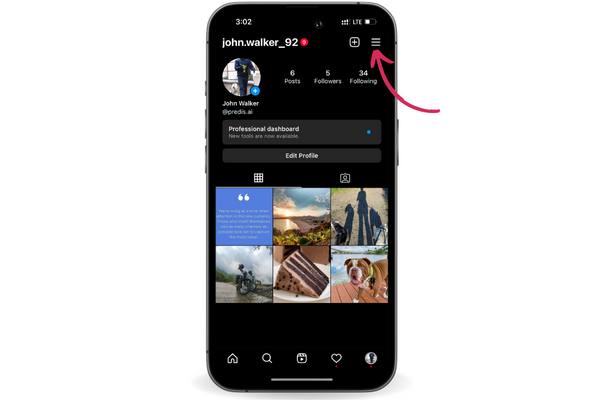
Step 3: Tap on ‘Archive’
From the menu that appears, tap on ‘Archive‘. This will take you to a page where you can see all of the posts that you’ve hidden from your profile.
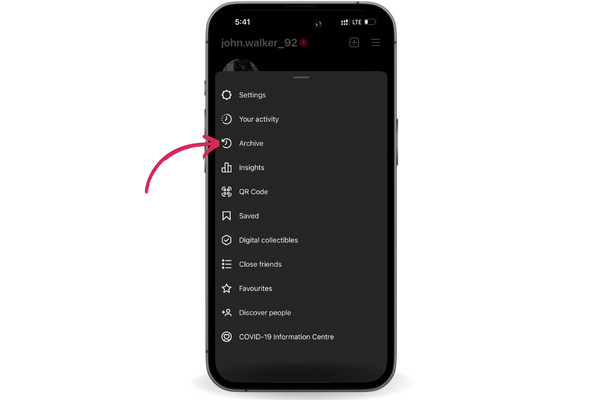
Step 4: Locate the post you want to unhide
Scroll through the list of hidden posts until you find the one that you want to unhide. When you’ve found it, tap on the post to select it.
Step 5: Tap on ‘Show on Profile’
Once you’ve selected the post, you’ll see a button at the bottom of the screen that says ‘Show on Profile‘. Tap on this button to unhide the post and make it visible on your profile again.
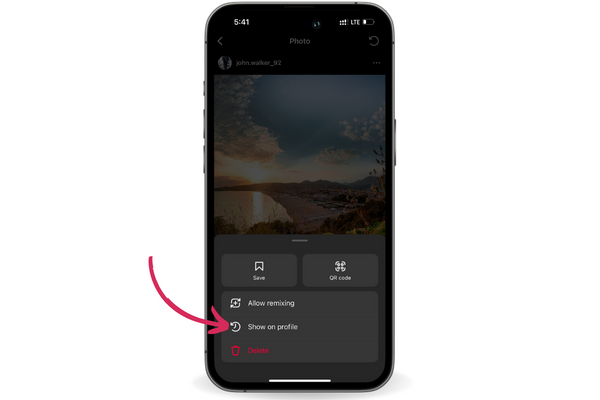
Step 6: Confirm the changes
After you tap on ‘Show on Profile‘, you’ll see a pop-up window that asks you to confirm the change. Tap on ‘Yes’ to unhide the post and make it visible on your profile again.
Step 7: View the unhidden post on your profile
To view the unhidden post on your profile, simply tap on the ‘Profile‘ icon at the bottom right of the screen and scroll through your posts. You should see the unhidden post at the top of the list.
That’s all there is to it! With just a few taps, you can easily unhide any posts that you’ve previously hidden from your profile on Instagram.
Things To Keep In Mind When Unhiding Instagram Posts
There are a few things to remember when unhiding posts on Instagram. First, it’s important to note that unhiding a post will not automatically restore any likes, comments, or other interactions that the post received while it was hidden. If you want to regain these interactions, you’ll need to engage with the post again after unhiding it.
Also, it is worth noting that there are a few limitations to the “Show on Profile” feature. For example, you can only unhide posts that you have previously hidden from your profile. You cannot unhide posts that have been deleted or posts that you have never shared on your profile in the first place.
Additionally, Instagram only allows you to unhide a certain number of posts at a time, so you may need to wait a bit before you can unhide more posts if you’ve reached the limit.
Best Practices When Unhiding
Unhiding a post isn’t just about putting it back on your grid—it’s a chance to refresh how your content shows up and performs. If you’re bringing an old post back, here’s how to do it right:
🧹 1. Review the Caption
Before restoring, double-check your caption. Is it still relevant? Does it need a quick edit to reflect current context or tone? A small tweak can improve engagement.
🎨 2. Match Your Current Aesthetic
If your profile visuals have evolved, consider whether the post still fits. If not, update the cover image (for Reels) or choose a better thumbnail.
🕒 3. Time It Strategically
Unhiding a post doesn’t notify followers, but it does restore it to your feed. If it’s a strong post, re-share it on Stories or use it as a reference in new content.
📊 4. Monitor Insights
Once restored, you can track its performance like any regular post. Watch for any spikes in reach or engagement—it might still have traction.
📣 5. Re-Engage With Comments
If the post already had a comment thread going, jump back in. Replying to older comments can reignite interaction and signal activity to the algorithm.
🔒 6. Make Sure It’s Public
Sounds basic, but after unhiding, double-check your privacy settings. A post might stay hidden from some followers if your account is private or restricted.
Wrapping It Up
In conclusion, if you’ve hidden a post on Instagram and want to make it visible again, the process is simple and easy to follow. Just open the app, go to your profile, tap on the three-line icon, select ‘Archive, ‘locate the post you want to unhide, and tap ‘Show on Profile. ‘ Confirm the change, and you’re all set – the post will be visible on your profile again. Whether you’re looking to regain interactions or want to bring old content back to the forefront, unhiding posts on Instagram is a quick and easy way to do so.
For creating more posts or resharing old posts with a new brand aesthetic, you can always use Predis.ai. With the power of AI-generated options, you can take the ideas from your old posts and create new versions of them, including converting the content into new formats like videos, carousels, and more.
Stand Out on Instagram with AI Content 🌟