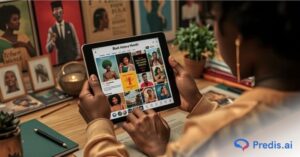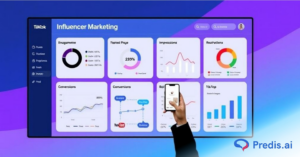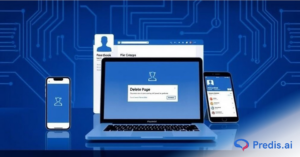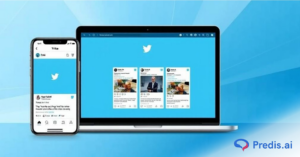Facebook Stories have become one of the most popular features globally. They allow users to share bite-sized content in the form of photos, videos, and posts. This feature encourages creativity with the addition of emojis, stickers, text, location tags, hashtags, audio, filters, and the ability to tag other accounts.
This innovative feature has not only captivated consumers but also played a crucial role in successful marketing campaigns. As of 2024, Facebook boasts over 3.07 billion monthly active users, reflecting a 3% year-over-year increase. The platform is used by 60.91% of social media users worldwide, and as its user base continues to grow, more people are leveraging Facebook Stories to enhance visibility and achieve viral reach.
Although stories are live for only 24 hours, users often wish to revisit older stories. Navigating Facebook’s evolving design can be challenging, but staying updated on feature changes ensures a smoother experience.
Knowing how to view old stories on Facebook can save time and effort despite the platform’s frequent updates and evolving interface. So read as we discuss how to view old stories on Facebook.
How to View Old Stories on Facebook and Why Can’t I See My Story Archive?
If you’re unable to find your old Facebook stories, chances are your Story Archive setting is turned off. By default, Facebook automatically saves your stories to your archive after they expire—but only if this feature is enabled.
Here are the most common reasons you might not see your story archive:
1. Story Archive is Turned Off
If you or someone with access to your account disabled the archive feature, Facebook won’t save any stories going forward. You’ll need to manually enable it to start keeping a record.
2. Using the Wrong Account or Page
Double-check that you’re logged into the right Facebook account or managing the correct Page. Archives are tied to specific accounts and pages.
3. App or Device Glitches
Sometimes, outdated app versions or temporary bugs can prevent archived stories from showing up. Try clearing the app cache, updating Facebook, or checking on a different device.
4. No Stories Were Posted
This one’s obvious—but worth mentioning. If no stories were posted during the time frame you’re checking, nothing will show up in the archive.
5. Privacy or Account Restrictions
In rare cases, account restrictions, privacy settings, or flagged content could impact your archive visibility. If nothing else works, it may be worth checking your account’s status in Settings or contacting Facebook support.
How to View Your Old Facebook Stories?
It’s difficult to find your previous Facebook stories. According to the default settings, stories are temporary resources that should only be seen for 24 hours. But Facebook’s Archive feature comes to your rescue!
Facebook intuitively archives your stories, making them accessible beyond their initial 24-hour lifespan. This automatic feature ensures that your digital memories are preserved and ready to be revisited or repurposed at your convenience.
You’ll be glad that the story archiving option is still enabled on your Facebook account by default. This ensures that your digital footprint, encapsulated through stories, remains accessible to you, serving as a personal diary of digital memories.
If you’re wondering how to view old stories on Facebook, just follow the steps below to learn how to use Facebook’s archive function to view before-posted stories:
Using Mobile Application:
Because of its interface, the Facebook mobile application is one of the most convenient ways to use it. You can post stories and interact with your friends using the Facebook mobile app.
Additionally, the mobile app often receives feature updates sooner than the desktop version, making it a prime choice for accessing the latest functionalities. Here’s how to use the Facebook mobile app to view old stories:
- Open your profile by tapping on the profile picture on the Facebook App Home Page.
- To access Profile Settings, click the three horizontal dots below your profile picture.
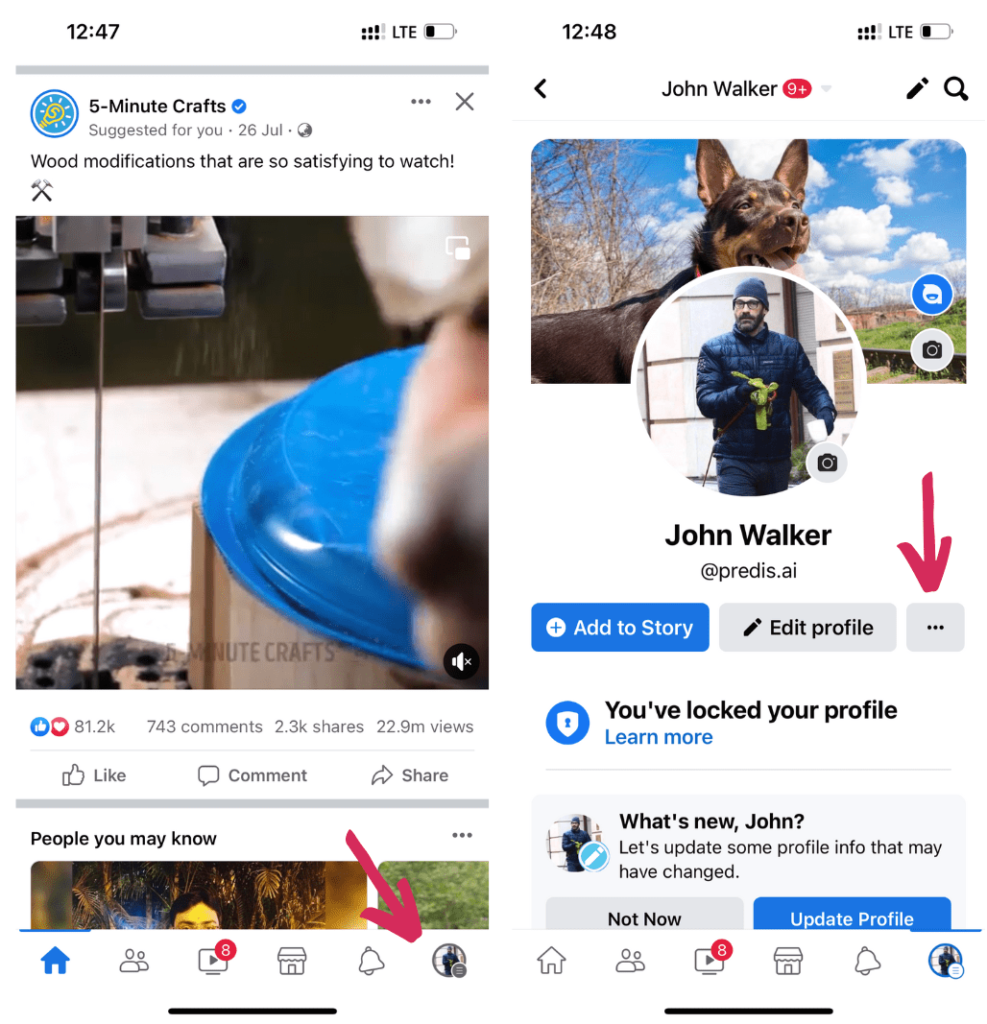
- Choose “Archive” (Box icon) from the menu.
- Tap on the Story Archives tab.
- You will be shown all your previous stories in chronological order, from newest to older. This chronological arrangement not only makes it easier to navigate through your stories but also offers a nostalgic journey through your shared moments.
- You can access the “Story Archives” section on the Facebook Lite App by following the same steps. This version of the Facebook app is a smaller, more efficient, and data-optimized one that works well in areas with poor or slow connectivity.
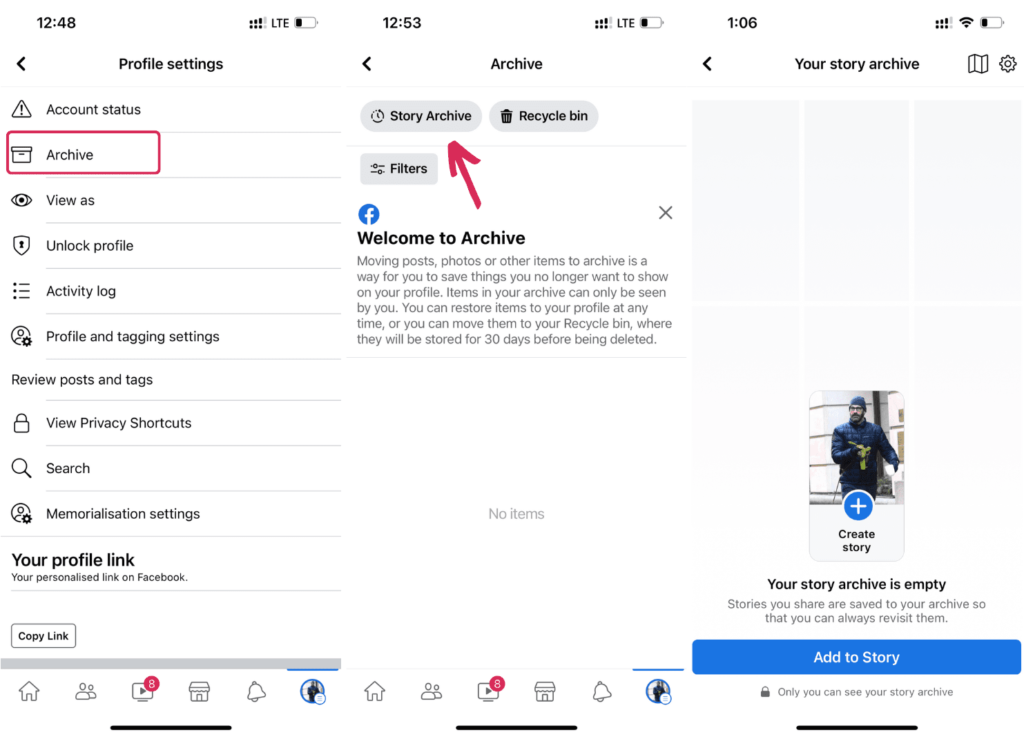
Using Desktop:
It is also possible to view old Facebook stories on a desktop. You can access your old stories from the Facebook website with the following steps:
- Launch a browser on your Windows or Mac computer.
- Go to Facebook’s website and sign in to your account.
- Tap the Profile image at the top of the screen. Look for the three-dotted icon on your Profile page and click it.
- Select the Archive option from the menu.
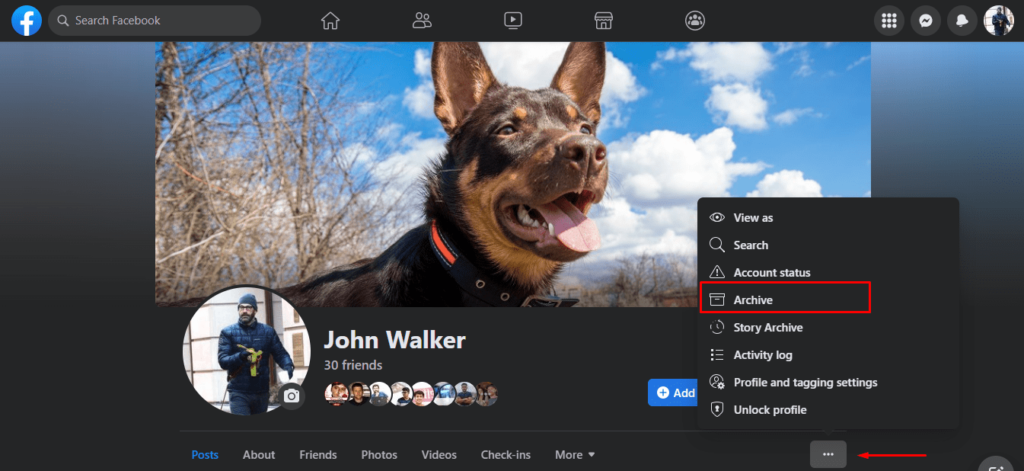
- On the left pane, select Archive and then Story Archive from the drop-down menu. The user interface on the desktop offers a broader view, making it easier to browse through your stories and relive those moments on a larger screen.
- You can find all the stories you’ve posted up to this point.
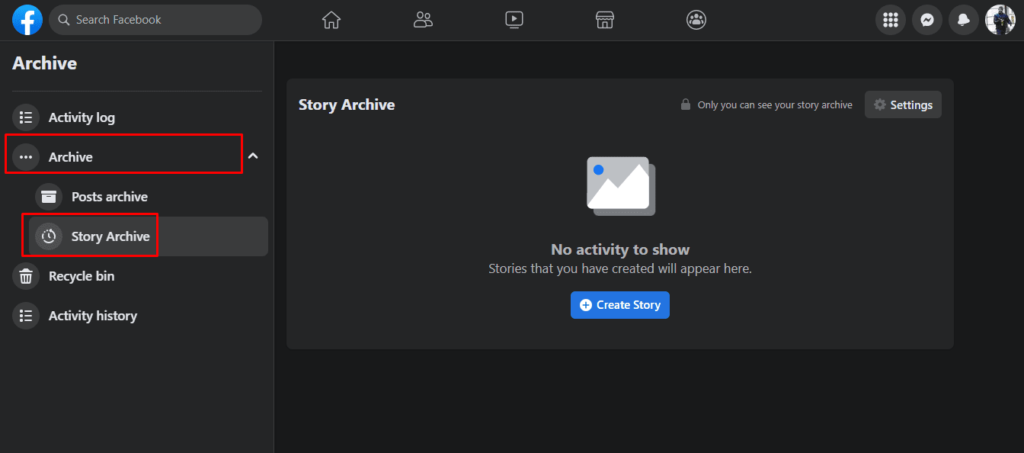
Note: Remember, archives are different from highlights. Archives are only visible to the Facebook account owner. On the other hand, highlights are a collection of older stories that are visible to friends and beyond, based on your visibility settings.
How to View A Friend’s Old Facebook Story?
If you want to look back at an old Facebook story from a friend, you’re in luck! Furthermore, Facebook offers the option to save these temporary moments for future enjoyment.
This feature not only fosters a sense of community by sharing memories but also bridges the gap between past and present interactions. In this guide, we’ll provide a straightforward explanation of how to view a friend’s previous Facebook story:
- Visit the Target Profile: To view an old story from a friend on Facebook, start by visiting their profile. Simply search for their name in the Facebook search bar and click on their profile to access the desired story. This direct approach simplifies the process, making it user-friendly and efficient.
- View Story Highlights: If your friend has chosen to save their stories as highlights, indicated by a star emoji usually located on the bottom left corner of their profile picture, you’re in for a treat! Unlike regular stories that disappear after 24 hours, highlights are preserved indefinitely. This acts as a curated collection of their most memorable moments, readily available for you to explore.
- Click and Save: To view a story highlight, simply click on the desired highlight, and it will appear on your screen. You can even provide it with a title to make it easier to find later. Once you’ve done that, save the story highlight, and you can revisit it whenever you please. This interactive element adds a dynamic layer to your browsing experience. Once you have done that, save the story highlight, and you can revisit it whenever you please.
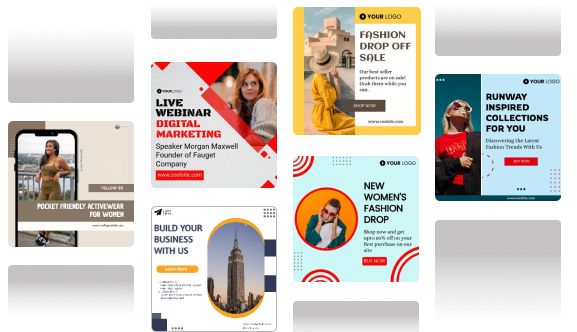
How to Save Posts from Your Old Stories to Your Device?
Finding old stories every time you want to view them is a bit of a process. There may be some memories you want to view more often and quickly. If this is the case, you can also save them on your phone.
Preserving your favorite memories from past Facebook stories and saving them on your device is actually quite simple. This functionality underscores Facebook’s commitment to user content ownership and control, empowering you to keep what matters most.
Moreover, to help you out, here is a step-by-step guide on how to save posts from your old stories onto your device:
- Click on Your Archives: To access your story archives, begin by opening the Facebook app. Then, tap on your profile picture or navigate to your profile on the website.
- Click on a Story: To access your story archives, begin by opening the Facebook app. Then, tap on your profile picture or navigate to your profile on the website. To access your archives, simply scroll through your collection of old stories and choose the one you want to save. Just click on that specific story to open it. The ease of accessing your archives highlights the platform’s user-friendly design, tailored to enhance your content retrieval experience.
- Save Story: To save the open story, simply look for the option to save it to your device. Click on “Save Story,” and it will be stored in your device’s photo gallery. This ensures that your moments are not only digitally preserved but also physically accessible.
By following these straightforward steps, you can securely save your cherished memories from old Facebook stories onto your device, allowing you to revisit them whenever desired. You can also share these stories with friends, or add them to your WhatsApp status.
How to View Old Stories on a Facebook Business Page?
For businesses, Facebook stories are a dynamic tool for engagement and brand storytelling.
Accessing old stories on your Facebook business page can offer insights into past engagement trends and content performance. Businesses can also repurpose older stories by updating them and reposting them. This is a great way to celebrate old memories or share older content with new audiences.
If you want to revisit previous stories on a Facebook Business Page, it’s actually quite simple. This capability is invaluable for businesses looking to analyze past engagements or repurpose content for marketing strategies.
Here is a step-by-step guide that will show you how to view old stories on your page:
- Go to Your Page: To access your Facebook Business Page, begin by logging into your Facebook account. Once logged in, click on your profile picture or name to open the menu options. From there, select your desired Page from the list of Pages you manage. This direct access is a testament to Facebook’s integrated approach, catering to both personal and professional use.
- Click on the Story Archive: Navigating to the “Story Archive” is a straightforward process, reflecting Facebook’s emphasis on user experience and content preservation. To access your Business Page’s past stories, navigate to the “Story Archive” option. You can typically find this option in the “More” tab located within your Page’s menu.
- View Story: This functionality not only enhances content management for businesses but also facilitates a historical overview of their storytelling journey. Within the Story Archive, you will find a compilation of your previous stories. Simply select the story you wish to revisit, and it will open, enabling you to immerse yourself once again in its content and engagement.
Difference Between Archive and Highlights (Expanded)
While both Archive and Highlights store your past stories, they serve very different purposes on Facebook.
1. Archive: Private, Automatic Backup
- Your story archive is visible only to you.
- It automatically saves every story you post (if the feature is turned on).
- Think of it as your personal story library—no one else can access it unless you reshare from it.
You can use your archive to:
- Repost past stories
- Download old content
- Create Highlights from your best moments
2. Highlights: Public, Curated Collection
- Highlights are visible to anyone who visits your profile (based on your privacy settings).
- These are manually created by selecting stories from your archive and adding them into themed folders or albums.
- Highlights sit permanently at the top of your profile and don’t expire after 24 hours.
Think of Highlights as:
- A “greatest hits” reel
- A way to showcase memories, events, or updates that deserve more attention
Quick Comparison:
| Feature | Archive | Highlights |
| Who Can See? | Only you | Your audience (public/friends) |
| How Stories Get Added? | Automatically (if enabled) | Manually from archive |
| Where It Appears? | In Settings > Archive | On your profile |
| Can It Be Edited? | No (entire archive stays) | Yes, you choose what to show |
Tips to Follow to Improve Your Facebook Story Viewing Experience
Follow these tips to improve your overall Facebook story viewing experience:
- Regularly Archive Stories: Ensure that your stories are consistently archived to maintain a comprehensive collection of past content.
- Organize Highlights: Use highlights effectively to curate memorable stories for easy access by your audience.
- Save Stories: Save important stories directly to your device for quick retrieval and sharing.
- Analyze Engagement: Utilize story archives on your Facebook Business Page to analyze engagement metrics and optimize future content strategies.
- Repurpose Content: Repurpose older stories by updating and reposting them to maximize their impact and reach.
- Utilize Mobile and Desktop Options: Take advantage of both mobile and desktop platforms to access and manage your Facebook stories conveniently.
By following these tips, you can enhance your Facebook story viewing experience, whether for personal use or business purposes.
On this note, you can use Predis.ai Facebook post maker to generate engaging Facebook posts efficiently. This will help you create compelling content quickly and effectively.
Stand Out on Facebook with AI Content 🌟
So, How to View Old Stories on Facebook? Let’s Wrap It Up!
Facebook is a platform for interacting with your audience, and the story feature is one of the best aspects for sharing your life with your friends. Going through old stories can bring up a lot of memories.
As we navigate through the digital age, these stories become digital milestones, marking our journey through life. If you didn’t know how to view old Facebook stories, you now do. Facebook stories, both personal and professional, are more than just temporary posts. They are chapters of our digital storybooks, offering a rich tapestry of memories, engagements, and insights.
By accessing and utilizing old stories, we can reflect on our journey, engage with our audience on a deeper level, and strategically enhance our online presence. Remember, every story you share is a building block of your digital legacy, so curate and revisit them with purpose.
So make sure you have the “Story Archive” option enabled so you can always go back and watch those old Stories you created. The only way to see a Friend’s previous story is if the Friend has stored it on Highlights and granted access to all Friends. You can also request that they re-share from their “Story Archive” if it is enabled at their end.
For more social media tips and updates, follow us on our Instagram!
Frequently Asked Questions
1. How do I locate an old Facebook post?
You may access past postings from the archive section of your Facebook account.
There are a few possible explanations for why your story may have vanished from Facebook. Your story could have been removed by Facebook because it violated the site’s community guidelines. Another option is that your friends have blocked your story from appearing in their News feeds.
The Archive option can be found in your Facebook account’s Profile Settings.
Yes, you can search Facebook for old stories. To do so, open Facebook and go to your profile. Go to profile settings and open Archive. Select Story Archive to see old stories.
You can go to your profile settings to open Archive. Select Story Archive to see all old stories.
To ensure your Facebook stories are saved automatically, go to your Facebook settings, then to the Story settings section. Make sure the “Save shared stories to Archive” option is turned on. This will automatically save all your stories to the Archive after they disappear from your profile.
Y