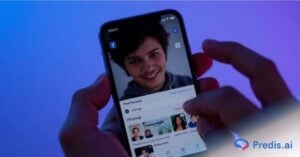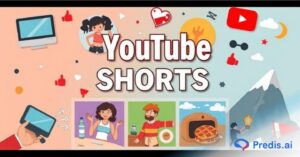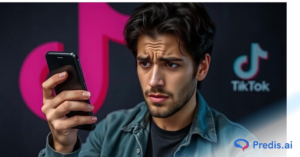Have you ever found yourself frequently pausing a YouTube video to jot anything down? You are not alone. Whether you’re a student, content creator, researcher, or simply prefer reading to watching, knowing how to acquire a full transcript of a YouTube video can save you a lot of time. In this blog, we will learn how to get a full transcript of a YouTube video, including YouTube’s built-in tools, web platforms, mobile apps, and pro level AI solutions. In addition, we’ll discuss how to get the most out of your transcripts and how to reuse them for blogs, social postings, or study notes.
Let’s dive in!
What is a YouTube Transcript?
A YouTube transcript is a written record of everything that was said in a video. It can be shared by hand by the creator or by YouTube automatically. There is conversation, sometimes speaker labels, and even timestamps in these transcripts. Depending on how the video is set up, you can watch, copy, or even translate them.
It’s kind of like subtitles, but you can scroll through it and change the text.
Why You Might Need a Transcript?
There are many practical reasons to get the full transcript of a YouTube video:
- Accessibility: Transcripts help to make videos accessible to viewers who are deaf or hard of hearing. They are also a part of W3C accessibility compliance.
- Note-taking: These are great for students, researchers, and professionals who prefer skimming text over watching a full video.
- Content repurposing: Bloggers, marketers, and creators can turn transcripts into blog posts, quotes, or social content.
- Multilingual translation: You can use transcripts to create subtitles in other languages.
- Searchability: Transcripts allow you to quickly find and refer back to key sections in the video.
How to Get a YouTube Transcript on Desktop?
YouTube includes a built-in capability for viewing transcripts, so you won’t need an external program for this.
Step 1: Open The YouTube Video
First, open YouTube and go to the video you want a transcript for.
Step 2: Click The Three-Dot Menu Below The Video
A three-dot menu appears below the video. Look immediately below the video on the right side.
Step 3: Select “Show Transcript”
A sidebar will emerge, showing the whole transcript with timestamps.
Step 4: Select the language
If the video supports multiple transcript languages, you will see a dropdown menu where you can select the appropriate transcript language.
Step 5: Copy & Save The Transcript
You only need to highlight the content and paste it into a Word document or plain text file.
Tip: If you want a cleaner version without timestamps, click the three-dot menu in the transcript panel and disable timestamps (if available).
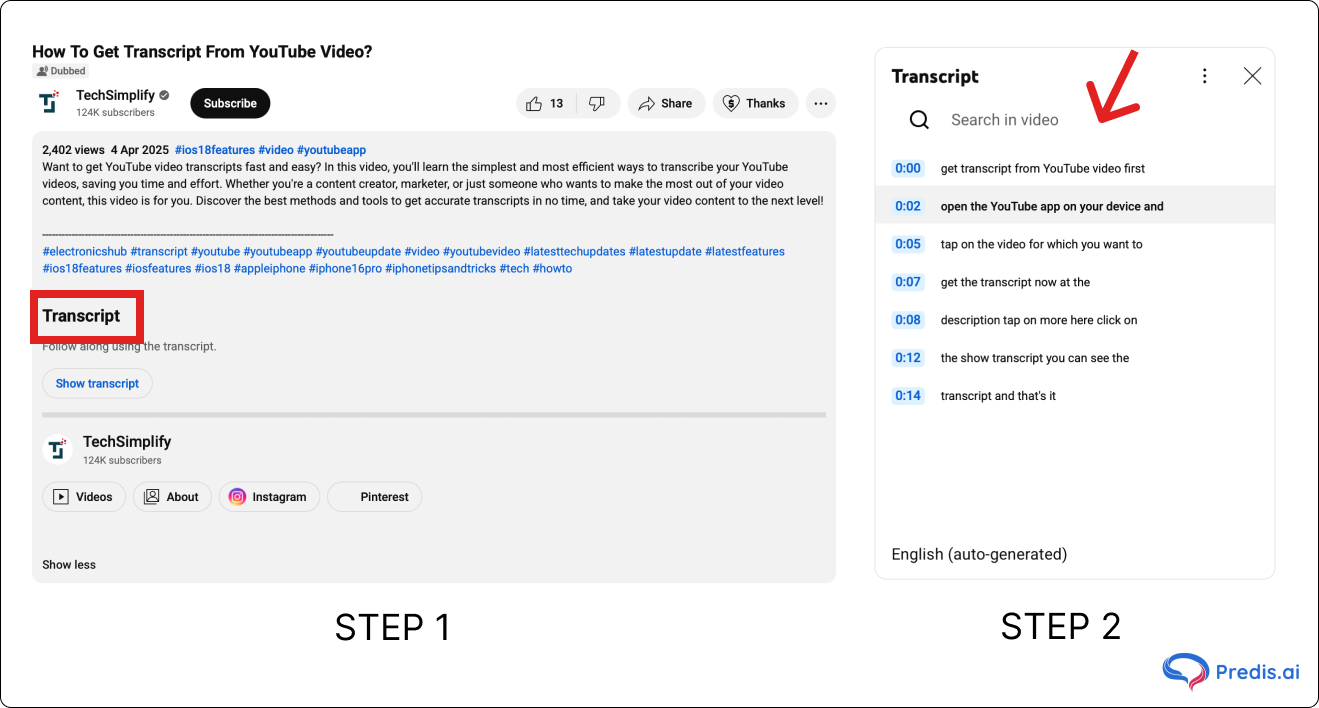
How to Get a YouTube Transcript on Mobile?
YouTube includes a built-in capability for viewing transcripts, so you won’t need an external program for this.
Step 1: Open The YouTube Video
First, open YouTube and go to the video you want a transcript for.
Step 2: Click The Three-Dot Menu Below The Video
A three-dot menu appears below the video. Look immediately below the video on the right side.
Step 3: Select “Show Transcript”
A sidebar will emerge, showing the whole transcript with timestamps.
Step 4: Select The Language
If the video supports multiple transcript languages, you will see a drop down menu where you can select the appropriate transcript language.
Step 5: Copy & Save The Transcript
You just need to highlight the content and paste it into a Word document or plain text file.
Tip: If you want a cleaner version without timestamps, click the three-dot menu in the transcript panel and disable timestamps (if available).
Use Auto-Generated Captions (If Manual Transcript Isn’t Available)
Even when creators forget to add a transcript, YouTube’s AI will generate one for them. To view it:
- Press the gear icon on the video.
- Get the “Subtitles/CC” option turned on.
- If necessary, select “Auto-translate”.
Note: Auto-generated captions might not be spot-on at times, particularly when there’s a lot of background noise or the speaker is using an accent. You can use editing tools to make it look nicer, but it’s still better than nothing.
Online Tools to Get YouTube Transcripts
Several websites make it easy to get greater control or get the transcript. The following are some of the best tools:
- YouTubeTranscript.com: Simply copy the URL to the video and obtain the transcript right away.
- DownSub: lets you download files in TXT, SRT, or VTT formats.
- Otter.ai: lets you upload video audio and get a crisp, searchable transcript.
- Descript: is a popular software for creators who want to change video by changing text.
If you want to know how to get a full transcript of a YouTube video that you can download or edit, these tools are great.
Multilingual Transcripts: Expand Your Reach
Transcripts can be translated into various languages manually or using software. Below are some of the options:
- Use YouTube’s auto-translation option.
- Paste the transcript into Google Translate.
- Hire a translator or utilize tools like Deepl to ensure correctness.
Tip: Multilingual transcripts help authors and businesses reach a worldwide audience and improve international SEO. If you’re targeting global audiences, a youtube video translator can help convert your transcripts into multiple languages, making your content accessible and engaging for non-English-speaking viewers.
Using Browser Extensions to Save Time
If you frequently require transcripts, browser add ons can help automate the process. Top Picks for browser extensions are below:
- Transcripts for YouTube (Chrome)
- Scrab.in (to scrape LinkedIn and YouTube)
Simply install, navigate to a YouTube video, and let the extension pull the transcript for you. Always double-check permissions to ensure privacy and security.
AI & Manual Transcription Tools (For Accuracy or Long Videos)
If you want more accuracy than what YouTube or free tools give you, then you must start using AI tools, below are some of the best:
- Describe
- Descript is a a transcription tool that also lets you edit videos by editing the transcript.
- Trint
- Trint offers fast and accurate AI-powered transcriptions with collaboration tools.
- Notta
- A simple, cross-platform transcription tool that works in real-time or with uploaded file.
- Sonix.ai
- Supports dozens of languages and accents with high transcription accuracy.
- Happy Scribe
- Offers both AI and human transcription options.
Manual Options:
- You can transcribe your own words (slowly but correctly)
- For serious work, hire freelancers on Fiverr or Rev.
These work great for podcasts, webinars, and other long-form content.
What to Do If the Video Has No Transcript or Captions?
There are times when a video doesn’t have any transcripts or captions. No need to worry, you still have choices:
- Use speech-to-text tools like Google Docs Voice-Typing
- Put the video on a site like Otter.ai or Descript.
- Talk to the person who made it and ask if they have the transcript available.
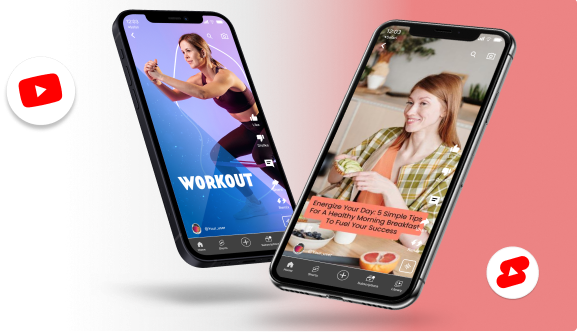
How to Repurpose a Transcript?
Do something with your full YouTube video transcript now that you know how to get it. If one of your goals is turning transcripts into fast, scroll-stopping Shorts, this collection of ready-to-use YouTube Shorts script templates makes the process quick and beginner-friendly.
You can try out the below options:
- Make a blog post out of it.
- Make a story for an Instagram carousel or reel.
- Write a tweet thread with it.
- Use it as a quote in papers or research.
- For SEO, put it in the description of your video.
Reusing transcripts helps your content to go further, reach more people, and saves you time over starting from scratch.
Tips to Format and Save Your Transcript
You may make your transcript easier to read and more helpful by:
- Time stamps and unnecessary phrases should be removed.
- For greater clarity, you can include bullet points or speaker names.
- Save in a variety of formats, including.docx,.pdf, and.txt.
- Put it away in a note-taking software so that you can easily access it later.
Conclusion
Getting a full transcript of a YouTube video isn’t just a neat trick, it’s a productivity booster, an accessibility feature, and a content goldmine. Whether you’re using YouTube’s built-in features, third-party tools, or advanced AI software, there’s a method that fits every need and skill level. So next time you’re watching a video and thinking, “I wish I had the script,” now you know exactly what to do. If you found this guide helpful, feel free to bookmark it or share it with a friend who could use it too.
FAQs
Yes! Use YouTube’s built-in transcript or free tools like YouTubeTranscript.com.
Copy it directly from the transcript viewer or use DownSub for downloadable files.
The creator might have disabled it, or YouTube couldn’t generate one due to poor audio.
Use the “toggle timestamps” option or paste into a text editor and clean it manually.
Absolutely. Teachers can use them for lesson planning, quoting, or accessibility in the classroom.
Use subtitle editors like Subtitle Edit or online translation tools. Then upload them via YouTube Studio.