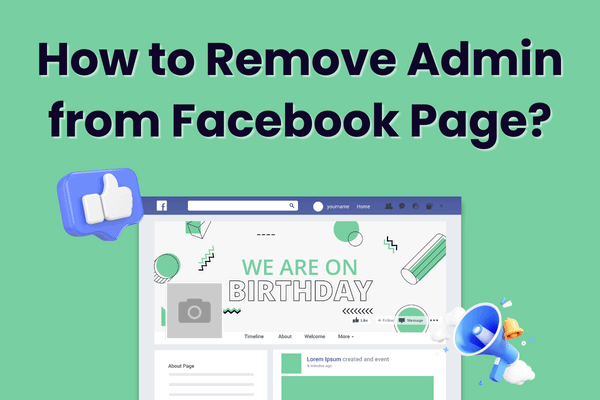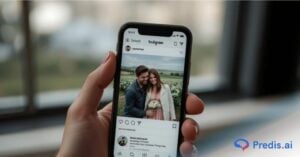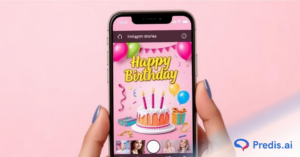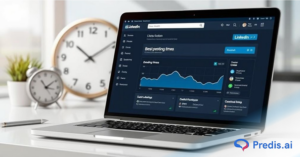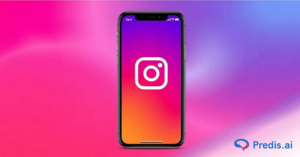Facebook began as a social networking platform for connecting with friends and family, but it has since evolved into an excellent platform for expanding your company and personal brand. You can establish Facebook pages, market your new goods and ventures, and build a social media fan base. To control responsibilities on your Facebook page, Facebook provides numerous alternatives. You can add or remove admin from a Facebook page.
If you’re doing everything by yourself, managing a Facebook page might be difficult. At least one additional person is required to assist you in editing and publishing your material, managing comments and members, and creating reports based on page analytics.
Fortunately, Facebook allows you to add members to your pages as administrators or moderators. The admin position has complete control over the page’s roles, settings, posts, comments, adverts, and other features.
How to Remove Admin from Facebook Page?
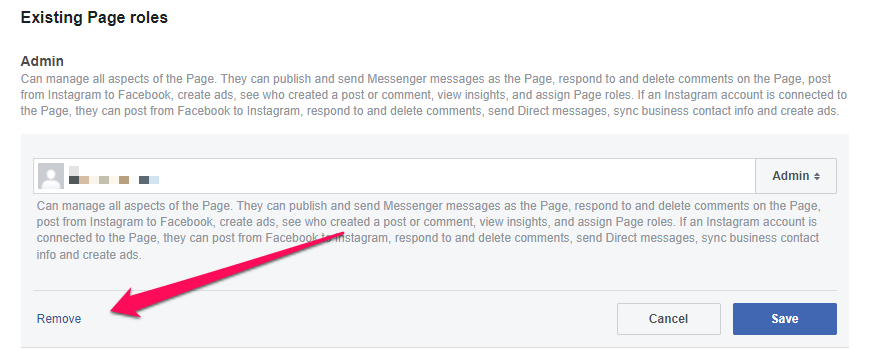
Here is how to remove an admin from the Facebook page:
- Go to the Facebook page.
- Select ‘Settings‘ from the left column.
- Then choose ‘Page Roles‘ from the left column.
- Find the administrator you want to remove from the Facebook page.
- Click the ‘Edit’ button next to their name.
- Select ‘Remove.’
- Confirm that you want the administrator of the Facebook page deleted.
- Your password must be entered.
As a result, the Facebook page admin would be removed from the page.
Best Practices for Managing Facebook Page Admins and Roles
When it comes to managing your Facebook Page, it’s all about strategy and foresight. First off, pick your admins wisely. They should be trustworthy and aligned with your brand’s vision.
Regularly review who has what role. And here’s a pro tip — avoid giving out Admin access unless absolutely necessary. Lesser roles can often suffice for day-to-day tasks. Remember, more admins mean more risk, so keep it tight and right.
How To Change Facebook Page Admin Role To A Lower Level Role?
If you don’t want to totally delete someone from the Facebook page but only don’t want them to have admin access, you can perform the following:
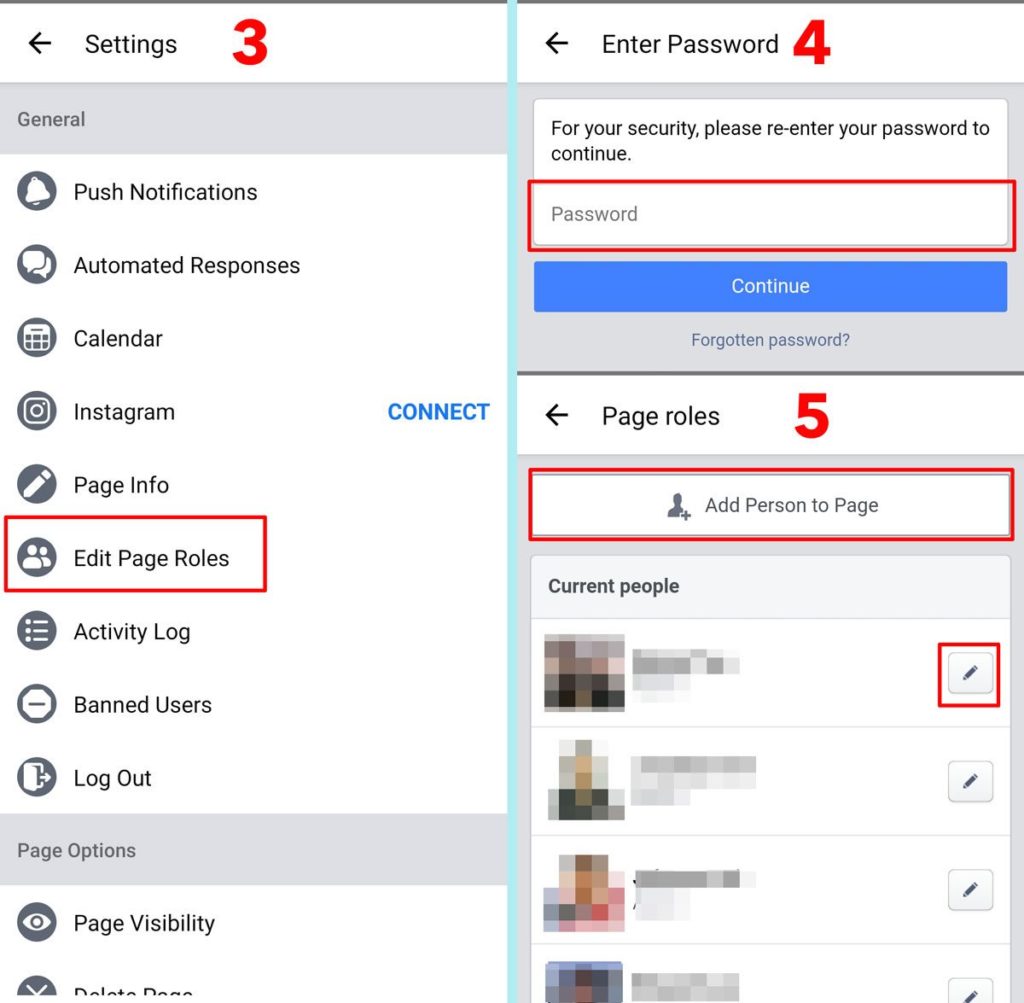
If you don’t want to totally delete someone from the Facebook page but only don’t want them to have admin access, you can perform the following:
Here’s how to modify the admin position on a Facebook page:
- Click on ‘Settings’ on the left column
- Click on ‘Page Roles’ in the left column
- Search for the admin you want to remove from the Facebook page
- Click on the ‘Edit’ button next to their name.
- Click on the ‘Admin’ button
- Instead of removing the admin, select the new page roles.
- Confirm that you want to demote the Facebook page admin.
- You have to enter your password.
Troubleshooting Common Issues When Changing Admin Roles
Ever hit a roadblock when changing admin roles? You’re not alone. Common issues include not having sufficient permissions yourself or the infamous glitch where changes don’t save. If you’re stuck, double-check if you have admin access or not; you need to be an admin to make these changes. And if it’s a technical glitch, sometimes patience and a refresh can do wonders. If all else fails, Facebook’s Help Center is your go-to resource.
Here are some things to consider when removing an admin from a Facebook page:
- The removed admin will no longer have access to the page: When you remove an admin from a Facebook page, they will no longer be able to view or make changes to the page.
- Before removing an admin, ensure that there is at least one other administrator who can manage the page. You will lose control of the page if you remove all admins.
- Examine the cause for removal: Before you remove an admin, examine why you wish to do so. If it’s because of a disagreement or conflict, think about resolving it through communication and compromise.
- Inform the admin of the removal: It is best practice to notify the admin that they will be removed from the page. This can help to avoid misunderstandings and confusion.
- Record the removal: Keep a note of when and why you removed the admin in case there are any future problems or disagreements.
What Happens When You Remove Admin From Facebook Page?
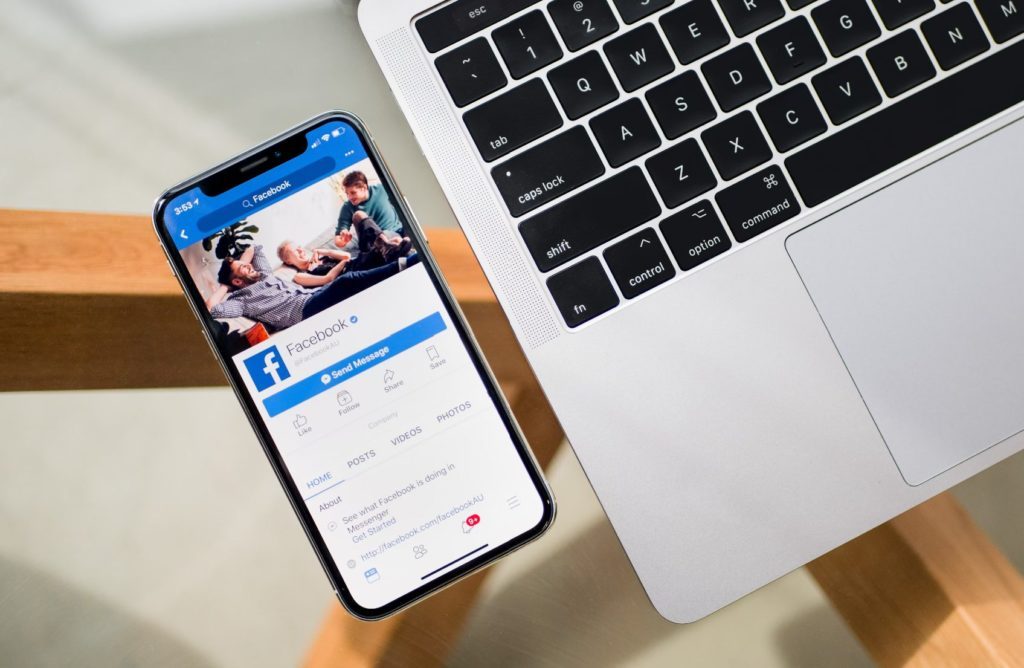
It is up to you whether you remove the individual entirely from the Facebook page or just modify his or her position to a lower-level Facebook page job.
If the admin is completely removed from the Facebook page, he will be unable to do anything on the Facebook page; however, as a regular user, he can see the posts and comment on them; therefore, if you are concerned about negative comments, it is recommended that the person be banned from the Facebook page as well:
However, if you just changed the admin position to an editor or moderator job, the individual will still have management access to the Facebook page, and his access level will be determined by the Facebook page role you choose.
Understanding the Role of a Facebook Page Admin
A Facebook Page Admin is the highest-ranking role and holds the most authority and control over the page. Mentioned below are some things that an Admin can do:
- Manage Page Roles and Settings: An admin can assign roles (like Editor, Moderator, etc.) to others and change the page settings.
- Edit the Page and Add Apps: An admin can also change the information on the page and add or remove applications.
- Create and Delete Posts: They can publish, edit, or delete any posts, including those made by others.
- Send Messages as the Page: Admins can also respond to and send messages to readers on the page.
- Respond to and Delete Comments and Posts: They can manage the comments on the page as well as the posts made by visitors or members of the page.
- Remove and Ban People from the Page: Admins can ban users from interacting with the page and its contents.
- Create Ads, Promotions, or Boost Posts: They can create advertisements and promotions using the page.
- View Insights and Analytics: Admins also have access to detailed analytics of the page’s performance.
Impact of Admin Removal on Page Dynamics and Continuity
Removing an admin from your Facebook Page can significantly impact the dynamics and continuity of your page management. It’s important to consider how this change will affect the workflow and content management. The admin might have been responsible for specific tasks like content creation, moderating comments, or managing campaigns.
Therefore, before removing an admin, plan for a smooth transition of their responsibilities to other team members. This includes passing on crucial information, access to any necessary tools, and ensuring that there is no disruption in the regular posting schedule or engagement with the audience. Additionally, this transition period is a good time to review your page’s strategy and possibly realign roles to better suit your current objectives.
Wrapping It Up
Managing a Facebook Page effectively is crucial for any business or brand looking to engage with its audience on social media. By understanding the various roles, especially the role of the Admin, and how to manage them, you can ensure that your page runs smoothly and effectively. It is important to remember to choose your page admins and other roles carefully and regularly review and adjust these as your page grows and evolves.
With the right team and a good understanding of Facebook’s tools and features, you can make the most of your Facebook Page and achieve your social media goals. And don’t forget to check out Facebook’s own resources for more in-depth guidance. Here’s to your success in harnessing the full potential of your Facebook Page!
With just a few clicks, you can easily manage your social media channels, including Facebook, with Predis.ai and increase engagement through interactive posts. Sign up for free and start exploring Predis.ai today!
FAQs
Can a Facebook Page have more than one Admin?
Yes, a page can have multiple admins, each with the same level of control and access to the page.
What should I consider before assigning someone as an Admin?
Trust and alignment with the vision and goals of your brand is crucial. It is also important to consider one’s familiarity with Facebook Page management and social media strategies before assigning them as an Admin.
Is it possible to change an Admin to a different role?
Yes, you can change an Admin to a different role, such as Moderator or Editor, if you want to limit their access while still keeping them on the team.
What happens to a Facebook Page if only Admin leaves it?
If the only Admin leaves the Facebook Page without assigning a new one, the page may become inaccessible. It is important to always have more than one Admin or ensure that a transition plan is in place.
Related Content,