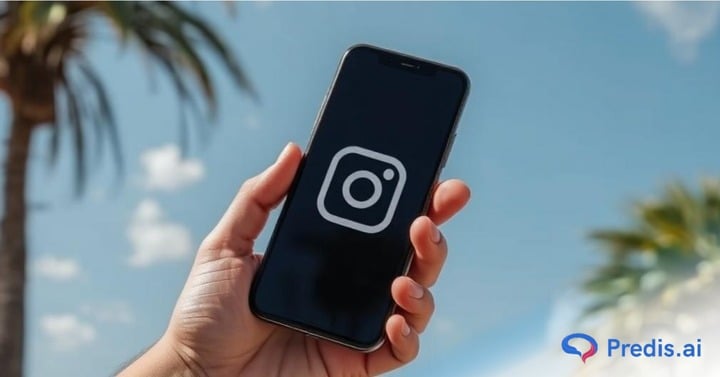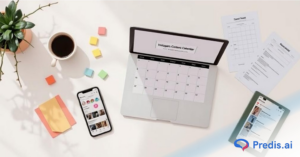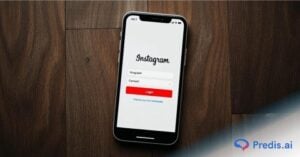Instagram is the most commonly used social media application. It connects people and also helps in sharing what one is up to. It was initially created by Kevin Systrom and Mike Krieger and launched in October 2010 on iOS. However, now Instagram is owned by Facebook. There are several features on Instagram today like calling and posting stories. One can also delete call on Instagram.
The app allows users to upload photos and videos to the service, which can be edited with various filters, and organized with tags and location information. Users can also browse other users’ content and directly message them. As of today, there are about 1.22 billion monthly active users on Instagram.
Instagram call feature is a great way to connect with your friends and followers. It allows you to make calls to people in your contact list and connect with them through video chat. You can also use the call feature to leave video messages for your friends.
There are a few different ways that you can call someone on Instagram. The classic way is to use the direct messaging feature. To do this, simply go to the person’s profile that you want to call and tap the paper airplane icon in the top right-hand corner. From there, you can type out a message or start a video call.
Stand Out on Instagram with AI Content 🌟
How to delete call on Instagram?
Made a call or received a call on Instagram that you want to delete? Follow the steps given below to delete it in just one minute!
1. Vanish mode
If you want call logs not to be saved, then there is an option to delete them then and there. Through vanish mode, the messages or calls will be deleted once the message window is closed.
1. Open Instagram and go to the messages section.
3. Tap and open the chat in which you want to enable the Vanish mode.
4. Now swipe up the screen.
5. Or tap on the Account Name in the chat window to open options
6. Switch on the Vanish mode.
This will install the vanish mode in the chats.
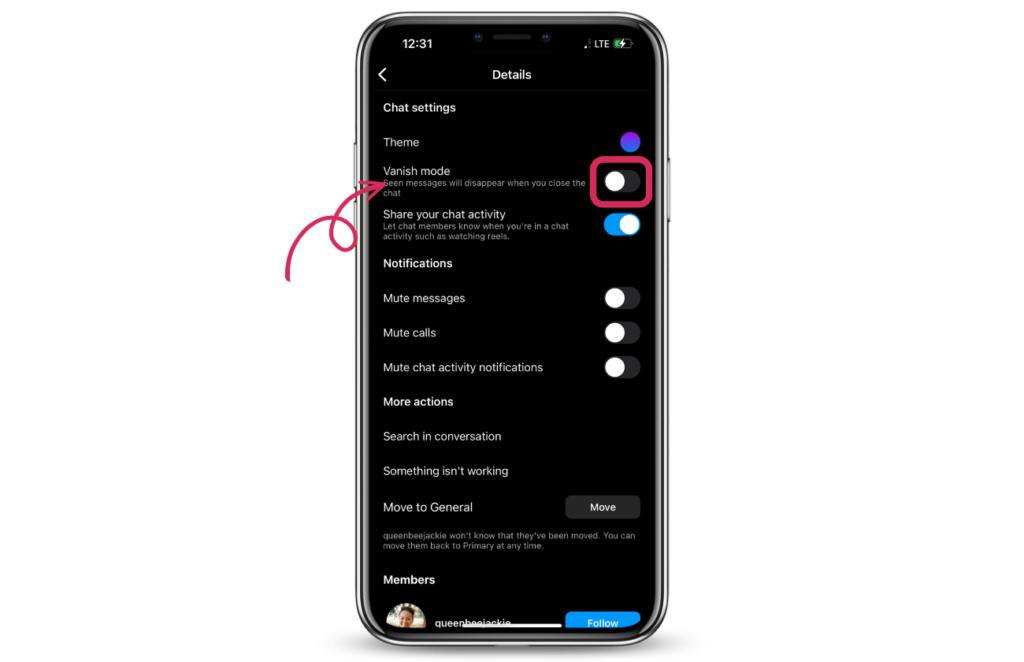
2. Delete call history on Android – Classic method
To delete a call from Instagram follow these steps
1. Open the Instagram app. Tap on the messages button on the top right corner of the screen.
2. Once you go to the messaging section, you will find a camera icon in the top right corner. Tap on that.
3. Choose the call you want to delete then long press on the call.
4. Tap delete and it will be deleted from your Instagram.
Keep in mind this will not remove the call from the other person’s Instagram.
3. Delete call on Instagram – iPhone
Deleting the call history on Instagram is not as obvious as on Android. One way is to delete the entire chat history altogether. This will delete all chat history and the call history too.
1. Open the Instagram message section.
2. Swipe left on the chat that you want to delete.
3. Tap on More button.
4. Now Tap on the Delete button to delete the chat history along with the call history.

Conclusion
Instagram calls are a great way to connect with your friends and family through calls. But if you want to delete the calls from the app, then there are two ways in which you can delete the calls or keep them from getting saved. Simply follow the instruction in this blog and you are good to go!
Frequently Asked Questions
1. Go to the messages tab.
3. Open the chat.
4. Now swipe up the screen.
5. Or tap on the Account Name in the chat to open more options.
6. Switch on the Vanish mode.
1. Tap on the messages button on the top right.
2. Tap on the camera icon in the top right corner.
3. Long press on the call. Then select Delete.
4. Tap delete and it will be deleted from your Instagram.
1. Open the Instagram messages.
2. Swipe left on the chat that you want to delete.
3. Tap on More button. Then tap on Delete button to delete the chat history with the call history.
You may also like:
Why aren’t your hashtags working on Instagram?
Tips for a good caption on Instagram.
Deleting a draft on Instagram.
How to Delete Your Instagram Stories? Learn to manage Stories.