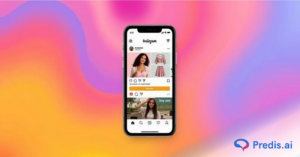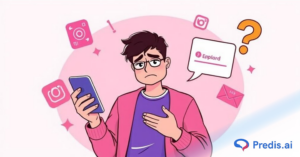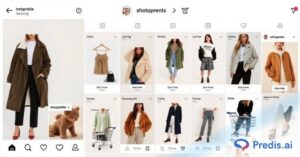Today, Instagram is considered to be one of the top social platforms to grow your personal or professional brand. The best way to keep track of engagement in real time is to activate notifications and stay updated on ongoing engagement.
Instagram usually sends notifications or alerts to let you know when someone likes or comments on your post. The platform also notifies you when someone follows you or sends you a message on the platform. You will be notified even when your followers or the people you follow mention you in a comment. A notification on any activity is supposed to be triggered only once.
However, Instagram notifications can sometimes be sent twice, which can be irritating. This can be due to various reasons, such as app glitches, repeat alert settings on iOS, or multiple accounts.
Possible Reasons Why Instagram Has Been Sending Notifications Twice
Each Instagram user operates their account based on their own unique circumstances. For instance, users enable specific settings as per their needs and interests. Some users may be logged into multiple personal and business accounts on their phone.
Keeping various scenarios in mind, here are some possible reasons why Instagram can send notifications twice:
1. Notification Settings:
If you activate identical push notifications on your phone and in-app notification settings on your Instagram account, this scenario could trigger notifications being sent twice.
To understand better, think of a push message as a pop-up message with a short Instagram update. It informs you about ongoing activities without requiring you to open the app. You need to activate notifications for apps on your phone settings.
On the other hand, an in-app notification presents updates when you access the Instagram app. It showcases recent occurrences, such as comments, likes, and posts that took place while you were away.
If you’ve configured both the pop-up and in-app messages for the same event, then Instagram may send notifications twice.
2. Use of Multiple Devices:
Today, a growing number of Instagram users leverage multiple managed Android devices to seamlessly manage their online activities. If you have installed Instagram on multiple devices (such as smartphones and tablets), so as to be able to access it anytime, then you will be receiving notifications on multiple devices. They can result in duplicate notifications for the same updates.
3. Multiple Instagram Account Notification:
Many Instagram users tend to operate multiple accounts. If this is the case, it is possible that duplicate notifications are being sent if the notification settings are enabled for both accounts.
So if you have two accounts, say one is a page for your business, and the other is your personal account, both accounts would want to inform you about the same thing. Hence, you will end up getting the same message twice, one notification from each account.
4. Unstable Network Connectivity:
Sometimes, poor network connectivity can be a reason for receiving notifications twice. This situation can trigger a delay in the delivery of the first notification, and the user may receive the same notification again when the network stabilizes.
So, if a friend sends you a message at times when you have problems with your network connection, you may not receive the message. Now, when the network stabilizes and you finally get your message, Instagram may still think you haven’t received the message and resend it to you. This is how you end up getting the same message twice because of a network connectivity problem. Hence, always make sure your wi-fi is stable for sustained internet activity.
5. Server Errors or Synchronization Issues:
Occasionally, you may receive a notification twice for a brief period, due to server or synchronization issues. This means that the issue is with Instagram and not with your settings account or internet connection. You just need to wait until the issue is resolved by Instagram, which usually happens soon.
Solutions for Fixing Instagram Duplicate Notifications:
To address this issue, consider implementing the following techniques, depending on the root cause:
- Check your notification settings: You can manage your notification settings on Instagram to control which types of notifications you receive and how often you receive them. Go to your Instagram profile and hit the three horizontal lines in the upper right corner. You can access your notification settings by choosing “Settings and Privacy”, followed by the “Notifications” tab. From there, you can adjust your notification settings for various actions, such as likes, comments, direct messages, and more. Make sure that you don’t have the same notification enabled through both push notifications and in-app notifications.
- Reinstall the app: Try deleting and reinstalling the Instagram app on your phone. Before doing this, make sure to log out of all Instagram accounts. This might help switch the app back to factory settings.
- Check for software updates: After developers at Instagram are done fixing app errors or bugs, you might need to reinstall or update the app. Check for updates to both the Instagram app and your device’s software.
- Ensure good network connectivity: Make sure that you have good network connectivity. Poor network connectivity can sometimes cause double notifications.
- Instagram support: Remember, you can always contact Instagram support for further assistance if the issue still persists.
Leveraging Instagram Notifications To Boost Your Online Presence
Instagram notifications help you keep an eye on every update happening in your account, even if you are not online. Timely notifications can work wonders for you as well as your followers.
Here are some ways to leverage Instagram notifications to nurture and grow your personal or professional profile:
1. Engagement:
Instagram notifications are essentially alerts that keep you abreast of new private messages, post comments, likes, and other types of engagement taking place on your Instagram account. These notifications help you give prompt replies, foster engagements, and build relationships with your followers. For instance, if a customer needs an answer to a query or a business collaboration inquiry lands in your direct messages, you can respond in a timely manner.
2. Content strategy:
By keeping track of notifications regarding the likes and comments you get on your posts, videos, reels, and stories, you can get a better understanding of what kind of content actually interests your followers. This data will ultimately help you create content that resonates with your audience, enabling you to refine your content strategy.
3. Follower growth:
When you receive notifications on new followers, this data provides you with an opportunity to acknowledge and engage with them quickly. Quick responses and engagement will make your new followers feel valued, and it is more likely that they will follow your account for a long while. Nurturing a culture of prompt responses will definitely contribute to the growth of your follower base.
4. Brand awareness:
As you know, these notifications are like alerts. Hence, your followers will also be alerted every time you post your content.
These constant reminders of fresh stories, posts, reels, and videos will keep your followers updated, paving the way for your brand to stay fresh in their memory, thus strengthening brand loyalty in the long-term. Now that your brand is a part of their daily online experience, your followers will feel more connected, which in turn results in impactful brand presence.
5. Real-time updates:
Though IGTV is no longer used on Instagram, we still have live video sessions that provide you with an opportunity to connect with your audience in real-time.
For instance, your followers will be immediately notified if you decide to host an impromptu live session. A sudden notification creates a sense of urgency and encourages a larger audience to engage at the relevant time. This approach will increase your visibility and engagement during such live events, as well as in general, resulting in a dynamic relationship with your followers.
On the other hand, if your favorite celebrity or an influencer you follow goes live, you can instantly join the conversation. Instant notifications also help you keep track of any unwanted or controversial activities taking place on your account.
For example, you can take instant action, such as blocking a user, to keep your account safe and constructive. This is how you and your followers can always take advantage of the notifications you receive through Instagram to cultivate a fruitful, vibrant, and lasting connection.
How to Manage Instagram Notifications?
Even if you agree with all the positive effects of these notifications, sometimes you may just need a break to get away from the digital world. During this time, you may not want to be notified of every update.
This is a perfectly understandable situation, and there are definitely ways in which you can strike a balance.
Here are some ways to go about it managing your Instagram notification settings effectively:
Tips for Efficiently Managing Instagram Notifications:
- Customize Push Notifications: Instagram allows you to customize your push notifications. This means you can decide what types of notifications you want to receive and how they appear on your device.
- Turn Off Unnecessary Notifications: You can choose which notifications you want to receive in the settings. For example, if you don’t want to be notified every time someone you follow posts a new story, you can turn off story notifications. Go to setting, notifications and select the post, stories or comment options you want to turn off.
- Use the “Mute” tool: If particular accounts are posting too frequently and filling up your feed, you can use the “Mute” feature to prevent yourself from seeing their posts without unfollowing them. Go to the account’s profile, hit the three dots in the top right corner, and then choose “Mute.”
- Mute Conversations: If you’re part of a group chat that’s constantly buzzing, you can choose to mute the conversation. This way, you will not receive notifications from that particular chat. Go to settings, notifications, and then quiet mode. Your notifications will be muted and your status will be updated to “in quiet mode.”
- Pause All Notifications: If you want to take a break from Instagram, you can pause all notifications. This can be particularly useful if you’re on vacation or need some time off from social media. Go to settings, notifications, and select the pause all button. You will be given an option regarding the hours, so select whichever is more convenient.
- Use Do Not Disturb Mode: If you’re busy and don’t want to be disturbed, you can use the Do Not Disturb mode on your device. This will silence all notifications, including those from Instagram.
- Make a routine to watch Instagram: Instead of checking the app frequently throughout the day, consider scheduling specific times to check the app. This approach can help you avoid being distracted by notifications; it will help increase your overall productivity.
- Birthday notifications: You can now opt to receive birthday notifications of specific users you follow, thus enabling you to wish them through stories, and in other creative ways.
- Receiving calls: Instagram allows users to conduct calls via the platform. You can customize whose calls you’d like to be notified about so you do not miss them.
- Get notifications from Instagram: The platform also makes announcements of new features and guidelines via notifications. Subscribing to them, allows you to stay on top of new developments and adapt your social strategy, in line with them.
Wrapping It Up
Instagram can sometimes send notifications twice as a result of app glitches, bugs, iOS settings, or push notifications enabled for multiple accounts.
If you’ve been facing this issue, try using some of the troubleshooting techniques mentioned above. If the problem still persists, it might be time to call Instagram support!
If you’re building up your Instagram profile to grow your social influence or grow a professional business, consider leveraging Predis.ai‘s AI-powered content generation capabilities to create high-quality, relevant content. Predis.ai’s data-driven analytical capabilities can help you design data-driven content strategies and make data-driven business decisions.
Sign up for Predis.ai today, and optimise social media management and boost engagement across all your social profiles.
You may also like,
How many Instagram highlights can you have?
Adding Instagram to Google business.
Creating group chat on Instagram. Posting Instagram reel on Snapchat.