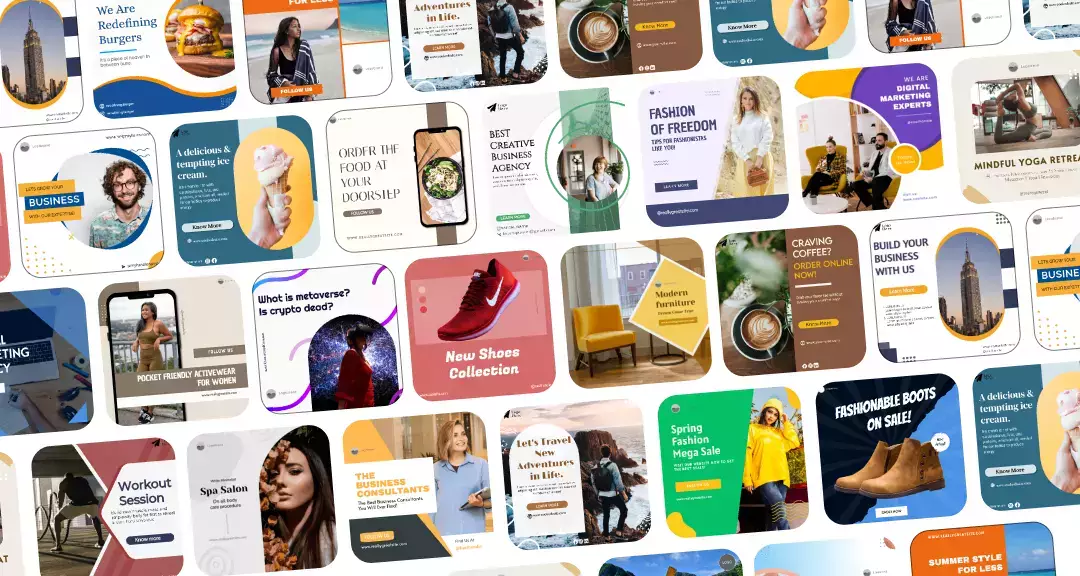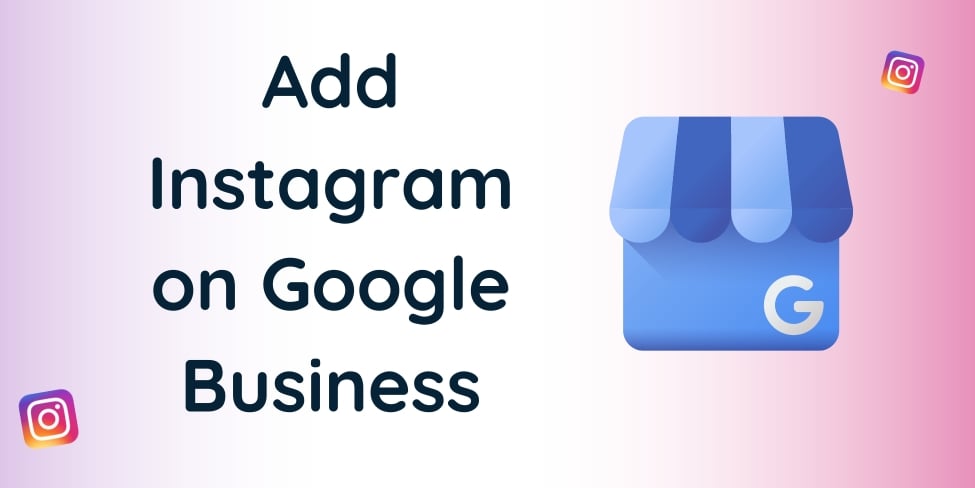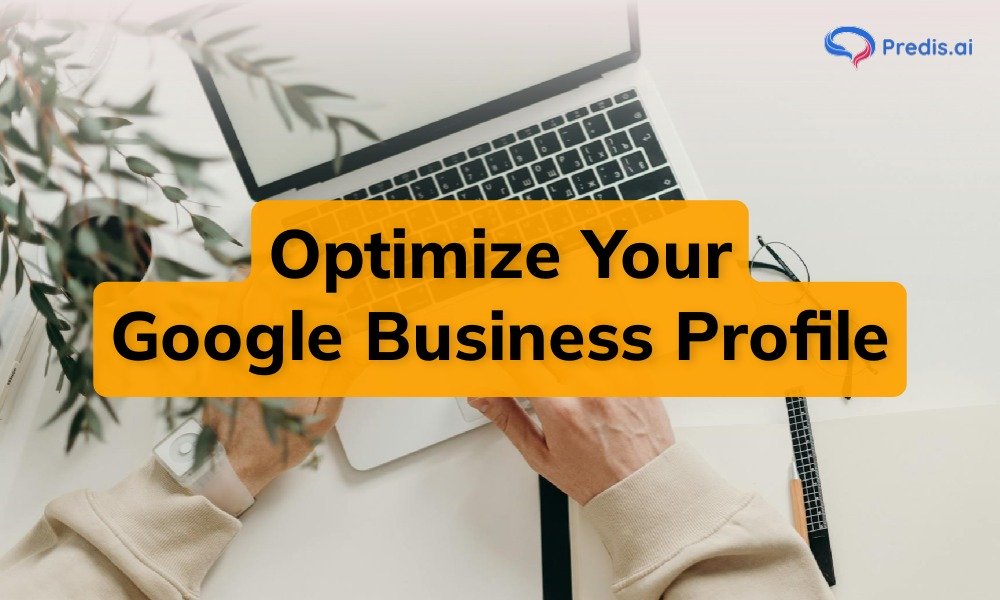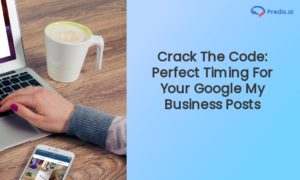As an entrepreneur or marketer, you know the importance of establishing a strong online presence for your business. Social media platforms like Instagram and Google Business are great tools to help you connect with potential customers and grow your business. Moreover, by linking your Instagram account to your Google Business profile, you can enhance your online visibility and reach a wider audience.
In this blog, we will guide you through the step-by-step process of adding Instagram to your Google Business profile so that you can start leveraging the power of these two platforms to boost your business’s success. Let’s get started!
Let’s go over all the questions we will answer in this blog:
- What’s Google Business Profile?
- Why do you need it?
- How can you add Instagram to your Google Business Profile?
- How to create a Google Business Profile?
What is Google Business Profile?
Google Business Profile, formerly known as Google My Business, empowers businesses to manage their online presence across Google platforms. It helps them create and manage their online presence across Google. Businesses can create a free business profile that displays important information such as business hours, location, contact information, photos, and customer reviews. All of this information can be found on Google Maps, Google Search, and Google’s Local Pack. This makes it easier for new local audiences to find the business and engage with it.
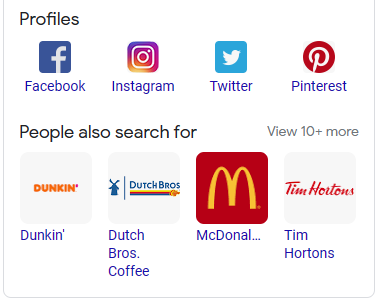
To make it better usable, Google Business Profile also provides tools for businesses to track engagement with their profile and manage their online reputation. A crucial part of a good online reputation is also communication with customers. You can use unified communications tools that unite all channels and third-party software integrations within one unified platform to prevent miscommunications. This way, you can answer immediately on any communication channel your customers prefer.
🔥 Revolutionize Your Social Presence with Predis.ai 🔥
🚀 AI-Crafted Content in a Snap
🕒 Seamless Multi-Platform Scheduling
📈 Amplify Engagement, Skyrocket Visibility
Why Integrate Instagram with Google Business?
Before we dive into the process, let us first understand why connecting Instagram to your Google Business profile is important:
- Improved Online Visibility: Linking up your Instagram account allows your brand to be seen beyond the search results of Google. Your reach can also be extended when people browsing through your Google business profile find out about your Instagram content.
- Better Engagement: Instagram is a powerful platform for visual storytelling and engagement. Integrating it with your Google Business profile allows potential customers to engage with your brand through captivating visuals and meaningful content.
- Unified Brand Presence: By connecting Instagram to Google Business, you can achieve a consistent brand experience across different online platforms. Also, trust is built upon consistency in branding, and it enhances the identity of a brand.
How can you add Instagram to your Google Business Profile?
If you already have a Google Business Profile, let’s get right into this. However, if you don’t, read the next section first to understand how to create a Google Business Profile. This might get a little technical.
Within your Google Business Profile, go to the “Contact” section. Here, you can add a website. However, adding your social media links there might cause Google to penalize you.
The best thing to do would be to add your website link first and have external links that lead to your different social media pages, including Instagram. Make sure that the website link points to the homepage or other relevant page on your website.
1. Understand the Relationship
Before getting into the details of how to integrate Instagram with Google Business Profile, it is important to understand how these two platforms relate. Google values accurate and consistent information across different digital media, including your website and social media profiles. This connection strengthens your online presence by linking your Instagram account with your Google business profile, such as your Facebook page. In other words, this relationship is mutually beneficial and forms the basis for effective integration.
2. Implement Schema Markup
Search engines rely on Schema Markup language to understand and structure data. Incorporating schema markup in your website, especially within the header section, creates an opportunity to inform search engines about how your business, website, and social media profiles, such as Instagram, are related to each other. To accomplish this, you must copy the following Schema code to a plain text document.
<script type=”application/ld+json”>
{
“@context”: “http://schema.org/”,
“@type”: “LocalBusiness“,
“name”: “BusinessName“,
“alternateName”: “AlternameName“,
“description”: “Add a description of your business“,
“url” : “https://www.example.com“,
“telephone”: “AddNumber“,
“priceRange”: “$$-$$$“,
“openingHours” : “Mo-Sa 08:00-19:00, Sun 12:00-16:00“,
“address”:
{
“@type”: “PostalAddress“,
“streetAddress”: “1515 Wynkoop Street #360“,
“addressLocality”: “Denver“,
“addressRegion”: “CO“,
“postalCode”: “80202“,
“addressCountry”: “USA“
},
“sameAs”:[
“https://www.instagram.com/company/name“,
“https://www.linkedin.com/company/name“,
“https://twitter.com/name“,
“https://www.facebook.com/name“
]
}
</script>
Be sure to make changes in the bold text areas by adding your own company name, description, URL, and other things.
Your social media links will go in the “sameAs” section in the code.
3. Verify Your Profile
Once you paste the new HTML code you’ve edited into the header., save the changes and check if the script is working fine in Google’s schema validator.
Google will then verify this information and insert the social media profiles into your Google Business page. The markup must be present in the website’s head section. Once everything has been indexed, search engines will be able to distinguish between your website, Google Business Profile, and social network profiles.
4. Review and Save Changes
Once the verification process is complete, review the changes and ensure that your Instagram account is correctly linked. Click “Save” to apply the changes to your Google Business profile.
5. Monitor Your Profile
After linking your Instagram account, regularly monitor your Google Business profile to ensure that the integration is functioning correctly. Keep an eye on engagement metrics and user interactions across both platforms.
What if you don’t have a Google Business Profile already?
If you do not have a Google Business Profile yet, and now you see how a Google Business Profile can benefit you, let’s start by creating a profile.
Step 1: Sign into Google Business Profile Manager
If you have a Google account for your business, you can use it to log in to Google Business Profile Manager. If not, it’s always best to create a separate Google account dedicated solely to your business.
Step 2: Register
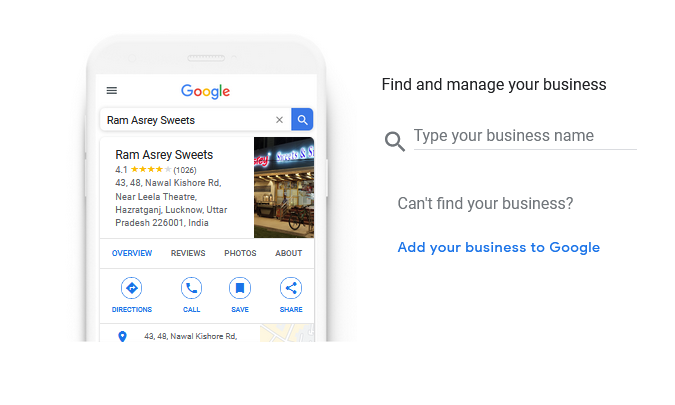
Go to the “Add your Business” or “Manage now” options. Next, type in the name of your Business. You will find options to Choose your business type, as either online retail, Local store, or Service business.
If you’re an online retail store, you will need to type in your web address first and then select a business category.
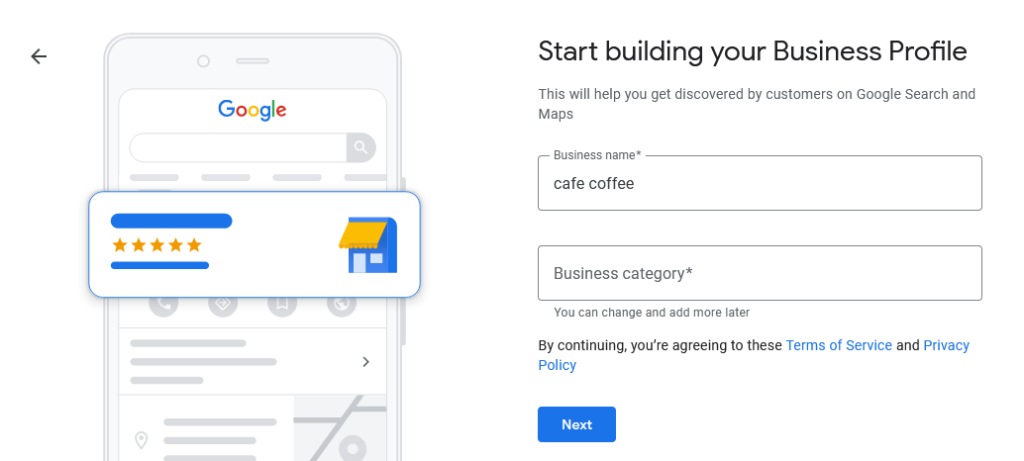
If you’re a local store or service business, you can go ahead and select the business category and move on to the next step.
Step 3: Enter all the details.
Next, enter the details of your business- where you are located, the detailed address, city, and ZIP code.
Next, you will be asked to enter your contact details.
Step 4: Verification
Once this is done, you might need to add your mailing address. This requires your physical address. You will get options for verifying your account- by postcard or email address.
Verification time varies, but typically it takes several days up to a few weeks to complete the process. Google needs to verify that the business requesting the profile is legitimate and associated with the physical location provided.
Once the verification is complete, you can update and customize your profile.
Wrapping it Up
Having a Google Business Profile is important to widen your audience and increase your reach. Teaching Google the relationship between your Google Business profile, your website, and social media helps rank your local searches better.
Using a schema may look a little technical and complicated but be sure to edit the code in the right places and then apply it.
By following these steps, you can seamlessly integrate Instagram with your Google Business Profile, unlocking new opportunities for engagement and growth. Take advantage of this powerful platform to elevate your online presence and connect with your target audience effectively.
Are you looking to optimize your online presence and reach your target audience more effectively? Predis.AI offers advanced AI-powered solutions to elevate your digital marketing strategies.
Moreover, with Predis.AI, you can also leverage tools like Instagram story maker, and Our innovative platform harnesses the power of predictive analytics to provide actionable insights tailored to your business objectives. So why wait? Perform a thorough competitor analysis with Predis.AI and revolutionize your marketing approach.
You may also like to read,
Find Instagram reel templates.
Add custom location on Instagram.