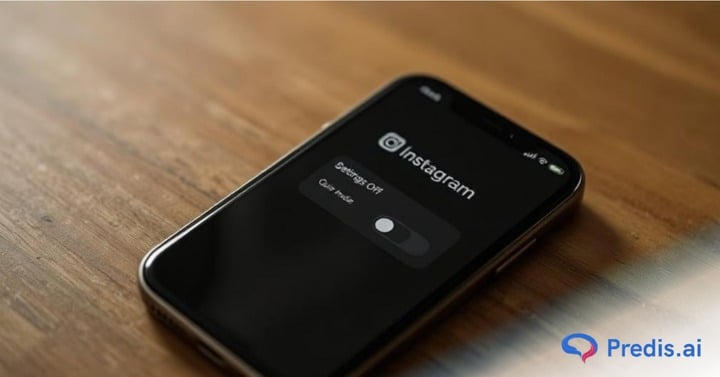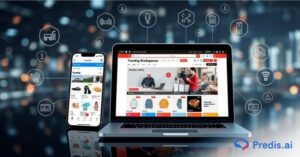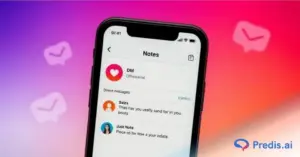Is the Quiet Mode feature on Instagram muting your browsing experience? If you’re frustrated with missing out on the latest memes, DMs, and cat videos because your app has opted to go into quiet mode, worry not! We’re here to blast through the digital silence and show you how to disable Instagram’s Quiet Mode in seconds.
Remember those days when your notifications actually alerted you to something interesting? Yeah, us, too.
So, whether you accidentally activated Quiet Mode or just crave the sweet symphony of notification pings, read on to unlock the secrets of disabling it forever (or until the next time you need some peace, of course).
Are you prepared to step away from the quiet and rejoin the lively community on Instagram? Let’s go!
What Is Quiet Mode on Instagram?
Imagine scrolling through Instagram in peace, free from the constant barrage of notifications. Suddenly, your phone explodes with comments on your latest post while you’re driving. Can you resist checking? Most of us struggle, and that’s where Quiet Mode comes in.
Think of it as a pause button for your Instagram inbox. Activate it, and the likes, comments, and story views go silent for a chosen period (up to 12 hours daily). Need to edit photos for clients without constant DM distractions? Quiet Mode to the rescue!
Here’s the catch: while you can still use Instagram freely, your friends will receive an auto-reply informing them you’re on a quiet break, subtly discouraging excessive messages. Win-win!
How Does Activating Quiet Mode Help?
Social media is a competitive place. Everyone is spending endless hours on the platform. Instagram Quiet Mode silences all notifications, allowing you to focus on other tasks without distractions. This feature is especially helpful for those who need uninterrupted time to study, work, or simply relax. There are several reasons why you might choose to use Quiet Mode on Instagram:
- Reducing Distraction: The barrage of notifications stops for a while so you can focus completely on your work.
- Making Your Work Productive: Use quiet mode during working hours for better concentration and productivity.
- Work-life balance: Take a break from the constant ringing of notifications to spend quality time with family or pursue a hobby.
- Improved Mental Health: Constant notifications can lead to anxiety and stress. Quiet Mode helps create a more peaceful digital environment.
- Better Sleep: Silencing notifications during nighttime hours can improve sleep quality.
What Happens When Instagram Quiet Mode is Activated?
Here’s what happens when Instagram’s quiet mode is activated:
1. You will Not Get Push Notifications.
When in quiet mode, the app does not send push notifications. However, you can see the notifications when the app is opened. Once the quiet mode is deactivated, the app will display a summary of new notifications during that time frame. So, no matter what, you will not miss any important alerts.
2. The Moon Icon Appears Instead of a Green Dot
When the quiet mode is activated, the activity will turn into a moon icon instead of a green dot. The crescent moon icon will stay even when you are active on the app.
When quiet mode is enabled, people who want to send direct messages will receive a prompt: “The user can’t be notified about the DM as they are in quiet mode.” This notifies the sender that you haven’t received their DM so they can contact you on other platforms in an emergency.
Now, what if the quiet mode feature does not appear to you? Yes, there are reports that the feature is not available to everyone. So, if you’re facing this issue too, click here to get some way out.
Stand Out on Instagram with AI Content 🌟
Why You Should Deactivate Quiet Mode on Instagram
Quiet mode is a lifesaver when you need to focus, sleep, or reclaim your sanity from the notification deluge. But what if work calls or unexpected opportunities arise? Here’s when hitting the “off” switch on Quiet Mode can unlock even more benefits:
1. Early Bird Gets the Reply
Conquered that project ahead of schedule? Don’t let Quiet Mode stop you! Deactivate it and dive into those Instagram DMs and notifications before anyone else. Early replies leave a positive impression and boost your productivity.
2. Work Mode Activated
Running an Instagram business or managing social media? Quiet Mode might accidentally shut the door on potential clients. Disable it during work hours to stay on top of DMs and comments, ensuring timely responses and happy customers. Remember, quick replies lead to conversions and growth!
To understand this better, let’s see an example.
Picture this: You have an online handmade jewellery store and posted your new pearl necklace collection. Many interested buyers commented and DMed you inquiring about the prices and shipping. But here’s a catch: you have activated quiet mode. You didn’t get the notifications. As a result, you missed a huge business opportunity.
3. Engagement Overload
Hosting a live session or Q&A? You need real-time interaction, not a notification backlog. Flip the Quiet Mode switch to actively engage with your audience, answer questions instantly, and keep the conversation flowing. This fosters stronger connections and boosts your online presence. A prompt response turns a curious and interested buyer into a loyal customer. When a potential customer feels connected, they keep coming back. High engagement tells the Instagram algorithm that your content is relevant and valuable. Apparently, this will boost your reach, attracting more eyeballs and prospective customers.
4. Don’t Let Conversations Stall
Imagine a flurry of comments erupting while you’re in notification oblivion. Catching up later becomes an exhausting task, and important messages might get lost in the noise. Deactivate Quiet Mode strategically to stay responsive and maintain meaningful conversations with your followers.
5. Make Your Presence Felt
Instagram is a crowded place. Making your presence felt on a saturated platform can be a real headache. Excellent engagement means good visibility. While enabling quiet mode reduces distractions, it also means lesser user engagement.
Coming out of the silence zone means replying to users’ queries and comments. This attracts more visitors, followers, and eventual buyers.
Let’s understand this scenario with a use case:
You are a fitness influencer and recently uploaded a video about your weight loss journey. You are hopeful that the content will break the internet. However, the quiet mode is activated, so notifications don’t appear. You are unable to interact with the users. As a result, the Instagram algorithm doesn’t push the video to the top, eventually affecting your visibility.
Remember, Quiet Mode is your ally, not your digital warden. Use it wisely to create focused blocks of time, but be ready to switch gears when opportunities or urgent needs arise. By strategically deactivating Quiet Mode, you can maximize your Instagram experience, stay connected, and conquer your goals – one notification at a time!
Discover the magic of AI to Create & schedule compelling content effortlessly across platforms. Try Predis.ai today!
How to Turn Off Quiet Mode on Instagram?
Let’s explore the steps below to turn off quiet mode on Instagram manually with image guides. It’s simple and the same as turning on steps. You just need to switch the button off.
Open Instagram
Open the Instagram app from your mobile device or desktop.
Go to Your Profile
Go to your profile by clicking on the icon in the right corner below.
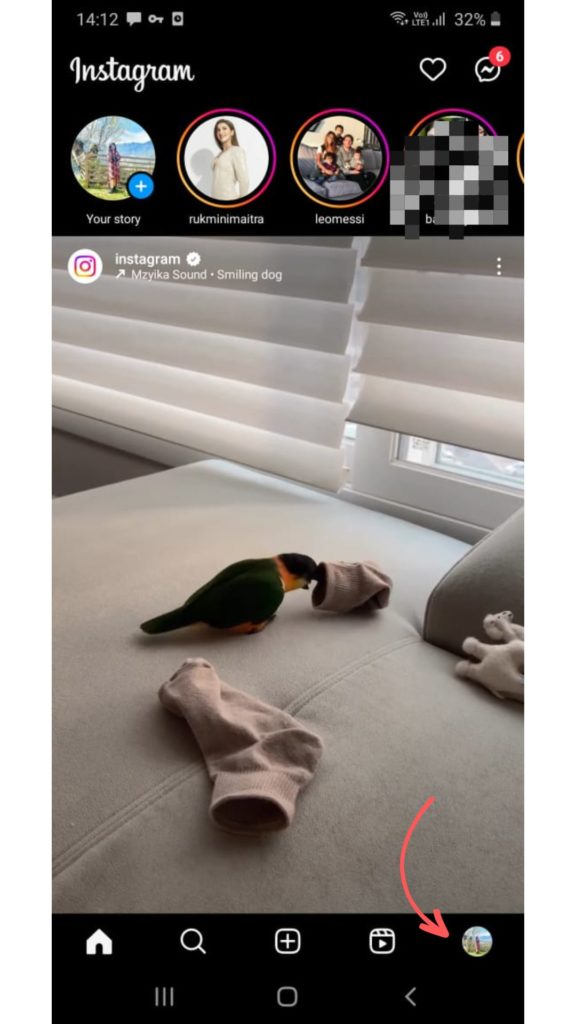
Click on three horizontal lines
When quiet mode is enabled, your profile will show “In quiet mode” with a half-moon icon. To access the Menu, click on the three horizontal lines in the right corner above.
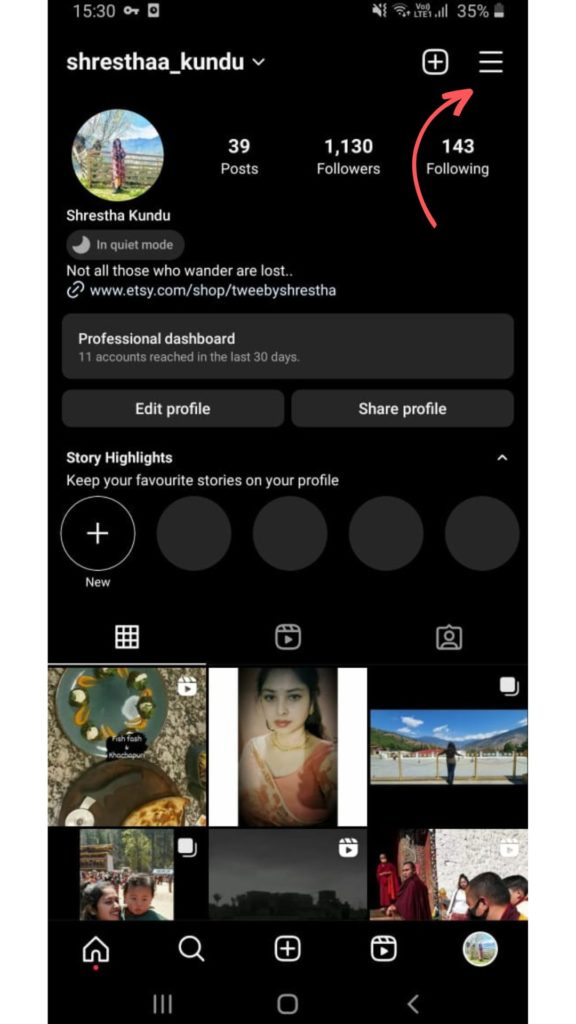
Access Settings & Privacy
Click on Settings and Privacy.
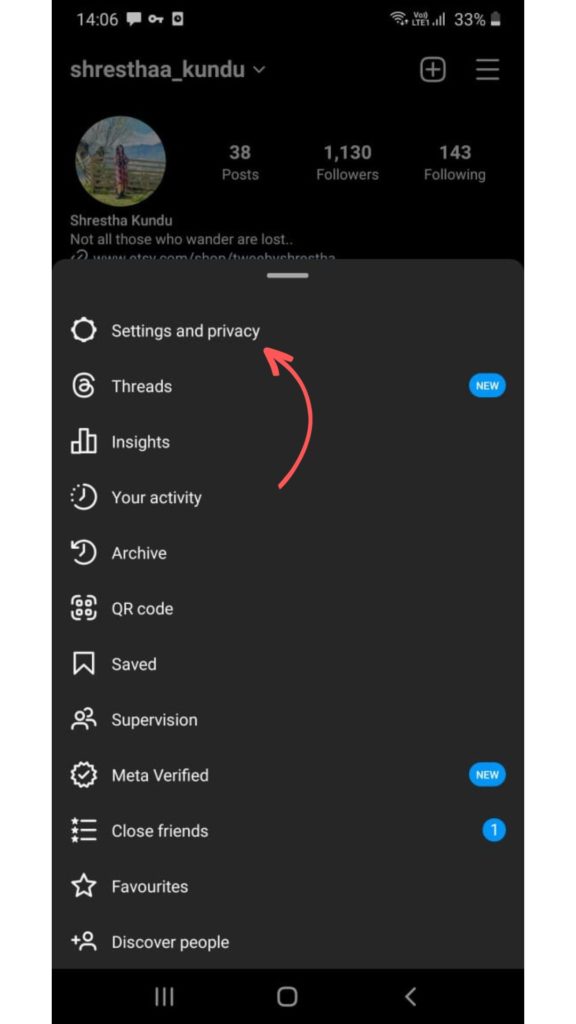
Locate Notification
You will see the Notifications option in the settings and privacy menu. Click on it.
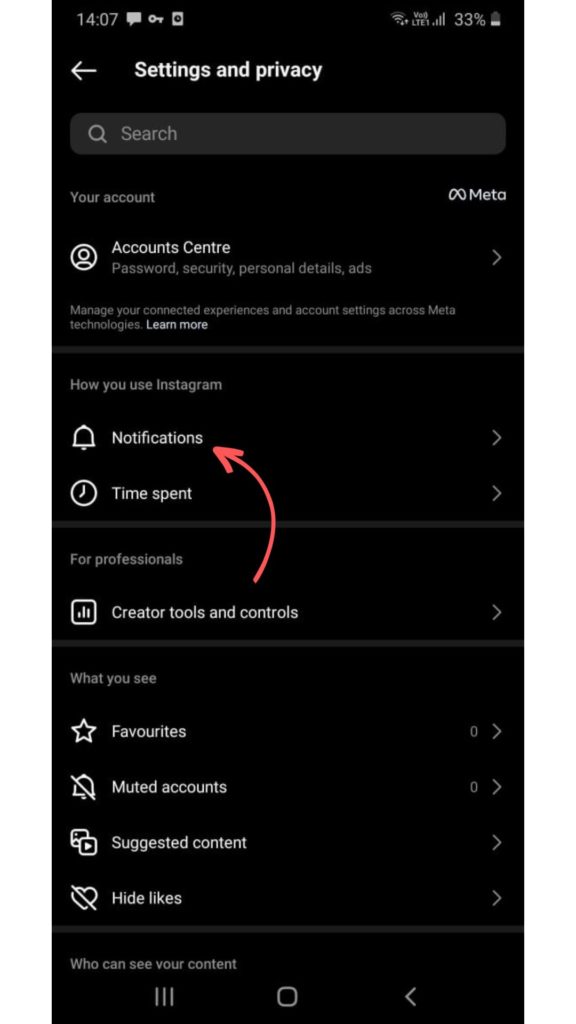
Find Quiet Mode
Go to the Quiet mode.
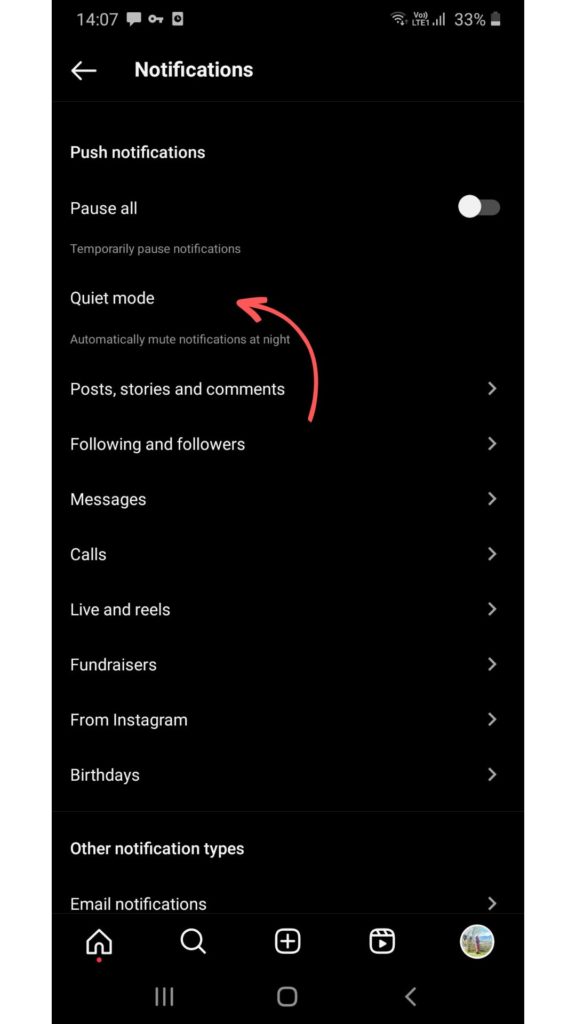
Disable Quiet mode
Tap on the Blue toggle button to disable the quiet mode.

The Blue color will disappear when you switch it off and two options will be shown to you, skip and turn off. You can also skip the quiet mode until 24 hours to get the notification, you can turn it off completely by clicking on Turn off quiet mode.
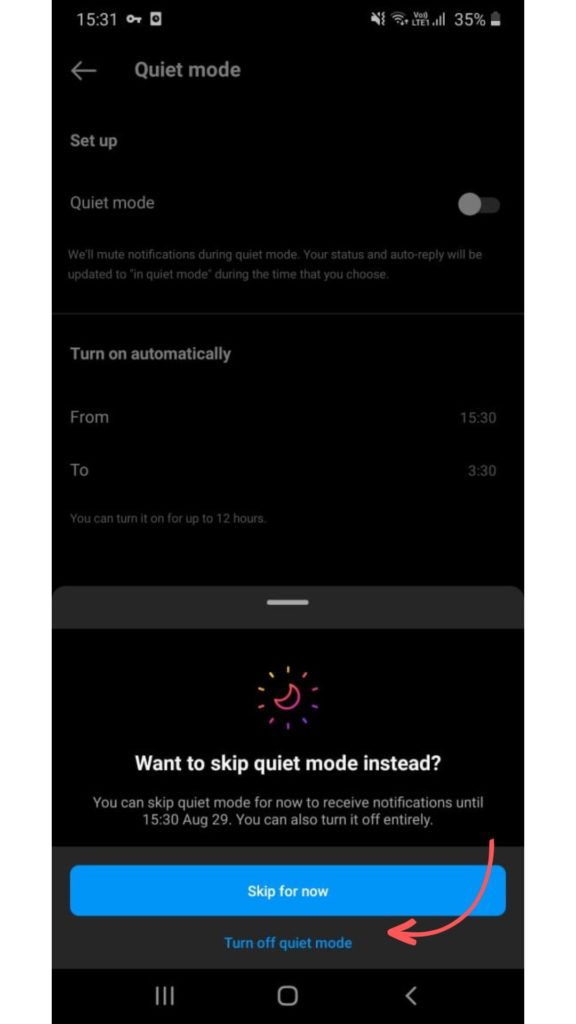
Well, there are various other ways to control your Instagram notifications without using quiet mode. We will let you know about them below.
Top 4 Tips for Managing Instagram Notifications Without Using Quiet Mode
Let’s see what are the top 4 ways to control your Instagram notifications apart from quiet mode.
1. Push Notification
In addition to quiet Mode, there is also an option called Push Notification that is above the quiet Mode option on Instagram. If you enable the Pause All option, you won’t receive push notifications for a period of time, but you’ll be able to see new notifications when you open Instagram. You’re wondering now how this is different from quiet mode, aren’t you? Quiet mode lets you choose the exact start and end time, while push notifications let you choose the time range from five options (see image below). You can set quiet mode for up to 12 hours per day, while Push Notifications can be set for a maximum of 8 hours at a time.
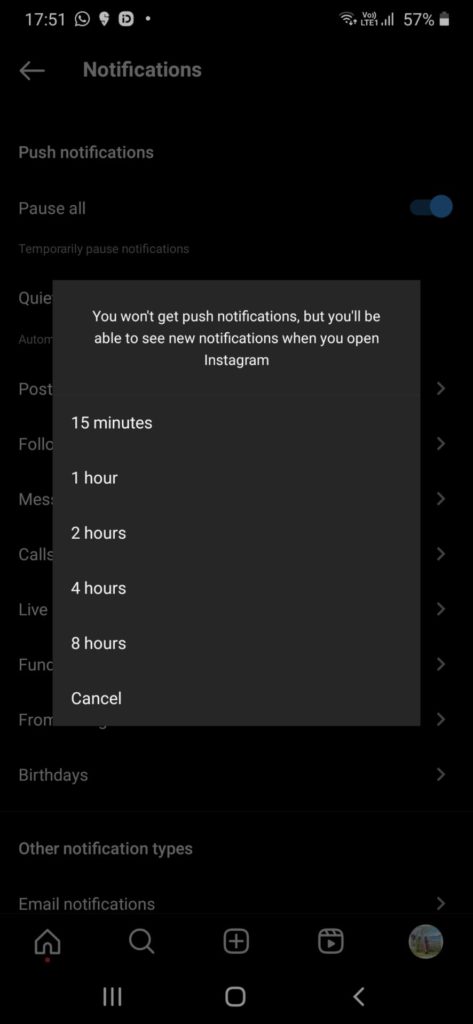
2. Message notification
Irritated by Instagram message requests? You can manage it by going to the Message option from the Notification section. You will get various options like individual message requests, group message requests, etc. customize them as you want.
3. Device notification
You can go to your mobile app notification settings and disable Instagram push notifications. This way, you won’t get any notification from Instagram until you open the app.
4. Individual Notification
You can go to the profiles you follow and manage notifications about their posts, stories, live events, etc. Tap on the bell icon in their profile, and you will get several options, as shown below. If you enable the post button, you’ll get notified whenever they post something new. You can do it by going to each profile or managing the Favorite section in the settings and privacy options.
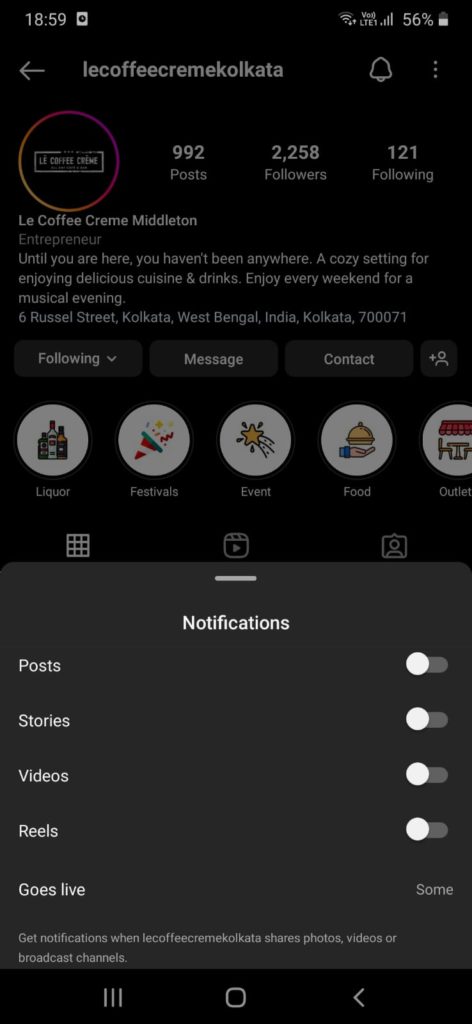
As there are social media disturbances, there are also ways to avoid them if you want to maintain healthy navigation. Instagram alone provides numerous options to control your notifications. Click on the Notification and explore.
Advanced Tips for Managing Your Instagram Notifications
Now that you know how to turn off Quiet Mode on Instagram and manage basic notifications, let’s dive deeper into advanced tips for optimizing your Instagram experience. These tips will help you take full control of your notifications, ensuring you stay connected without feeling overwhelmed.
Filtering Notifications
Instagram allows you to filter notifications based on their importance. This means you can prioritize certain types of notifications over others, making sure you only get alerts that matter most to you.
- Open Instagram: Launch the Instagram app on your device.
- Go to Your Profile: Tap on your profile icon at the bottom right.
- Access Settings: Tap on the three horizontal lines (menu) at the top right corner and select “Settings.”
- Notifications: Tap on “Notifications.”
- Adjust Filters: Under each category (e.g., Likes, Comments, Direct Messages), you can select specific people or types of interactions you want to be notified about.
Using Instagram Insights
If you use Instagram for business or as a creator, Instagram Insights can be a powerful tool to manage your engagement. By understanding your audience’s activity, you can optimize when you need notifications and when you can afford to turn them off.
- Open Instagram: Launch the Instagram app.
- Go to Your Profile: Tap on your profile icon.
- Access Insights: Tap on the three horizontal lines and select “Insights.”
- Analyze Data: Review data on your followers’ activity times, engagement rates, and more to determine the best times to be active on the platform.
Muting Accounts
If there are specific accounts that frequently send notifications but you don’t want to unfollow them, consider using the mute feature. This allows you to hide their posts and stories from your feed without unfollowing them.
- Open Instagram: Launch the Instagram app.
- Go to the Account: Navigate to the profile of the account you wish to mute.
- Mute Notifications: Tap on the “Following” button and select “Mute.” Choose to mute posts, stories, or both.
Using Do Not Disturb Mode
If you still need periods of quiet without fully activating Quiet Mode on Instagram, consider using your device’s Do Not Disturb mode:
- Open Settings: Go to your device’s settings.
- Do Not Disturb: Find and tap on “Do Not Disturb.”
- Customize Settings: Set a schedule or manually activate Do Not Disturb to silence all notifications, including those from Instagram.
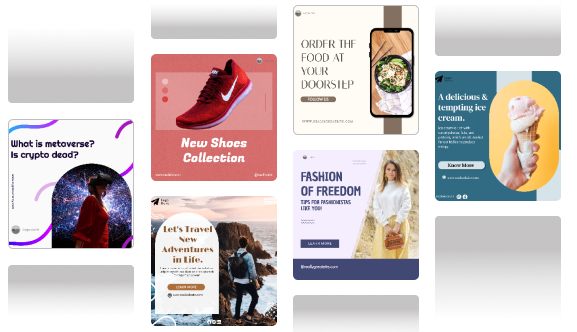
Conclusion
Silence is golden, but the connection is priceless! While Quiet Mode can be a haven for focus, it also risks turning you into a social media ghost. Don’t let that happen!
This guide has revealed the magic trick to deactivating Quiet Mode in seconds and reclaiming your Instagram throne. Use it strategically to become the early bird who gets the reply, the business owner who thrives with timely responses, the live session host who engages the crowd, and the follower who never misses a beat.
Remember, Quiet Mode is your tool, not your master. Use it wisely, but be ready to switch gears and seize opportunities! By mastering the art of deactivating Quiet Mode, you can unlock the full potential of Instagram, stay connected, and conquer your goals, one notification at a time.
So, silence the silence and jump back into the vibrant world of Instagram! Remember, the power is in your hands (and your fingertips).
Explore Predis.ai thoroughly and try it for free today!
Thank you for being with us.
You may also like,