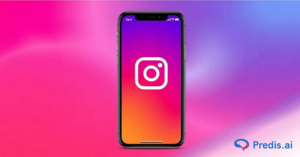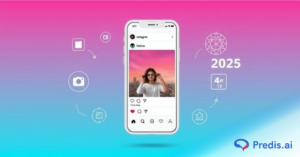Creating the perfect Instagram story involves paying close attention to details such as finding the right angles, choosing colorful graphics, and coupling them with an appropriate music. Nothing is more aggravating than posting your narrative only to discover it is grainy, distorted or in other words blurry! It can have an adverse impact on how your audience perceives your content.If your Instagram stories, particularly the ones with music, appear blurry despite using high-quality media, you are not alone. In this blog, we’ll look at the most common reasons why Instagram stories blur when you add music to them, and how to fix them!
How to Fix Blurry Instagram Stories? Common Causes & Quick Solutions
To improve user experience, and viewer engagement, it gets very important to fix blurry content! Sharp and clear stories help to engage your audience and your marketing efforts. On the other hand, content that isn’t clear can make people frustrated and lead to poor visibility. If your stories are getting blurred, especially on adding music, then there might be a few common reasons behind them! In this blog we will talk about the possible reasons behind and give you quick, easy solutions to fix the stories so that they always stand out!
Below are some common causes of the blurry Instagram stories along with the quick fixes later in this blog:
- Poor internet connection
- App cache & bugs
- Low quality content
- Image orientation bug
- Instagram compression
- Device specific issue
- Wrong content format
- Community guidelines violations

1. Poor Internet Connection
A weak internet connection can result in incomplete uploads or significant drop in the quality. Poor connectivity surely prevents your stories from being fully uploaded to Instagram servers, leading to blurriness, whether on Wi-Fi or mobile data.
Quick Fix:
- For faster uploading, you need to connect to a stable Wi-Fi network. Therefore, it’s important to make sure that you have a strong Wi-Fi connection or an active cellular network.
- If the problem keeps happening, you should call your service provider to fix the connection issues.
- Disabling data-saving settings on Instagram that may degrade upload quality while using mobile data.
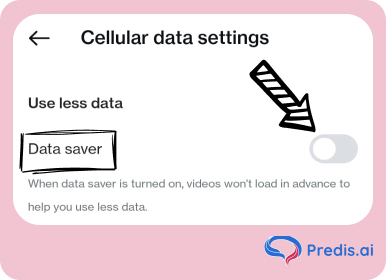
2. App Cache or Bugs
When app cache builds up, it can store damaged data, which can slow down your device and make files look low quality. Sometimes bugs in the Instagram app can result in blurry or distorted stories. These may be caused by outdated app versions, glitches during updates, or issues with your device. If many users experience the same blur issue, it might be an app bug.
Quick Fix:
- Clear Cache: On Android devices, you can clear the Instagram cache by going to your phone settings > App management > Instagram > Clear cache, to prevent performance issues. For iPhone users, reinstalling the app will refresh the data.
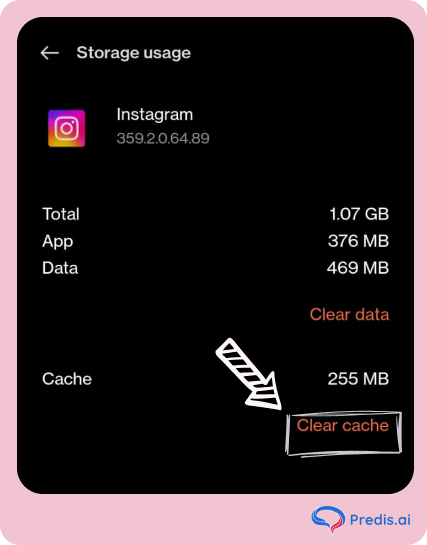
- Enable High-Quality Uploads on Instagram: Click on the hamburger icon (☰) at the top right corner > Settings and activity. Under Your app and media > click on Data usage and media quality.
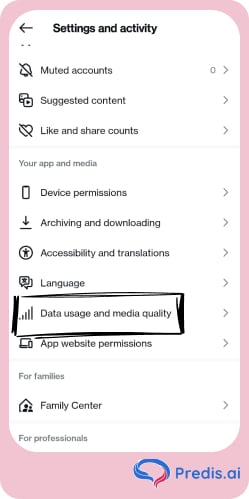
Click on : Upload at Highest Quality, for better results, as shown below. If blurriness persists, report the issue to Instagram and wait for a fix.
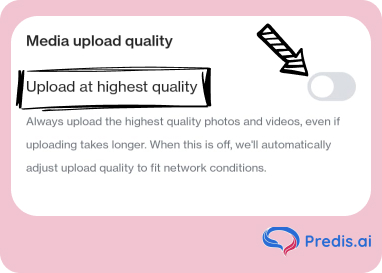
3. Low Quality of the Content
Uploading low-resolution photos or videos, or overloading your story with stickers, GIFs, and music clips, can also lead to Instagram compressing your content, hence reducing the quality of your content.
Quick Fix:
- Use high-resolution media with an optimal resolution of 1080 x 1920 pixels (9:16 aspect ratio).
- Ensure images are at least 72 ppi and less than 30MB, while videos should be under 4GB.
- Minimize excessive edits and try uploading a simple story without GIFs, stickers and similar elements to see if the clarity improves.
4. Image Orientation Bug
Occasionally, photos might upload upside down due to a bug. This usually affects a specific image in a group.
Quick Fix:
- Rotate the image in your phone’s editing app before uploading.
- Upload the image upside down initially to see if it corrects the orientation
Stand Out on Instagram with AI Content 🌟
5. Compression by Instagram
Instagram uses compression algorithms to reduce the file size of images and videos uploaded to Stories. This process helps with faster loading and efficient data usage, but it often compromises content clarity. Adding music, stickers, gifs, and other media can further reduce the quality of your story after it is uploaded.
Quick Fix:
- Use third-party apps to minimize the compression rate before updating on Instagram.
- Ensure your original content is of high quality before uploading and without extra elements such as filter and stickers.
6. Device-Specific Issues
If your phone’s camera lens is dusty or obstructed, it may produce blurry images. Always clean the lens before taking any shots. Also, make sure your camera settings are optimized for high-quality images with enough resolution and focus. If the problem persists, try using a different smartphone to check if it’s related to your phone’s camera or setup.
Quick Fix:
- Before taking pictures or videos, you should always clean the lens of your camera.
- Make sure the camera settings on your device are set up for good resolution.
- Try to use the Instagram story camera (shown below) if you can. It will work better.
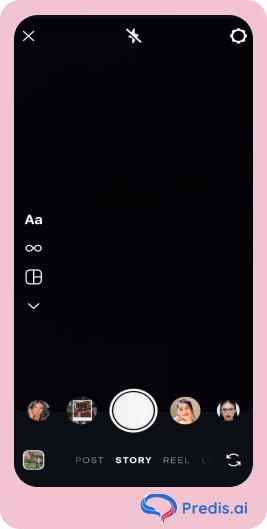
7. Choosing the Right Format
The inability to select proper file types or sizes can cause Instagram to compress your content excessively, resulting in blurred images.
Quick Fix:
- Use JPEG or PNG for pictures and MP4, GIF, or MOV for reels or videos.
- Make sure your Instagram photos and videos are the right size and quality, i.e. in compliance with Instagram recommended sizes.
- For pictures, keep in mind the size should be more than 1080 x 1920 pixels, or less than 30 megabytes.
- For videos, the size should be less than 4GB.
- Before you share your content with your audience, make use of apps like Adobe Image Resize to resize media to get the best dimensions.
8. Copyright Infringement or Community Guidelines Violations
If your story violates Instagram’s Community Guidelines or includes copyrighted content, it may result in a blurry upload or removal.
Quick Fix:
- Ensure all content complies with Instagram’s policies.
- Avoid using copyrighted music or media without proper licensing.
Additional Tips to Fix Blurry Instagram Stories
- You can upload stories without using a lot of filters, stickers or music as they can make your content low quality.Try telling a simple story without these elements.
- Avoid excessive zooming or cropping within the Instagram app. Use professional editing tools like Predis AI’s free AI tools to maintain quality.
- Update the app or install it again as you might have trouble with low or poor quality pictures because your Instagram app is out of date or broken. Regularly updating the app is the best way to make sure you’re using the updated version.
- Use the Instagram camera for stories/photos, instead of sharing photos or videos from your gallery. The camera on Instagram is designed to make sure better resolution and less compression than what can happen with third-party media.
- Using your device’s built-in camera app instead of third-party apps can help maintain the quality of your pictures. Transferring photos from other apps to Instagram lead to a loss in quality due to data compression, which can result in blurry or pixelated images. By capturing photos directly with your device’s camera, you can ensure that the original quality is preserved, giving you clearer, sharper Instagram stories.
- While it’s rare, Instagram itself might be experiencing server issues. Check online for outage reports before troubleshooting further.
- You can use third-party tools to help in pre-optimizing content for Instagram uploads as these tools can help adjust the resolution and compression settings for better quality.
Frequently Asked Questions (FAQs)
Instagram supports MP4 for videos and JPG or PNG for images. Using the recommended formats ensures better quality when uploading.
While you can’t completely avoid compression, uploading high-quality content and using the recommended file sizes and formats can help minimize the effect of Instagram’s compression.
Your iPhone Instagram story may be blur due to several reasons. Check if your camera lens is clean, as a dirty lens can cause unclear images.To improve upload quality, try using a faster Wi-Fi connection. You can also check if your app is updated or not!
If your picture becomes blurry on Instagram when you add music, it can be due to Instagram’s compression process. When you add music or other elements like stickers, the file size may increase, and Instagram compresses the entire story to save bandwidth.Due to this, image quality is reduced and it appears blurry. To avoid this, you can upload a high-resolution image (at least 1080px by 1920px), with better internet connectivity!
Bonus Tip: How to Create Instagram Videos Faster
You always have to put in a lot of hard work and effort while creating your Instagram videos. Well, we are here to help you with Predis Instagram Stories Maker – 10X your Creativity with AI. Here, you can create your stories with ease using AI.
You can create attractive stories with personalized templates generated by predis.ai. Predis offers you a user-friendly interface for easy and customized video creations along with pre-made media elements for use. The library will offer you amazing visuals, music, and animation that you can use to create branded content.
Moreover, it offers trendy and relevant hashtags for your stories along with easy scheduling and seamless collaboration with team members. So don’t miss out on this wonderful opportunity to create polished and appealing stories with just a few clicks.
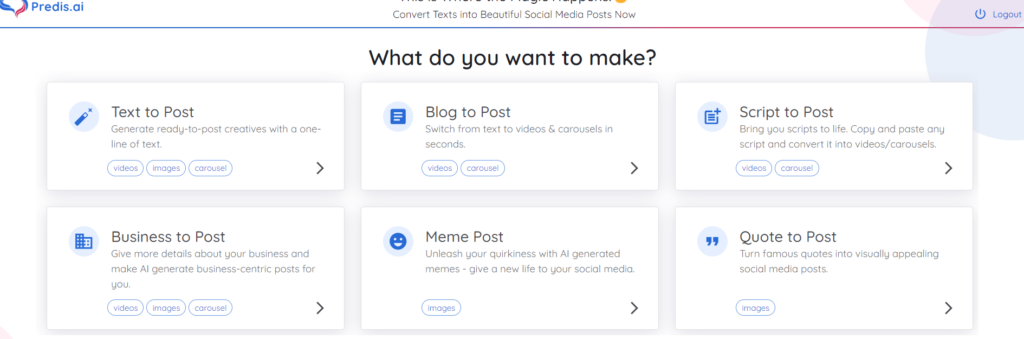
Elevate your digital media presence using a reliable AI-generative tool like Predis.ai to create engaging content. Utilize its power to share your vision in stunning clarity! For more social media tips and updates, follow us on our Instagram!
You may also like,
How To Change Your Instagram Story Background?
Thursday social media post ideas
Adding date to Instagram story
How to change the story ring color on Instagram?
Can’t add music to Instagram story