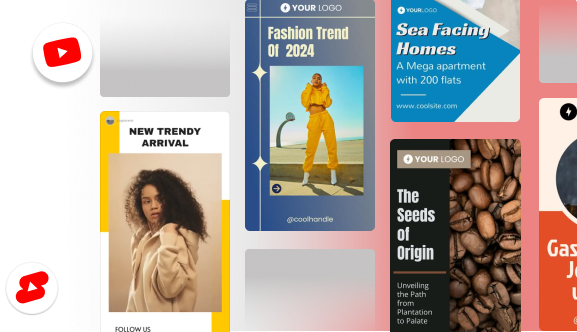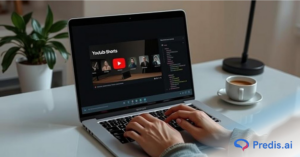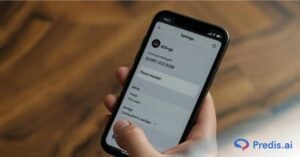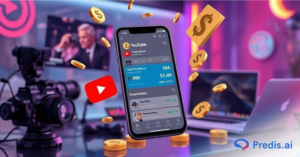Undoubtedly, YouTube reigns as the premier platform for long-form video content. Yet, what about short-form content? With the introduction of YouTube Shorts in 2020, YouTube has solidified its status as both a short-form and long-form content hub.
Current data reveals that YouTube Shorts are amassing an impressive 70 billion views per day, a statistic that demands attention from both creators and marketers.
Originally seen as a mobile-only feature, YouTube has expanded Shorts to desktop, making it easier for creators to produce high-quality, edited videos from their computers. This is great news for those who prefer the flexibility of desktop editing tools or want more precision than a mobile device can offer.
With that said, we’ll walk through the steps of creating and uploading Shorts on both desktop and mobile, so you’re equipped to share content from any device. And, for those seeking a streamlined approach, we’ll introduce a powerful AI tool that simplifies creating, scheduling, and uploading YouTube Shorts.
We’ll also have a look at some of the pro tips for creating YouTube Shorts for maximum impact and some amazing YouTube Shorts ideas so that you never run out of content ideas.
Ready to dive in? Let’s start by looking at why these bite-sized videos are an essential part of any content strategy.
Why YouTube Shorts Matter?
YouTube Shorts are reshaping the landscape of digital content, making them essential in 2024 for creators, brands, and businesses. Shorts have shown explosive growth, with billions of daily views, allowing creators to reach massive audiences in just seconds.
They enable creators to connect with users on the go, especially appealing to mobile-first audiences. For brands and businesses, Shorts offer a unique chance to share brand stories, quick tutorials, or even behind-the-scenes moments that foster viewer loyalty and engagement.
One of the most exciting updates in October 2024 is the new three-minute Shorts length, giving creators even more room to get creative. This extension allows for more engaging tutorials, creative storytelling, and immersive content, helping creators add value without losing the short-form appeal.
With this update, Shorts can now cater to more types of content, from quick recipes to brief product reviews, benefiting a variety of creators and businesses. It brings in more ad placement opportunities as well, allowing brands to showcase YouTube ads seamlessly within engaging Shorts content.
For brands, ads on Shorts are a game-changer. Placed within this highly engaging, short-form content, ads can reach targeted audiences in an organic way. This new advertising opportunity on Shorts gives brands the advantage of reaching viewers when their attention is at its peak.
YouTube is continuously investing in Shorts, adding features and tools that make them even more powerful for growth and audience engagement.
With new updates and ad opportunities, Shorts represent an invaluable tool in a creator or brand’s content strategy. Let’s dive into the steps to create a YouTube Short on desktop!
How to Create a YouTube Short on Desktop?
Creating YouTube Shorts on a desktop has become incredibly convenient, allowing you to make high-quality content with advanced editing tools on your computer. Here’s a simple step-by-step guide to create a YouTube Short on desktop.
Step-by-Step Guide to Create a YouTube Short on Desktop:
1. Prepare Your Content
- Before diving in, gather your video clips and any additional elements like text overlays, music, or graphics.
- Make sure your video meets the Shorts format – vertical orientation (9:16) and up to 60 seconds, though now, with recent updates, you have up to 3 minutes.
2. Open YouTube Studio
- Go to YouTube Studio and log into your account.
- Once in, click on the Create button (camera icon with a plus sign) in the top-right corner and select Upload Video.
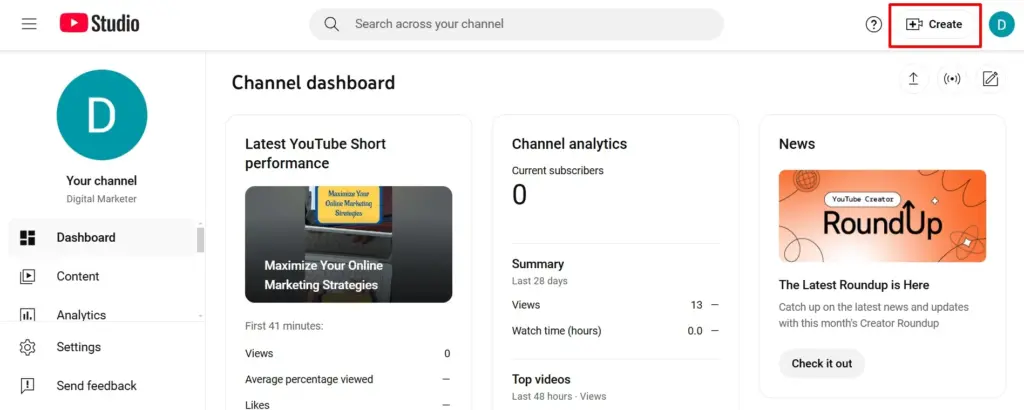
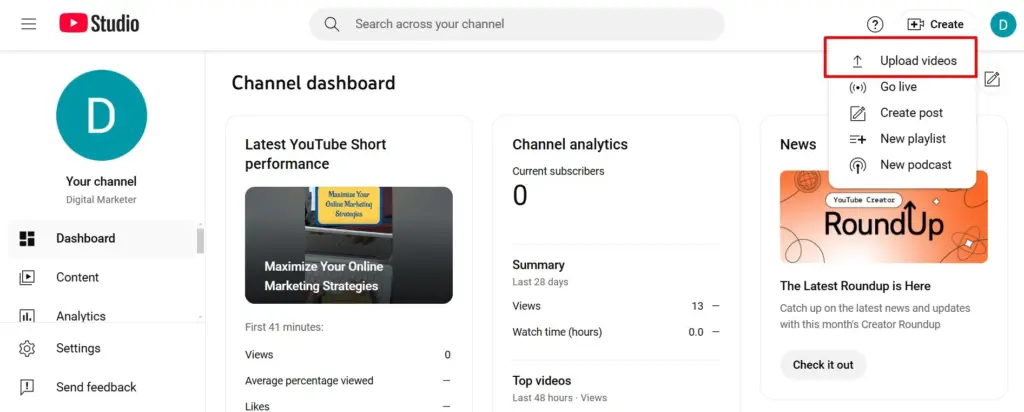
3. Select Your Video
- Click on Select Files and choose the vertical video you’ve prepared on your computer.
- If needed, you can use video editing software to trim, add filters, or adjust your video to meet YouTube’s vertical format requirements.
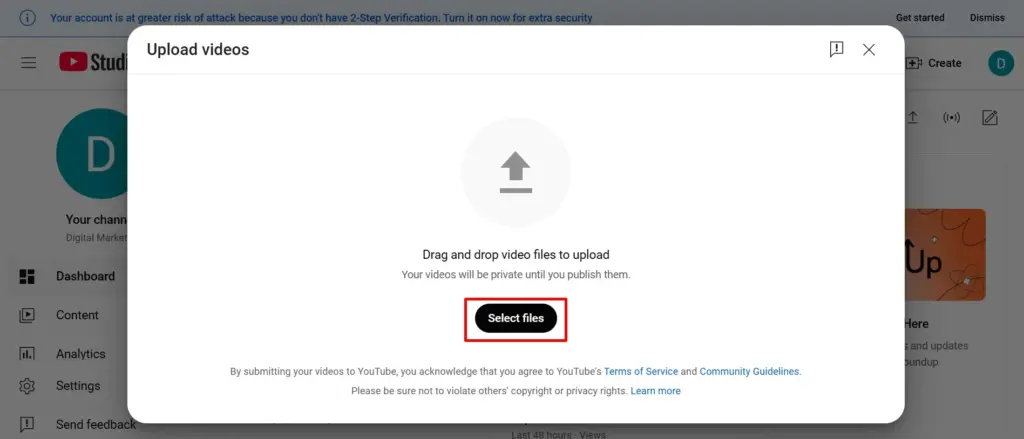
4. Enter Basic Details
- Title: Include #hashtags if needed in the title and write a compelling title.
- Description: Write a brief, engaging description for context. Add relevant keywords and hashtags to optimize for search.
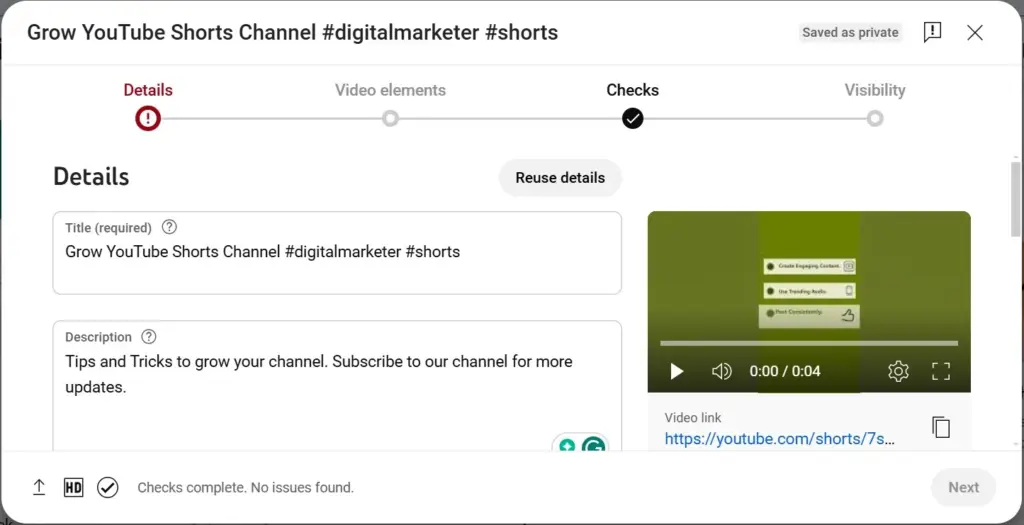
5. Select Thumbnail and Settings
- You can’t set up a thumbnail for your Shorts or upload a custom one for Short on a desktop. But you can if you’re uploading a Short from the mobile app then you can set a thumbnail for your Shorts.
- Add the video to the Playlists you have created. You can add videos to multiple playlists.
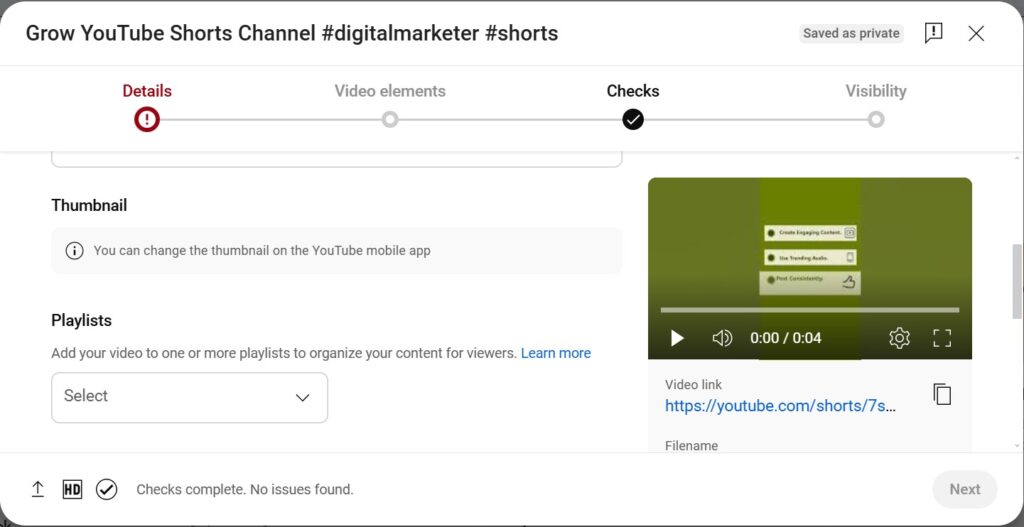
Predis.ai’s YouTube Thumbnail Picker helps generate thumbnails from your video, analyzes, grades them based on aesthetic appeal, and gives you the best thumbnail for your video.
6. Choose Audience Settings
- To comply with the Children’s Online Privacy Protection Act (COPPA), you need to choose whether your video is made for kids or not. Choose your Audience accordingly.
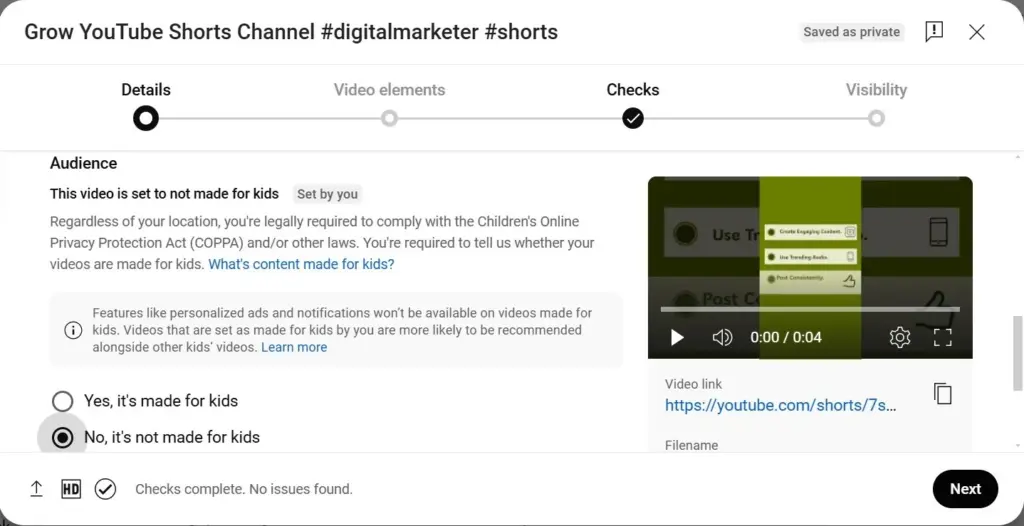
7. Add Music, Captions, and Effects
- You can enhance your video by adding captions and allowing Shorts remixing before uploading.
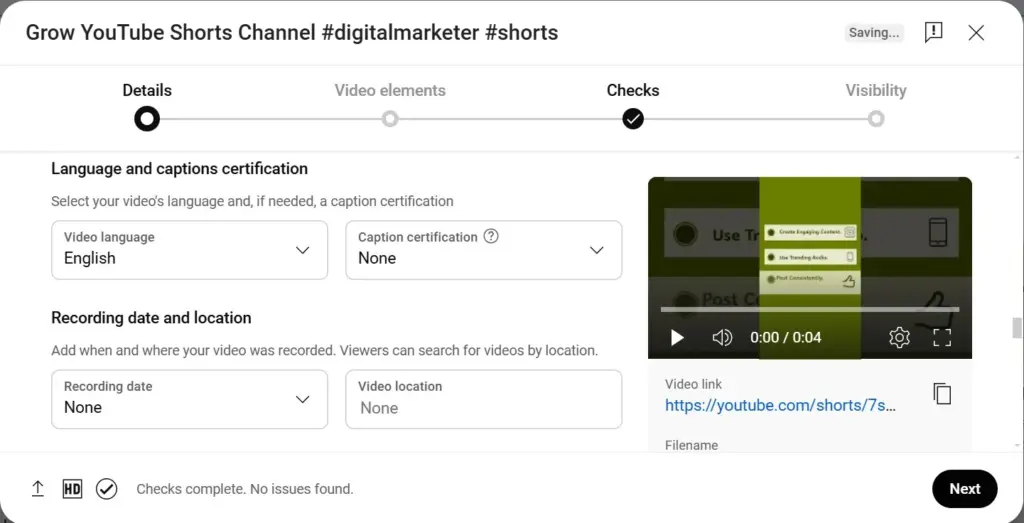
- Alternatively, YouTube provides some other settings to set like Category and Comments on YouTube Studio for basic filtering.
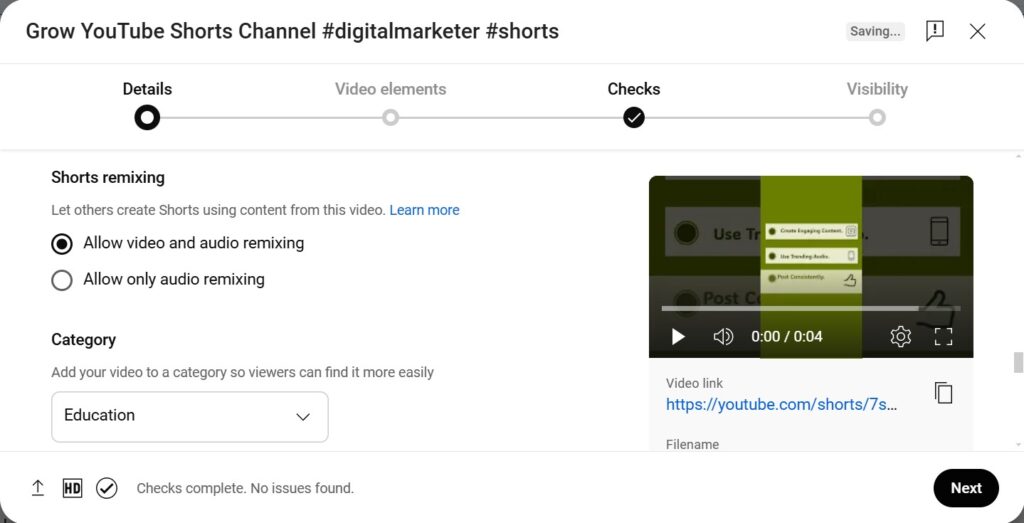
- Once everything is ready, click on the Next button.
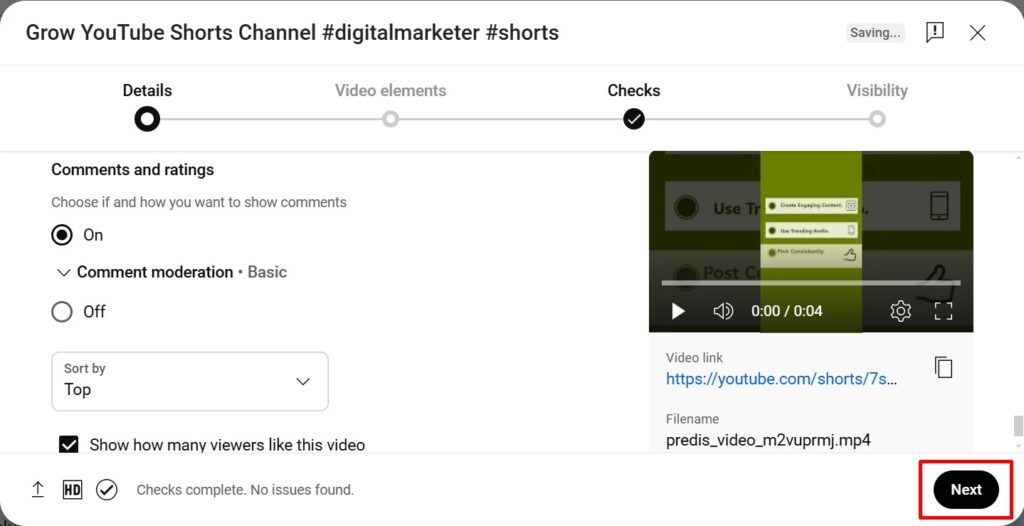
8. Add Video elements to Short
- Here you can add another video with a connection to this video and add subtitles by uploading a file or typing manually.
- After adding the subtitles and video connection click on the Next button.
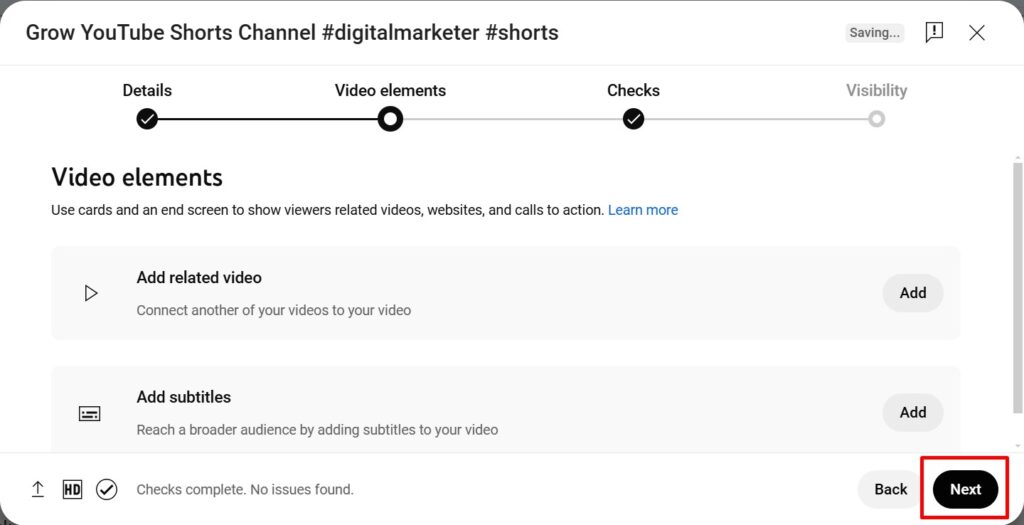
9. Publish Your Shorts
- You will be shown the check of your content. YouTube shows the checks of your video for copyright and restrictions issues. Click on the Next button.
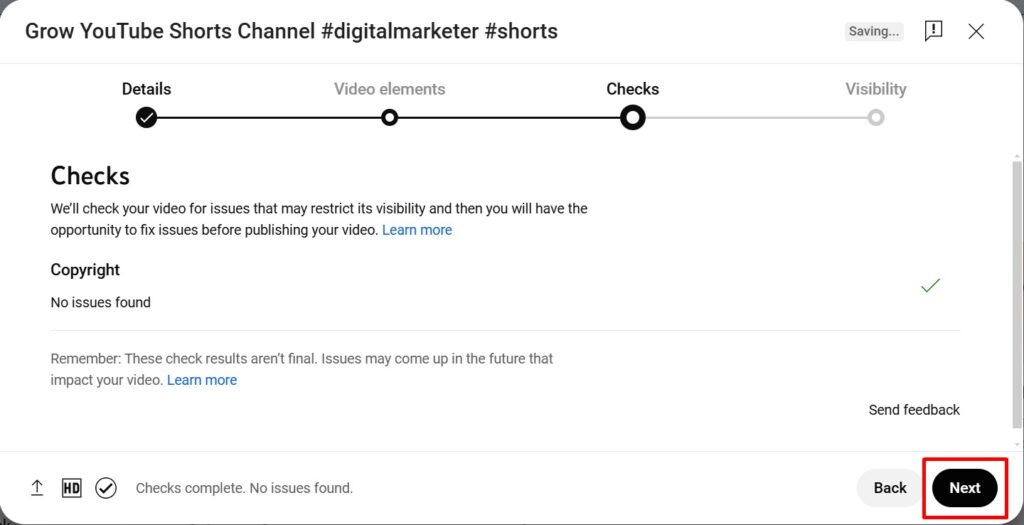
- Set your video to Public to ensure maximum reach and Schedule if you want to publish it at a specific time.
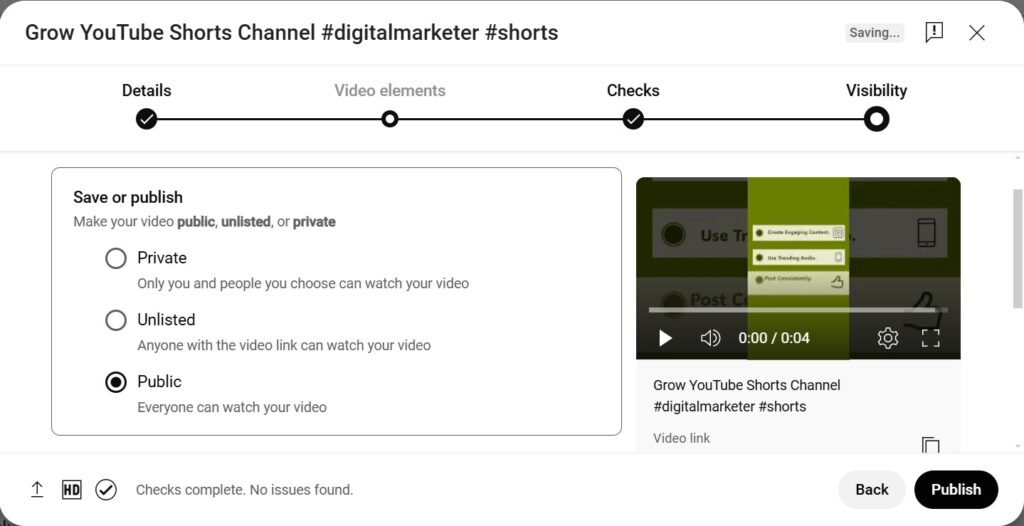
- Once everything is ready, click Publish or Schedule to upload your short. Your YouTube Short will now be live and ready to reach viewers.
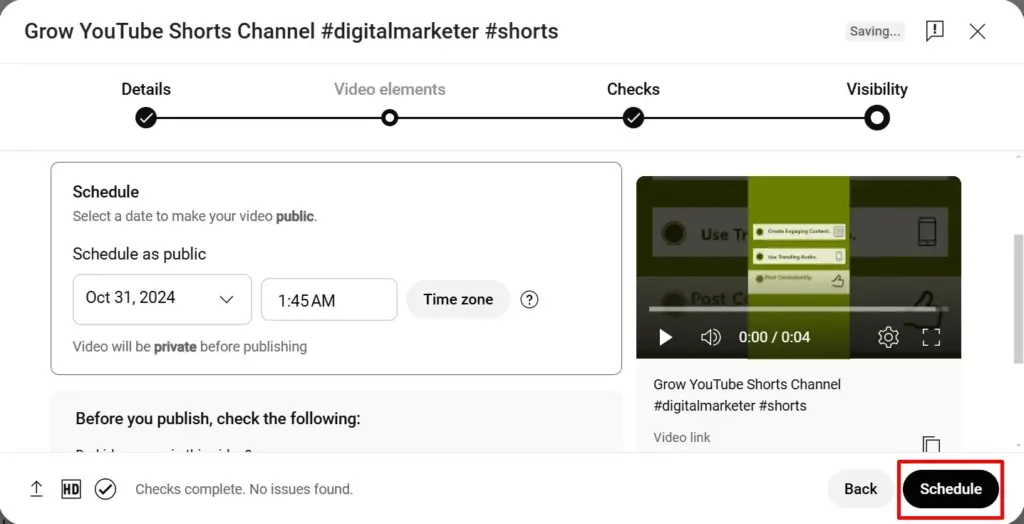
Creating and uploading YouTube Shorts on a desktop gives you more control over your video quality, edits, and additional creative elements.
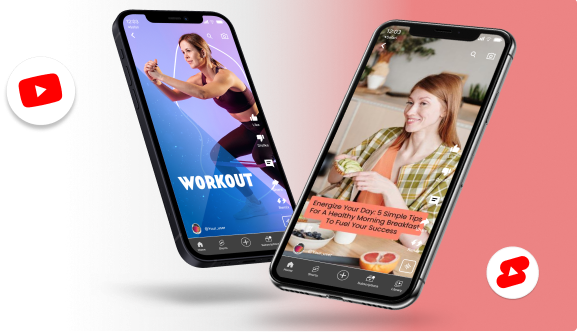
How to Create a YouTube Short on Mobile?
Creating a YouTube Short on mobile is super convenient with the YouTube app’s built-in features. Whether you’re capturing something in the moment or uploading a pre-recorded clip, you can create and edit engaging Shorts right on your phone. Here’s a simple guide to get you started.
Step-by-Step Guide for Creating YouTube Shorts on the Mobile App:
1. Open the YouTube App
- Launch the YouTube app on your mobile device and make sure you’re signed in.
2. Tap the “+” Icon
- Find the + symbol at the bottom center of the screen.
- Select Short from the options. If you want to create a short longer than 15 seconds click on the top right corner button to switch the length.
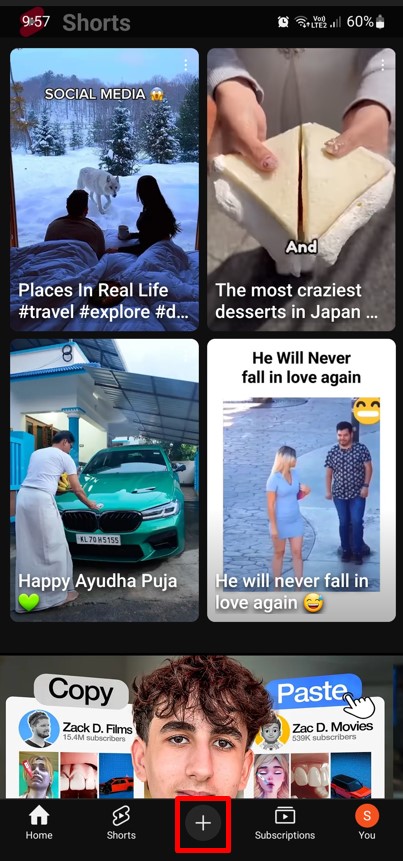
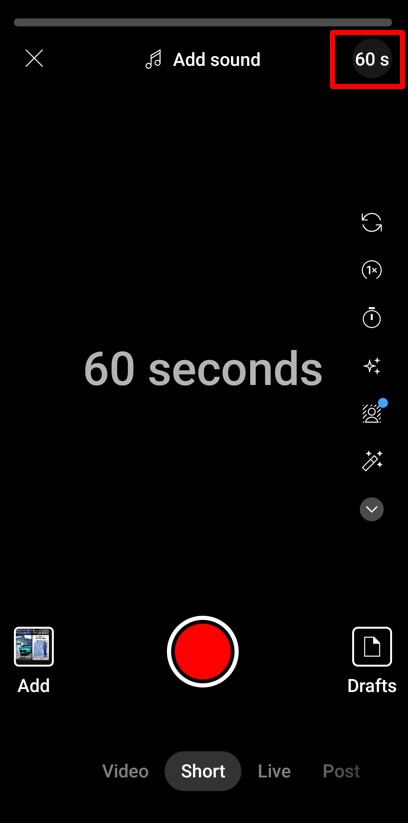
3. Record or Select a Video
- To record directly, press and hold the Record button (up to 60 seconds).
- To upload a video, tap the gallery icon in the bottom-left corner and choose your clip. Ensure it’s vertical and 60 seconds or less.
- After adding clips click on Done.
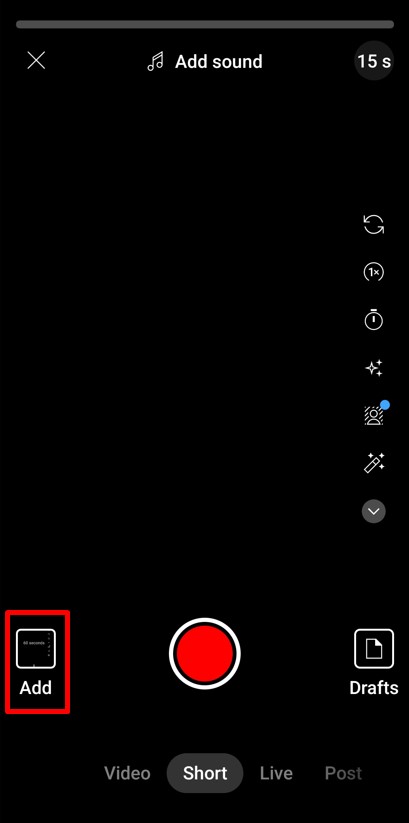
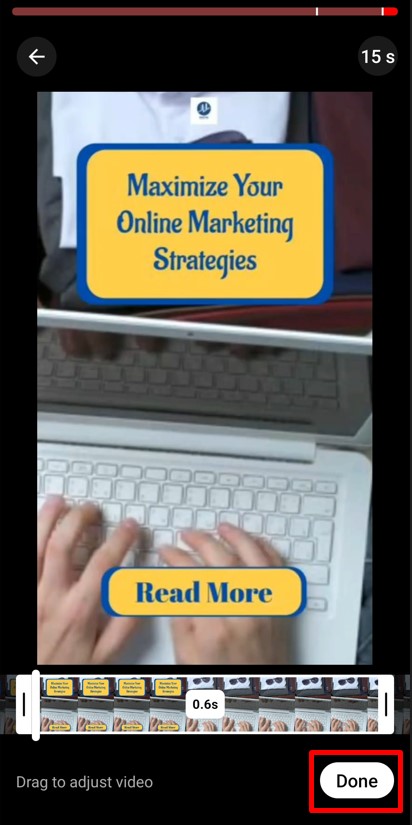
4. Add Music
- Tap Add Sound at the top to select background music from YouTube’s library.
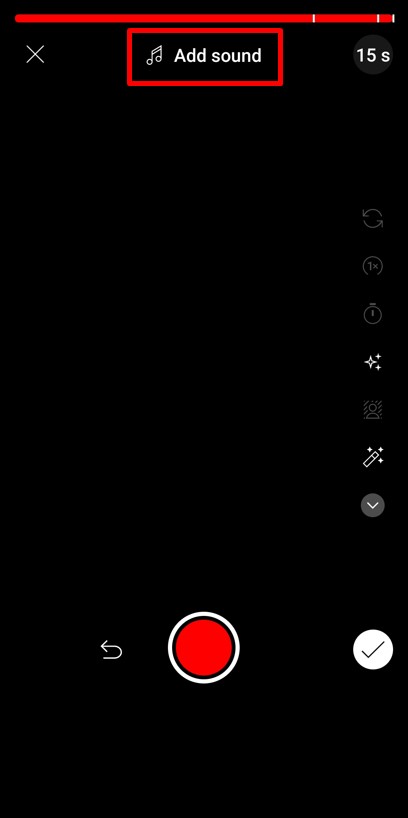
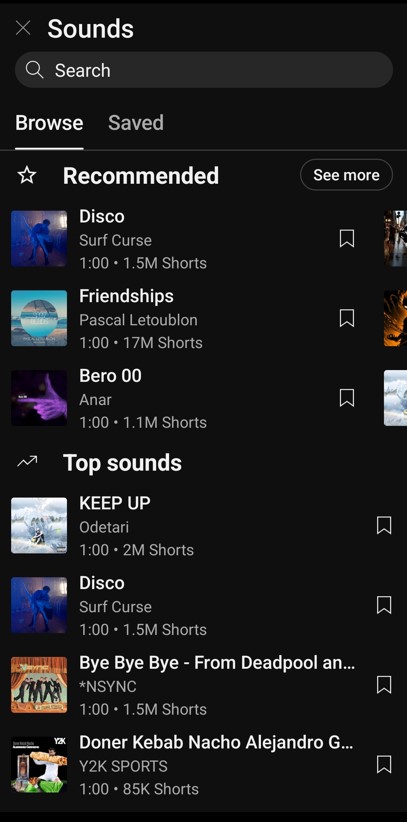
5. Edit Clips, Use Filters and Effects
- Tap on the right-hand side editing options to apply visual effects and edit clips. Try out a few options to see what suits your video’s vibe.
- Then click on the tick mark icon at the bottom left of your screen.
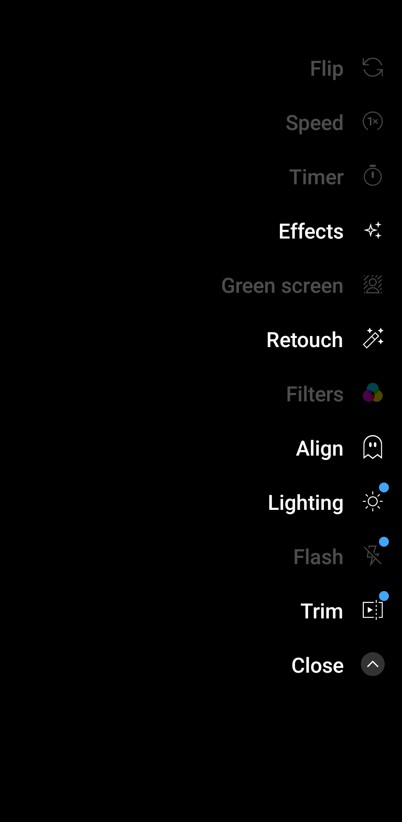
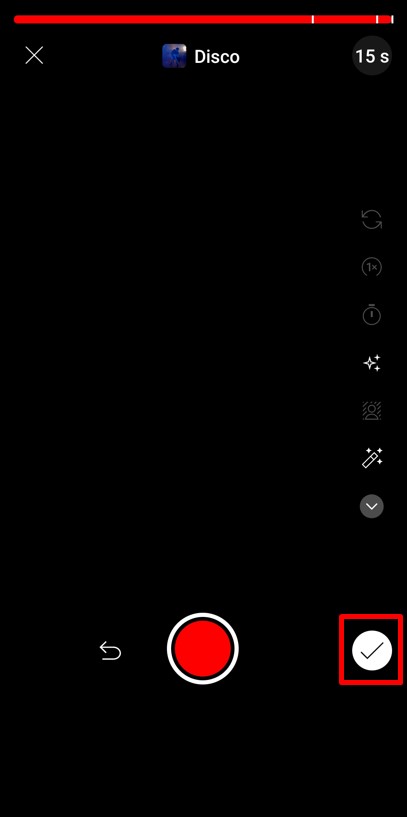
6. Add Text Overlays
- Use Text to insert captions or keywords. You can adjust the text style and position to make it stand out.
- Add multiple overlays for different timing of the video and then click on the Next button.
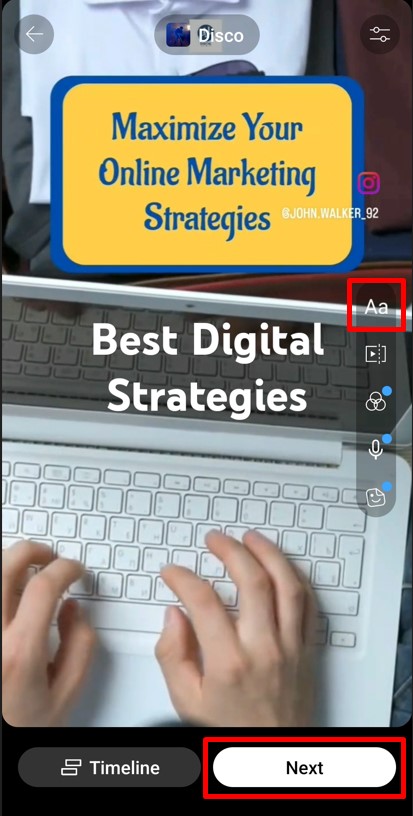
7. Add a Title and Select Visibility Settings
- Include a catchy caption and don’t forget to include #hashtags in the title. Set visibility to the public for maximum reach.
- Select the audience and age restrictions settings for your short.
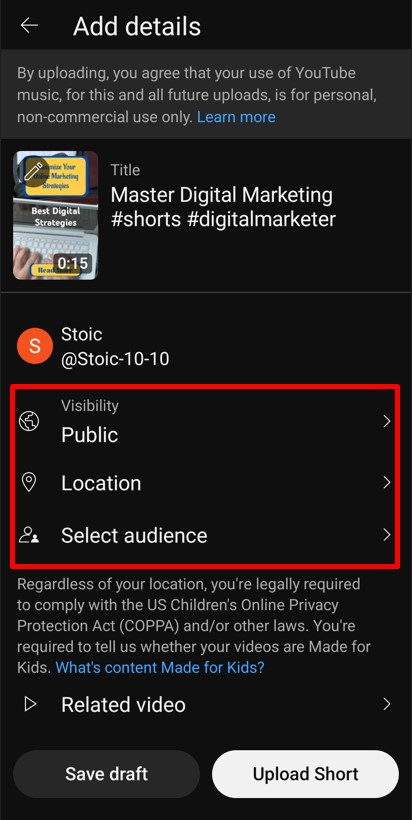
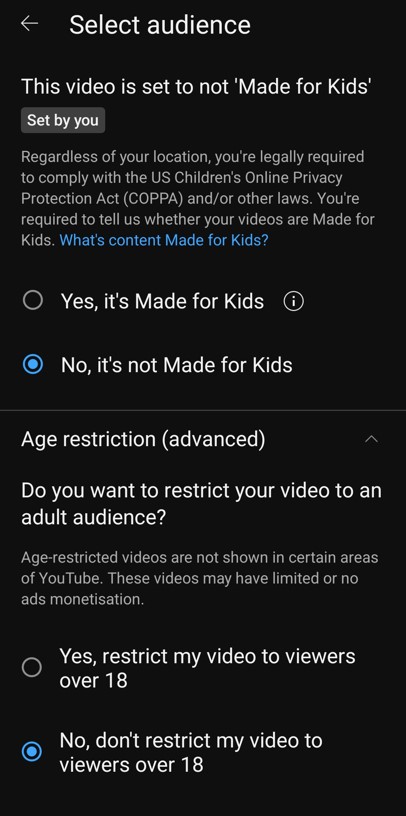
8. Publish Your Short
- You can add a related video with a connection to this short from Related video.
- Choose the Shorts remixing and comments setting, and then hit the Upload Short button.
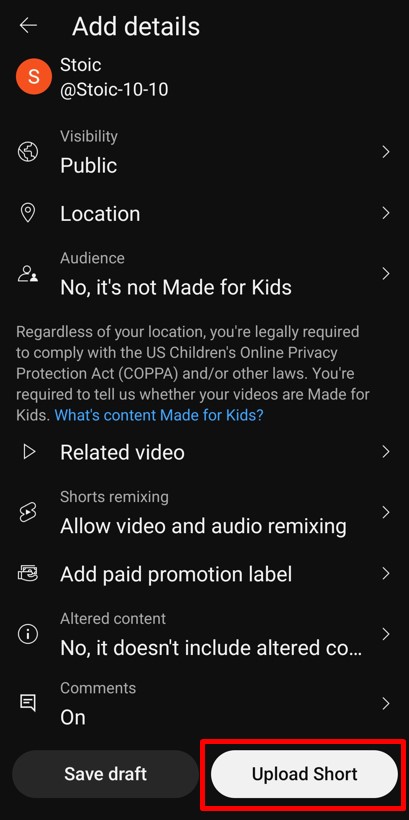
And that’s it! Your Short is now ready to reach your audience and get views. Now, if you want a hassle-free way to create, schedule, and even get AI-powered recommendations for your Shorts, you can try Predis.ai to streamline the process.
How to Create a YouTube Short on Desktop with Predis.ai?
Creating YouTube Shorts with Predis.ai is a breeze! With powerful AI tools, you can generate, customize, schedule, and publish directly from one dashboard. Follow these simple steps to create engaging Shorts with ease.
Step-by-Step Guide to Create YouTube Short on Desktop with Predis.ai:
Step-1. Sign Up and Log In
- Begin by creating a free account with Predis.ai and logging in to the Predis.ai dashboard.
Step-2. Start a New Project
- Click on the Create New button in the top-left corner.
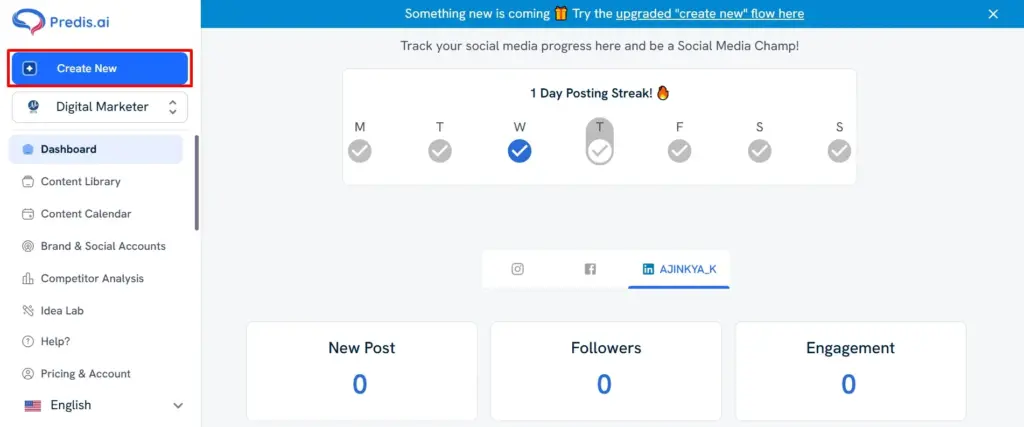
Step-3. Select Content Generation Type
- Choose from several content types, including Text to Post, E-comm Product Post, Blog to Post, Script to Post, Business to Post, Meme Post, Special Day Post, Quote to Post, and Manual Post.
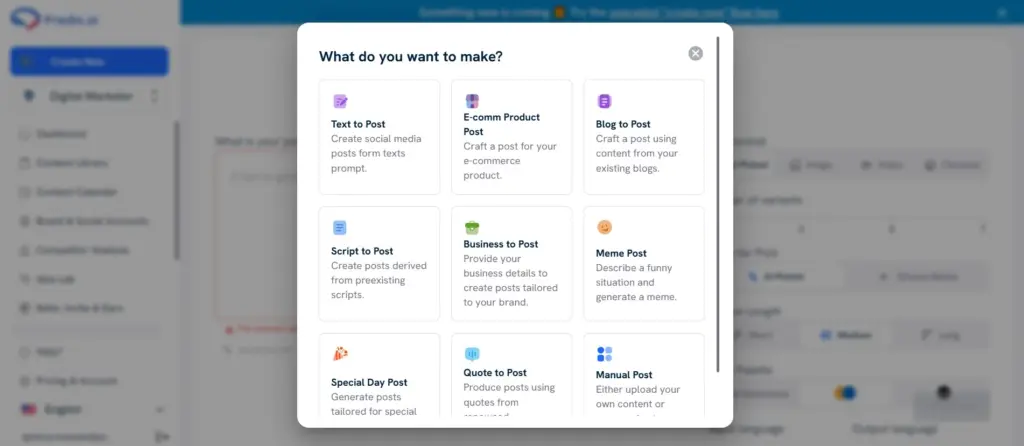
Step-4. Describe Your Post
- Enter a description for your post in the text box, detailing what the post is about.
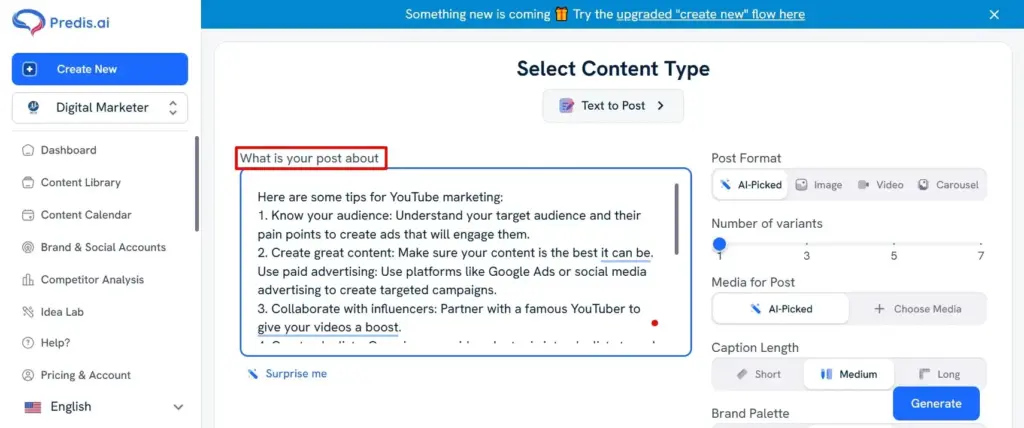
Step-5. Customize Format Options
- Choose the post format (Image, Video, or Carousel), select the aspect ratio, caption length, brand palette, and input/output language.
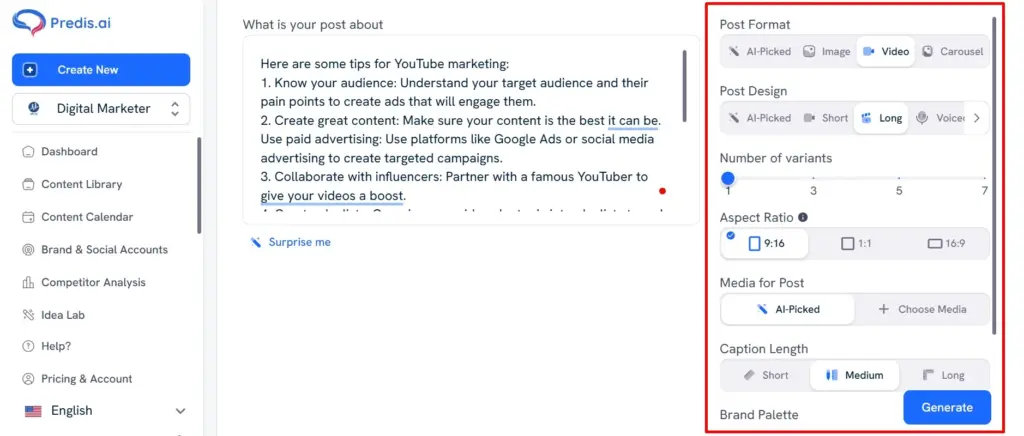
Step-6. Generate Content Variations
- Click the Generate button at the bottom right to create multiple variations based on your selections.
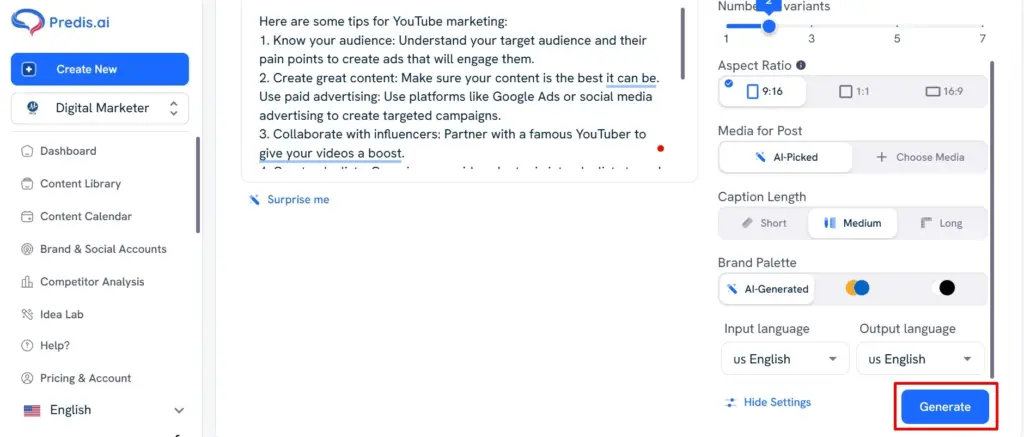
Step-7. Choose and Edit Your Post
- Select the version you like best from Content Library, then hit the Edit button for further customization.
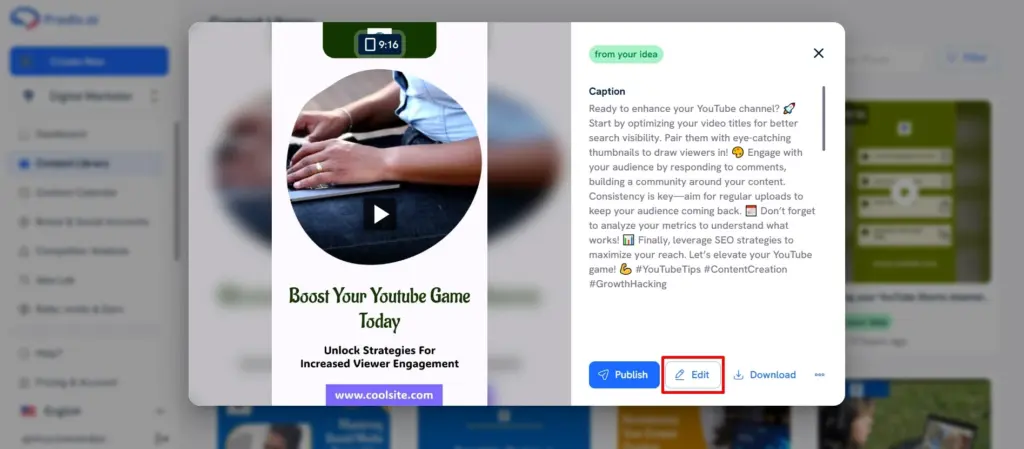
Step-8. Personalize with Layer-Based Editing
- Customize the template, add text, and change media within the post. You can also upload your own images and assets for a unique touch.
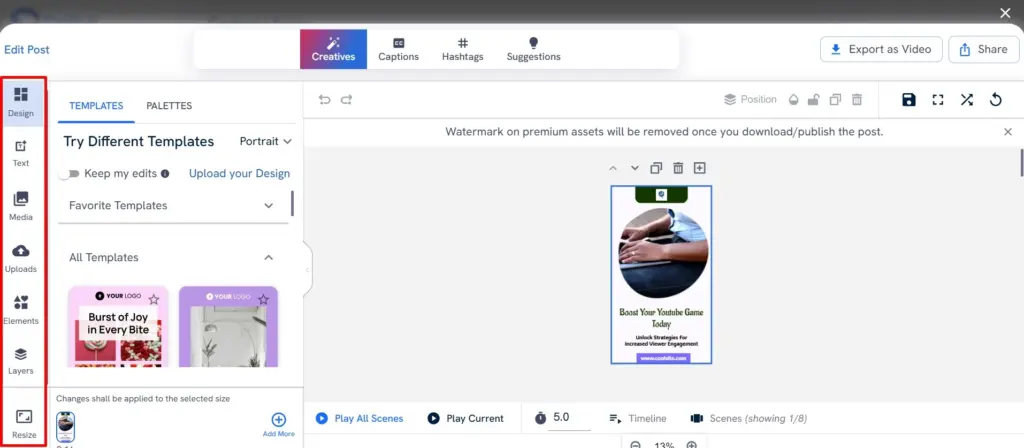
Step-9. Preview and Save Changes
- Click Play All Scenes to preview the post. If it’s good to go, hit Save to keep your changes.
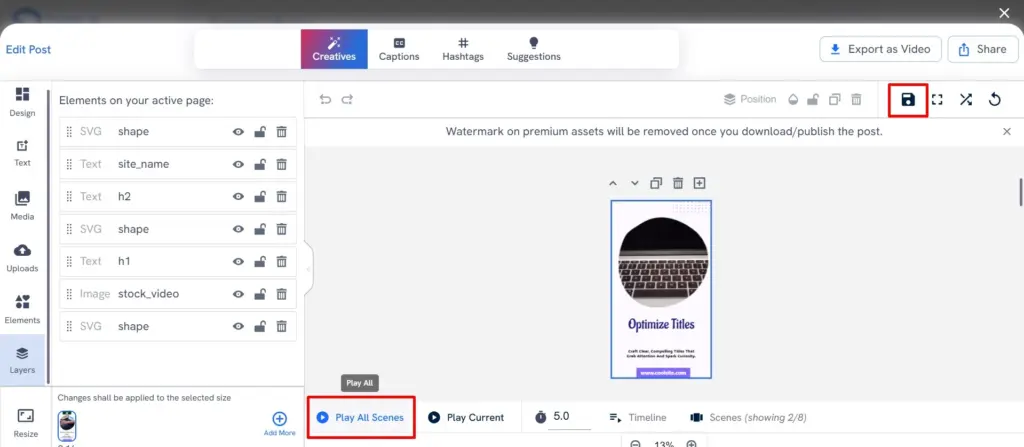
Step-10. Export or Share Directly
- You can Export the post to manually upload it on your platforms, or click Share to publish directly to your connected social accounts.
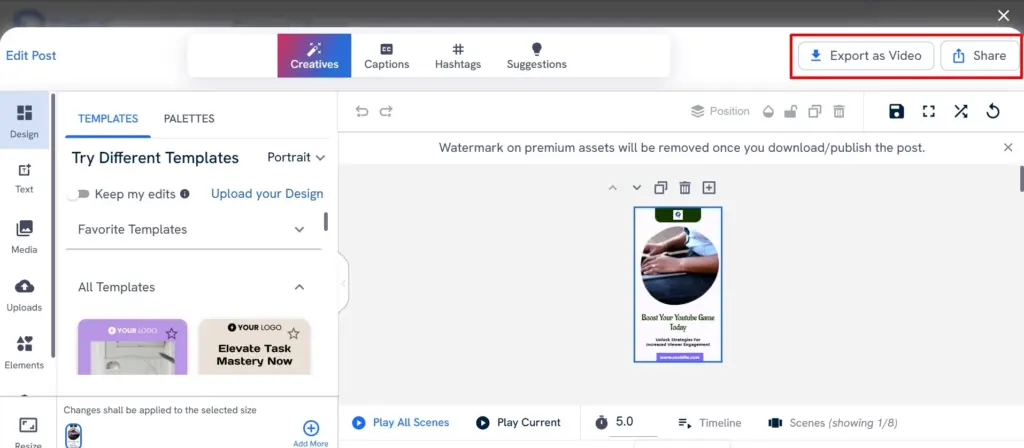
Step-11. Publish or Schedule
- Decide to publish immediately or schedule the post manually. Alternatively, use AI-suggested timings to optimize engagement.
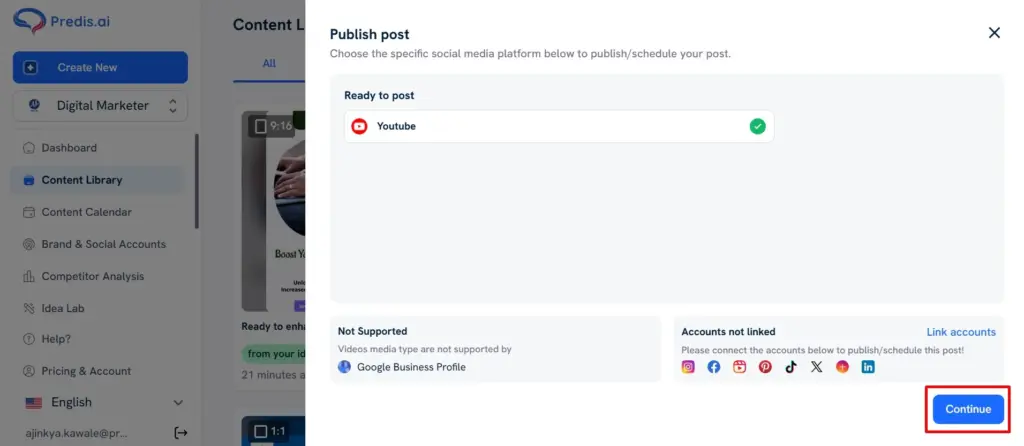
Step-12. Manage Content in Calendar
- Access your scheduled posts and manage them effortlessly via the Content Calendar tab.
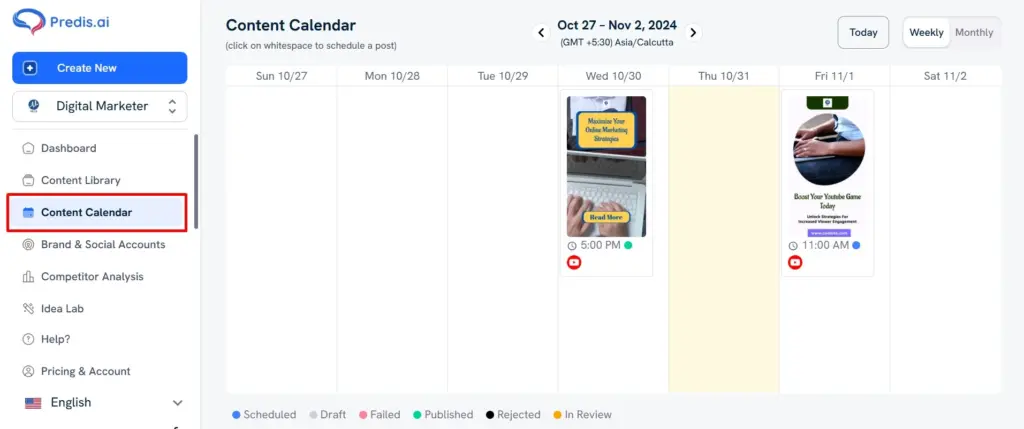
With Predis.ai, creating and managing YouTube Shorts has never been simpler. Ready to streamline your content creation? Happy creating!
Follow the tips included in the next section to create your shorts for maximum engagement and impact.
Best Tips to Create a YouTube Short on Desktop
Creating compelling YouTube Shorts is all about grabbing attention quickly and delivering value in a short amount of time. Here are some tips to make sure your Shorts stand out, engage viewers, and boost your reach:
1. Hook Viewers Instantly
The first few seconds are crucial. Start with an attention-grabbing moment, whether it’s an unexpected fact, a catchy sound, or a visual surprise. This hook will keep viewers from swiping away.
Although YouTube Shorts can now be up to 3 minutes long, try to keep them concise. Focus on a single idea, topic, or tip, and avoid cluttering the video with too much information.
2. Use Engaging Visuals and Strong Lighting
Vibrant colors, high-quality footage, and quick edits can make your video pop. Keep transitions smooth and avoid overly complex effects that can distract from the message. Harnessing the power of visuals for social media is important.
Whether natural or artificial, ensure your lighting is bright and consistent. Well-lit content looks more professional and keeps viewers engaged.
3. Optimize Content Specifically for Shorts
Shorts aren’t just shorter versions of regular YouTube videos. They need a faster pace, clear framing, and sharp edits to keep viewers engaged. Think about YouTube Shorts’ size, length, and content:
- Duration: Aim for concise, to-the-point content.
- Speed: Quick transitions and a lively pace work best.
- Aspect Ratio: Use a 9:16 (vertical) format optimized for mobile screens.
- Content-Type: Focus on topics that work well in short bursts, like quick tips, entertaining skits, or visually appealing moments.
4. Select the Right Tools and Editing Software
Editing tools can enhance the quality and appeal of your Shorts. Software like Predis.ai simplifies the editing process, allowing you to create YouTube Shorts on desktop with AI-powered templates, voiceovers, and effects. You can also explore the best AI-powered apps for YouTube Shorts to discover how they streamline clip trimming, add effects automatically, and optimize your videos for maximum engagement.
Predis.ai’s intuitive editing also lets you convert brief text descriptions into engaging videos, perfect for making Shorts that are professional and polished.
5. Craft Eye-Catching Thumbnails
While custom thumbnails for Shorts are still limited on YouTube, you can select a frame that acts as a thumbnail. Make sure this frame includes a clear visual with text or eye-catching elements to grab attention on YouTube’s Shorts feed.
Increase your video clicks and views with stunning thumbnails created using Predis.ai's YouTube Thumbnail Maker.
6. Write Engaging Titles and Descriptions
An effective title can make or break your video’s reach. Here’s how to create a title that attracts views:
- Keep it Precise: YouTube Shorts titles are limited to 40 characters, so use impactful words.
- Spark Curiosity: Pose questions or hint at exciting content.
- Use Relevant Keywords: This helps improve SEO and makes your Shorts easier to discover.
- Avoid Clickbait: Choose accuracy over hype to build audience trust.
7. Use Trending Music and Sounds
Adding popular sounds or music to your Shorts increases discoverability. YouTube’s Shorts feature allows you to search for videos using the same soundtrack, which can help boost your content’s reach. Tap into trending sounds that resonate with your audience and align with your content’s tone.
8. Promote Shorts Across Other Platforms
Increase visibility by sharing your Shorts across Instagram, Facebook, and Twitter.
Instagram Stories: Share a teaser with a link to the full Short on YouTube.
Facebook and Twitter: Post clips with engaging captions and links to drive traffic to your YouTube channel.
9. Utilize Text Overlays, Captions, Trending Hashtags
Many viewers watch Shorts with the sound off, so consider adding text overlays to highlight key points or captions to make your content accessible and easy to follow.
Hashtags can significantly increase discoverability. Use trending and relevant hashtags for Short to help YouTube categorize your Shorts and boost visibility.
10. Measure and Adapt with YouTube Analytics
Try different styles, from how-to’s and quick tips to behind-the-scenes snippets or fun challenges. Experimentation will help you find out what resonates best with your audience.
Review analytics to see which Shorts perform best. Take note of engagement rates, watch time, and audience retention to identify what resonates with viewers, and adapt future Shorts accordingly.
Using these tips, you’ll have a solid foundation to create engaging, high-quality YouTube Shorts that attract views and keep your audience coming back.
Find the best content ideas for your YouTube Short channel in the next section and never run out of ideas
Top YouTube Shorts Content Ideas
Looking to create a YouTube Short on desktop but stuck on ideas? Here are some popular YouTube Shorts’ content ideas to get you started. Whether you’re a seasoned creator or new to Shorts, these ideas can spark creativity and help you connect with your audience in a quick, fun way.
1. Behind-the-Scenes Moments
Give your audience a sneak peek into your creative process, workspace, or daily life. Whether it’s a blooper reel, a behind-the-scenes setup, or an exclusive look into your production routine, people love getting an inside look.
2. Quick Tips & Hacks
Share helpful tricks and tips that your viewers can apply in their own lives. For instance, if you’re a chef, show a quick cooking hack; if you’re a designer, a shortcut for creating stunning visuals. Short, value-packed clips are highly shareable!
3. Before and After Transformations
These are incredibly satisfying and popular on YouTube. From makeovers and DIY renovations to art transformations, show viewers how a little effort can yield big changes. The dramatic difference keeps viewers engaged and eager to see the final result.
4. Product Demos and Reviews
Showcase new products or provide quick reviews on items that interest your audience. A 30-second mini-review or tutorial is often enough for viewers to decide if they want to check out a product further.
5. Day-in-the-Life Recaps
People enjoy relatable content. A quick day-in-the-life summary gives followers a glimpse into how you manage your day, your workspace setup, or even your morning routine. Keep it authentic and relatable to boost engagement.
6. Motivational Quotes & Life Lessons
Share powerful quotes, life lessons, or your own personal growth journey. Combine text overlays with an inspirational soundtrack or engaging visuals to make an impact.
7. Trending Challenges and Hashtags
Participate in trending challenges or hashtag movements that are popular on YouTube. Doing so can increase visibility as you tap into existing trends and boost your Shorts’ chances of going viral.
8. Quick Tutorials
Provide a step-by-step guide on how to do something, whether it’s a simple DIY, a beauty hack, or a useful skill like organizing or budgeting tips. Short, actionable guides are easy for viewers to follow and remember.
9. Fun Facts or “Did You Know?” Moments
Share interesting facts or unique trivia that’s relevant to your niche. It could be anything from little-known facts about your industry to quirky details about a trending topic.
10. Mini Vlogs
Condense a full vlog into a 60-second video. This could be a quick travel highlight, an event recap, or an adventure in your city. The bite-sized format is perfect for viewers who want a quick escape without committing to a long video.
11. Flashback or Throwback Moments
Post a quick look back at a memorable moment or a funny incident. If you have an archive of past content, turn it into a nostalgic clip with some commentary or new insights.
12. How-To Tips for Tech & Tools
Show viewers a new way to use popular apps, software, or gadgets. Quick tech tips are valuable, especially for people looking for fast solutions or hidden features they might not know about.
13. Engaging Questions and Polls
Ask your audience an interesting question or host a poll. For example, ask for their opinion on something, like “What’s the best vacation destination?” or “Who’s your favorite superhero?” These types of Shorts encourage interaction and feedback.
14. Current Events & Reaction Videos
Comment on trending news or a popular event with your take on it. Reaction videos are hugely popular and make your channel feel timely and relevant.
15. Fun Challenges & Dares
Engage viewers by taking on fun challenges or setting a dare for yourself. If you’re comfortable, invite your audience to participate in the challenge too, creating a fun community vibe.
These content ideas for YouTube Shorts give you a range of possibilities to experiment with and find what resonates best with your audience. Get creative, keep it short, and remember to have fun!
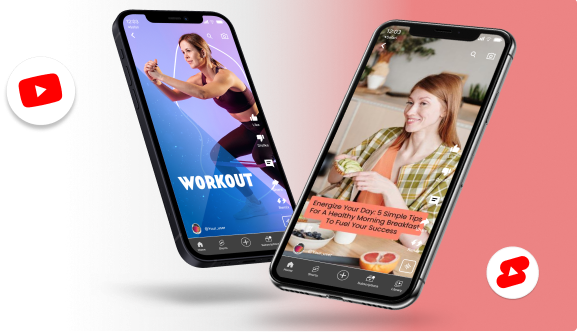
Conclusion
YouTube’s expansion into short-form content with YouTube Shorts has transformed it into a versatile platform catering to both long and short video formats.
Creating and uploading YouTube Shorts has become one of the easiest ways to engage with audiences in today’s fast-paced, mobile-friendly world. As this format continues to grow, Shorts are proving essential for creators and brands alike, helping them expand their reach and connect with viewers in memorable ways.
If you want to create stunning YouTube Shorts, try your hands on our AI-assisted tool that lets you generate impressive YouTube Shorts with just one-liner inputs. You can choose from a variety of available templates and edit and schedule your Shorts.
Related Content,
YouTube Shorts Length: Best Practices and Guidelines
Content to Publishing- Automate YouTube Shorts with a Single Tool?
FAQs
1. Can I create a YouTube Short on desktop?
Yes, you can create and upload YouTube Shorts directly from your desktop. Head to YouTube Studio, click on “Create” or “Upload Videos,” and select a video under 60 seconds. YouTube will automatically classify it as a Short if it meets the aspect ratio and length requirements.
2. What is the ideal length for a YouTube Short?
YouTube Shorts can be up to 60 seconds. However, you can also make them shorter or with new updates 3 minutes long. Just ensure they’re engaging and align with your content goals, as shorter videos often have higher engagement rates.
3. Can I edit YouTube Shorts after uploading?
While you can’t edit the actual video content after it’s uploaded, you can update details like the title, description, and visibility settings through YouTube Studio. For any changes to the video itself, you’ll need to re-upload an edited version.
4. Do I need a specific aspect ratio for YouTube Shorts?
Yes, YouTube Shorts are designed to be viewed vertically, so aim for a 9:16 aspect ratio. This will ensure that your video fills the screen on mobile devices.
5. Can I use YouTube Shorts for ads?
Absolutely! YouTube allows creators and brands to run Shorts as ads, making them a great option for increasing reach. Just ensure the content is captivating, concise, and fits well with short-form ad formats. You can create YouTube ads easily with Predis.ai Youtube Ad Maker.
6. What’s the benefit of using tools like Predis.ai for YouTube Shorts?
Predis.ai streamlines the entire process, from creation to scheduling, all in one platform. With features for generating content ideas, adding captions, and managing posts across platforms, it saves time and enhances creativity, making it easier for you to maintain a consistent content flow.