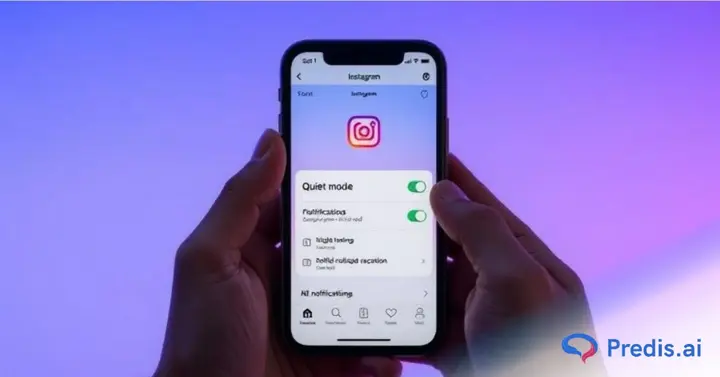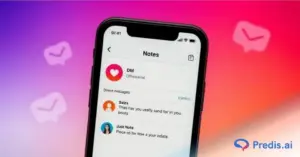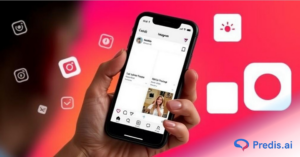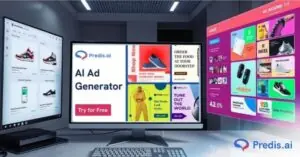Instagram is one of the most engaging social media platforms, with 2 billion monthly active users and over 500 million daily active users. While notifications keep users updated, they can also become overwhelming. That’s where Quiet Mode on Instagram comes in.
Have you ever found yourself endlessly scrolling through Instagram when you should be focusing on something else? You’re not alone. A significant number of users find themselves in this very situation, struggling to strike a balance between engaging with social media and managing their daily lives.
Recognizing this common dilemma, Instagram has introduced a feature aimed at helping users regain control over their digital habits. Whether you’re looking for some downtime to concentrate on personal projects, sleep, or simply want to disconnect for a while, Quiet Mode ensures that your Instagram alerts are temporarily paused.
In this guide, we’ll explain what Quiet Mode on Instagram is, how to enable or disable it, and how it compliments other Instagram features like Silent Messages and Hidden Words. Let’s get started!
What is Instagram’s Quiet Mode?
Instagram’s Quiet Mode is a feature designed to help users pause notifications and set digital boundaries. When turned on, it silences notifications, auto-replies to DMs, and displays an “In Quiet Mode” status on your profile. This lets followers know you’re currently unavailable, making it easier to focus on work, study, or personal time without distractions.
The feature is Instagram’s way of promoting healthier social media habits, reducing screen time, and helping users take breaks without fully disconnecting. Once you turn it off, Instagram shows you a summary of the missed notifications so you can catch up.
What are the Different Features of Quiet Mode?
Quiet Mode comes with several features that make managing notifications and interactions easier:
- Pauses All Notifications – While in Quiet Mode, Instagram stops sending notifications, reducing distractions so you can focus on other activities.
- Auto-Replies to DMs – If someone messages you while you’re in Quiet Mode, Instagram automatically sends a reply letting them know you’ll respond later.
- Displays “In Quiet Mode” on Profile – Your followers will see a status under your name indicating that you’re unavailable at the moment.
- Missed Notifications Summary – When you turn Quiet Mode off, Instagram shows you all the missed notifications in one place so you can catch up easily.
- Customizable Quiet Hours – You can schedule specific hours for Quiet Mode, ensuring it activates automatically when you need it most, like during work hours or at night.
Instagram’s Quiet Mode is a great way to stay in control of your Instagram usage, ensuring that you stay productive, reduce distractions, and maintain a better balance between online and offline life.
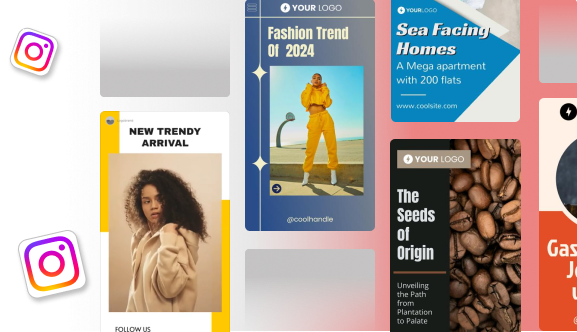
How to Turn On Quiet Mode on Instagram Mobile App?
Enabling Quiet Mode (also called Sleep Mode) on your Instagram account is simple and can be done in just a few steps. Whether you need a break or just want to focus without distractions, here’s how you can enable it on mobile:
- Open the Instagram app on your phone. Tap on your profile icon at the bottom right corner.
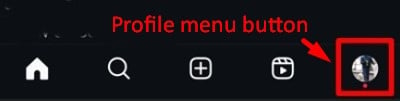
- In your profile, tap the three horizontal lines at the top right corner to open the settings tab.
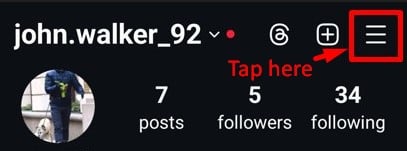
- In the Settings and Activity tab, choose the Notifications option.
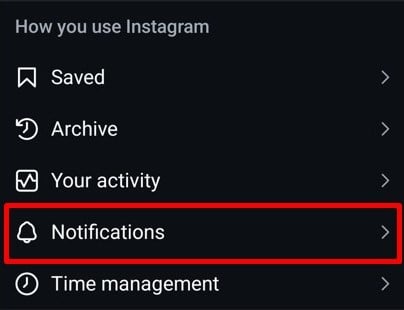
- Scroll down and click on Quiet Mode under Notification settings.
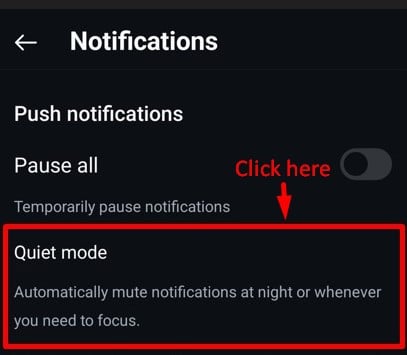
- After clicking on the Quiet Mode option Sleep Mode tab will open up. Toggle on the Sleep Mode button to activate Quiet Mode.
- You can also set a schedule to automatically enable Sleep/Quiet Mode at specific times of the day.
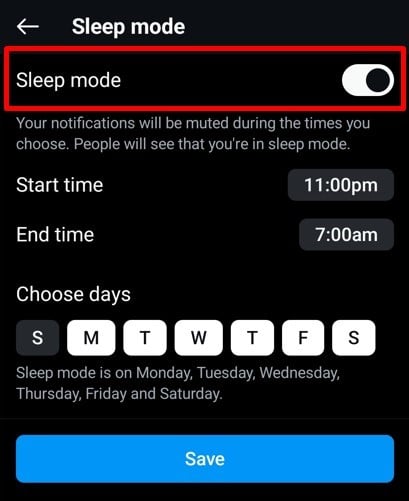
- Once enabled, Instagram will notify your followers that you are in Quiet Mode, and notifications will be paused.
Quiet Mode on mobile ensures that you can focus on other tasks without constant notifications, making it a great tool for managing digital downtime.
How to Turn Off Sleep Mode on Instagram?
If you’ve previously enabled and want to turn off the Quiet Mode on Instagram, the process is straightforward.
For mobile users, simply follow the same steps outlined earlier to navigate to the Quiet Mode setting. Once there, just toggle the switch off, and your notifications will return to normal.
For desktop users, while Quiet Mode isn’t available, if you’ve paused notifications, you can undo this by heading to the settings under Push Notifications and toggling off the “Pause all” switch.
This will ensure that you start receiving your Instagram notifications as usual!

Can You Use Quiet Mode on Instagram’s Desktop Site?
While Quiet Mode is currently unavailable on the Instagram desktop site, you can still pause notifications:
- Go to your profile by clicking on your profile picture in the bottom left corner.
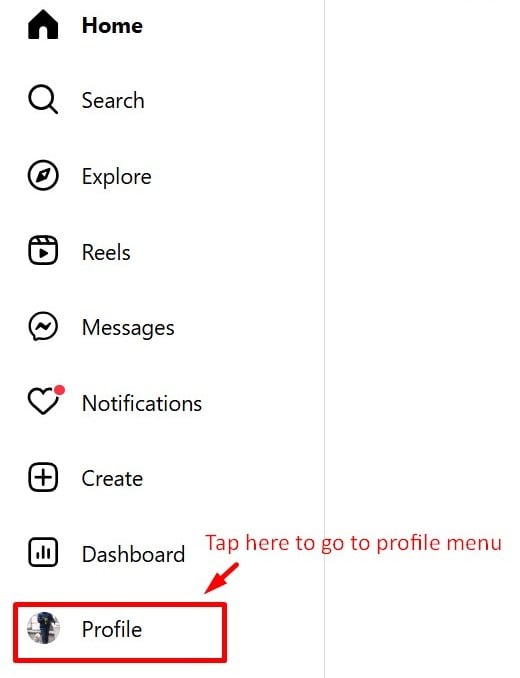
- Click on the Settings (gear icon) from the menu.
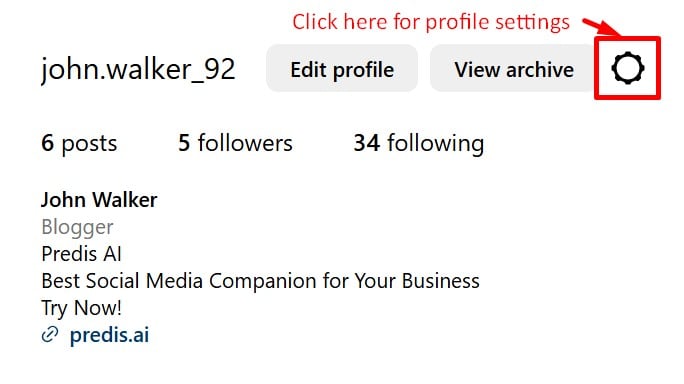
- Click on Notifications from the available options.
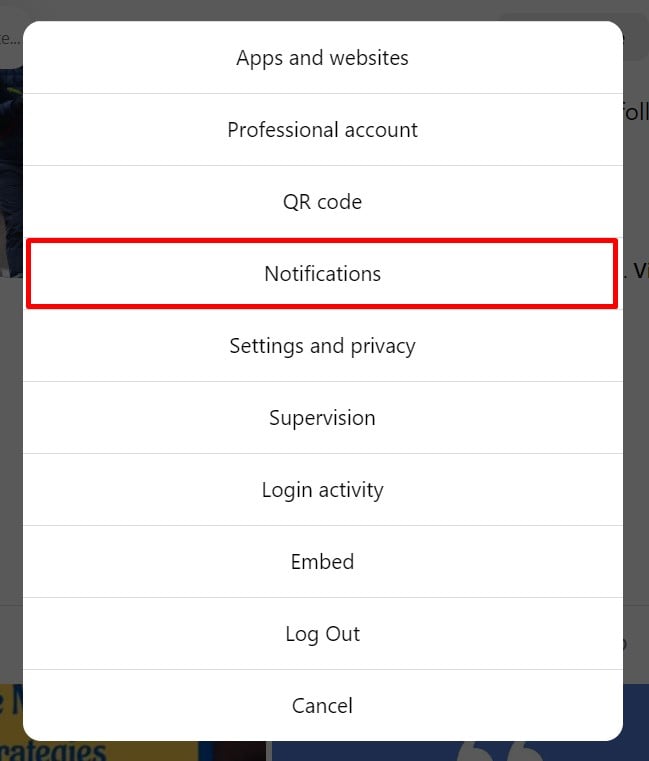
- Scroll down in the left-hand tab and go to the Notifications option. Then tap on the Push Notifications section.

- Toggle on the Pause All button.
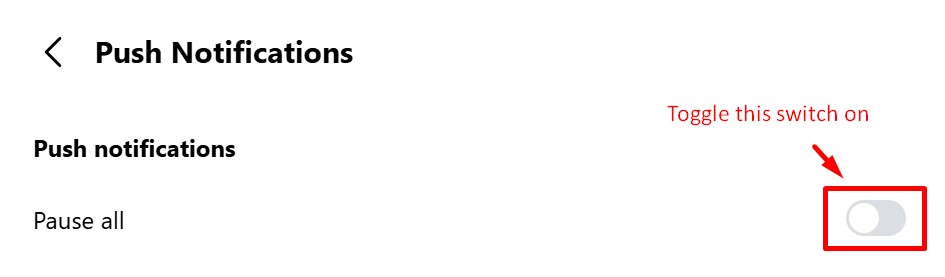
- You will be asked to choose the duration of the notification pause and your notifications will be paused for the selected duration.

Although this isn’t exactly the same as Quiet Mode, pausing notifications will help minimize distractions when you’re working or browsing Instagram from your computer.
Whether on mobile or desktop, Instagram offers flexible ways to manage your notifications and take control of your time. Quiet Mode ensures you can focus without worrying about missed alerts, while still allowing your followers to stay informed.
Use Predis AI Instagram Post Generator, create aesthetic posts and improve your engagement and performance, automate Image and Caption Generation.
3 Similar Features to Instagram Quiet Mode
Instagram also offers a range of other features to enhance your privacy, communication, and overall experience. Here’s a quick overview:
1. Hidden Words
Instagram allows you to automatically filter out offensive or unwanted words, phrases, or emojis from comments and messages. To use it:
- Go to Settings and find the Hidden Words option.
- Toggle on the different settings according to your preference.
- You can also add specific words or phrases you want hidden, and Instagram will automatically filter them out of your inbox or comment sections.
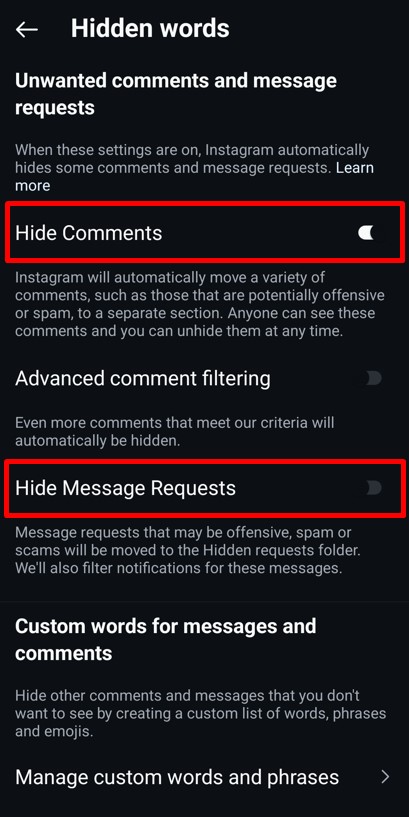
2. Silent Messages
This feature lets you send messages without notifying the recipient. It’s perfect for situations when you don’t want to disturb someone with a notification sound. To use it:
- While typing a message, add ‘/silent’ before your message to ensure it arrives quietly.
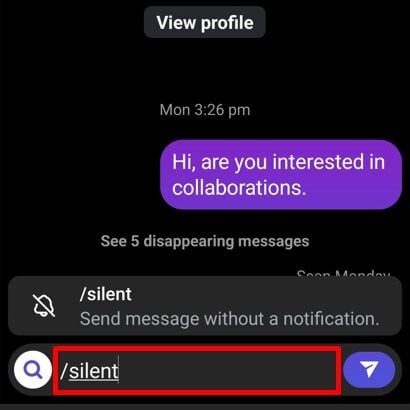
3. ‘Not Interested’ Button
You can fine-tune your Instagram feed by using the Not Interested feature to remove content that doesn’t appeal to you. To use it:
- Tap the three dots on any post you don’t like and select Not Interested. This will help Instagram’s algorithm adjust and show you more relevant content in the future.
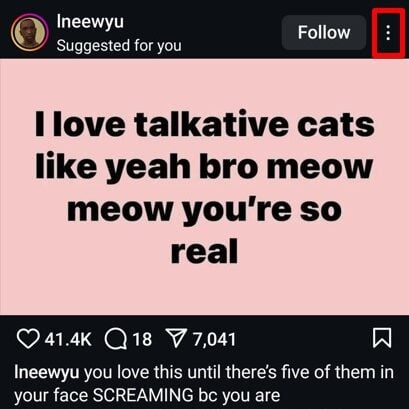
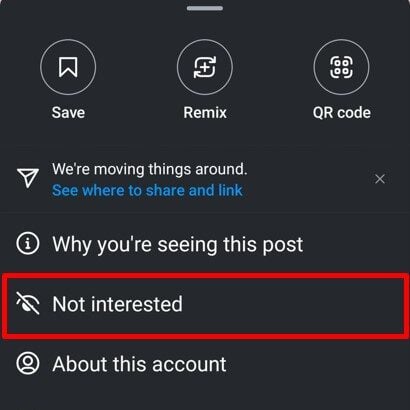
By using Quiet Mode and these additional features, you can tailor your Instagram experience to better suit your lifestyle, reducing distractions and creating a more personalized and enjoyable feed.

Conclusion
Instagram’s Quiet Mode is a simple yet powerful feature that allows users to take control of their time and reduce distractions while using the app. While the desktop version doesn’t have Quiet Mode, you can still pause notifications to minimize interruptions.
It’s easy to turn on and off through Instagram’s settings, and you can even schedule it for specific hours. By setting boundaries and minimizing disruptions, you can strike a better balance between staying connected and maintaining your well-being.
If you haven’t tried it yet, consider enabling Quiet Mode and experience a more mindful approach to using Instagram.
For better management of your Instagram and overall social media needs try Predis.ai. It offers complete solutions, from scheduling posts to generating creative content; making it easier to stay organized and boost your online presence. Sign up now and take the hassle out of managing your Instagram!
Still Paying for a Separate Scheduling Tool? Now Generate Content, Design Creatives, and Schedule All Social Media Posts in One Place
FAQs
When someone activates Quiet Mode on Instagram, their profile will display a message indicating that they are “In Quiet Mode.” This status informs others that the user is not available to respond to messages or notifications at the moment.
No, Quiet Mode affects your entire account, muting all notifications for the time period you set. However, you can individually mute notifications from specific users by going to their profile, tapping on the three dots, and selecting “Mute.” This allows you to manage notifications from specific users without activating Quiet Mode for everyone.
Yes, you can customize the start and end times for Quiet Mode to fit your schedule and manage your notifications more efficiently.
Yes, while Quiet Mode is on, your profile shows an “In Quiet Mode” status, letting others know that you are not available.
No, Quiet Mode only mutes notifications temporarily. Once turned off, you will receive a summary of missed notifications.
Yes, you can easily turn off Quiet Mode by following the same steps you used to enable it. Just toggle it off in the Notifications settings.
Related article,
- How to Create Brand Identity on Instagram?
- How to Disable Vanish Mode on Instagram?
- How to Mute Reels on Instagram?