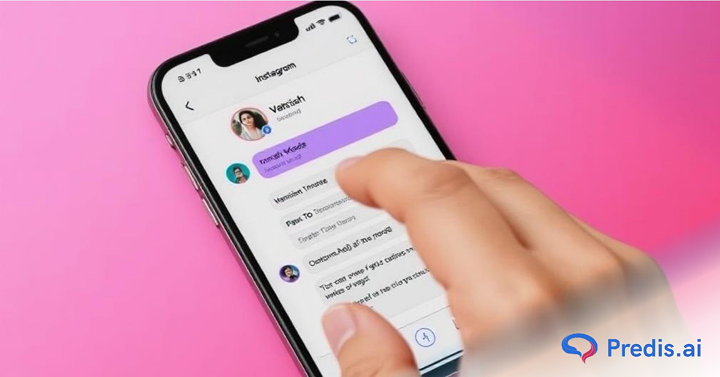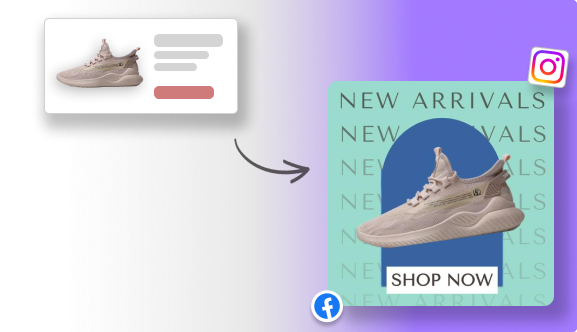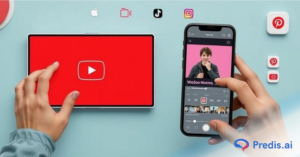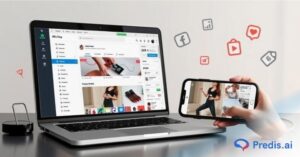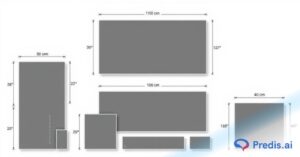Instagram is one of the most popular social media platforms, with 53% of social media users in the U.S. actively engaging with it. Vanish mode on Instagram is a unique feature that allows users to send temporary messages, photos, and videos that disappear after they have been seen or once the chat is closed. This can be helpful for private or short-term conversations, but it’s not for everyone.
Imagine having a fun chat on Instagram with a friend, sharing jokes or memories, and suddenly, all your messages disappear. If you prefer your chats to stick around, you need to make sure that Vanish Mode is turned off.
If you’ve accidentally activated vanish mode or no longer want to use it, you might be wondering how to turn off vanish mode and return to your normal chat settings.
In this guide, we’ll explain what Vanish Mode is, how to disable Vanish Mode on Instagram, and when you should or shouldn’t use it. Let’s get started!
Learn About Instagram’s Vanish Mode
Vanish Mode on Instagram is a feature designed to send temporary, disappearing messages. When activated, any messages, photos, videos, or GIFs sent in the chat will disappear after being viewed or when the chat is closed. This mode works in direct messages (DMs) and is perfect for having quick, private conversations that leave no trace once finished.
Instagram introduced Vanish Mode to provide users with a more casual and secure way to communicate, similar to Snapchat’s disappearing messages. It’s useful when you want to send something sensitive or personal, knowing it won’t remain in the chat history. It also helps reduce clutter in your message inbox, ensuring that only necessary conversations are kept.
In the recent updates, Instagram has made sure that screenshots cannot be taken. However, it’s important to note that users running older versions of the app can still take screenshots, and Instagram will notify you if that happens. This feature is handy for sharing quick thoughts, ideas, or information you don’t want to linger permanently in a conversation.
How to Turn Off Vanish Mode on Instagram?
Vanish Mode on Instagram is a fun and useful feature, but there may come a time when you want to turn it off. Whether you’re using Instagram on a mobile device or desktop, this guide will walk you through the steps to disable Vanish Mode.
1. How to Remove Vanish Mode on Mobile (Android & iOS)?
Turning off Vanish Mode on your mobile device is simple and can be done in a few easy steps. Both Android and iOS users can follow this process.
Steps to Get Out Of Vanish Mode on Android & iOS:
- Open your Instagram app and tap on the Direct Messages (DM) icon in the upper-right corner.
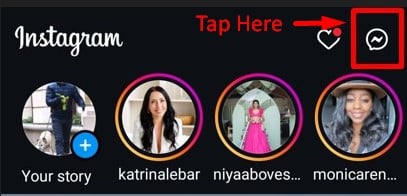
- Open the chat where Vanish Mode is currently enabled. You will recognize it by the darker theme and perhaps the disappearing messages.
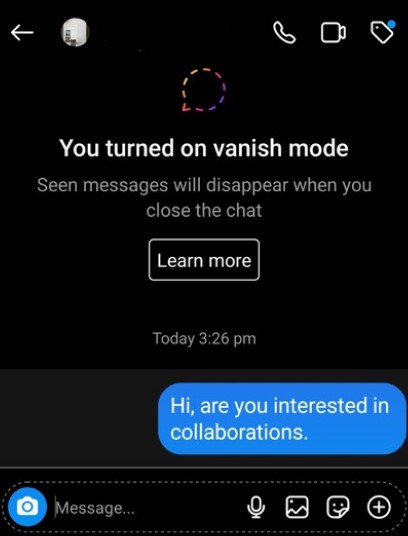
- To turn it off, simply swipe up from the bottom of the chat screen. This gesture is akin to opening a curtain.
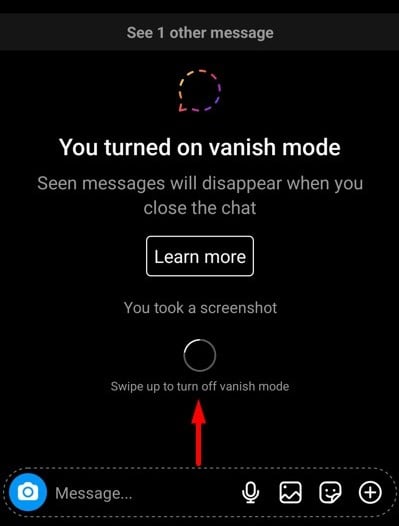
- Release the screen after swiping up to disable Vanish Mode, and you’ll return to your normal conversation.
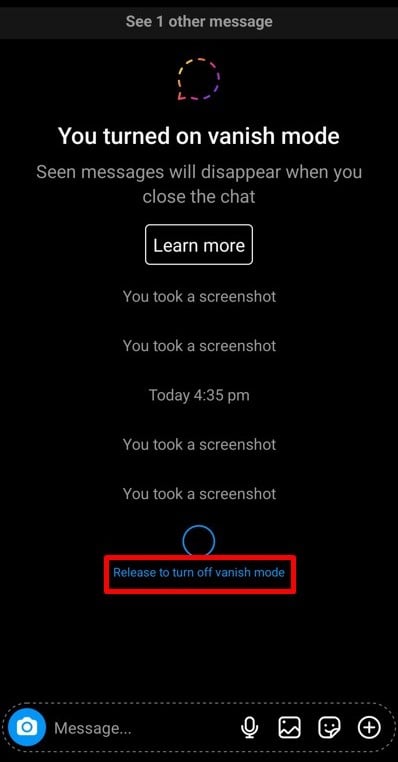
Try our Instagram reel maker to create captivating content that stands out in the crowded digital space. Try it for free today!
Secondary Method: Using Chat Settings to Disable Vanish Mode
If swiping up isn’t working or you prefer using a different method, you can disable Vanish Mode through the chat settings.
- Go to the conversation where Vanish Mode is enabled.
- Tap the person’s name or the chat header at the top of the screen to open the chat profile.
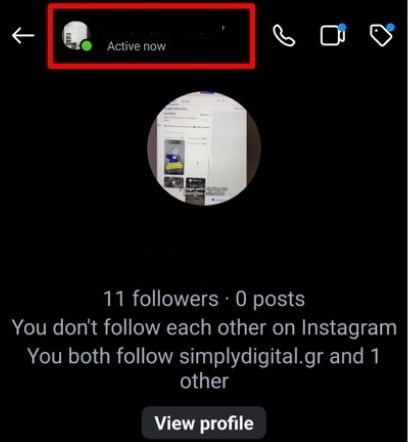
- In the chat profile, scroll down and tap on “Privacy and safety.”
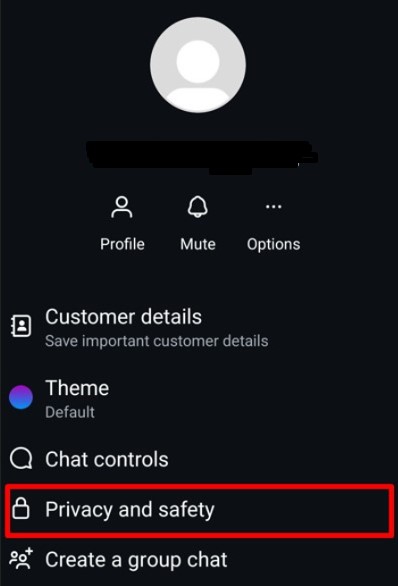
- Look for the “Vanish Mode” toggle and switch it off. This will turn off Vanish Mode for that conversation.
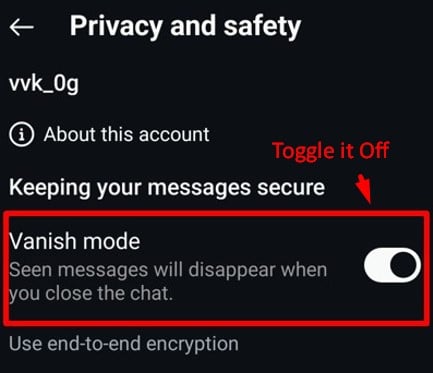
When Vanish Mode is turned off, all the disappearing messages will no longer be accessible, and the chat will revert to its regular format.

2. How to Get Rid of Vanish Mode on Instagram Desktop?
Unlike mobile devices, Instagram’s desktop version doesn’t currently support Vanish Mode. While you can view and reply to your regular messages on a desktop, you won’t be able to enable or disable Vanish Mode from there.
What to Do on Desktop:
- If you access your Instagram Direct Messages through a web browser, you can still interact with your chats, but Vanish Mode won’t be an option.
- To turn off Vanish Mode, you’ll need to use the Instagram mobile app on Android or iOS.
3. Can You Turn Off Vanish Mode on Instagram for All Chats?
Currently, Vanish Mode is activated on a per-chat basis, meaning you can’t turn it off across your entire Instagram profile. You’ll need to enable or disable it individually for each conversation.
With this guide, you’ll easily be able to toggle Vanish Mode off when you no longer need disappearing messages. The feature is only available on mobile devices, so always ensure you’re using the mobile app for full functionality.
When to Use Instagram’s Vanish Mode?
Vanish Mode can be useful in a variety of situations when you want to have a brief, casual chat, share sensitive information that you don’t want lingering in your inbox, or simply enjoy the thrill of a conversation that disappears after being seen.
This feature is particularly handy when you don’t want to leave any traces of your conversation for later viewing. Here are some common scenarios where Vanish Mode is a great choice:
Ideal Situations for Using Vanish Mode
- Private Conversations: If you want to send confidential or sensitive information that doesn’t need to be saved or seen later, Vanish Mode ensures that the messages disappear as soon as the other person views them.
- Casual Chats: If you’re having a lighthearted conversation and don’t want the chat saved in your message history, Vanish Mode keeps things temporary and less formal.
- Sharing Memes or Inside Jokes: Want to share something funny with a friend that’s only relevant at the moment? Vanish Mode is perfect for quick, spontaneous shares without cluttering your inbox.
- Testing the Waters: If you’re messaging someone new and you don’t want to keep a record of your early chats, Vanish Mode helps keep things light and easy to delete if you don’t want to keep those messages around.
- Sensitive Information or Confidential Conversations: If you’re discussing something confidential, Vanish Mode adds a layer of privacy by ensuring the messages automatically disappear. However, always be mindful when using it in professional settings where records may be needed later.
Additional Features of Vanish Mode
- Automatic Deletion: Once Vanish Mode is activated, all sent messages disappear as soon as they’re viewed and the chat is closed. This adds a layer of privacy for all participants.
- Notifications for Screenshots: If the recipient takes a screenshot of your messages while Vanish Mode is on, Instagram will notify you to keep things transparent.
- Control Over Mode: Either person in the chat can turn Vanish Mode on or off. It’s as simple as swiping up to activate it and swiping up again to turn it off.
- End-to-end Encryption: All messages in Vanish Mode are protected by end-to-end encryption, meaning only you and the other person can read the messages.
Generate Social Media Posts & Captions in seconds with AI. Try our Social Media Post Generator now and elevate you social presence.
Top 5 Tips for Using Instagram’s Vanish Mode
Whether you’re sharing sensitive information or just having fun, following best practices will ensure a smoother, safer experience for both you and your contacts. Below are some tips and guidelines to help you use Vanish Mode effectively.
1. Use Vanish Mode for Temporary Conversations
Vanish Mode is designed for chats that don’t need to be saved. If you’re sharing information that is only relevant for a short period, such as event details, jokes, or casual conversations, Vanish Mode works perfectly. However, avoid using it for discussions that you might need to reference later, as all messages will disappear once you exit the chat.
2. Respect Privacy and Ethics
While Vanish Mode offers more privacy, it’s essential to use it ethically. Avoid sending inappropriate content or anything you wouldn’t want shared publicly. Instagram also allows you to report vanish mode chats in some of the countries.
3. Be Mindful of Screenshot Notifications
One of Vanish Mode’s built-in protections is its screenshot detection. Instagram notifies users if someone takes a screenshot while Vanish Mode is on. Keep this in mind if you’re using the mode for confidential information – it won’t stop someone from taking a screenshot, but you’ll at least be notified.
4. Test Out the Feature First
If you’re new to Vanish Mode, it’s a good idea to test it out with a friend or on a less important conversation. This will give you a feel for how it works and what to expect when using it in other situations. You’ll also get a sense of how to enable and disable it without losing track of your messages.
5. Know When to Turn It Off
Vanish Mode isn’t always necessary for every conversation. Be mindful of when to turn it off. If a chat becomes important or serious, disable Vanish Mode to ensure you don’t lose any details after closing the chat. You can easily toggle between normal mode and Vanish Mode as the conversation shifts.
By following these best practices, you can take full advantage of Instagram’s Vanish Mode while maintaining respect for privacy and ensuring clear communication.
How to Fix Issues with Instagram’s Vanish Mode?
If you’re experiencing issues with Vanish Mode on Instagram, don’t worry. Here are some quick troubleshooting tips to help you resolve common problems:
- Vanish Mode Not Showing: If Vanish Mode is not showing, update your Instagram app to the latest version, as older versions may not support this feature.
Check if you’re in a one-on-one chat. Vanish Mode isn’t available for group conversations. - Messages Not Disappearing: Both users need to leave the chat for messages to vanish. Make sure the other person has exited as well.
- Only Available on Mobile App: Vanish Mode is only available on the mobile app. Try accessing it through your mobile device.
These simple steps can help you troubleshoot Vanish Mode issues with ease!
Sell More via Instagram 💰
TRY FOR FREEConclusion
So, next time you want to have a conversation with someone but want to keep it only between the two of you, activate the Vanish Mode on Instagram. However, when your chat mysteriously disappears, turn off your vanish mode on Instagram with a simple swipe up.
You can also change your privacy settings and bring your conversations back from the brink of disappearance. By following the simple steps to disable or enable Vanish Mode, you can easily manage your conversations.
There is more to Instagram than direct messages. With its array of features, Instagram offers a canvas for your digital interactions. Engage and entertain your friends by creating Instagram stories, reels, or posts by harnessing the power of AI.
Elevate your Insta game and learn to utilize Instagram strategies and features effectively with Predis.ai, the go-to tool for all things social media. Save time and costs, and achieve your Instagram goals effortlessly with AI. Create an account and try it for free today!
FAQs
To turn off Vanish Mode on Instagram, open the chat where it’s enabled and swipe up from the bottom of the screen. This action exits Vanish Mode, preventing your messages from disappearing.
You must turn off Vanish Mode individually for each chat, as it is a feature that you need to activate or deactivate per conversation.
If you have trouble turning off Vanish Mode, update your Instagram app. You can also restart your device or clear the app cache.
When Vanish Mode is active, the chat background will turn black, and you’ll see a message that says you’re in Vanish Mode.
No, you cannot retrieve messages after turning off Vanish Mode because they are permanently erased.
To switch back to regular chat from Vanish Mode, swipe up on your conversation screen. You can also go to the chat settings, tap on “Vanish Mode,” and use the toggle to turn it off.
Related Content,
Disabling Active Status on Instagram: A Guide
What Is Quiet Mode on Instagram & How to Use it?
What is Vanish Mode on Instagram & How to Use it?