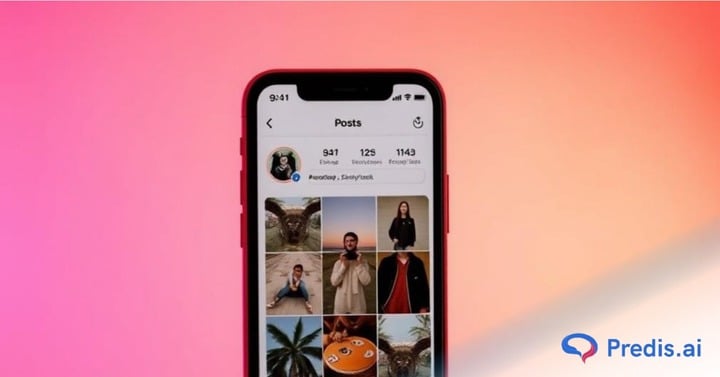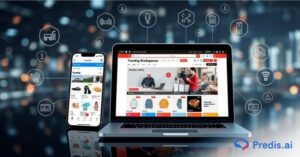Have you ever wanted to temporarily hide a post on Instagram without permanently deleting it? Or maybe you accidentally archived a picture or video and now can’t find it? If you’re wondering how to see archived posts on Instagram, you’ve come to the right place.
Instagram is a platform where users share their life moments through photos, stories, reels, and videos. With over 1.44 billion users expected by 2025, Instagram continues to evolve, offering new features to enhance the user experience.
One such feature is Post Archiving, which allows users to remove posts from their profile while keeping them safe for future use. Whether you’re revamping your profile, preserving special memories, or just taking a break from a post, archiving offers a simple solution. This feature is especially useful for businesses, influencers, or anyone looking to manage their digital presence without permanently losing any content.
In this blog, we’ll walk you through everything you need to know about the Archive Posts feature. From archiving and unarchiving posts to finding your hidden gems again, we’ll cover it all. Plus, we’ll share tips on how to use this feature to maintain a clean and polished Instagram profile. Let’s get started!
What is Instagram’s Archive Posts Feature?
Instagram’s Archive Posts feature is a simple yet powerful tool that allows you to hide posts from your profile without deleting them permanently. Think of it as a private storage space for posts you want to keep but don’t want visible on your feed. It’s perfect for situations when you want to take a break from a post but might consider bringing it back later.
When you archive a post, it gets moved to a private section within the Instagram app called the “Archive.” The best part? You can still access the likes, comments, and other engagement stats even after the post is archived. This means you can maintain the memories or interactions tied to the post while keeping your feed clean and curated.

Key Benefits of Instagram’s Archive Feature
- Hide Without Deleting: Safely remove posts from your public profile while keeping them intact for later use.
- Reorganize Your Feed: Temporarily archive posts during profile updates or seasonal campaigns.
- Restore Anytime: You can unarchive posts whenever you’re ready to showcase them again.
- Maintain Engagement: Likes and comments stay preserved, so you don’t lose the interaction history.
- No Loss in Post Details: The post remains in its original format, including captions, tags, and edits.
Whether you’re managing a personal profile or a business account, the Archive feature offers flexibility and control. It’s especially helpful for businesses that want to run time-sensitive campaigns or users who want to keep their profiles fresh and updated.
In short, Instagram’s Archive Posts feature is your go-to solution for decluttering your feed without losing content forever!
Next, let’s dive into the steps for archiving your posts and learn to easily find them later in Instagram’s Archive section.
How to Archive Posts on Instagram Easily?
Archiving posts on Instagram is a convenient way to hide specific content from your profile without deleting it permanently. Whether you’re refreshing your feed or safeguarding older memories for later, archiving ensures your post stays private but retrievable. Here’s how you can do it step by step:
Steps to Archive Posts on Instagram
- Go to Your Profile
Open the Instagram app and navigate to your profile by tapping the profile icon in the bottom-right corner of the screen. - Select the Post You Want to Archive
Scroll through your feed and find the post you wish to hide. - Tap the Three-Dot Menu
At the top-right corner of the selected post, tap on the three-dot icon to reveal a dropdown menu. - Choose “Archive”
From the menu, select the “Archive” option. Your post will now be removed from your profile and moved to the archive folder.
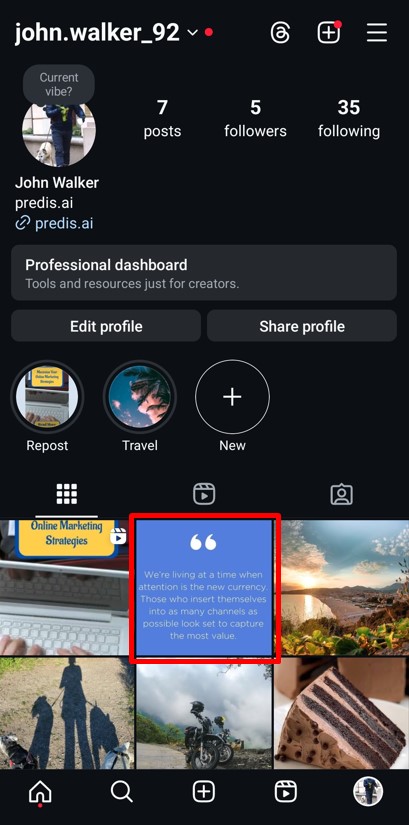
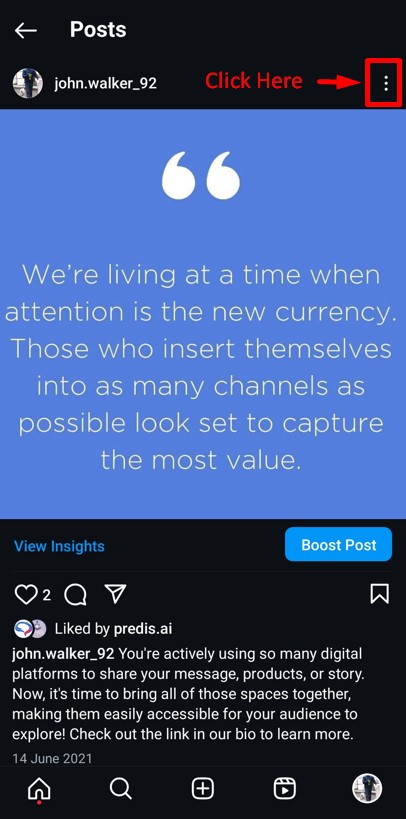
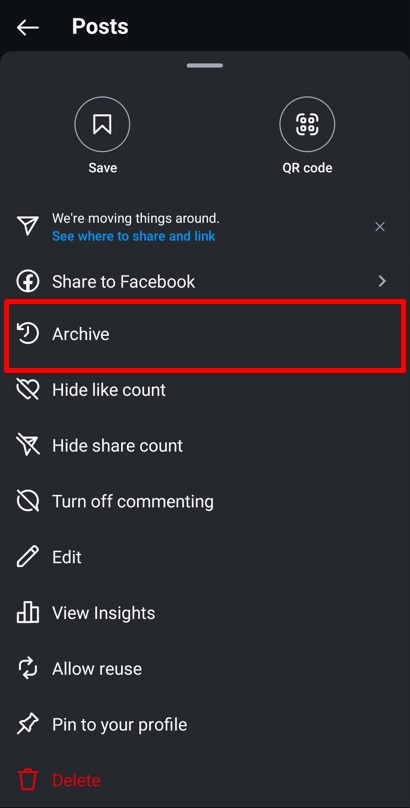
The archive feature is a great way to declutter your profile while retaining engagement metrics like likes and comments. Plus, it allows you to restore posts anytime, making it perfect for seasonal updates or temporary campaigns.
With just a few taps, you can maintain a clean profile while safeguarding content for future use.
Up next, let’s explore the simple steps to locate and view your archived posts on Instagram.
How to See Archived Posts on Instagram?
Once you’ve archived a post, viewing it later is simple. Instagram’s archive feature allows you to revisit hidden posts and decide whether to keep them archived or bring them back to your profile. Here’s a quick guide on how you can access your archived posts with ease.
Steps to See Archived Posts on Instagram
- Go to Your Profile
Tap on your profile picture in the lower-right corner of the screen to open your profile view. - Access the Menu
Click on the three horizontal lines (hamburger menu) in the upper-right corner of your profile page. This will open the Settings and activity menu. - Select the Archive Option
From the menu, tap on the “Archive” option, which is represented by a clock icon. This will take you to Instagram’s archive section. - Navigate to the Post Archive
At the top of the archive screen, you’ll see options like “Stories Archive,” “Live Archive,” and “Post Archive.” Select “Post Archive” to view all your archived posts. - Browse Your Archived Posts
Scroll through the list to find the archived post you want to view. You can tap on any post to open it.
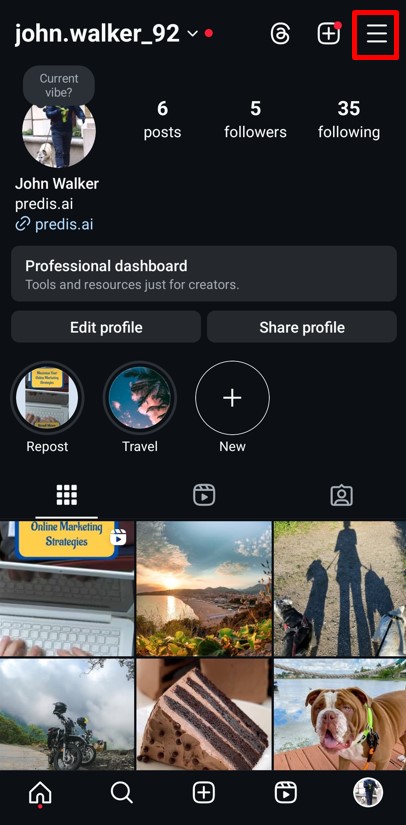
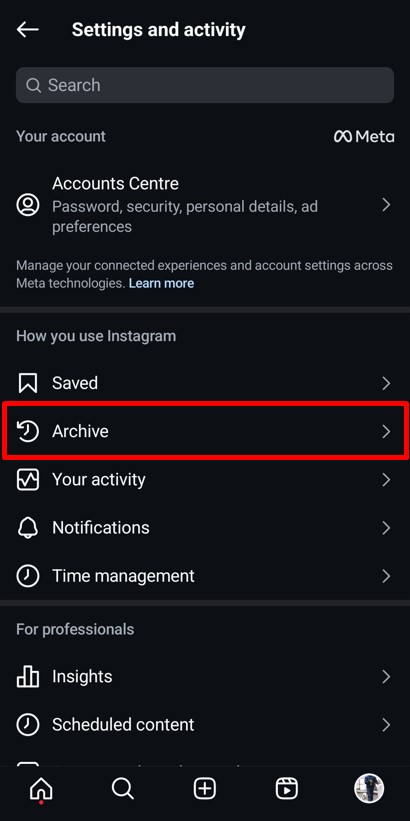
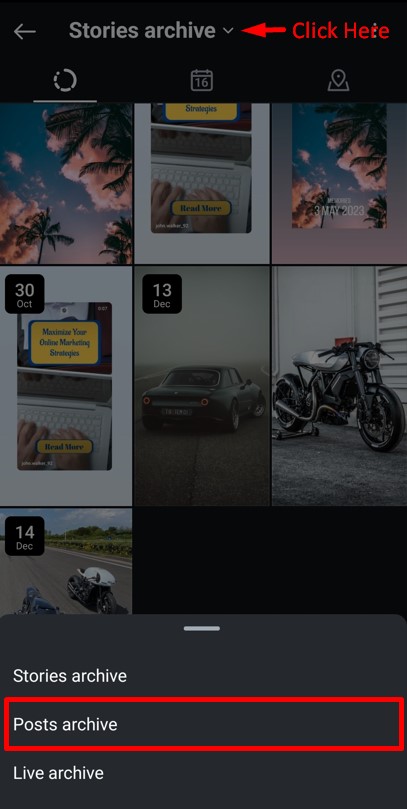
By following these steps, you can easily locate and manage your archived posts whenever you need to.
Now, let’s dive into the steps to bring your archived posts back to your profile by unarchiving them on Instagram.
Create eye-catching Instagram posts that capture attention and drive engagement with Predis.ai's Instagram Post Maker. Convert Text into Post and Creatives in a few seconds with our AI tool.
How to Unarchive Instagram Posts and Make Them Public Again?
Sometimes, you may want to bring back a previously hidden post to your Instagram profile. Unarchiving a post is an easy process that makes it visible again for your followers to see. Whether it’s a throwback photo or a promotional post that deserves a second life, here’s how you can unarchive posts step by step.
Steps to Unarchive Posts on Instagram
- Navigate to Your Profile
Tap on your profile icon in the lower-right corner to access your Instagram profile. - Access the Archive Menu
Tap on the three horizontal lines (hamburger menu) in the upper-right corner and select “Archive” from the Settings and Activity tab. - Locate the Post Archive
At the top of the Archive page, choose the “Post Archive” option to view all your archived posts. - Select the Post to Unarchive
Scroll through your archived posts and tap on the one you wish to restore. - Show the Post on Your Profile
Tap on the three vertical dots in the upper-right corner of the post and select the “Show on Profile” option. - Confirm Your Choice
Tap on the “Show on Profile” button in the pop-up to confirm your decision.
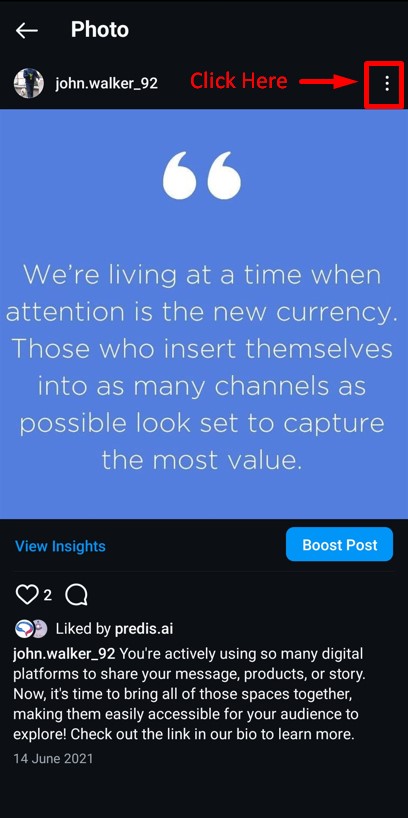
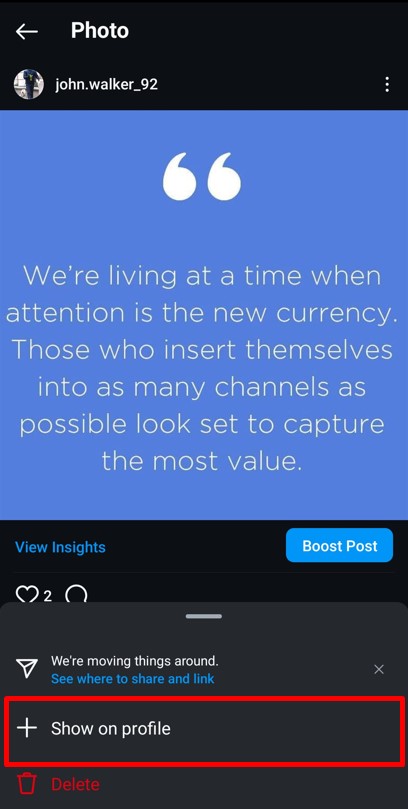
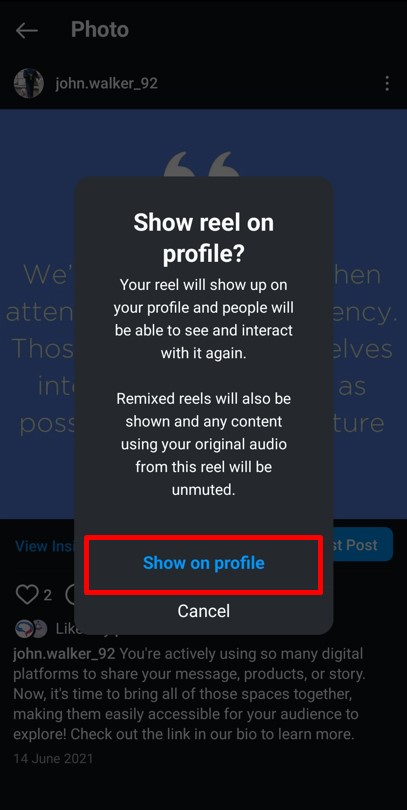
Unarchiving is perfect for reviving seasonal content, boosting engagement on older posts, or simply re-sharing posts that match your current profile aesthetic. It’s also a great way to highlight evergreen content without uploading it again.
For more details and tips on managing archived posts, check out our comprehensive guide on unarchiving Instagram posts.
Next, let’s explore how to save time by archiving multiple posts at once on Instagram with just a few steps.
How to Archive Multiple Instagram Posts in One Go?
If you’re looking to organize your Instagram profile or temporarily hide a bunch of posts, Instagram’s bulk archive feature makes it quick and efficient. Instead of archiving posts one by one, you can select multiple posts at once and archive them in a few easy steps. Here’s how you can do it:
Steps to Archive Multiple Posts at Once on Instagram
- Go to Your Profile Page
Open Instagram and navigate to your profile by tapping the profile icon in the bottom-right corner. - Access the Menu
Tap on the three horizontal line menu (hamburger icon) in the top-right corner of your profile page. - Select “Your Activity”
From the menu, choose the “Your Activity” option to access tools that let you manage your posts. - Open the “Posts” Option
Choose “Posts” from the available categories to view all your uploaded content.
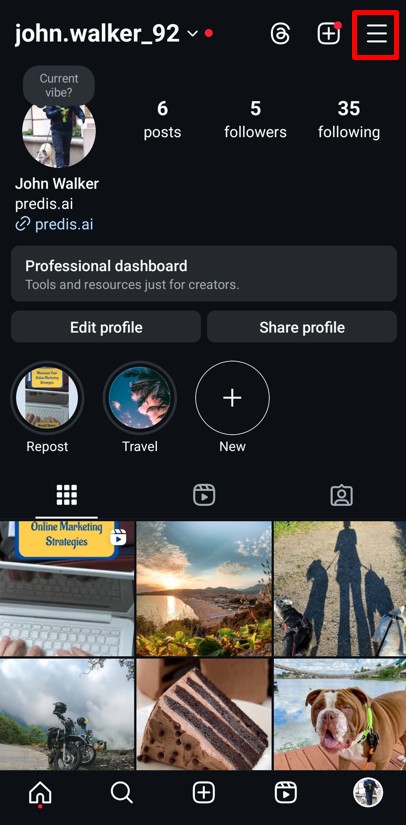
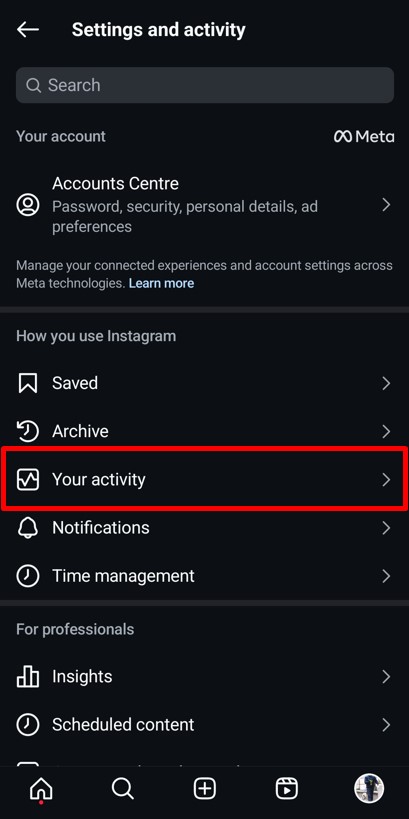
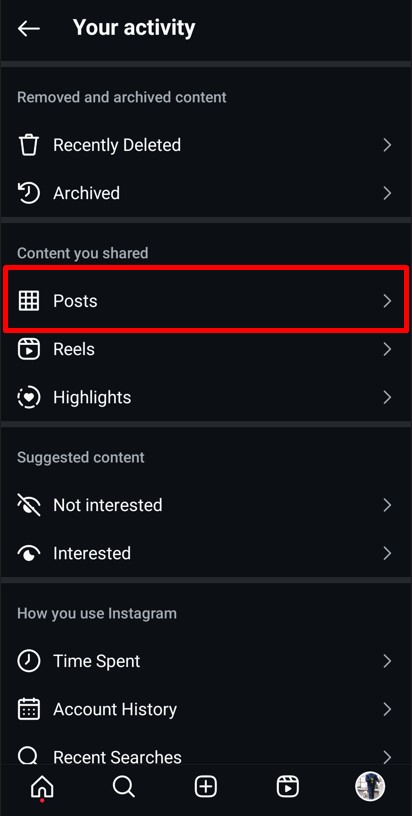
- Enable Multi-Selection
Tap on the “Select” option in the top-right corner. This will allow you to pick multiple posts. - Select the Posts to Archive
Browse through your posts and tap on each one you want to archive. Selected posts will have a checkmark for confirmation. - Archive the Posts
Tap on “Archive” at the bottom of your screen, then confirm your choice by tapping “Archive” again in the pop-up window.
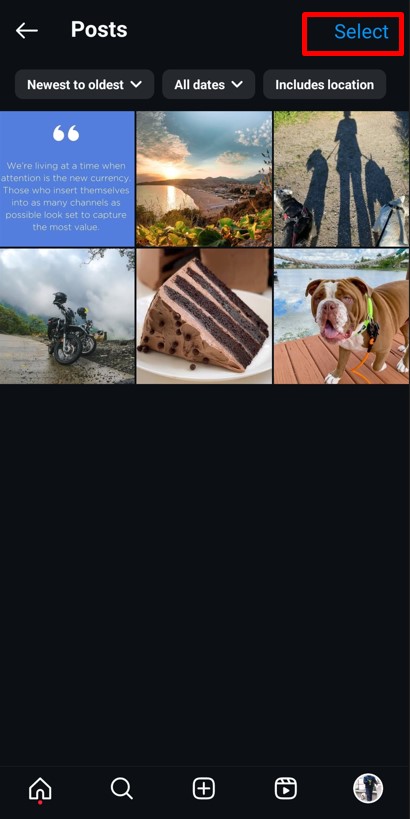
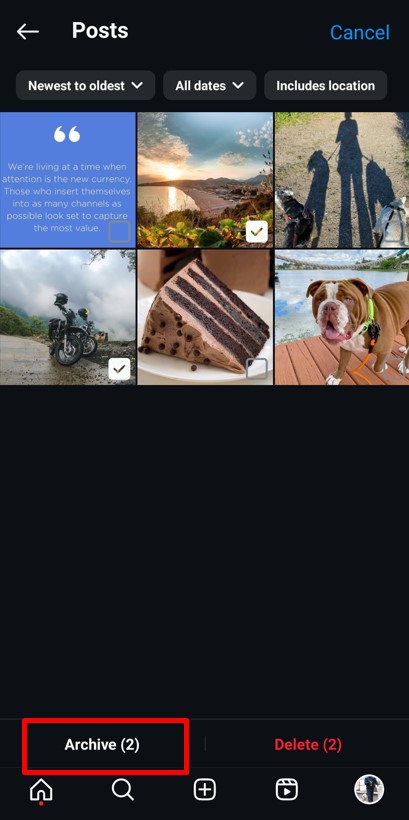
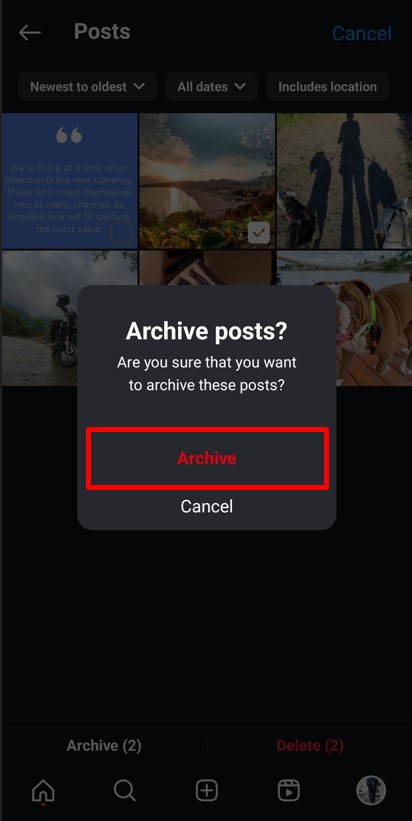
Archiving multiple posts is perfect for seasonal clean-ups, hiding old content, or giving your feed a fresh new look quickly.
Now, let’s discuss how you can access and use Instagram’s Archive feature on your computer efficiently.
How to See Archived Posts on Instagram Desktop?
Using Instagram’s Archive feature on a computer is not as straightforward as on a mobile device. The desktop site has limitations, and currently, Instagram does not fully support the Archive feature on its web version. While you can toggle the “Save story to archive” option on or off through the browser, accessing your archived posts or stories is not directly possible.
However, there’s a way to overcome this limitation. By using a third-party app like BlueStacks, to can run the Android version of Instagram on your PC or Mac, unlocking full access to Instagram’s Archive features.
BlueStacks is a free Android emulator that lets you run mobile apps on your computer. It mimics an Android device, allowing you to install and use apps, including Instagram, with all their features. This makes it a great solution for accessing Instagram’s Archive feature on a larger screen.
How to Use Instagram’s Archive Feature via BlueStacks?
Follow these steps to fully access Instagram’s Archive feature on your computer:
- Install BlueStacks on Your PC or Mac
Download and install BlueStacks from its official website. Set up the emulator by following the on-screen instructions. - Install Instagram on BlueStacks
Open the Google Play Store within BlueStacks. Search for Instagram and install the app. - Log in to Your Instagram Account
Open Instagram on BlueStacks and log in using your credentials. Your Instagram feed will now appear, just like on your mobile device.
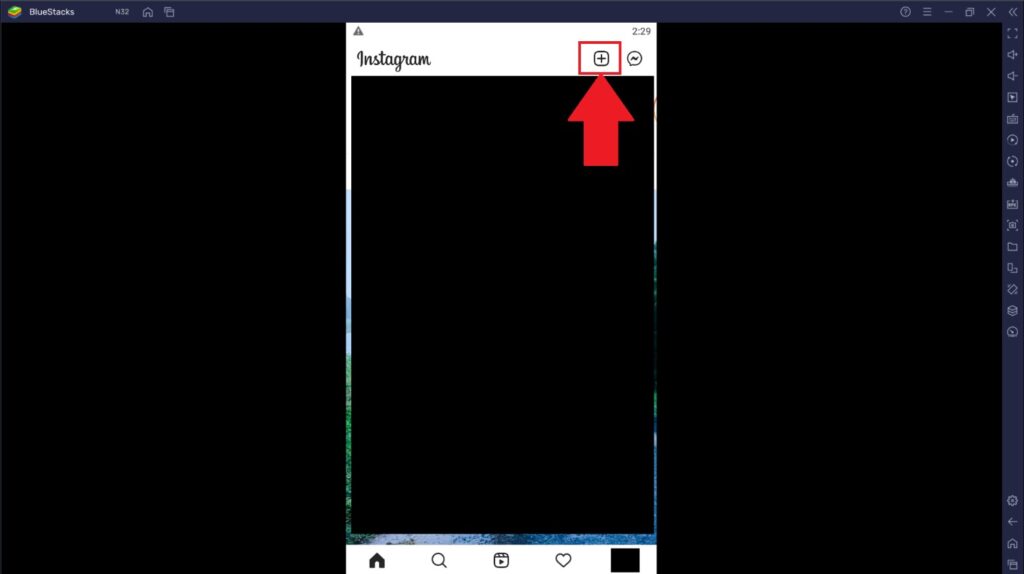
Using a third-party app like BlueStacks bridges the gap for those who prefer managing Instagram on their desktop. It’s a handy workaround until Instagram introduces full archive support on its web version.
Let’s explore some practical tips to make the most out of Instagram’s Archive feature for better content management and strategy.
10 Tips to Use the Archive Posts Feature on Instagram
The Archive feature on Instagram is a game-changer for managing your posts. It offers the flexibility to hide content temporarily without permanently deleting it. Here are some tips to make the most out of this feature and keep your Instagram profile optimized:
1. Clean Up Your Profile Without Losing Content
If you’re rebranding or want to focus on certain types of content, use the Archive feature to hide posts that no longer align with your profile’s theme. This way, you can declutter your feed without deleting memories or important posts.
2. Rotate Seasonal Content
Archive posts that are relevant to specific seasons or events. For example, holiday promotions or limited-time offers can be archived after the season ends. When the season returns, you can unarchive and reuse them to stay consistent.
3. Monitor Audience Response
Posts that don’t perform well can be archived to maintain a high-quality feed. Use Instagram Insights to analyze post performance and decide which posts to keep visible. If you see a spike in similar content trends later, unarchive them to give them a second chance.
4. Archive Instagram Live and Stories for Future Use
Instagram also lets you archive Lives and Stories automatically. This ensures that your live sessions and stories are saved even after they disappear from public view. Archived Lives can be repurposed into IGTV content or snippets for reels, while archived stories can be reposted or used for Highlights.
5. Don’t Forget to Toggle the Archive Feature
Ensure the “Save story to archive” feature is turned on in your settings. This automatically saves all your stories to the archive, giving you easy access to repurpose or repost them.
6. Use Archived Stories for Highlights
Archived stories are a goldmine for creating Instagram Highlights. Instead of manually searching for old content, head to your archive, select relevant stories, and organize them into highlights. This keeps your profile dynamic and engaging.
7. Experiment with Content Types
If you’re experimenting with a new style of content, use the Archive feature as a safety net. Publish the content, track its engagement, and archive it if it doesn’t align with your expectations or audience preferences.
8. Keep Content for Personal Use
Instagram’s Archive isn’t just for public posts. It’s a great tool to store content you want to keep private but don’t want to delete. Personal milestones, behind-the-scenes moments, or old campaigns can stay safe in your archive for easy access later.
9. Plan and Curate Your Feed
Archive posts to plan and curate your Instagram grid. Visual appeal matters, and by hiding posts temporarily, you can rearrange and craft a cohesive feed that represents your brand or personality.
10. Troubleshoot Changes That Don’t Reflect
If you archive or unarchive a post and the changes don’t reflect, refresh the app or clear your cache. Ensure that your app is updated to the latest version. Sometimes, syncing issues on Instagram may cause a delay. If problems persist, log out and back in or reinstall the app for a quick fix.
The Archive feature on Instagram isn’t just about hiding posts – it’s a versatile tool to refine your profile and maximize engagement. Keep experimenting and using this feature strategically to maintain a polished, professional Instagram presence.
Next up, let’s wrap things up with a quick conclusion and address some frequently asked questions to clear any lingering doubts.

Conclusion
Instagram’s archive feature is a fantastic tool to manage your posts, stories, and even live sessions without losing them forever. It offers a way to declutter your profile, maintain privacy, or simply revisit past content whenever you like. Whether you want to temporarily hide a post, safeguard memories, or plan future re-uploads, the archive feature has you covered.
We’ve walked you through everything you need to know, from archiving and unarchiving posts to troubleshooting and creative tips for using the feature effectively. By mastering this tool, you can take better control of your Instagram content and tailor your profile to reflect your evolving style and goals.
Instagram continues to evolve as a platform, making it crucial to stay informed about its features and use them efficiently. With billions of users engaging daily, having a well-organized, strategic approach can set you apart and help you make the most of this dynamic platform.
Managing your Instagram content doesn’t have to be overwhelming. Predis.ai can simplify the process by helping you create, edit, schedule, and manage your posts from one platform. Whether it’s generating fresh content ideas or running competitor analysis, Predis.ai is your one-stop solution for hassle-free social media management. Sign up for Free Now!
Take control of your Instagram game today and make your profile stand out with smart strategies and efficient tools.
For any further questions, check out our FAQs below.
FAQs
Yes, you can archive and unarchive posts as often as you like. There’s no restriction, making it a flexible tool for managing your Instagram profile.
No, archived posts are only visible to you. Your followers won’t be able to see them unless you unarchive them.
Yes, archiving a post does not affect its engagement metrics. Likes, comments, and other interactions remain intact when you unarchive the post.
Absolutely! Instagram allows you to archive Stories and Live videos if you’ve enabled the “Save to Archive” feature in your settings. This helps you revisit them later or repurpose the content.
The Archive feature is not fully accessible on Instagram’s desktop site. However, you can use an Android emulator like BlueStacks to access and manage the Archive feature on your PC or Mac.
First, double-check if you’re logged into the correct account. If the issue persists, update your app, clear the cache, or restart your device. As a last resort, contact Instagram Support.
Yes, Instagram allows you to bulk archive posts using the “Your Activity” feature. Simply select multiple posts and archive them all at once for faster content management.
Archived posts stay in the Archive indefinitely. They’ll remain hidden until you choose to unarchive or delete them, giving you complete control over your content.
You may also like,
Online music class Instagram guide
Best Insta Call to Action ideas