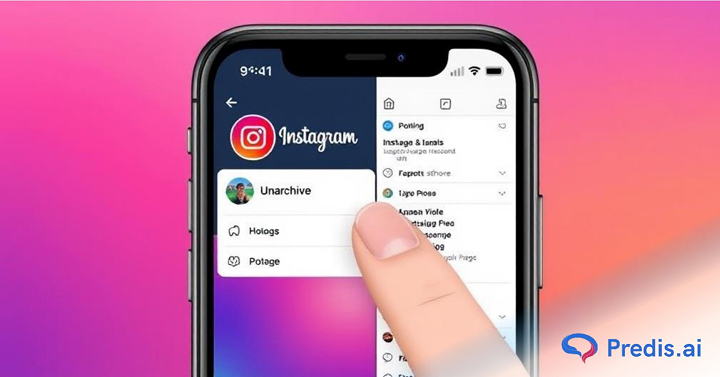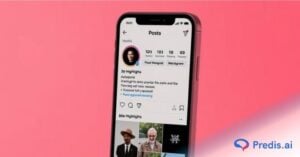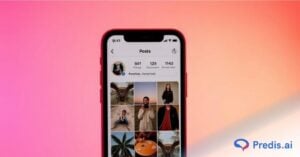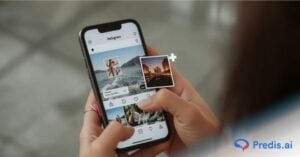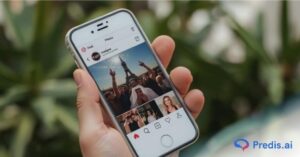Instagram is one of the most engaging social platforms, with 4.2 billion likes recorded every day. With so much content being posted, sometimes you might archive a post to remove it from your profile without deleting it. But what if you change your mind and want to unarchive a post on Instagram?
The good news is that Instagram allows you to restore archived posts easily. Unarchiving an Instagram post and re-publishing it to your feed is a simple process that shouldn’t take more than a few seconds at most. In this guide, we’ll walk you through how to restore posts and stories on Instagram. Let’s get started!
What Does It Mean to Unarchive a Post on Instagram?
If you’ve stored away a number of your posts thus far, whether intentionally or accidentally, and you’re now seeking to retrieve one from the archives, take a moment to pause your search and thoroughly read this article.
When you archive a post on Instagram, it relocates to a separate section designated for archived posts, accessible only to you.
Put simply, unarchiving a post involves resurfacing it for your followers to view once more. When a post is unarchived, it returns to its initial date of publication, along with the restoration of its original comments and likes. This allows your followers to engage with the post anew, and you retain the option to archive it once more if desired.
Ready to restore your posts? Let’s dive into the step-by-step guide on how to unarchive a post on Instagram!

How to Unarchive a Post on Instagram?
Unarchiving a post on Instagram is quick and easy. In just a few taps, you can bring back a hidden post to your profile without losing likes or comments. Follow these simple steps to restore your archived content.
Step-by-Step Guide to Unarchive a Post on Instagram
- Step 1: Open the Instagram app and log into your account.
- Step 2: Tap the profile icon at the bottom-right corner to access your profile page.
- Step 3: Tap the three horizontal lines (menu) in the top-right corner.
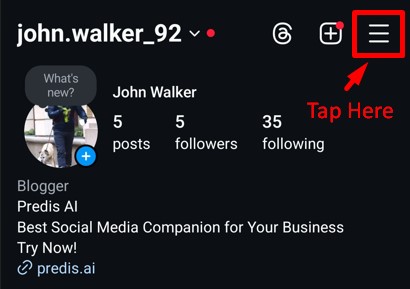
- Step 4: Select “Archive” from the menu.
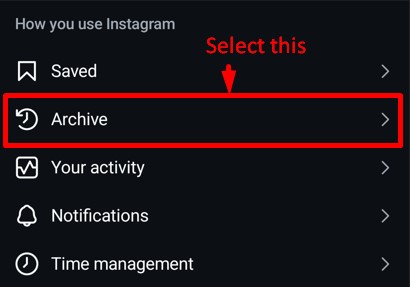
- Step 5: From the top, choose “Posts Archive” if it’s not selected already.
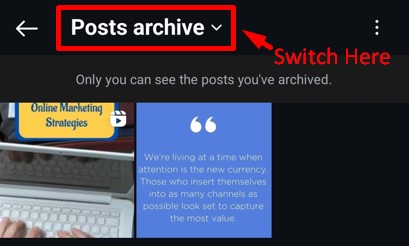
- Step 6: Scroll through and find the post you want to unarchive.
- Step 7: Tap the post to open it. Then, tap the three dots in the top-right corner.
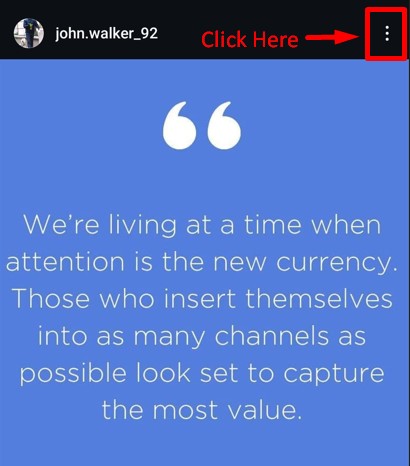
- Step 8: Select “Show on Profile” to unarchive it.
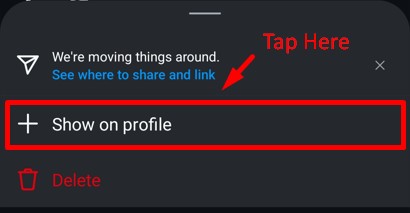
That’s it! Your post is now visible on your profile again, exactly where it was originally posted. Even now, if your feed does not look as you intended, you can find new Instagram post ideas using our AI tool. And you can easily create Instagram posts with Predis AI.
What Happens When You Unarchive an Instagram Post?
Likes cease during the archiving period since the post isn’t visible on your feed. Subsequently, the post’s views and engagement dwindle. However, upon unarchiving, the Instagram post seamlessly returns to its original location as if it had never been archived.
What else can you anticipate following the unarchiving of an Instagram post?
- You can start receiving comments and likes on your posts again.
- The post will appear where it originally did for viewers.
- You can change captions and locations as you like.
- Comments can be pinned.
Unarchiving is a great way to bring back old posts without losing engagement. Now that you know how to unarchive Instagram posts, let’s move on to learn how to unarchive a story on Instagram.
Stand Out on Instagram with AI Content 🌟
How to Unarchive a Story on Instagram?
Instagram Stories have become a powerful tool for engagement, with 500 million daily active users interacting with them every day. While stories disappear after 24 hours, Instagram automatically saves them to your Stories Archive. This feature allows you to repost, organize, or delete past stories anytime.
Step-by-Step Guide to Unarchive a Story on Instagram
If you want to bring back an old Instagram Story, you can unarchive it and add it to your Highlights for continued visibility. Follow these steps:
- Step 1: Open the Instagram app and tap your profile picture in the bottom-right corner.
- Step 2: Tap the three horizontal lines (menu) in the top right.
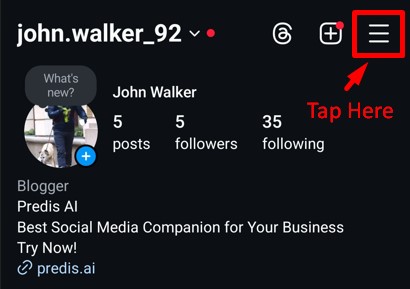
- Step 3: Select “Archive” and choose “Stories Archive” from the top menu.
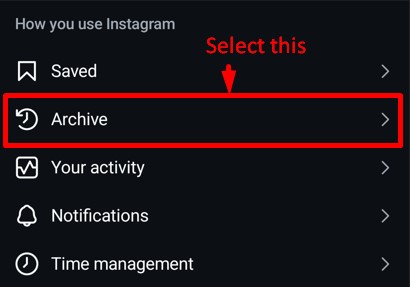
- Step 4: Browse through your archived stories and select the one you want to unarchive.

- Step 5: Tap “Highlight” select an existing highlight, or create by tapping on “New”.
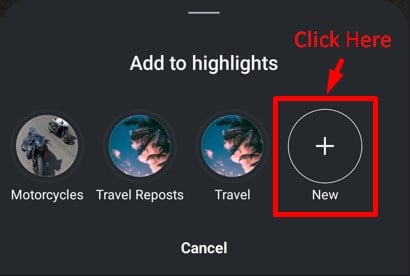
- Step 6: Give it a name and press “Add” to save it to your profile.
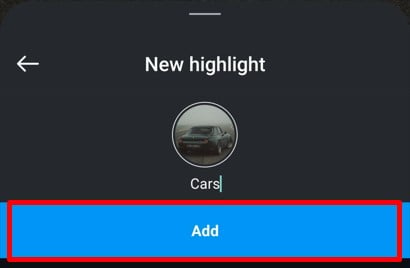
Now, the story will be visible on your profile as a Highlight, making it accessible to your followers whenever they visit your page.
By managing your Instagram Stories Archive, you can keep your content organized while ensuring only the best stories remain visible. Now that you know how to handle archived stories, let’s wrap things up with a quick summary!

Conclusion
Unarchiving Instagram posts and stories is a breeze with our straightforward guide.
In the bustling world of Instagram, managing your content is key. Archiving your posts offers a neat solution for decluttering your feed, but knowing how to bring back those posts ensures your memories regain the spotlight.
With just a few taps, you can effortlessly revive your posts (even edit them), inviting fresh engagement from your audience. Simplify your Instagram experience today with our easy guide on unarchiving Instagram posts.
Worrying about perfecting your Instagram feed manually? Let Predis AI handle your content creation, editing, and posting – so you can focus on growing your audience! Try Predis AI today and take your content to the next level!
Frequently Asked Questions:
Go to your Posts archive and select Show on your profile to unarchive a post on Instagram. Instagram’s unarchiving feature allows you to bring back archived posts to your feed. To rearrange your grid, you can archive or unarchive Instagram posts at any moment.
Your feed will be updated if you unarchive a post. Your unarchived post insights will also rise as a result of making them visible again.
To repost a picture, click on it in the Archive folder. Click the “…” menu a second time above the picture. You should select “Show on Profile” this time. Your post has now returned to its original position in your profile’s chronological order!
The shares, saves, likes, and comments will stay consistent with when you archived the post. However, note that neither your archived post nor the ones you unarchive will appear in your followers’ feeds as new posts. Nevertheless, your followers can still find your account and view the reinstated posts by searching for it.