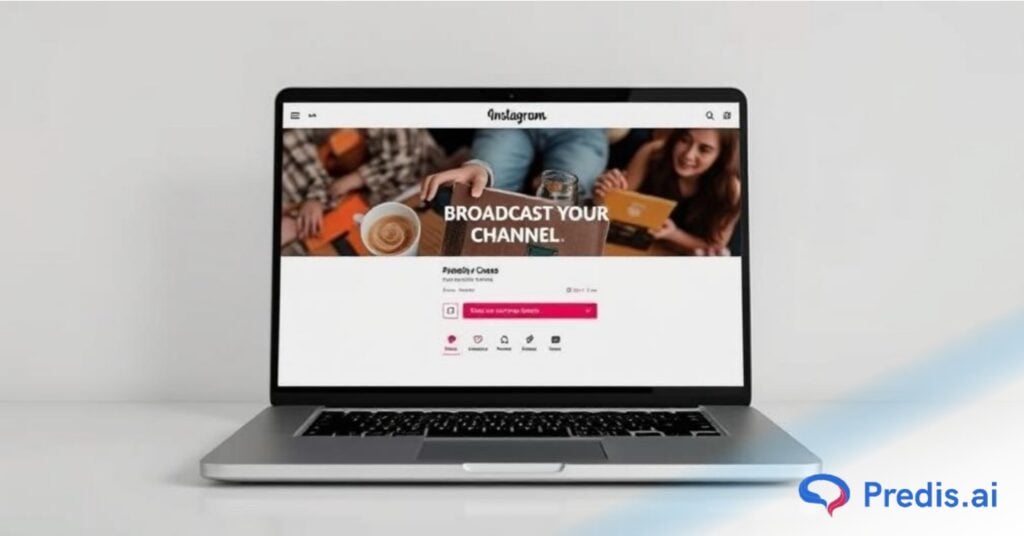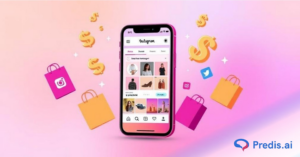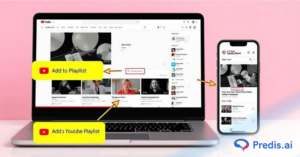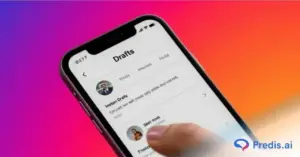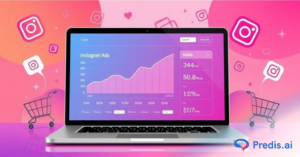Imagine having thousands of people tune in, hanging on your every word, ready to interact in real time. No, this isn’t a rockstar’s dream – it’s the reality of Instagram broadcast channels! Forget carefully curated feeds and staged photoshoots; this is a live, raw, and unfiltered connection at its finest.
But don’t be intimidated! Mastering broadcast channels doesn’t require a stadium tour bus or a million followers. This complete guide will be your backstage pass, guiding you through the exciting world of these interactive channels.
Understanding Instagram Broadcast Channels: A Quick Breakdown. Instagram broadcast channels are a two-way conversation playground for you and your fans. Think exclusive updates, live polls, and behind-the-scenes peeks, all accessible with a tap.
In the digital age, where attention spans are short, and consistency is key, effectively managing content creation and adhering to schedules can be challenging. This is where Predis.ai offers solutions to streamline the process and ensure your content grabs attention through captivating images and videos.
Now, armed with engaging visuals and a direct line to your audience, get ready to unlock the secrets of broadcast channels – discover inspiring ones, learn to create your own, and unleash your inner broadcasting genius!
Why Launch an Instagram Broadcast Channel?
Tired of the mystery of the DM inbox? Finding public feeds a bit dull lately? People are shifting to deeper connections on Instagram – and broadcast channels are leading the charge. Let’s explore why you should join the movement!
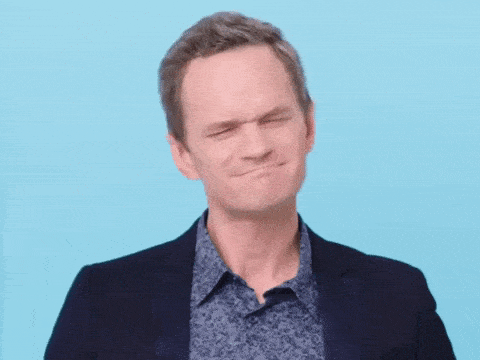
In a recent video reel, Adam Mosseri, who’s in charge of Instagram, shared something interesting: “People are actually sharing more photos and videos through DMs than they are through Stories on any given day. And surprisingly, they’re sharing even more through Stories than on their main feed.”
Instagram has unveiled an exciting new feature called broadcast channels, which is a game-changer for creators looking to deepen connections with their followers.
This feature allows creators to send one-to-many messages, engaging directly with their audience in real time. Followers can react and engage with interactive elements, fostering active audience engagement and ultimately enhancing discoverability and impact on the platform.
This new tool offers guaranteed visibility, providing a targeted way to reach your audience without competing in the algorithm. So, if you’ve been struggling to get your content noticed, engage your followers, or convert your efforts into results on Instagram, these broadcast channels might just be the solution you’ve been looking for!
Who can create a Broadcast Channel on Instagram?
So, you’ve got this burning desire to launch your very own broadcast channel on Instagram, right?
Well, buckle up because here’s the scoop: anyone can jump on the bandwagon with a Creator account! While the doors might seem closed for personal and business accounts at the moment, fear not – a Creator account is your golden ticket to the party.
Instagram may have its dos and don’ts, but once you’ve secured that Creator status, you’re all set to embark on your content creation journey confidently and easily!
How to start a Creator account on Instagram
Here are the steps on how you create a Creator account on Instagram –
Step 1: Access Your Settings
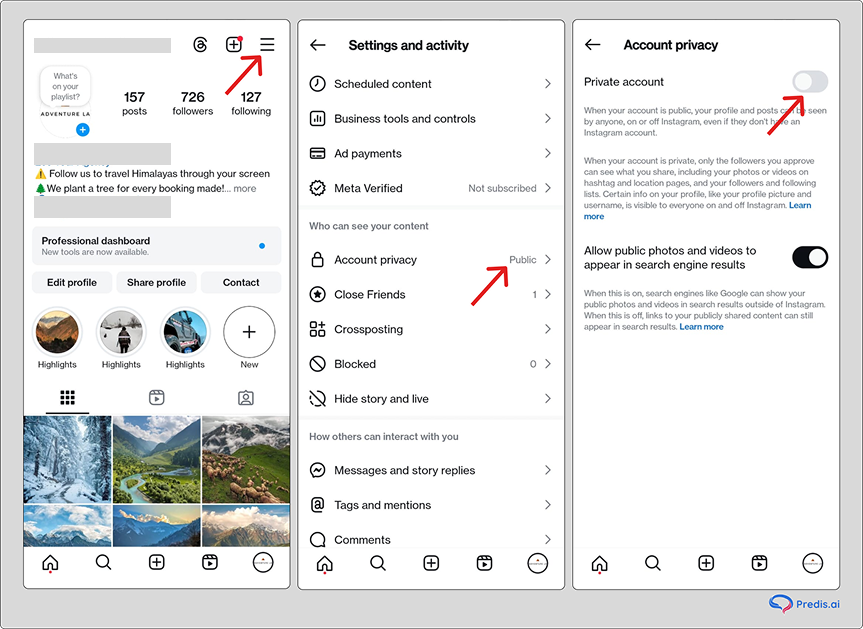
To broadcast a channel, your first step is to head to your profile and tap on the three horizontal lines in the top right corner. Next, select Settings, which is right at the top. Then, click on Account.
For personal accounts, opt for Switch to Professional Account. Go for the switch to a creator account if it’s a business account.
Note: Instagram might also suggest the switch on your profile page, which achieves the same result.
Step 2: Set Up Your Account
Pick the label that best represents you or your work from the provided list. Decide whether you want this label displayed on your profile.
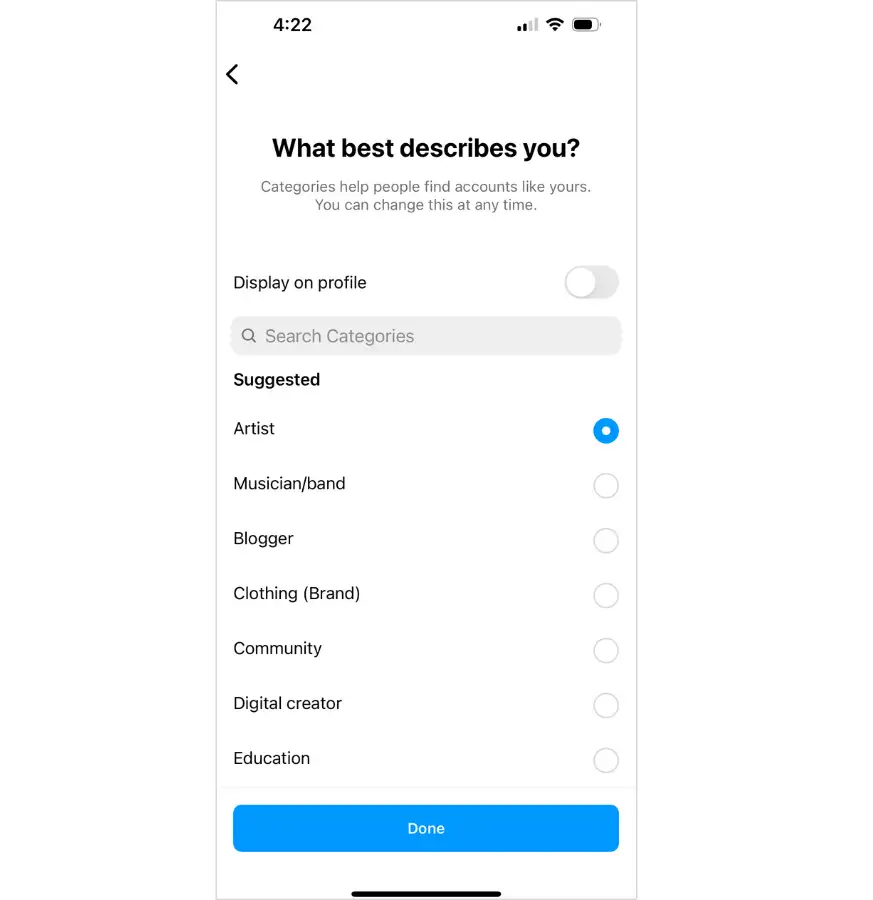
Instagram might ask if you’re a creator or a business. Choose Creator, then click Next. You’ll be guided through setting up your professional account.
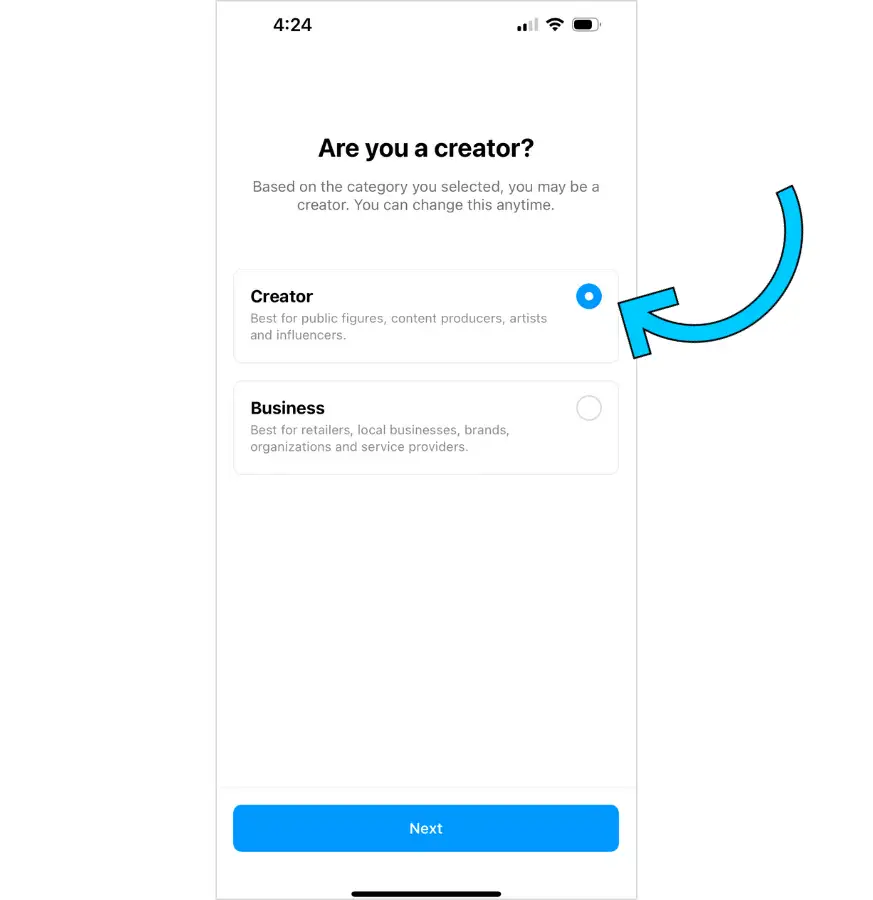
Here, you can follow these steps to familiarize yourself with your creator profile:
- Get Inspired
- Grow Your Audience
- Share Content to View Insights
- Explore Professional Tools
- Complete Your Profile
During setup, Instagram may inquire about sharing logins through the Accounts Center. If you skip it for now, you can always set it up later.
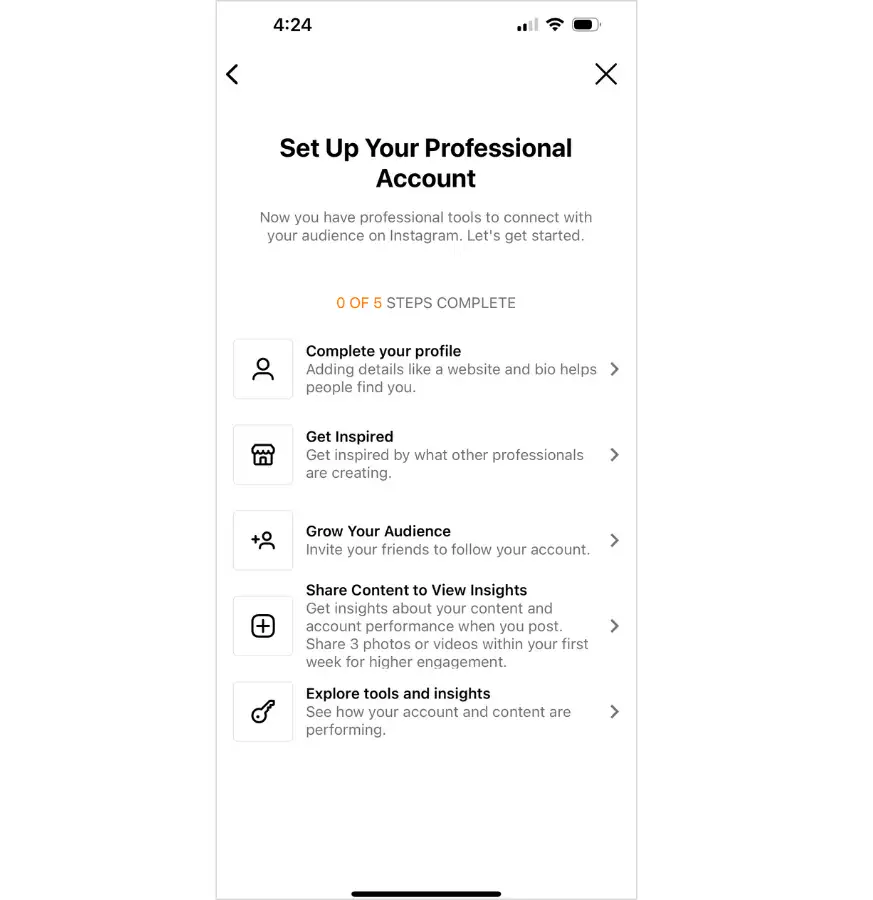
You’ll be directed to the Set Up Your Professional Account page, where you can explore your new features and tools.
Step 3: Explore Your Features and Tools

If you’ve exited the Set Up Your Professional Account page, you can still access it by clicking on the progress bar at the top of your profile.
There’s also a bar graph icon in the top right corner of your profile page. Tap it to access your Professional Dashboard.
Here, you’ll find your account insights, tools, and useful tips and resources.
Return to your profile and tap the three lines in the top right corner. Select Settings, then navigate to Creator. Under this tab, you can manage additional features such as:
- Ad payments
- Branded content
- Branded content ads
- Saved replies
- Frequently asked questions
- Connect or create
- Minimum age
- Monetization status
- Set up Instagram Shopping
Level Up Your Instagram Game with a Creator Account: Features That Ignite Engagement
There are certain features that unlock once you set up a creator profile on Instagram.
Dive in and supercharge your Instagram presence with these keyword-focused descriptions:
Insights into Follower Growth
Creator accounts unlock a powerful insights dashboard revealing the secrets of your audience. See who they are, what makes them tick, and how your content lands. Craft posts that resonate and watch your follower growth explode!
Efficient Messaging
With creator accounts, you get valuable DM-filtering options. Say farewell to drowning in a sea of DMs in your inbox.
Creators can now filter messages through three tabs:
- **Primary (with notifications),
- **General (no notifications), and
- **Requests (messages from people you don’t follow, no notifications).
These filters enable you to distinguish friends from fans and separate trolls from everyone else. You can also mark important conversations, ensuring you never miss a chance to respond.
Scheduling Convenience
While creator account users can’t link to third-party scheduling apps, scheduling your feed and IGTV posts is still possible using the Creator Studio dashboard.
In your Creator Studio dashboard, click the green Create Post button in the top left corner. Upload your content, craft your caption, and provide any other details you want. Then, click the drop-down arrow next to Publish in the bottom right corner.
Profile Management & Freedom
With a creator account, you have control over what others see. You can choose to display or hide your contact information, call-to-action (CTA), and creator label.
Moreover, you can select your preferred contact method on your profile, be it a call, text, or email. This allows you to showcase a specific business contact while keeping your personal life private.
Shoppable Posts
For those selling products or offering recommendations, a creator account empowers you to create shoppable posts and tag products. Clicking on the tag takes users to a product description page where they can gather more information or make a purchase.
This feature is especially beneficial for influencers collaborating with or endorsing multiple brands. If this resonates with you, a creator account might be the perfect fit.
How to Start a Broadcast Channel on Instagram?
Once you’ve got your Creator account up and running, here’s a step-by-step guide on how to make a broadcast channel, whether you’re using an iPhone or an Android smartphone:
- Open the Instagram app and navigate to your messenger by tapping on the paper airplane icon located at the top right of the screen.
- Click on the pencil and paper icon to compose a new message.
- Choose “Create a broadcast channel.” In the new window that pops up, give your channel a name, define your audience, set an end date if you wish, and decide whether to include a link to your broadcast channel in your bio.
- Hit “Create broadcast channel.”
Keep in mind that the broadcast channel feature is currently in the process of being rolled out to all creators. If it hasn’t appeared on your account yet, don’t worry—just give it some time!
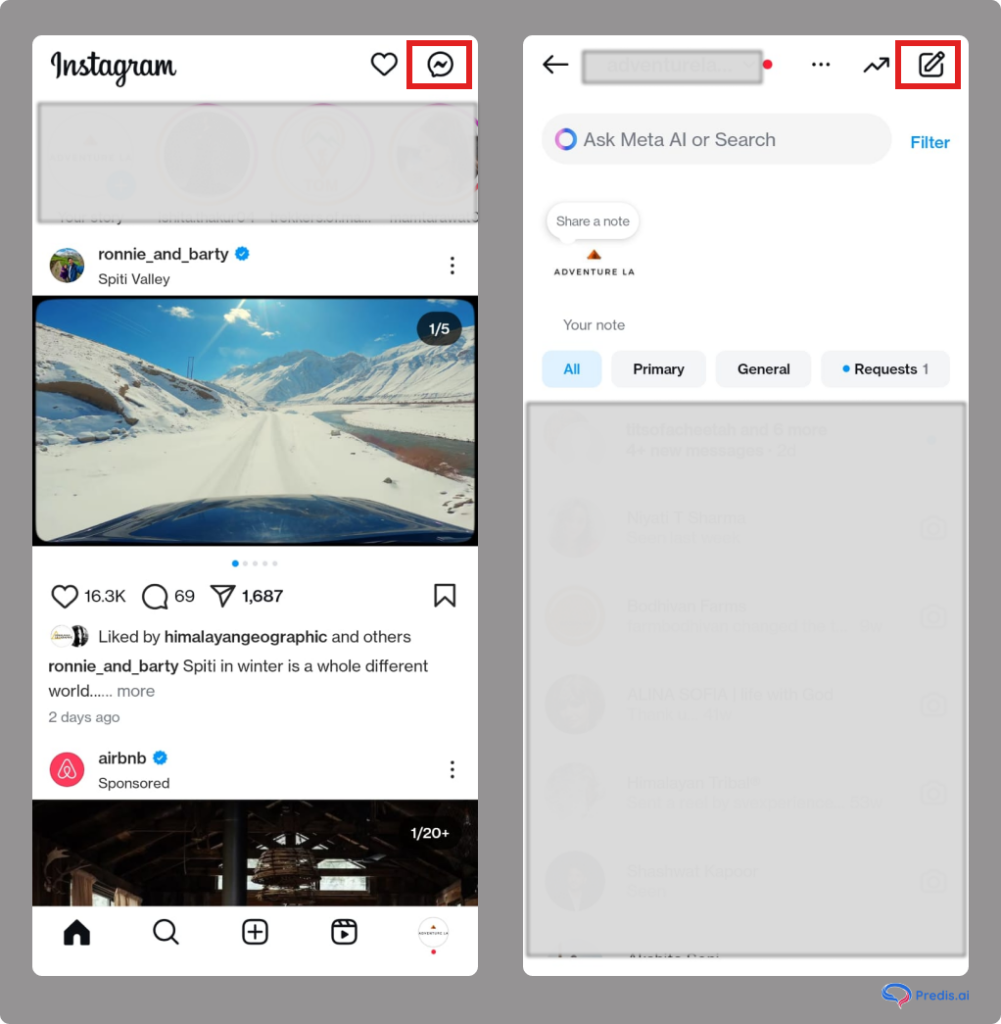
How to invite others to your Instagram Broadcast Channel
Once your shiny new channel is all set, it’s time to gather your followers on board. Here are a few hassle-free ways to bring them into your channel:
Send your inaugural message:
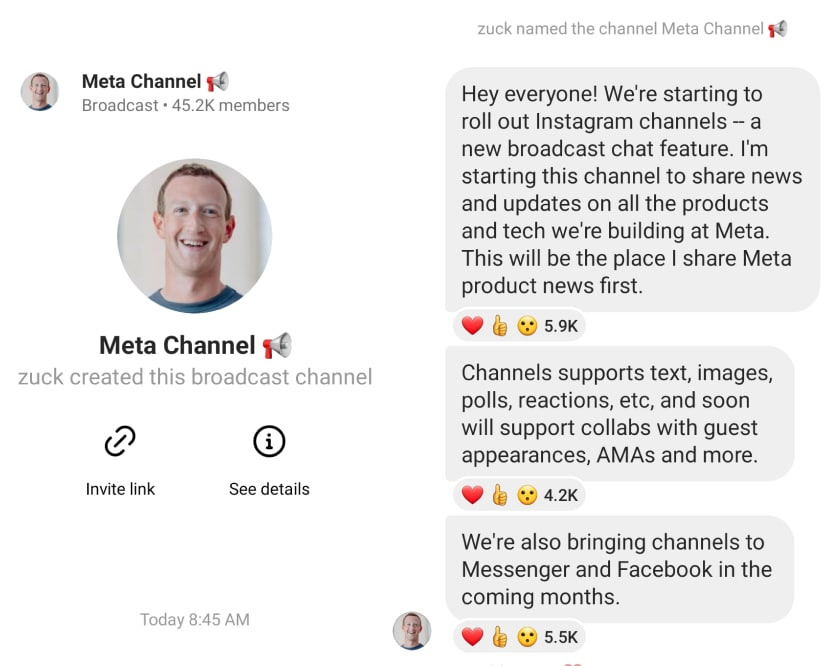
When you fire off that first message in your fresh broadcast channel, all your followers automatically receive a notification, inviting them to jump in and join the channel.
Share an invite link:
Craft a channel link to invite someone, just as you would for a group chat. You can easily copy the link by selecting the name of your broadcast channel.
Drop a link in your Stories:
Treat your broadcast channel link like any other piece of content on Instagram. Share it in your Stories and let your followers swipe up to join the channel.
Feature specific messages in your Stories:
If you’re not keen on sharing the entire channel, no worries. Tap and hold a single message, then hit ‘Share to Story,’ and voila!
If you’re having trouble spotting this feature, it might be due to ongoing regional restrictions as Instagram gradually introduces it to all users. Alternatively, double-check if you’re using a Personal or Business account, as the availability may vary based on that.
How to join a Broadcast Channel on Instagram
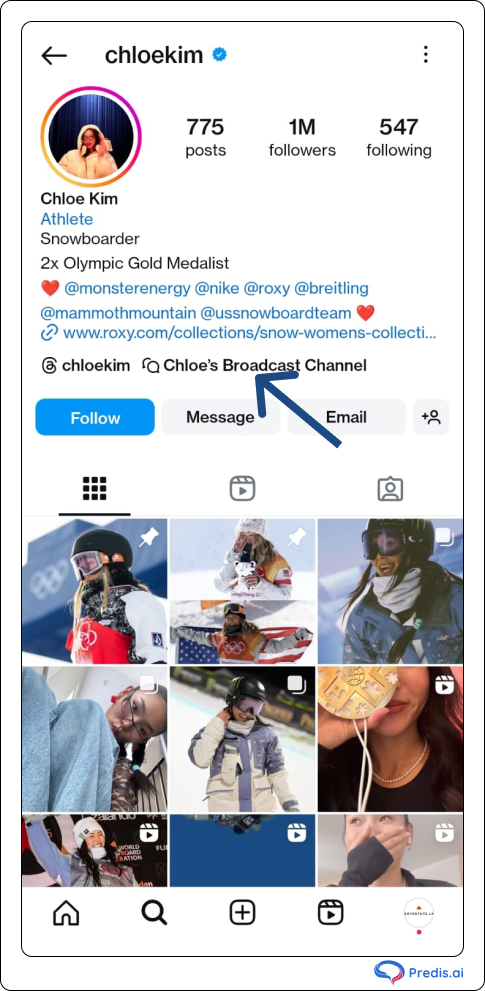
Getting to the broadcast channel on your phone is a breeze with a creator’s Story sticker, a link pinned to their profile, or a heads-up if you’re already following them and they’re launching a new channel.
Just tap “Join broadcast channel.” If you’re not already following the creator, you’ll get a friendly reminder to hit that Follow button. Once you’re in, the channel slides into your Instagram inbox, hanging out with your other message threads.
Feel free to react to content and vote in polls, but keep in mind, that messaging is a no-go. Spread the joy by sharing the link to your favorite creators’ broadcast channels with your pals, so they can hop on the bandwagon too.
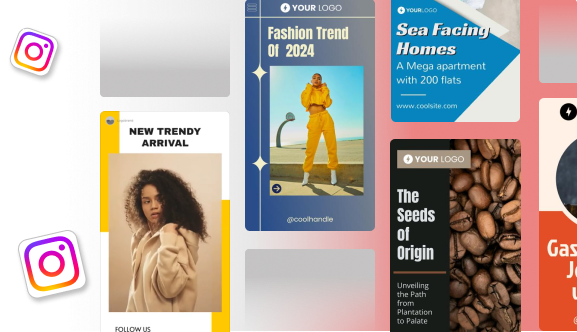
Conclusion
The future of the broadcast channel on Instagram is teeming with promise and excitement. With Meta’s advancements promising heightened audience engagement, dynamic creator collaborations, and cutting-edge promotion methods, we stand on the cusp of a thrilling new era in the Instagram universe.
Get ready for a surge of fresh opportunities as we eagerly anticipate the upcoming updates. The journey ahead is set to redefine how we connect and share on Instagram. Keep your eyes peeled for the next wave of enhancements!
Related articles
Drunk Elephant Social Media Strategy
How to Create a Brand Identity on Instagram