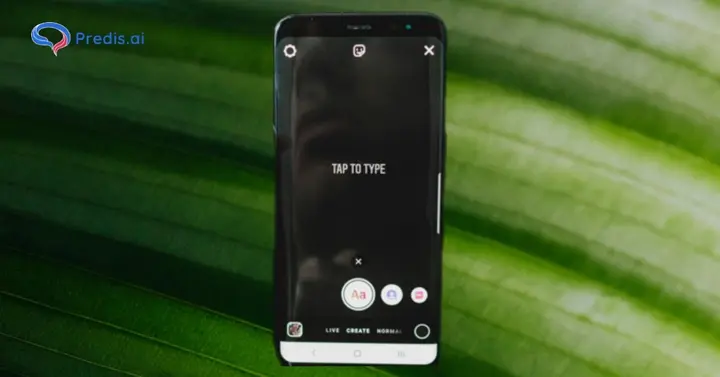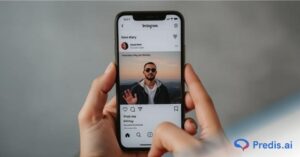With over 500 million daily active users in 2025, Instagram continues to be a powerhouse in our digital lives. From staying connected with friends to discovering new trends and businesses, it’s an app we turn to daily. It’s safe to say Instagram influences the way we share, connect, and consume content.
However, with so much activity, your feed can sometimes feel overwhelming. That’s why features, like the ability to mute or unmute someone’s story on Instagram, are game-changers. They give you the power to curate your experience and focus on the content that matters most.
Whether you want a break from certain updates or reconnect with someone’s stories you’ve missed, this feature is essential. In this blog, we’ll guide you step-by-step on how to mute and unmute stories on Instagram, so you can fully control your interactions and enjoy a tailored feed. Let’s get started!
Why Mute or Unmute Stories on Instagram?
Instagram Stories have become a daily staple for many users, with half a billion people using Stories every day. Instagram stories are an excellent way to stay updated on your friends, brands, and influencers.
But let’s be honest – sometimes, you want a break from certain updates. That’s where the mute feature comes in handy. It lets you take control of your feed without unfollowing anyone. Whether you’re overwhelmed with too many updates or just need to pause someone’s stories, muting is the perfect solution.
On the flip side, unmuting stories helps you reconnect with the content you’ve missed. Maybe you muted someone temporarily and now want to catch up on their updates. Or perhaps you accidentally muted a story and are wondering why it’s not showing up. Unmuting ensures you don’t miss out on posts that matter.
So, why should you mute or unmute stories? The answer is simple: personalization. Instagram is all about creating a feed that resonates with you. Muting stories helps reduce noise, while unmuting ensures you stay in the loop with the people and topics you care about. It’s all about balance!
Now that we’ve explored why muting and unmuting Stories can enhance your Instagram experience, let’s dive into the steps. Let’s break down how you can mute an Instagram Story easily in the next section.
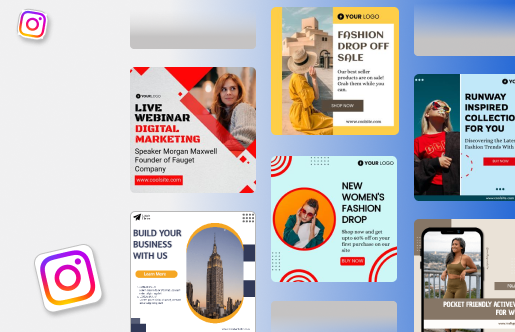
How to Mute Stories on Instagram?
Sometimes, you just need a break from certain Stories without unfollowing someone. That’s where the “Mute” feature comes in handy. Muting Stories allows you to declutter your feed while keeping things polite. Here’s how you can do it:
- Find the Story You Want to Mute: Open Instagram and scroll through your Story feed at the top of your home screen to locate the Story you want to mute.
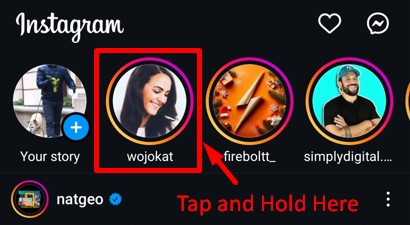
- Long Press on Their Profile Picture: Press and hold their profile picture in the Story feed until a menu appears. You’ll see an option to mute.
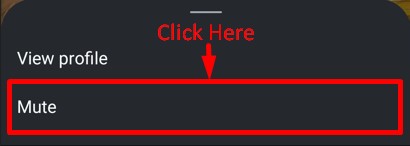
- Choose What to Mute: Select Mute Stories if you just want to hide their Stories. If you also want to mute their posts, choose Mute Stories and Posts.
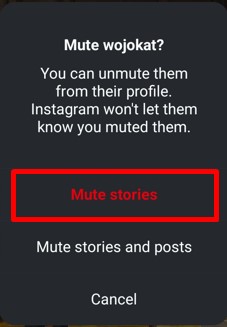
That’s it! Once muted, their Stories will move to the end of your Story feed and won’t autoplay.
Now that you know how to mute Stories, let’s move on to the next step: how to unmute someone’s story on Instagram when you’re ready to reconnect.
How to Unmute Someone’s Story on Instagram?
Muting a Story is easy, but unmuting it is just as simple when you’re ready to reconnect. While you cannot unmute Instagram Stories on a computer, you can do so on a mobile device. You may unmute a user’s story for many reasons; you may want to save the aesthetic story shared by your connection.
Here’s how to unmute someone’s Story on Instagram with these 3 simple methods.
1. How to Unmute Someone’s Story on Instagram Feed?
If you’ve muted someone’s Story and want to bring it back to your regular feed, here’s how you can do it directly from the Instagram Story feed:
- Open Instagram: Launch the app and go to your home screen, where the Stories feed is displayed at the top.
- Scroll to the Right: Muted Stories appear grayed out and are typically positioned at the far right of your Story feed.
- Long-press the Muted Story: Tap and hold the profile picture of the muted user.
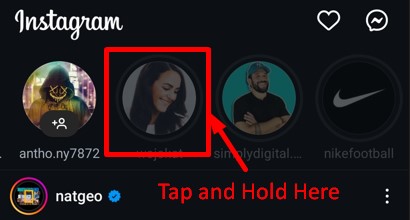
- Select Unmute: A menu will pop up. Choose Unmute Story from the options.
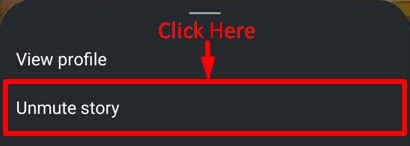
That’s it! The unmuted Story will now appear in its regular spot and play along with other Stories. It’s a quick way to reconnect with updates from someone you’ve missed.
2. How to Unmute Instagram Stories from a User’s Profile Page?
If you’ve muted someone’s Stories and want to reconnect, you can easily unmute them by visiting their profile. Follow these simple steps:
- Open Instagram: Launch the app and navigate to the profile of the person whose Stories you want to unmute.
- Tap the “Following” Button: On their profile page, locate the Following button right under their bio and tap on it.
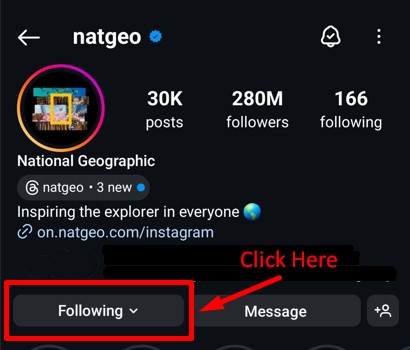
- Select “Mute”: A menu will pop up with options. Tap on Mute to view what you’ve muted.
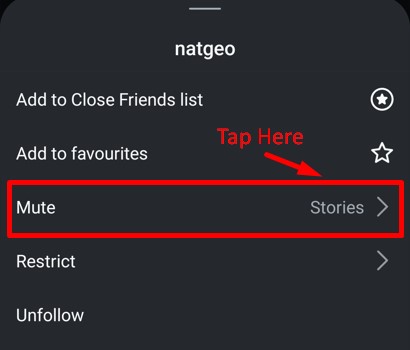
- Toggle Off Stories: If Stories are muted, you’ll see the toggle switch turned on. Simply toggle it off to unmute their Stories.
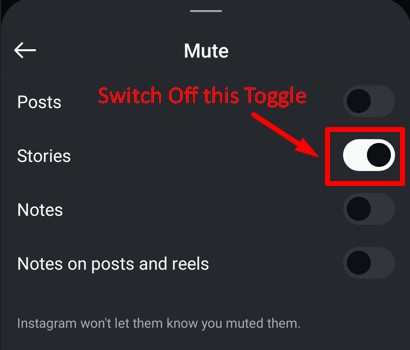
Once you’ve completed these steps, the person’s Stories will reappear in your feed like before. It’s a quick way to ensure you don’t miss out on updates from someone you care about.

3. How to Unhide Someone’s Story on Instagram through Settings?
Unhiding someone’s story on Instagram through the settings is a simple process. If you’ve muted multiple accounts and can’t remember specific profiles, this method is your go-to. Here’s how to do it:
- Open the Instagram App: Launch the Instagram app and head to your profile by tapping your picture at the bottom right.
- Access the Settings Menu: Tap the three horizontal lines (hamburger icon) at the top-right corner of your profile.
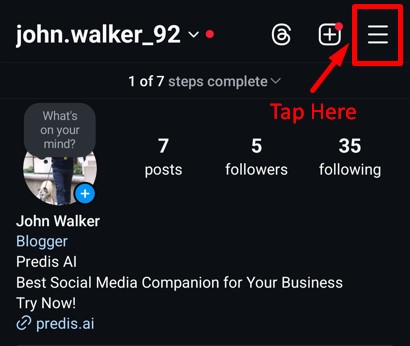
- Navigate to the “Muted Accounts” Section: Scroll down to find the Muted Accounts option under the “What you see” section. Tap on it to view all the accounts you’ve muted.
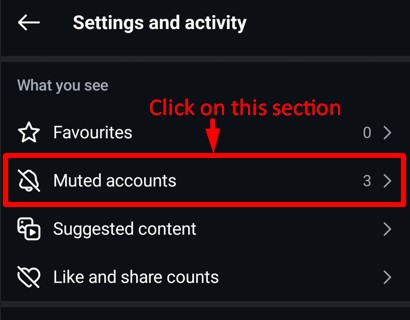
- Unmute Stories: Browse the list of muted accounts and tap on the Mute button beside the account name to open their mute settings. Toggle off the Stories option to unmute their stories.
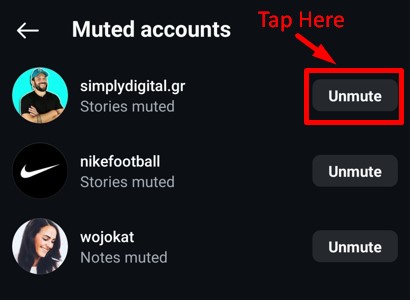

- Save and Exit: Once you’ve made the change, simply exit the settings. The Stories from this account will now appear in your feed like before.
This method is especially helpful if you want to manage multiple muted accounts or forget whose Stories you muted. It’s quick, organized, and ensures you never miss out on interesting updates.
It is important to create visually stunning Stories if you want to keep the engagement growing. Predis AI’s Instagram Story Maker makes it a breeze to create impactful Stories in an instant. Try now!
If you’re using an older version of Instagram, unmuting stories might seem a bit tricky. Let’s dive into how to manage this on both Android and iOS devices.
4. How To Report Someone’s story on Instagram?
If you believe that someone’s story is violating Instagram’s guidelines and want to report the story, here’s how you can do it:
- Click on the profile: Choose the story of the account that you want to report.
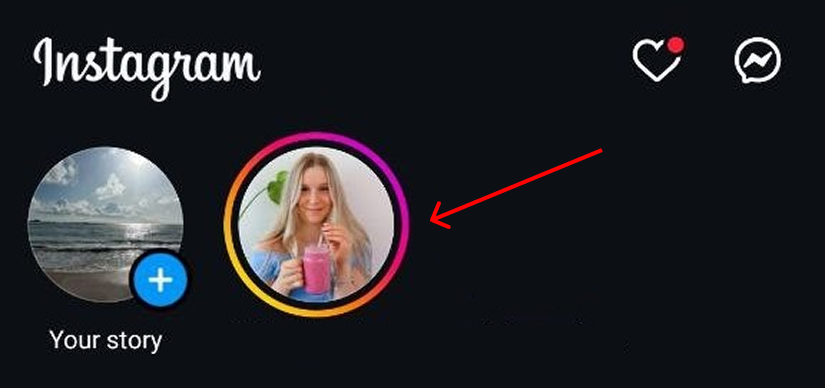
- Select the three-dot option: After this, click on the three dots present on the top of the story screen.
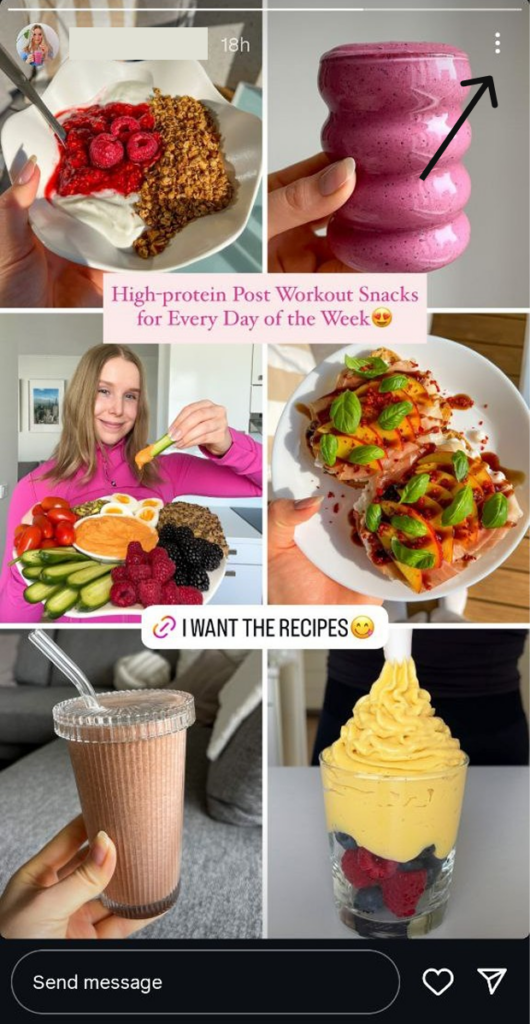
- Report option: After this, select the “Report” option in the small menu that drops.
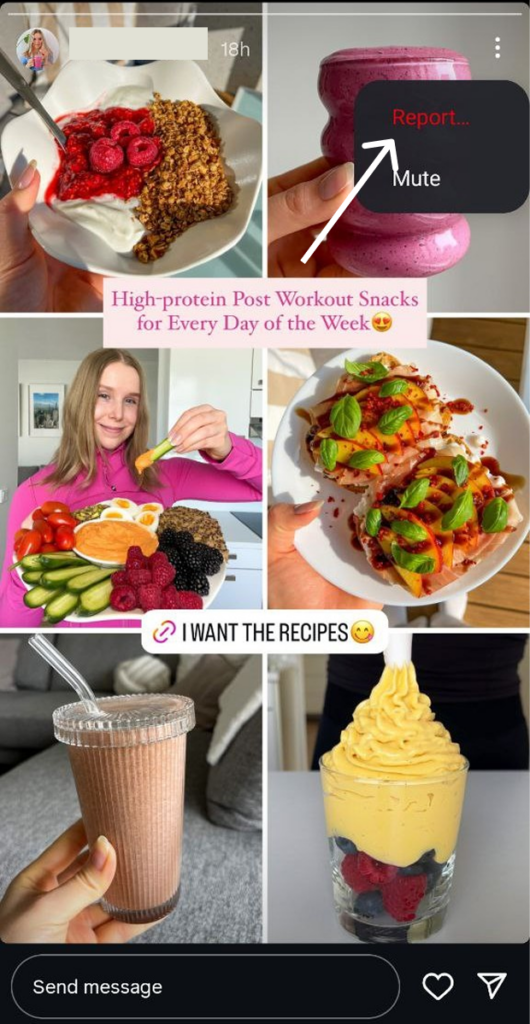
- Tell the reason: Usually, Instagram can take down posts and stories that fall under one of the categories that are shown in the list below. If the story you are reporting falls under one of them, then select it.
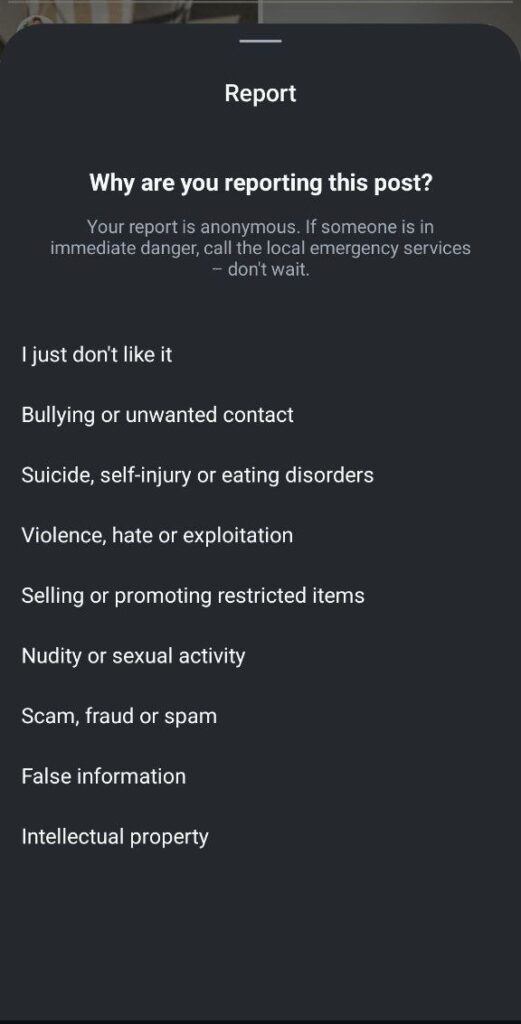
How to Unmute Someone’s Story on Instagram Older App Versions?
If you’re using an older version of Instagram, unmuting stories may require a little troubleshooting. Here’s how you can manage it on both Android and iOS devices:
1. Update Your Instagram App
Older versions of Instagram might not support the latest features. Start by checking if your app is up-to-date.
- On Android: Open the Google Play Store, search for Instagram, and tap “Update” if available.
- On iOS: Go to the App Store, find Instagram, and tap “Update.”
2. Clear App Cache (if possible)
For Android users, simply go to your apps section in the mobile settings and locate the Instagram app in it. Click on the app to locate the “Clear app cache” option. Tap on Clear Cache to clean the cache memory of your Instagram app.
While iOS doesn’t allow clearing the cache directly, reinstalling Instagram can fix cache-related issues. Uninstall the app, restart your device, and download it again.
3. Reinstall the Instagram App
If none of these methods work, reinstalling the app might fix the issue. This clears any cache-related problems and ensures smoother functionality.
- Uninstall Instagram and download it again from the Play Store or App Store.
- Log in and try unmuting stories using the steps above.
By following these troubleshooting tips, you can easily unmute stories on older app versions and enjoy uninterrupted Instagram interactions!
Let’s summarize everything in the next section and address some common questions about muting and unmuting Instagram stories.

Conclusion
Muting and unmuting stories on Instagram can seem like a small action, but it plays a big role in personalizing your social media experience. With over half a billion people using Instagram Stories daily, having the ability to manage what you see ensures your feed stays relevant and engaging.
Whether you’re silencing updates for focus or reconnecting with someone’s stories, these features give you control over your Instagram feed. It’s all about tailoring your social media space to suit your preferences, ensuring your time spent scrolling is meaningful and relevant.
And if managing your Instagram profile feels overwhelming, Predis AI is here to simplify things! From seamless content creation to scheduling posts effortlessly, Predis AI helps you stay on top of your social media game. Take charge of your Instagram journey and make every post count.
Keep exploring, sharing, and making the most out of your Instagram experience!
Frequently Asked Questions
If you unmute someone on Instagram, then they won’t be notified or have any indication that you’ve done so. It’s a subtle action, and the person you unmuted will remain unaware.
Yes, you can hide your Instagram story from someone without unfollowing them:
1. Open the Instagram app.
2. Go to the profile of the person you want to hide your story from.
3. Click the three dots in the top-right corner.
4. Select “Hide Your Story” from the drop-down menu.
5. Tap “Hide”.
When muting someone on Instagram, you have two choices: either mute their posts or stories, or both. Any posts made by the person you have muted will not show up in your feed. In contrast, when you mute a person’s story:
1. The story will transfer to the bar’s end.
2. When something is posted, a vibrant ring no longer appears.
3. When you switch between stories, it won’t start playing immediately.
4. By visiting the person’s profile or the stories bar at the end, you can still view it.
Related Articles:
Best Instagram Filters: Get More Views On Your Posts And Stories
How To Change Your Instagram Story Background?
Best Get To Know Me Template For Your Next Instagram Story
Behind-the-Scenes Ideas for Travel Agencies on Instagram Stories
Empowering Your Home Decor Shopify Store with AI Marketing
How to Boost Beauty and Cosmetic Shopify Store Marketing with AI?